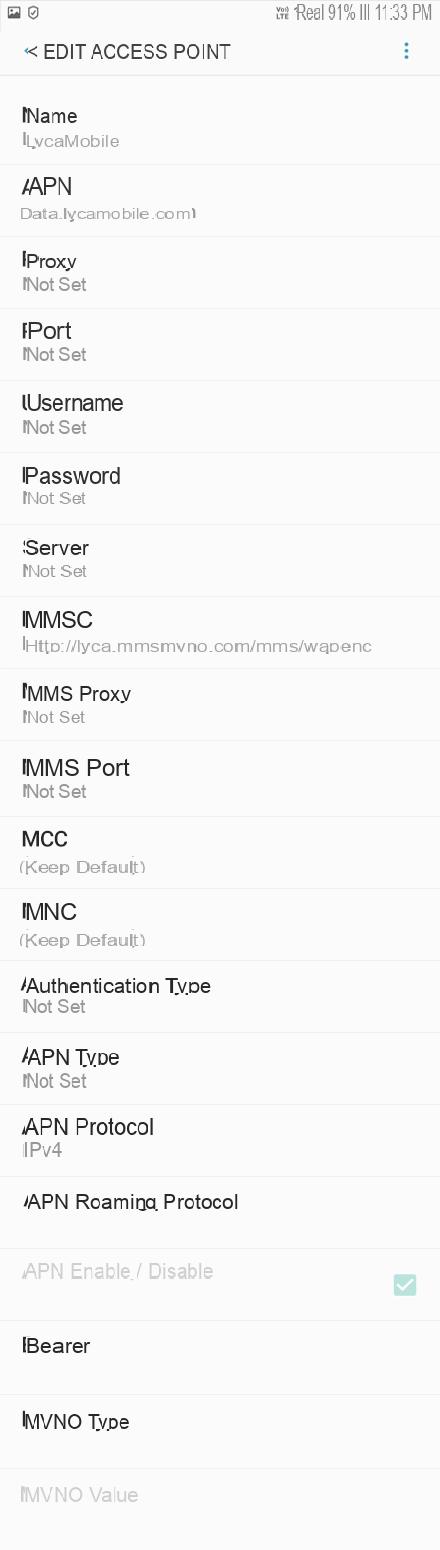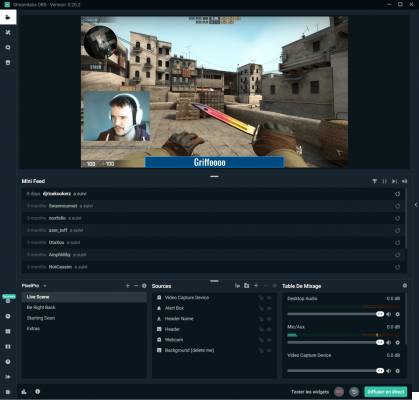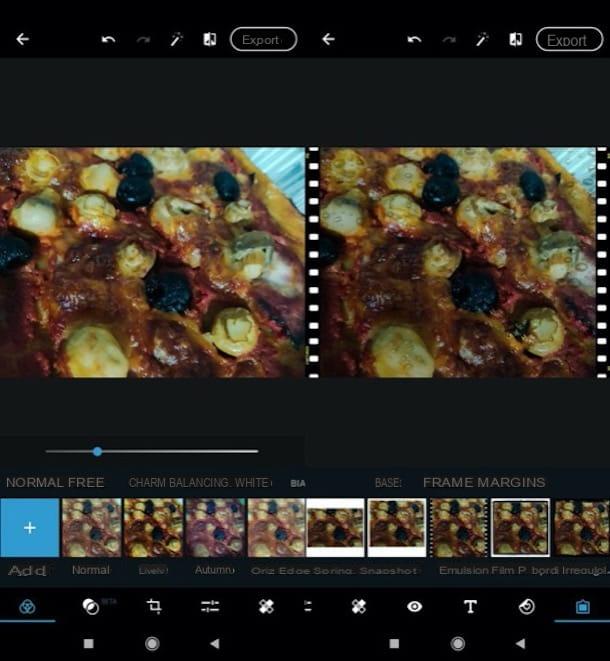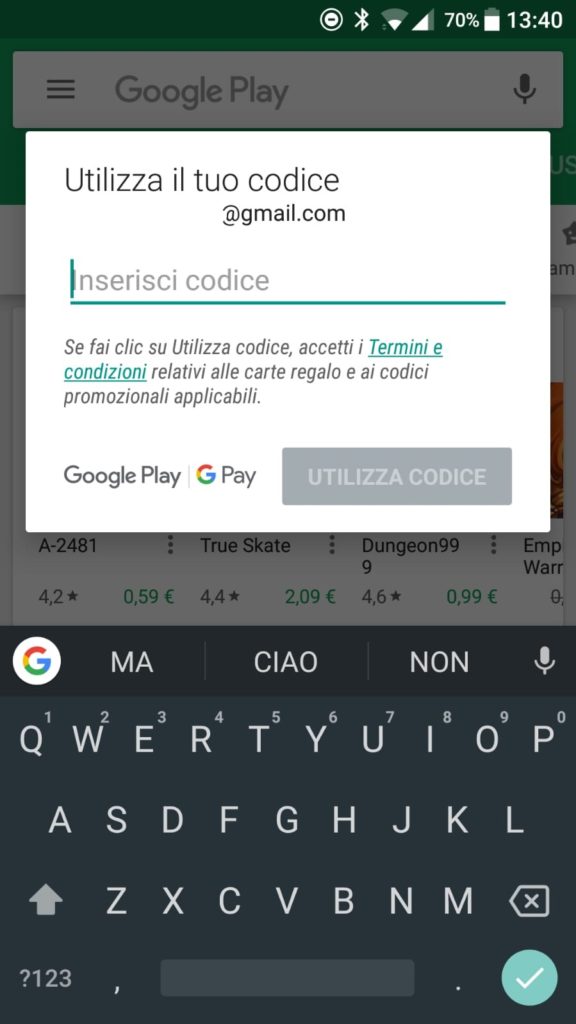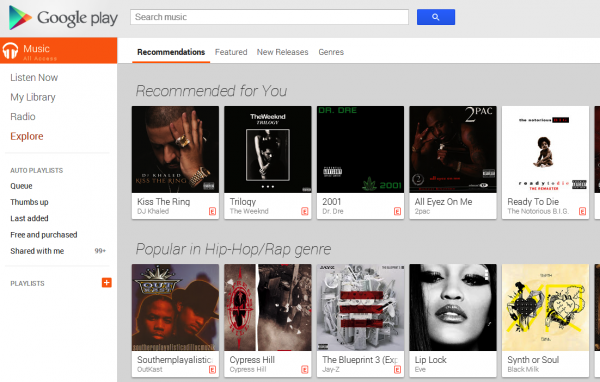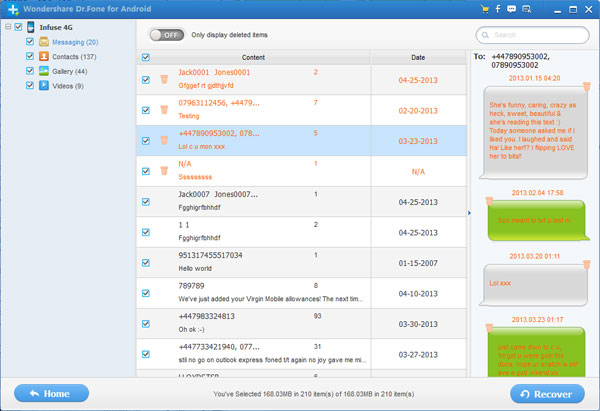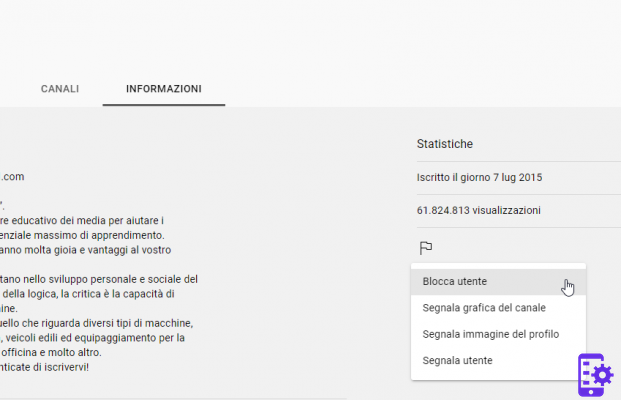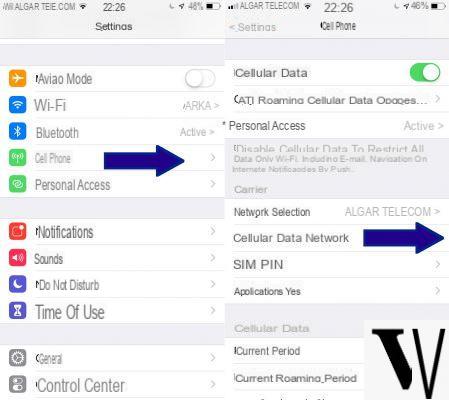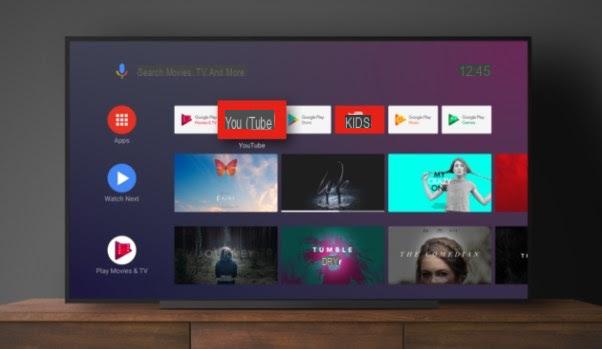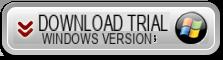You have recently purchased an Android smartphone but you do not know how to enable the family filter in the huge Google Play Store? Don't worry… Today you have come to the right site. As the title suggests, today's guide will devote it to seeing how easily activate parental controls in the Play Store.
Before going to see the steps to take, we point out that for any problem we are here to help you, please. As most of you will probably already know, it is feasible to download apps for free, but you can also buy them without any problem.
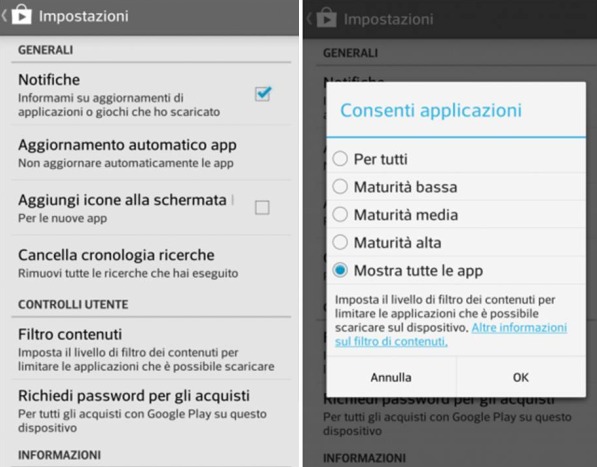
If in the family you have a tablet with the green robot on board, or someone uses your phone, this means that the person who is using your device can download any application or in the worst case buy any app.
However, you can safely limit the purchase operations and make sure that the apps can be downloaded or purchased by passing a filter set by yourself, a password or possibly a traditional pin.
This is something pretty easy to do, just follow the steps that we will list below. How to activate parental control in the Play Store, here are the steps to follow:
- First, access the Play Store from the Home screen of your smartphone;
- Tap on the three horizontal lines to open the menu ';
- So, tap on the settings item;
- In the "User Controls" section, tap the Parental Controls item;
- Move the switch to enable the option;
- You will be asked to create a PIN, write the PIN;
- Below, you will have to confirm the entered PIN;
- Click OK;
- At this point, you can finally set content restrictions on your smartphone with Google's Android operating platform on board.
Know that each type of content is released with different options. Among other things, parental control only applies to the terminal on which this option is enabled.
In case you want to disable parental control, please follow the reverse procedure, that is: Play Store> Menu> Settings> Parental control and press the switch to disable this option.
50