If you have purchased an Amazfit Bip, Huami's acclaimed smartwatch / sportwatch, you will know that you can change the watch face to suit your tastes and needs. In a short time, several communities were born that collect the many watch faces created so far, but it is not always easy to find them all.
Ilgruppotester has tried to collect the most interesting watch faces in a single application, available for free on the Play Store, which makes available the creations available on the Net by grouping them by language. In fact, it often happens to download a dial and then realize that it is in a language different from ours, sometimes incomprehensible.

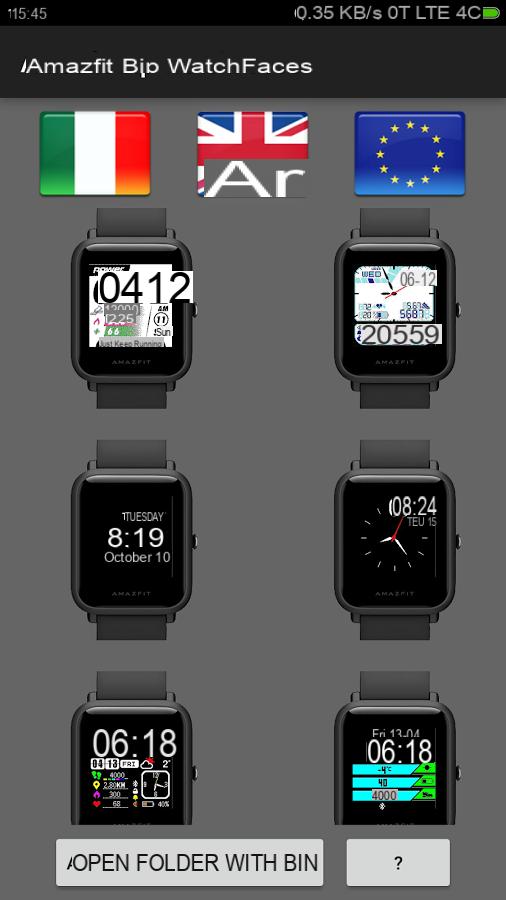

That's why by starting the application, which weighs a few megs, you will find yourself flags at the top. One for national, one for English and one for other European languages (most of these watch faces are in Spanish). Just tap the flag to load the proposals available for each language. Tapping a single image will download the .bin file that you will need physically to load the dial on yours Amazfit Bip.
Tapping the "open the bin folder" button will take you to your favorite file manager, even if not all of them allow you to continue with the installation. We have not tried ES File Explorer and it works perfectly but you can find many other solutions on the Google Play Store.
You will also need GadgetBridge, an application available on the F-Droid repository or on the Play Store in the Unreleased version. You will first have to pair with the Bip, after making it visible from the Mi Fit application, in order to subsequently install the new dial. In fact, you will have to touch the .bin file and open it with GadgetBridge by selecting “Other” and then “FW / App Installer” on the screen that will open the first time.
At this point Gadgetbridge will proceed with the installation which will only take a few seconds and you will have the new dial / watch face in your Amazfit Bip. Below you will find the badges to download the applications mentioned in this article and the link to our complete Amazfit Bip review.
Go to: Amazfit Bip review: the perfect mix between sportwatch and smartband
Amazfit Bip Watchfaces
ES File Explorer
Gadgetbridge Play Store
Gadgetbridge F-Droid





![[Solved] Headphones connected to PC but audio coming out of the Speakers? -](/images/posts/ef3c1bf530218782f3bf61ff7d2e07d1-0.jpg)




















