It seems like a common problem for those with an Android device, and that is to stay stuck in safe mode. And as we know, in safe mode there is not much you can do on the device as most of the features are inactive. In fact, when the phone is started in safe mode, the Google account and services that are the basis of many apps and the Play Store are not used.
In any case you don't have to worry, we have some solutions to be able to exit safe mode.
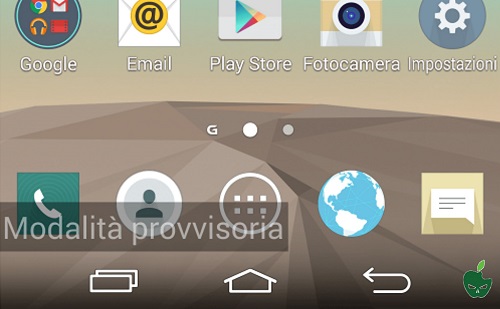
The methods for exiting Safe Mode may vary from device to device. Here are some methods that generally work with most Android devices.
Index
- 1. Complete shutdown
- 2. Check for any stuck buttons
- 3. Remove battery (where possible)
- 4. Uninstall recently installed applications
- 5. Wipe cache partition (Dalvik cache)
- 6. Factory reset
1. Complete shutdown
Turn off the device completely by pressing and holding the " Switching", Then select" Switch off ". DO NOT select "Restart". Many Android devices remain in safe mode if you select the “Restart” option.
Once the device is off, wait about 2 minutes, then turn it back on.
2. Check for any stuck buttons
This is the most common cause of who stays stuck in safe mode. Safe mode is normally enabled by pressing and holding a button while starting the device. Common buttons to hold are the volume buttons, volume down or menus. If any of these buttons are stuck or the device is faulty or there is something pressing on the sides of the phone, it will continue to boot into safe mode.
Make sure that none of the buttons are being held down by an external object or accessory. Take the device out of its case and make sure there are no buttons pressed. Give each button on the device a push to check if it detaches smoothly. The buttons may need to be cleaned with a damp cloth in some cases.
3. Remove battery (where possible)
If a simple shutdown doesn't work then eject the battery if you have an Android device with a removable battery. Wait about a minute or two before inserting the battery into the compartment and turning the device back on.
4. Uninstall recently installed applications
If the above options don't work, a recently installed app may be causing your device to boot into Safe Mode. To open " Settings ">" Apps ”And uninstall all updated or recently installed applications, then turn the device off and on again
5. Wipe cache partition (Dalvik cache)
The Android operating system stores data in a cache partition. This data can sometimes cause your Android to go into Safe Mode. The steps for wiping the cache partition may vary by device, but it is not an easy task for beginners.
6. Factory reset
If you have tried in vain to get out of Safe Mode using the steps above, then you just have to reset your Android. This can be done by going to “Settings”> “Backup & reset”. This allows you to wipe all data from the device and restore it to its factory default state. So be sure to back up your data first.
3.130


























