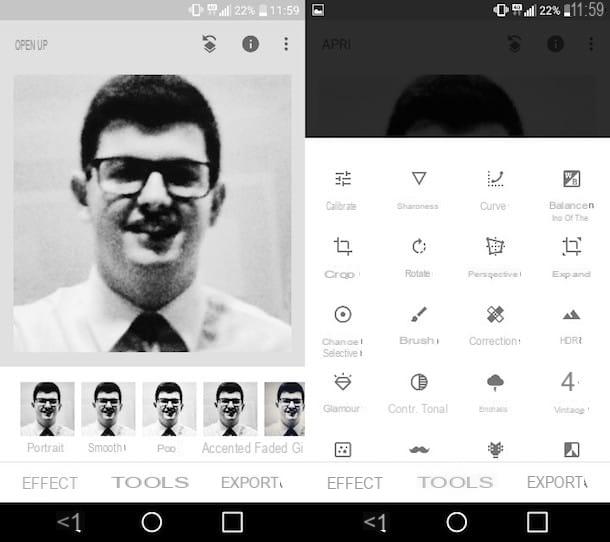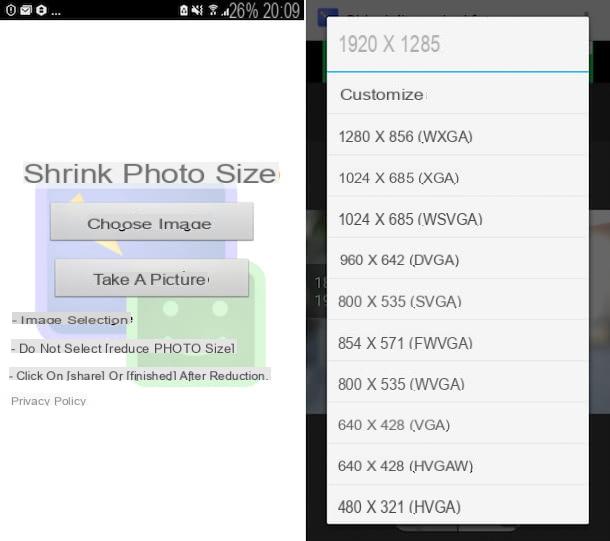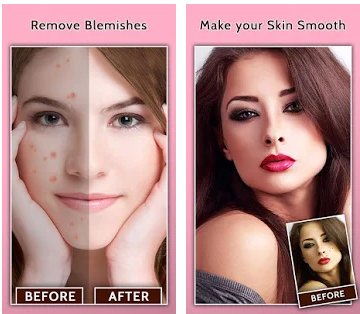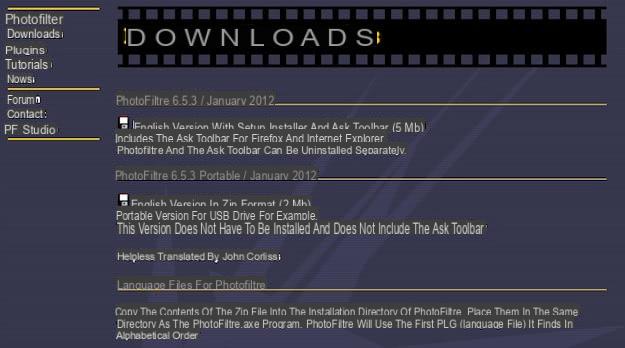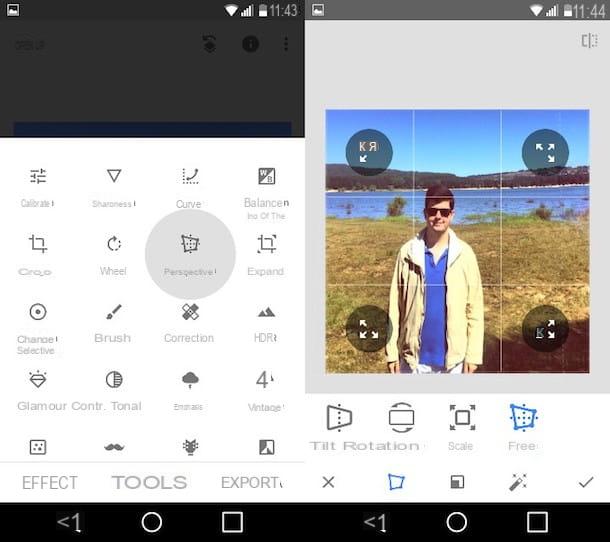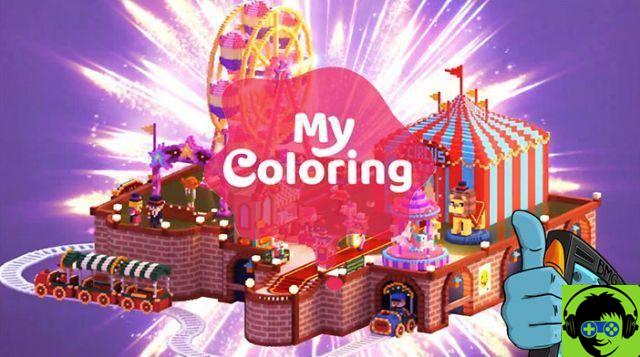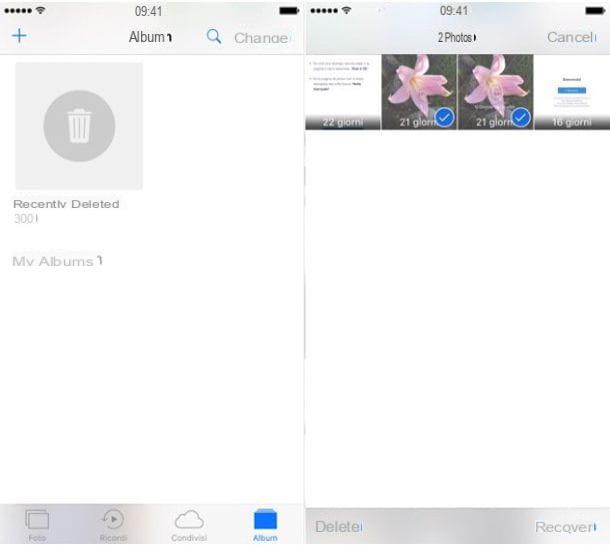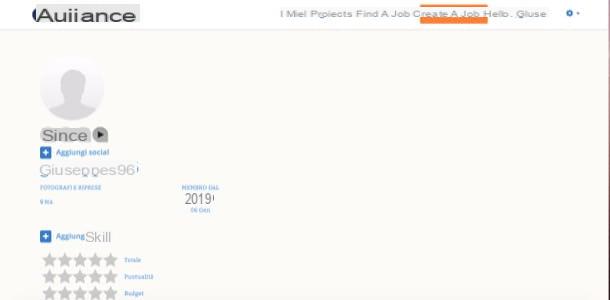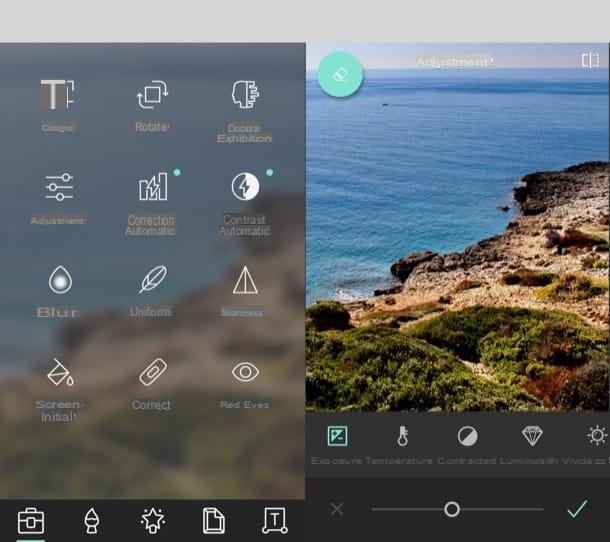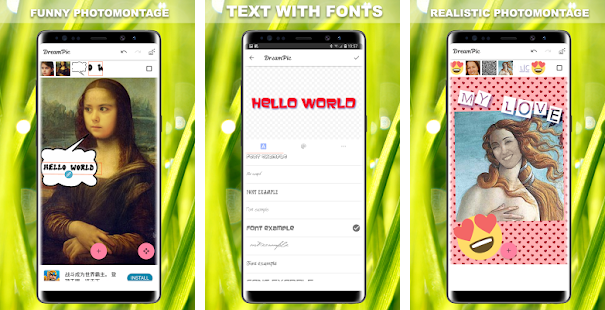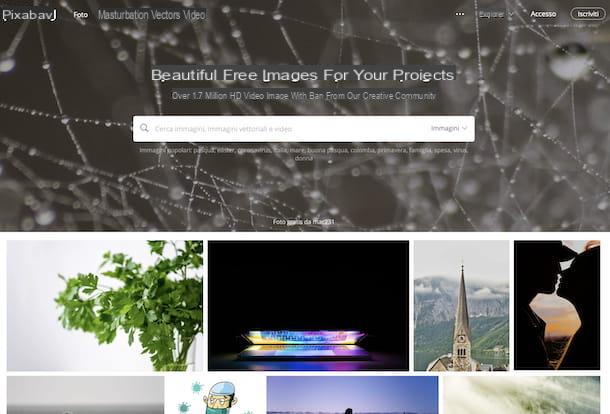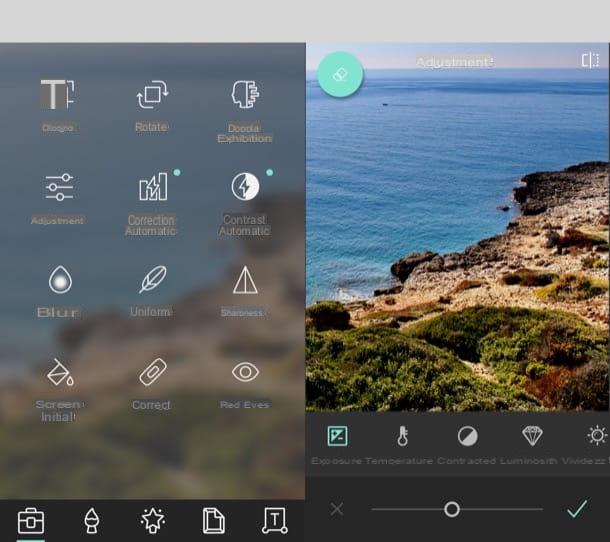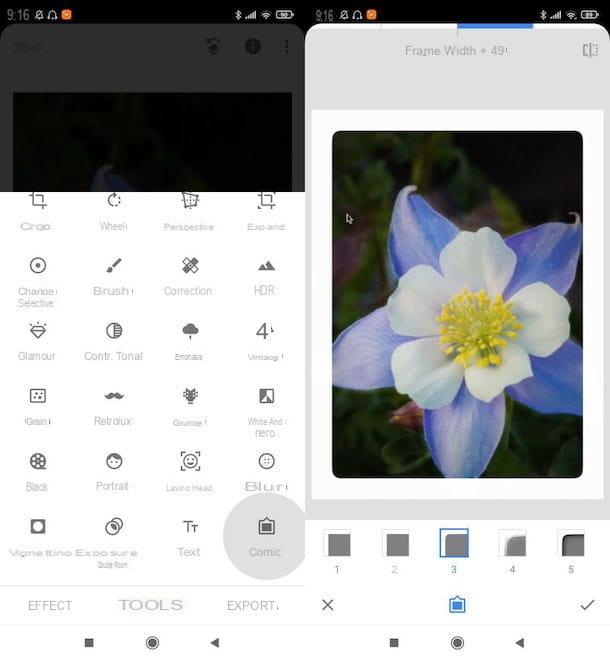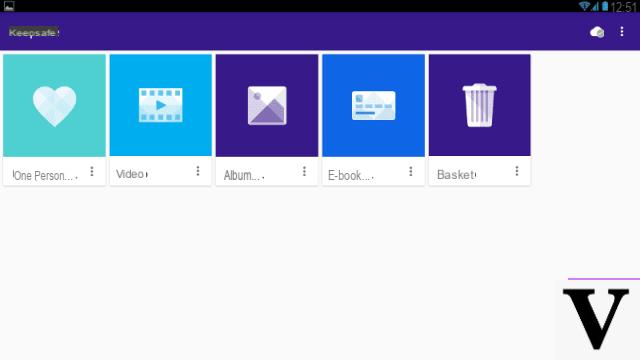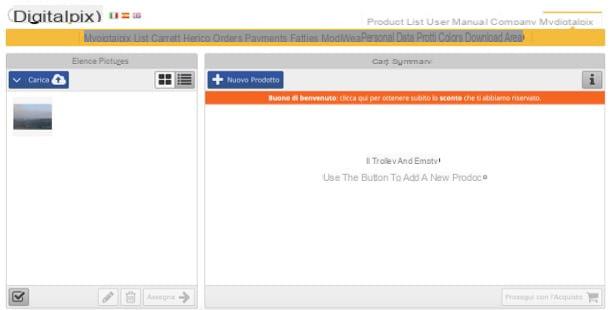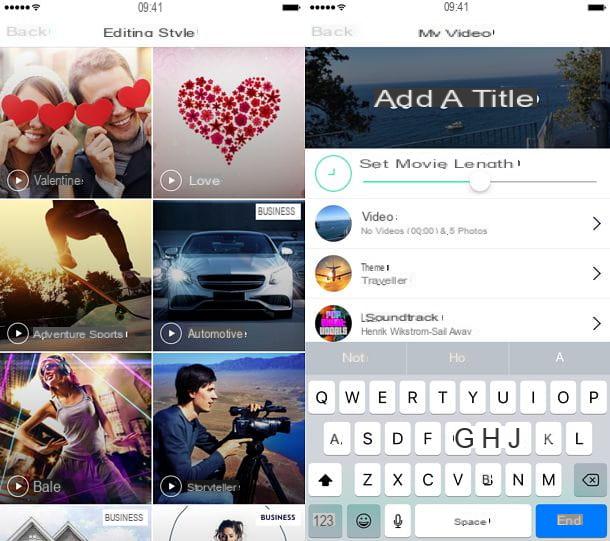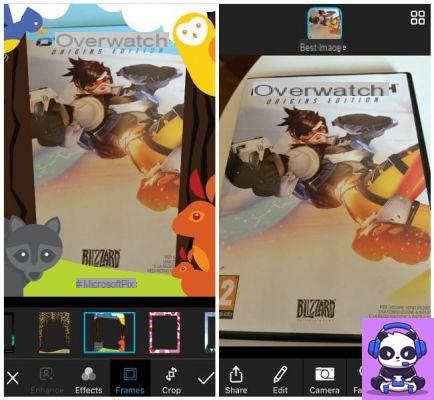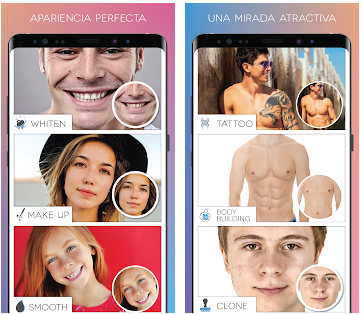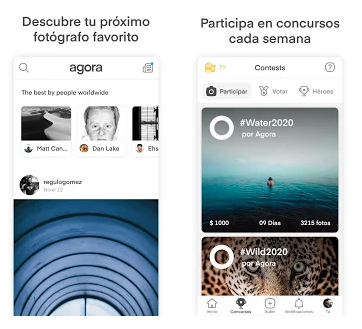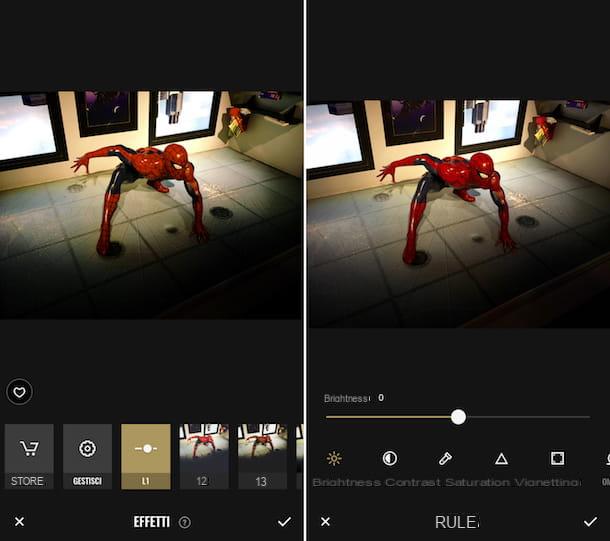You have a passion for photography and, after buying a new generation iPhone, you are looking for some advice on applications to download. You would need to use apps that allow you to edit photos professionally but, at the same time, aren't too difficult to use.
Don't worry, it's not an impossible task at all and I'm here to help you out. In the course of this tutorial I will recommend some applications to download to edit photos with your iPhone, so that you can do it without much effort. All you need, for the purpose of reading this guide, is your trusty iPhone. Always keep it with you, download and try the applications that I will recommend to find the one that best meets your needs.
I can imagine you haven't gotten to grips with your new smartphone yet, but that's not a problem at all. My instructions will be written in a clear and detailed way, just follow them to find out how to download these applications I will tell you about, as well as to understand how to use them. Take a few minutes of free time and read this guide very carefully; you will see that you will be very satisfied with the information you have learned. Having said that, are you ready to start? Yup? Very well! I wish you a good read.
Snapseed
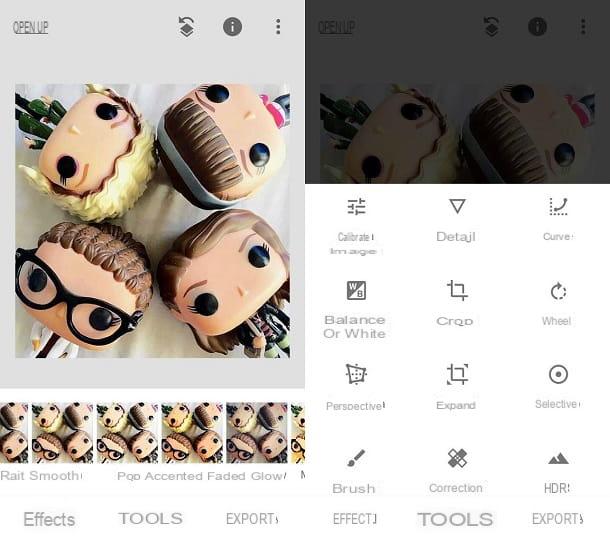
The first application to edit photos on iPhone that I recommend you download is Snapseed. I chose to tell you about this app as I believe it is a valid tool that, developed by Google, allows you to edit photos with numerous professional tools.
On the other hand, Snapseed is also a very simple and intuitive application to use; I think it is perfect to use for those who are new to editing photos from smartphones.
Using it is very simple: after you have downloaded it from the iOS App Store by pressing the button Ottieni / Installa, start it by pressing the Open button. I want to explain to you in detail how the app works.
As soon as the app starts, you will need to choose the photo you want to edit. To do this, click on the button apri at the top left, or tap in the center of the screen Home to open the media gallery of your device (button Open from the device), to take a photo (button camera) or to open the last image taken (button open last image).
Then choose the image you want to edit and tap on it to add the image in question to the Snapseed editing screen.
All photo editing tools are available by clicking on the menu items at the bottom. Snapseed features are divided into two macro categories: Effects (which allows you to apply predefined filters to photos) e Instruments (which includes all the tools for editing photos such as Calibrate, Curve, Crop, Rotate, Perspective, Correction e much more).
Any changes made will be saved. To do this, I have to press the key with the symbol of V of check located at the bottom right. If you want to save the edited photo in the memory of your device, then click on the button Export: you can, for example, save the edited photo by replacing the original (button Save) or even save it as a copy (Save a copy).
Alternatively, once you are done editing the photo, you can also press the button Share if you want to share the photo within a social network. Instead, press the button Open in to open the photo with another application.
Snapseed is an application free that does not have advertising banners.
VSCO
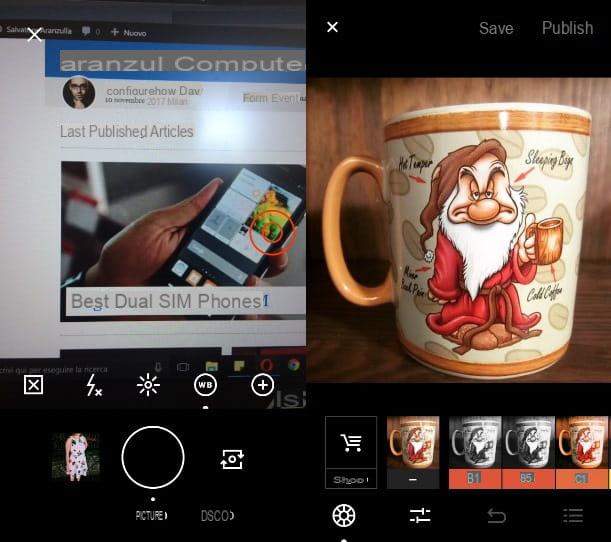
A noteworthy application that allows you to edit photos on iPhone is VSCO. The app in question is known and appreciated for its advanced tools and the ability to use it directly to take a photo, manually changing parameters such as exposure and brightness. Ultimately, it is an application that gives its best if its professional tools are exploited to the maximum.
If you want to use VSCO as an app to edit photos on your Apple smartphone, download it from the App Store via this link: you just have to press the button Ottieni / Installa and then on the button apri to start the application.
To use VSCO you will first need to register for a free account. Then press the button Start and then choose whether to register via the phone number (button Register with your phone number) or whether to proceed by registering an account via your email address (button Register with your email address).
Once you log into the app you will notice the presence of a minimal user interface, perhaps not very intuitive. Don't worry, I'll explain right away how to use it to edit a photo.
To edit a photo you will first have to choose whether to take a photo on the spot, by changing the camera parameters using the buttons on the main screen. You can choose whether to take a photo or to press the button DSCO to create a GIF, using the app's advanced parameters. The parameters for changing the values of a camera are made up of unconventional icons that will be familiar to those who use professional cameras.
If, on the other hand, you want to edit a photo already present in your device's media library, swipe down to access the section Studio. By tapping on the section ShopInstead, you will be able to access the application's virtual store that will allow you to purchase numerous advanced filters and presets.
To add a photo to the app editor, press the button capacitor positive (+) lead and choose the photo from your iPhone's media library. Then select the photo by tapping on it and, to edit it, press the button with the symbol of the two levers.
The app's editing tools are enclosed in two main symbols: the film symbol that includes a number of predefined presets and the two-toggle symbol that gives access to traditional editing tools: Exposure, Contrast, Crop, Straighten, Focus, just to give some examples.
To confirm the changes made, press the button Save. Once you have made the changes you can save the edited image in the roll or share it on social networks. To do this, you will have to press the button with the three dots symbol (...) and then choose from the options available in the menu that opens.
VSCO is available for free, offers the possibility to make purchases in the app but does not have advertising banners.
Aviary Photo Editor
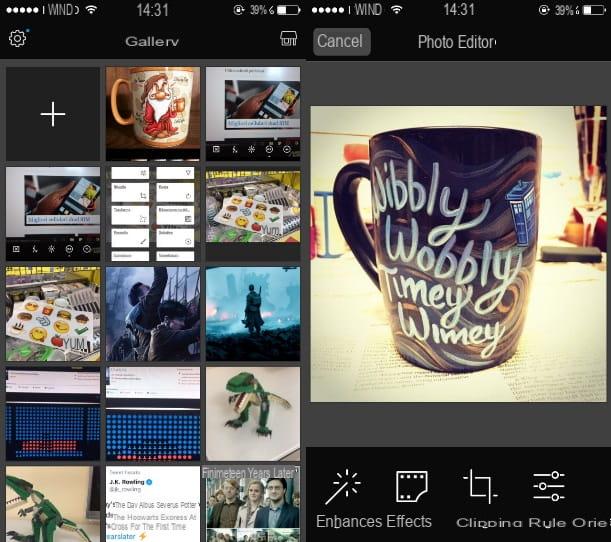
A very simple and intuitive application that I recommend you download for free on your iPhone is Aviary Photo Editor. The application in question is designed for those who are beginners with photo editing on smartphones but would still like to learn how to edit photos in a more professional way.
Aviary is a perfect application to carry out this purpose, since it integrates a section where you can view the changes made by other users, in order to find out how to best use the application.
If you want to find out how to use this app, first download it on your iPhone via this link: all you have to do is press the button Ottieni / Installa and then on the button apri.
Once you have started the app you will be able to see how its user interface is very intuitive: the section Gallery it relates to the images in the memory of your device that you can edit directly through the app.
The section Explore allows you to see the photos uploaded by other users of the application: by tapping on a photo you can learn which tools have been used to improve the image in question. Finally, the section Profile will allow you to register a free account with the Aviary community: you can then upload the photo to the multimedia gallery of the app and show your work to other users.
To edit a photo with Aviary, tap on the section Gallery; choose a photo from your device's media library and tap on it. The tools for editing a photo are the most classic: Gets better, Effects, clipping, Rule, Orientation, Transform, Text, Draw, Sharpness, Blur, Vignette, Stickers and many others. To apply the changes, click on the button Apply and once done, press the button Save. You can then publish the photo on the main social networks using the buttons with the Facebook, Twitter or Instagram symbol. For other options, click on the button capacitor positive (+) lead.
The Aviary application is available for free for Android, iOS and Windows devices and does not have advertising banners.
More apps to edit photos on iPhone
Have you tried the applications to edit photos on iPhone that I recommended but you still haven't found the one that meets your tastes and needs? Don't worry, I still have a few other applications to recommend; you will see that you will be able to find what you are looking for.
- Superimpose (paid): an application for editing photos which, among its main features, offers the possibility of removing the background and making collages. Superimpose is a paid application that costs € 2,29.
- Enlight (paid and free): one of the best paid apps for editing photos on iOS. The reviews of this app on the App Store are all positive and many users have rated the app with 5 stars. Englight is also available in a free version with limited functionality. The paid version costs 4,49 euros.
- Touch retouch (paid): An application for retouching and editing photos on the iPhone that aims to help users improve their photos, removing objects in the background in an excellent way and fixing imperfections. Touch Retouch is a paid application and its cost is € 2,29.