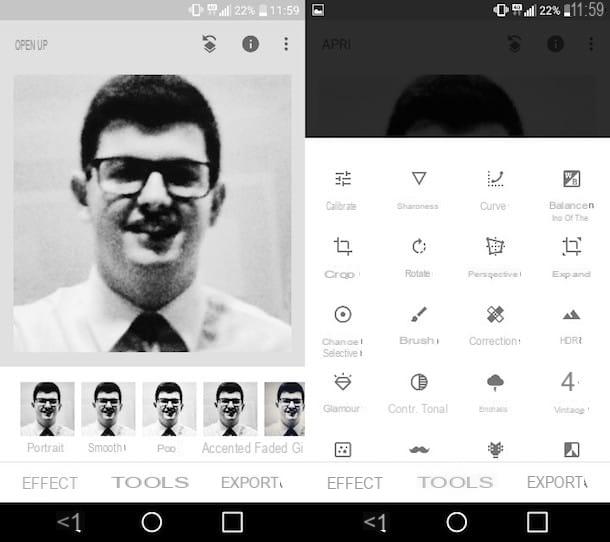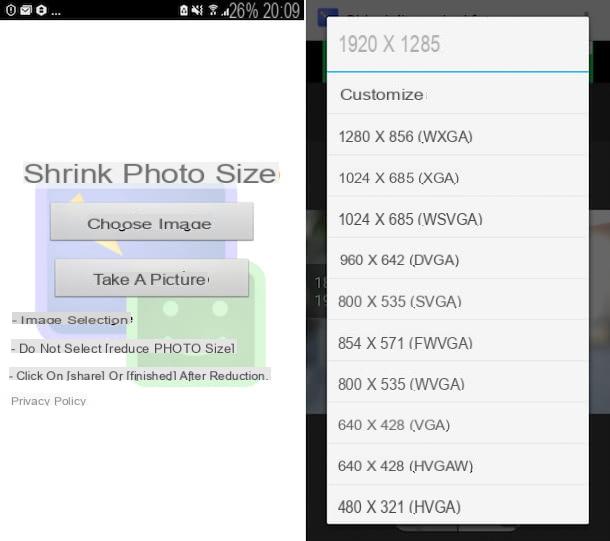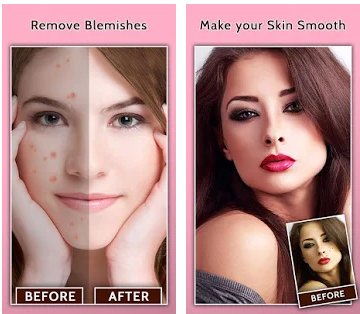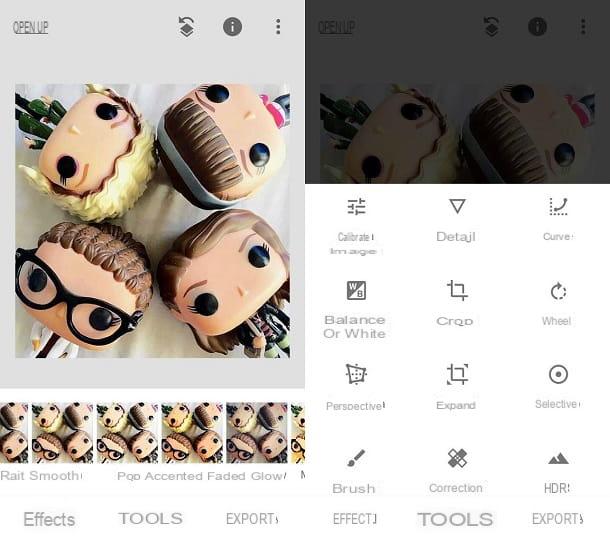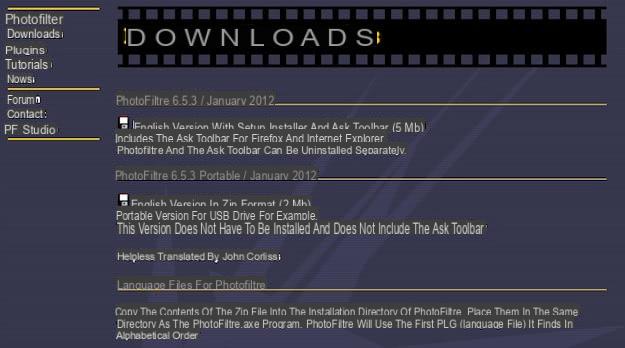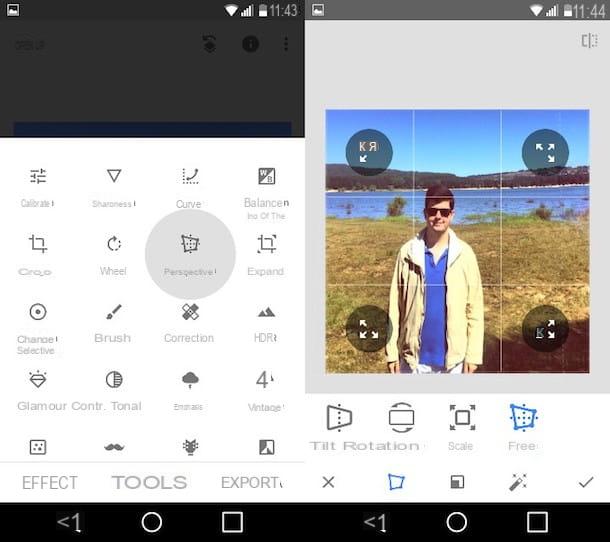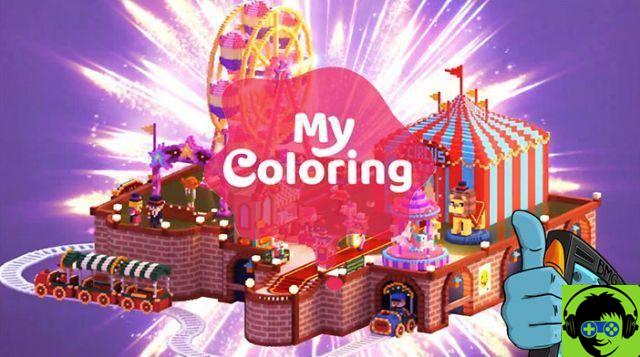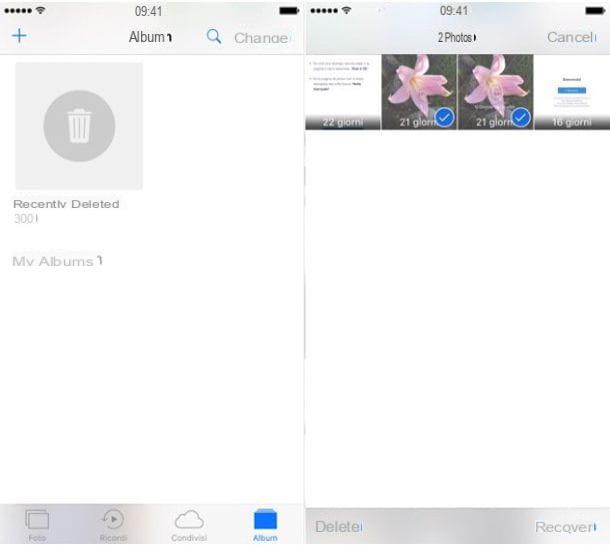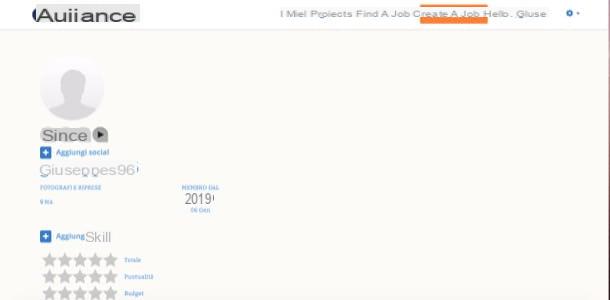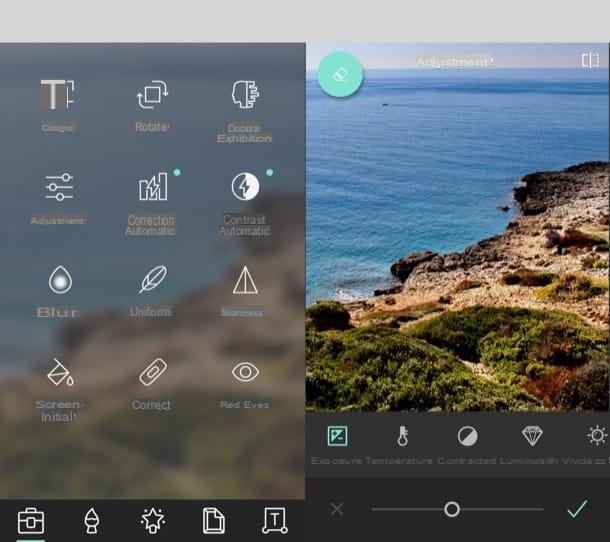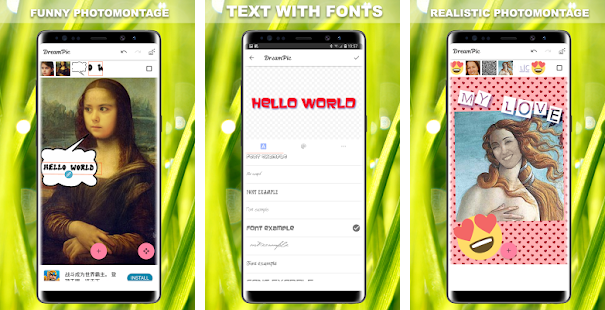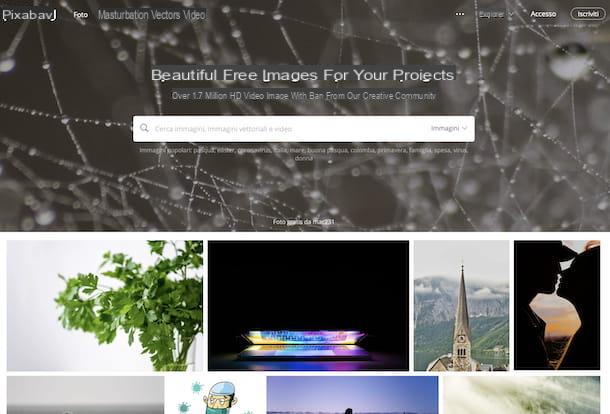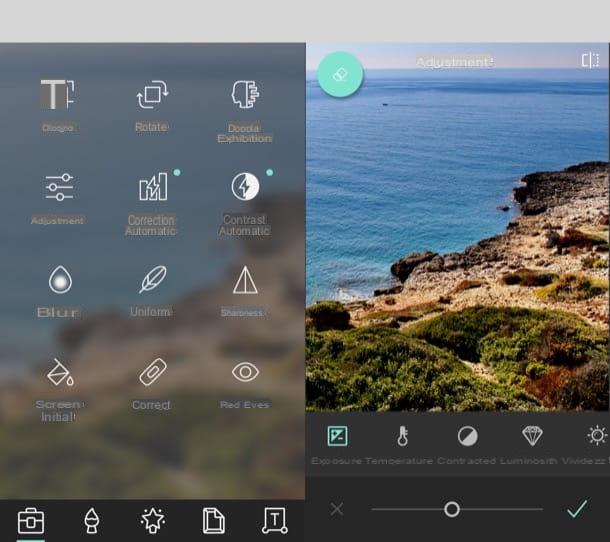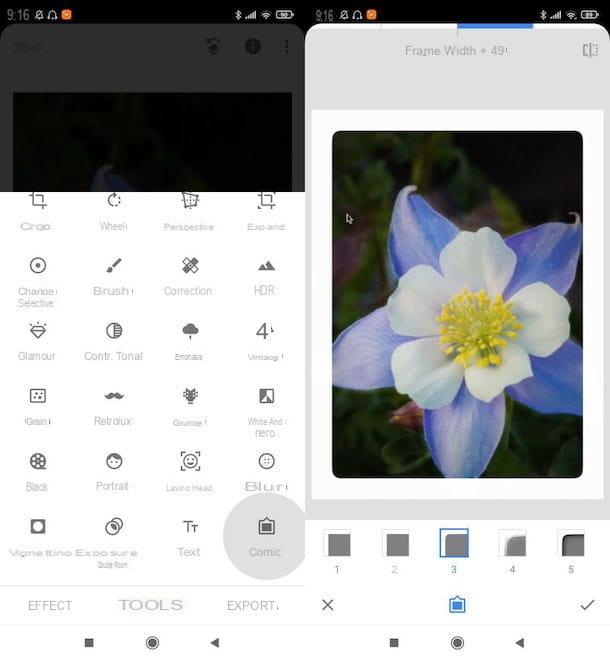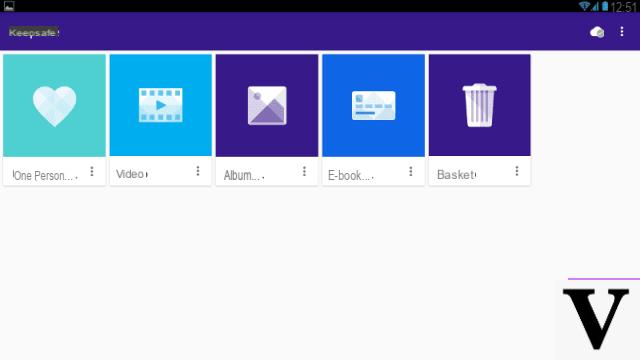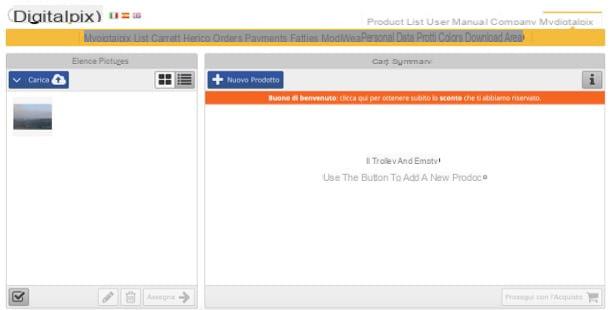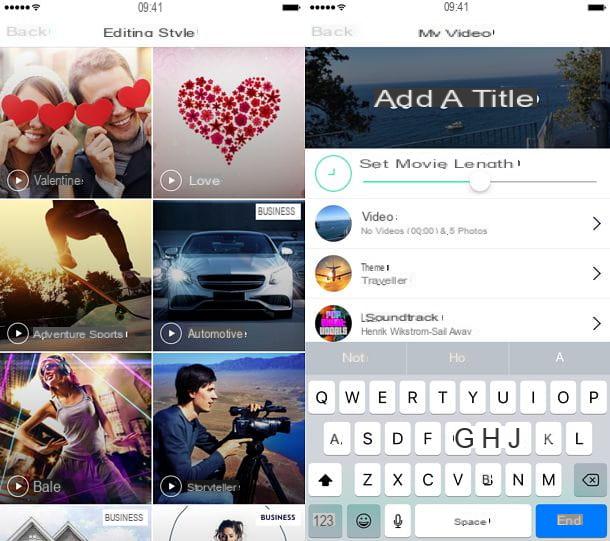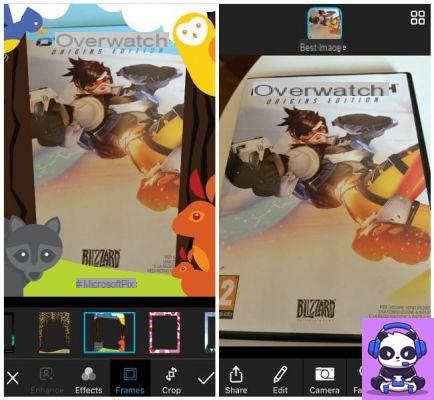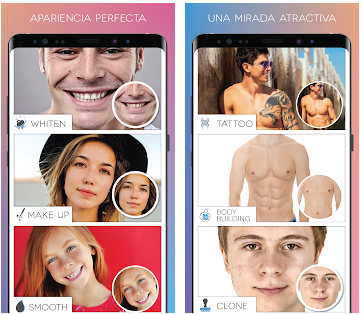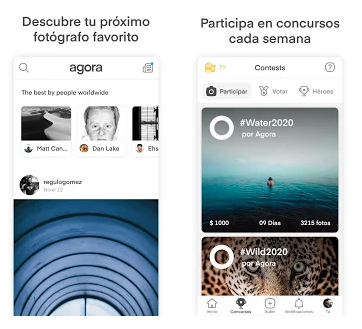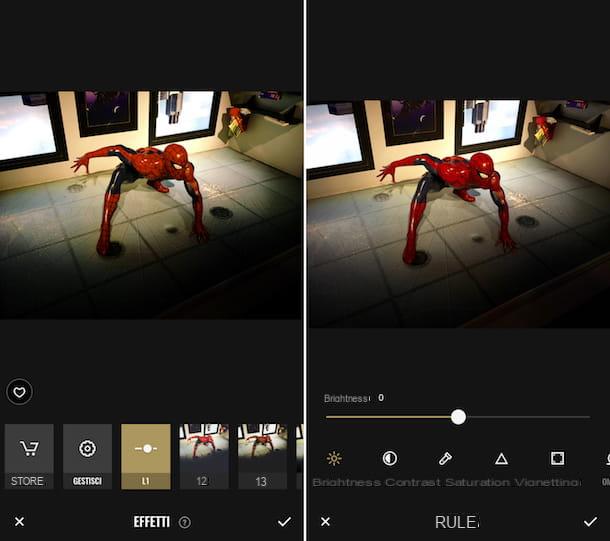Before the advent of smartphones and tablets, photo editing work was entrusted exclusively to PC programs, first of all the famous Photoshop. For some years now, however, the "music" has changed. Our mobile devices are increasingly powerful and, among other things, allow us to edit photos in a few taps using particularly simple and intuitive gestures. The results that can be obtained are amazing, almost comparable to those of desktop solutions.
Do not you believe it? Then try it yourself! All you need to do to edit photos with your smartphone or tablet is to download a few photo editing app and follow the instructions that I will give you in the next paragraphs. The apps are available for both Android and iOS and Windows 10 Mobile, so you'll have no problem getting one for your device. You will see, by downloading the right apps and using them properly you will get excellent results!
You will also be happy to learn that almost all the solutions listed in this article are free and, therefore, you will be able to edit your shots without having to pay anything. What do you say then? Are you still interested in knowing which are the best photo editing apps for your portable device? Well, then make yourself comfortable, take five minutes of free time and dedicate yourself to reading this post. I am convinced that you will be able to find the solution that is right for you and, more importantly, you will have a lot of fun editing your photos!
Snapseed (Android / iOS / iPadOS)
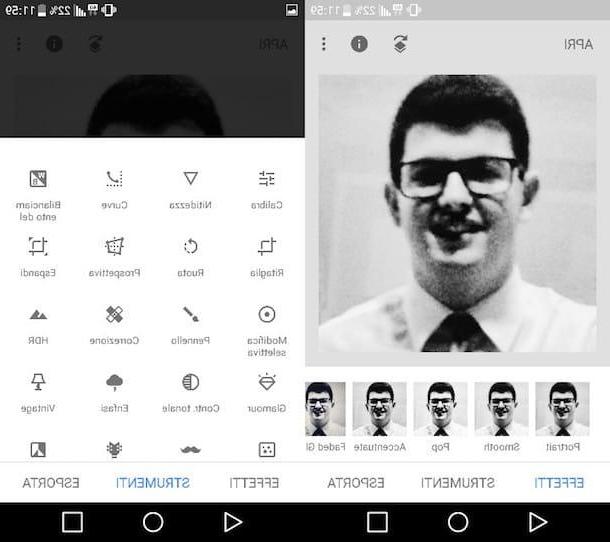
One of the best photo editing app that you can install on your smartphone or tablet is Snapseed. It is a free solution developed by Google that provides the user with numerous tools thanks to which it is possible to do photo editing anywhere and at any time!
After completing the download of Snapseed on your smartphone or tablet (the app is available for both Android and iOS / iPadOS), start it by pressing the button apri or by tapping on its icon located on the home screen and touches anywhere on the display. In the screen that opens, presses onimage preview you want to edit and you will have access to the workspace where you can edit the chosen photo.
Now, tap on the item Effects to edit the photo using one of the many filters included in Snapseed and, as soon as you have chosen the filter that best suits your image, press the checkmark to save the changes made.
To use the various Snapseed tools, thanks to which you can manually act on the various parameters of the photo, presses on the item Instruments and, in the screen that opens, tap on one of the many tools available: Calibra, to calibrate the brightness, contrast, colors and other parameters of the photo; Sharpness o Details, to make the photo sharper and more defined; Cut out, to cut it out; Wheel, to rotate it, overturn it, etc .; Prospective, to change the perspective of the image; Blur, to blur it; HDR, to replicate the HDR effect; Emphasis, to emphasize certain colors; Bianco e nero, to give a retro touch to the image and so on.
I recommend, after using a certain tool, remember to save the changes made to the image by pressing on checkmark located at the bottom right. When finished, you can save the image on your device or share it with your friends by pressing on the voice Export and choosing one of the available options: Share, to share the edited image with other users; Save, to create a copy on your device; Export, to create a copy and change its size, format and quality or Export as, to create a copy in a selected folder.
Autodesk Pixlr (Android/iOS/iPadOS)
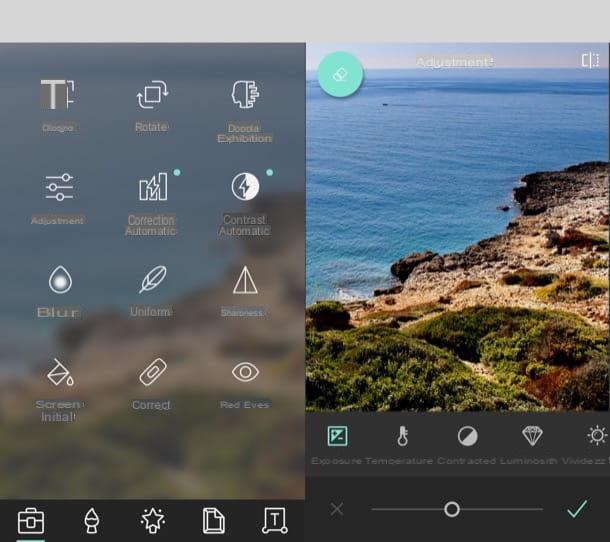
Another photo editing application that I recommend you consider is Autodesk Pixlr. This app, which is completely free, allows you to use various tools through which you can easily change the brightness, contrast, color rendering and other parameters of your shots. Also, after editing your photos with Pixlr, you can use a function that allows you to create fantastic ones photo collages to show off on your social profiles.
Are you curious to find out how to best use Pixlr? In this case, download the app on your Android or iOS / iPadOS device and, when the download is complete, open it and press the button photo to select the shot you want to edit. After that, use the various tools located at the bottom of the interface to start retouching the image.
Pigiando sull'icona della carrying caseFor example, you can access the tools provided by Autodesk Pixlr to crop the photo, blur it, correct it automatically, adjust its sharpness, eliminate red eyes and correct other common defects. By tapping on thepaintbrush icon, you can use Pixlr brushes to draw on the photo, apply a pixel effect, darken or lighten it. By pressing on the icon star you can add an effect or a filter to the photo by clicking on the icon cornice you can insert frames, borders or stickers, while tapping on the symbol T you can add text to the image and format it to your liking thanks to the numerous fonts and styles available.
Have you finished editing your photo with Pixlr? Well, then save your work by clicking on the option done which is located at the top right and decide whether to save the image on your device and / or whether to share it on any social network.
VSCO (Android / iOS / iPadOS)
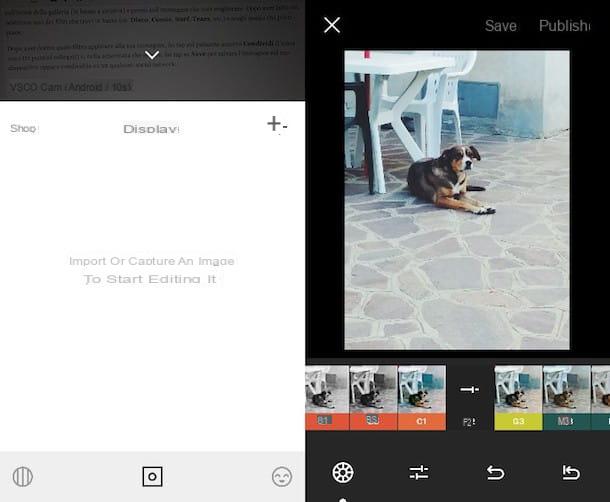
If you don't have a lot of time to dedicate to editing your photos, but you don't want to give up sharing quality shots on your social profiles, try VSCO: it is a free app that allows you to retouch any shot in a few seconds thanks to the use of some pre-set filters and templates.
After downloading VSCO on your Android or iOS / iPadOS device, start the app, tap the button Register with your email address or on the button Register with your phone number and create your free account by following the instructions you see on the screen. Once you have registered, click on the symbol of square that you find in the center of the screen, presses on the symbol capacitor positive (+) lead located at the top right and, on the screen that appears, select the photo you want to retouch.
To change the image, click on the icon with the adjustment bars (bottom left) and choose one of the preset templates to enhance your shot. I advise you to try more filters, in order to find the most suitable one for each shot.
VSCO also allows you to manually change the various image parameters, such as contrast, brightness, exposure, color, etc. If you want to act on one of these parameters, press the icon with the adjustment bars located at the bottom left and tap on one of the available options: Exposure, to change the exposure of the image; Contrast, to adjust the contrast; etc.
When the work is finished, press on the option NEXT (top right) and, if you wish, share the image with the VSCO community or on your social profiles.
Afterlight (Android/iOS/iPadOS)
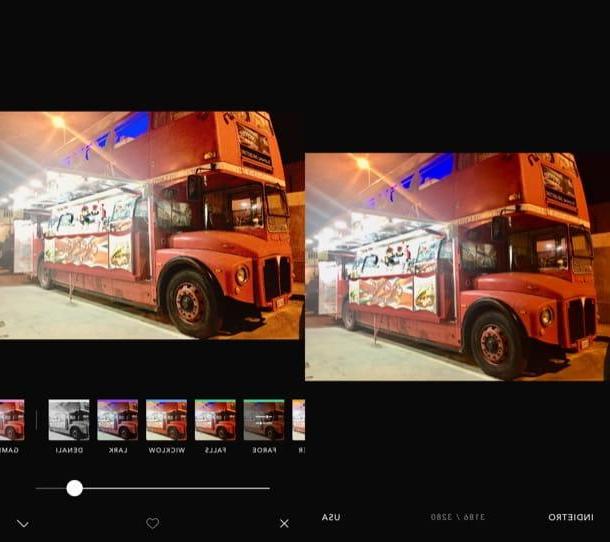
Afterlight is another great alternative to the solutions I told you about. It is a semi-free solution, since it is possible to take advantage of all its features by subscribing to the 3,49 euro / month subscription, which is very easy to use.
After installing Afterlight on your Android and iOS / iPadOS device, launch the app and, if you are using its version for Android, tap on the symbol of camera to take a photo to be edited later or press the icon of postcard, in order to take one from the Gallery.
If you are using the version for iOS / iPadOS of the app, instead, press on the symbol of camera located at the bottom right to take a photo to retouch immediately afterwards or tap on thepreview of one of the photos already saved locally.
At this point, whether you have decided to retouch a photo taken at the moment or one of those saved in the Gallery, press on the item Use (on Android) or Use (on iOS / iPadOS) and tap on the symbol of adjustment bars, so as to act on the main parameters of the image. By pressing on the icon of colorful circle (your Android) or colored triangle (on iOS / iPadOS), you can take advantage of some ready-to-use filters to retouch your shot.
When the job is done, press the button Done (if you are using the Android version), select the size in which you want to export the image (ex. Small, Medium o Max), indicate the save or share option you like best or tap on the item Next (if you use the iOS / iPadOS version) and select the save or share option you prefer.
Other apps to edit photos
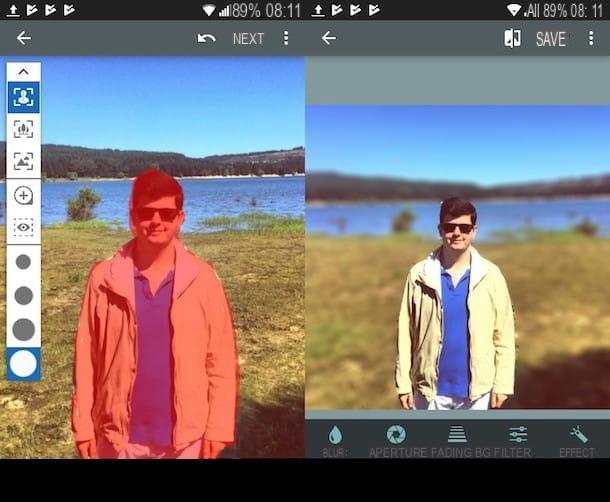
Le photo editing app which I have extensively talked about in the previous paragraphs are among the best you can download on your device. However, I advise you to also consider the solutions that you find listed in the next lines, because they are just as interesting.
- Prisma (Android / iOS / iPadOS) - this app is ideal for those who want to radically change their shots using automatic filters (to be applied after activating the Internet connection) that simulate the appearance of famous paintings or famous images of pop culture . Thanks to Prisma, even your worst shots will be “magically” transformed into real artistic masterpieces!
- AfterFocus (Android / iOS) - if you want to change the background of your photos, you can't help but try this app that allows you to easily replicate the bokeh effect of some latest generation cameras and smartphones. To do this, just mark the area not to be blurred in red and the AfterFocus algorithm will take care of the rest. Convenient, right?
- Photo Editor (Android) - this is one of the best photo editors that you can download from the Google Play Store. Photo Editor provides a whole series of tools and functions that are easy to use thanks to the neat interface that characterizes every single menu of this app.
- Pixelmator (iOS / iPadOS / macOS) - if you are looking for an app to edit photos on iPhone and iPad, this is one of the best you can download. Pixelmator, in fact, offers the possibility to modify images thanks to advanced controls and some particularly comfortable and intuitive gestures. The app is available both in mobile version for iOS devices (5,99 euros) and for macOS (32,99 euros) and is one of the best alternatives to Photoshop on both platforms.