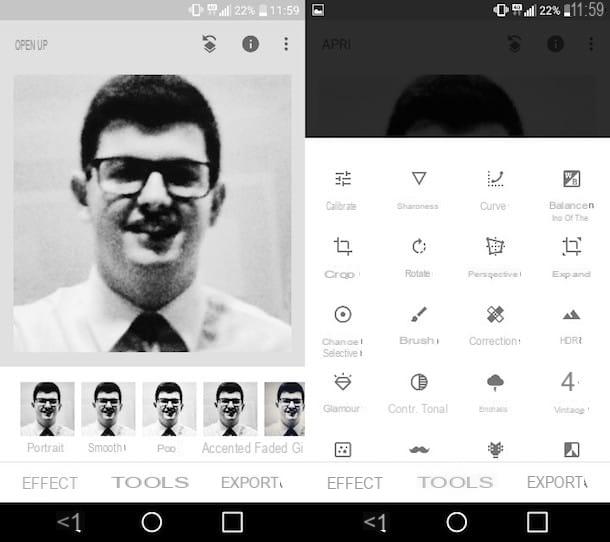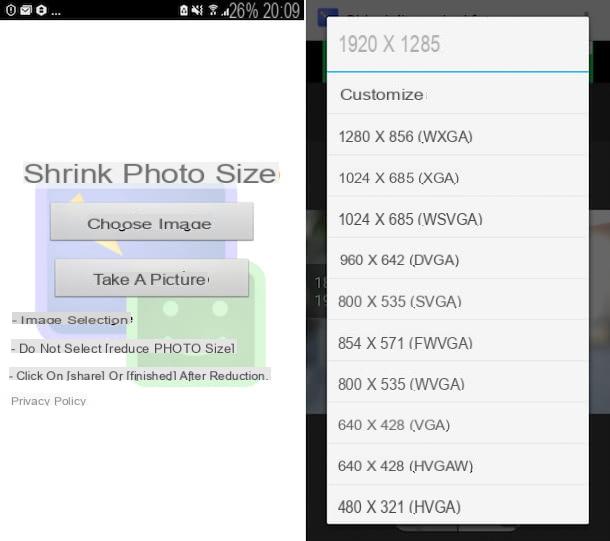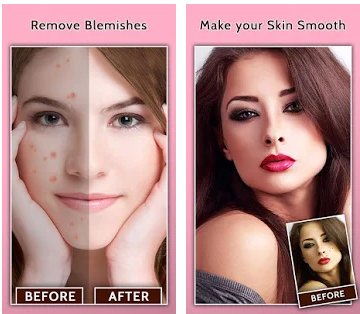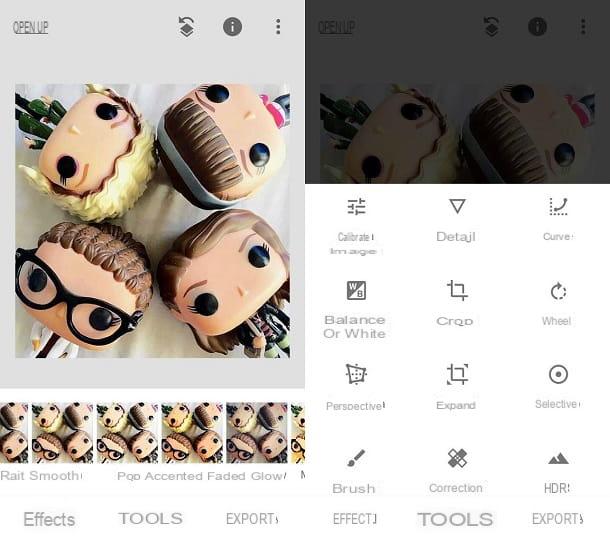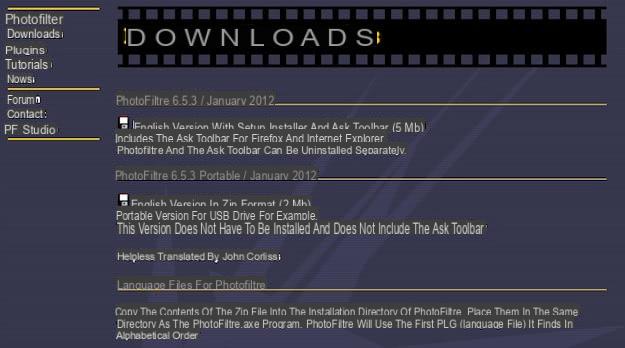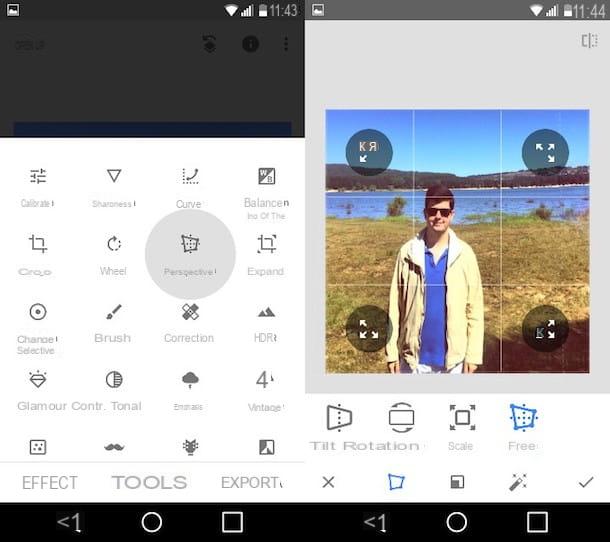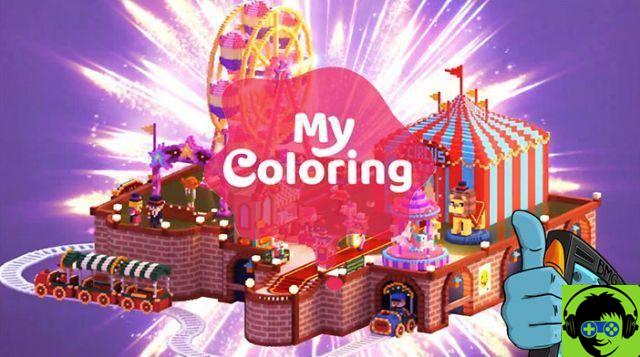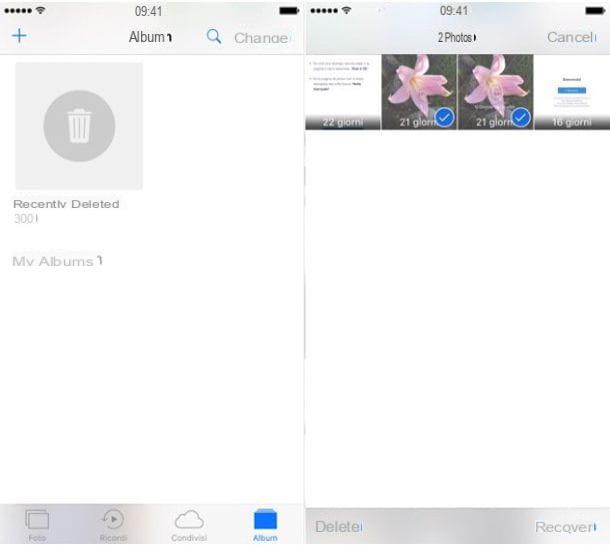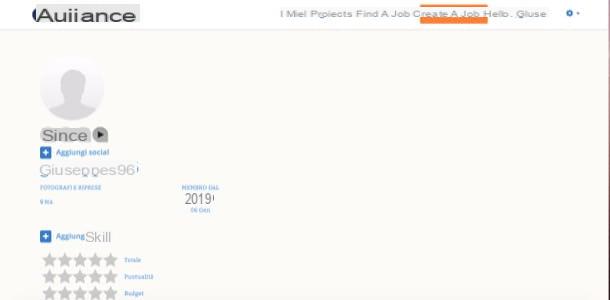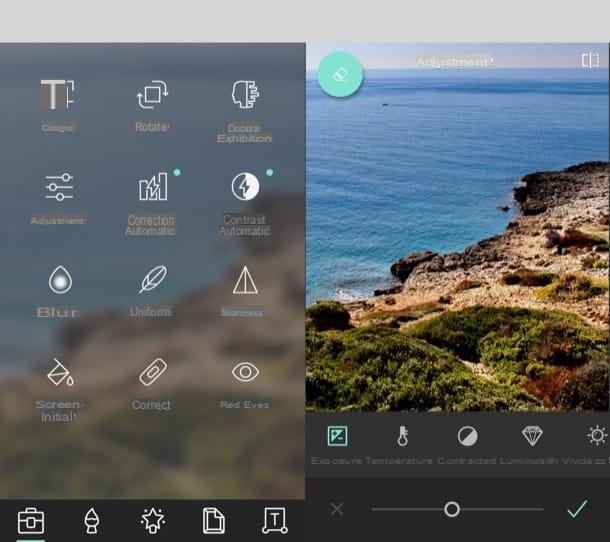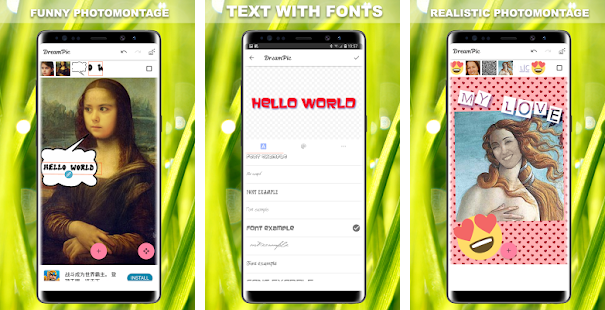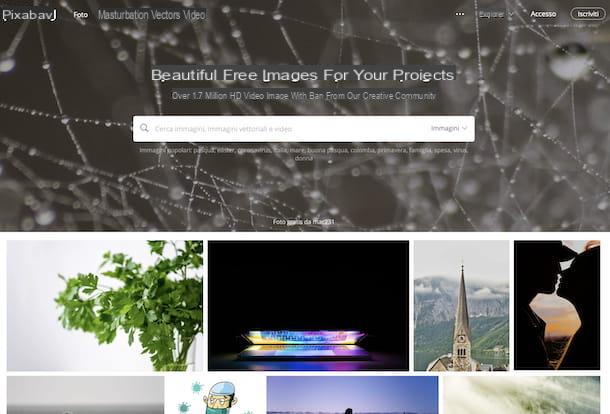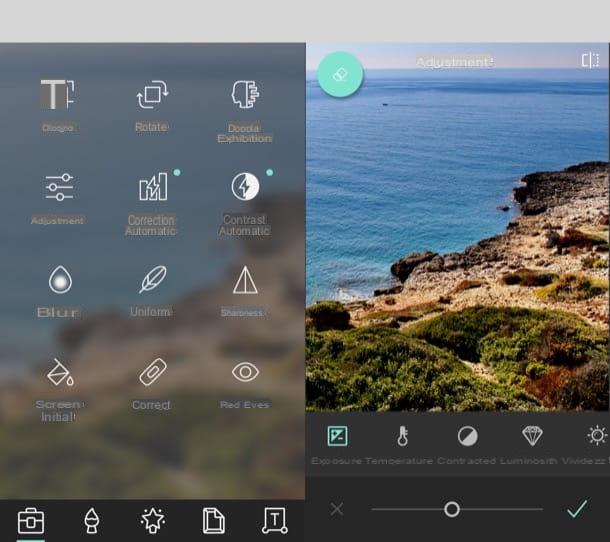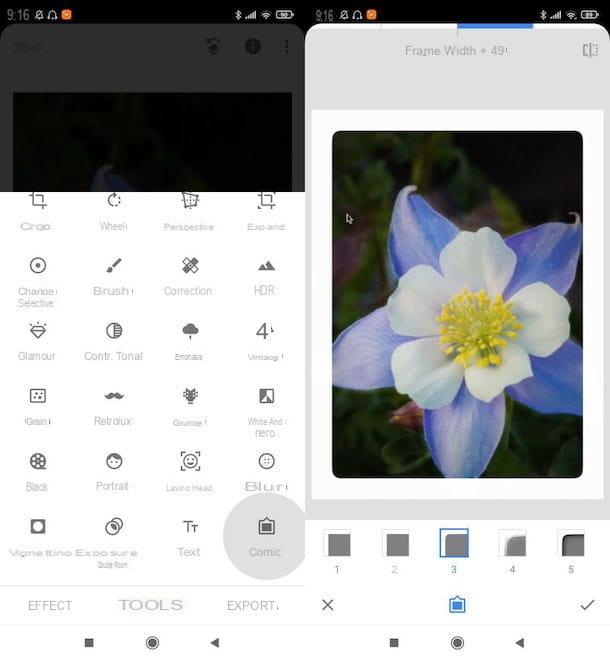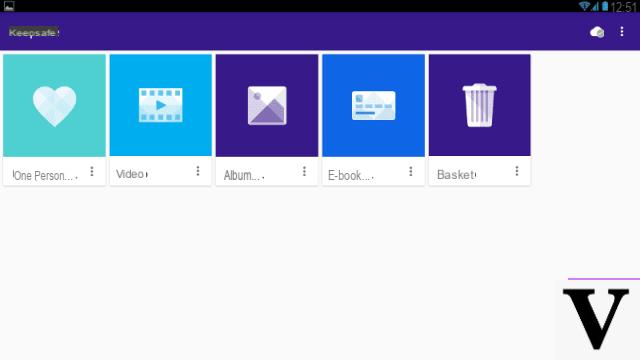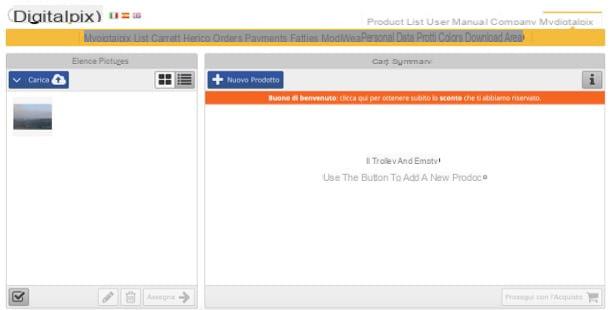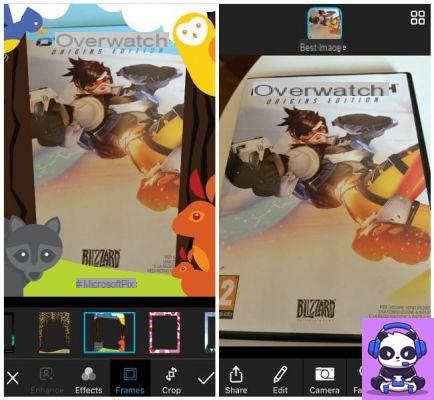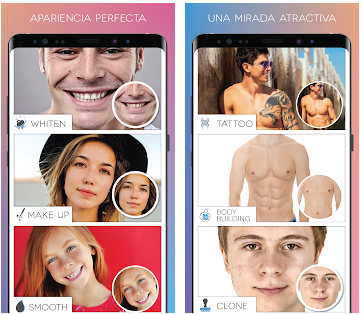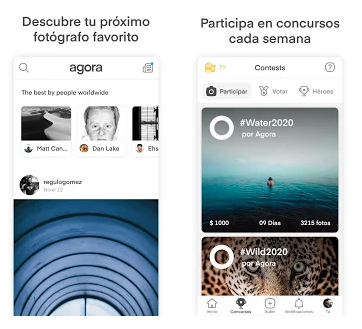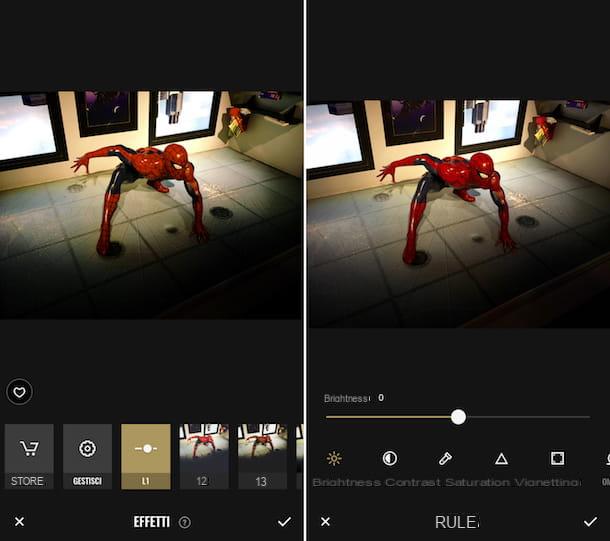The other day a friend of yours showed you a nice movie on his mobile made with all the photos of his last trip. The idea seemed really nice to you and you therefore decided to do the same with your shots. However, if you are here now and you are reading these lines it seems clear to me that you do not have the faintest idea of how to do it and, above all, of what resources to use to do it. I am wrong? No, here it is. Well, if you want I can give you all the information you need.
If you allow me a few minutes of your precious time I can in fact show you the ones that in my humble opinion are the best applications for making videos with photos currently in circulation or what you need to be able to make a creative movie like that of your friend. There are some apps useful for this purpose for all tastes and platforms, both free (or freemium) and paid.
Then? Are you interested? Yup? Fantastic! I would therefore say not to dwell on further chatter and immediately start to get busy. Make yourself comfortable, grab your smartphone (or your tablet) and try to identify which of the applications for making videos with photos you think will do the most for you. I'm sure you'll even be able to find more than one. What do you say, we bet?
Magisto (Android / iOS)
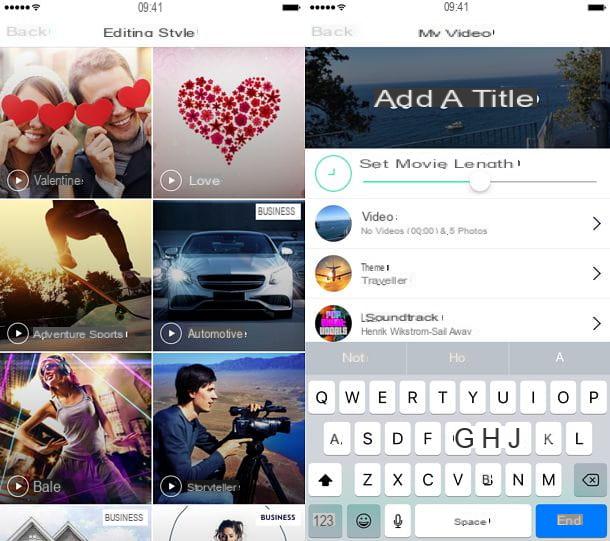
The first among the photo video making apps that I want to invite you to try is Magisto. It is a web-based freemium resource that allows you to make videos with photos and music. It is available for both Android and iOS. It can be downloaded and used for free but limits the number of photos that can be included in the videos to a maximum of 10 and the total duration of the videos that can be inserted in the presentations to a maximum of 10 minutes. To create longer presentations (up to 30 photos and 25 minutes of video) you need to subscribe to a premium subscription of 4,99 euros / month or 19,99 euros / year. A subscription is also required to download the videos created in the app, or you must unlock it by paying 99 cents at a time.
that said, using the app is very simple. First start it and choose whether to authenticate via Facebook or one of the other available options: the Google account or the email address. Once logged in, step on the button to create a personal movie, select the photos (and, if you want, the videos) to be included in your presentation and tap the button NEXT located at the top right. Select at least 5 photos and / or 15 seconds of video.
Now choose the theme to use for the creation of your video (eg. Remember, Happy birthday etc.), select the music track to use as the background of the presentation (step on ▶ ︎ to listen to all the songs available in real time) and type in the title to assign to your creation.
Finally, tap the button Create my movie, type in a description of the video (optional) and wait for the video to be made available on the Magisto online platform. Once ready, you can view your video directly in the app, share it online or download it offline (if you are a Magisto Premium subscriber or choose to pay for the download).
After the first start of Magisto, to create a new video with photos you will first have to press the button [+] located at the bottom center and then on the button Create a movie located in the center of the screen.
WeVideo (Android / iOS)
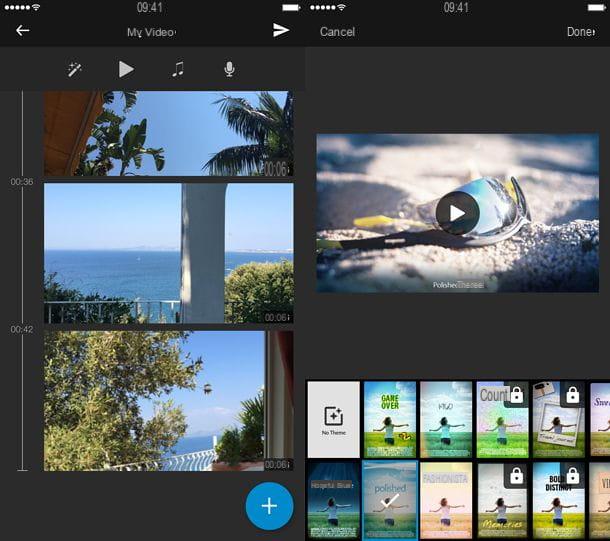
WeVideo is another among the applications to make video with photos for Android and iOS that I invite you to try. It allows you to create video presentations using preset themes. It can be downloaded and used at no cost, but watermarks the movies. To remove it and unlock the use of additional music tracks and themes, you need to subscribe to a paid subscription of € 3,99 / year.
To create a presentation with WeVideo, start the app, go to its main screen (My edits) and step on the button Create located at the top right. Then tap the button capacitor positive (+) lead, select the photos and videos to be included in your presentation and press the button Done to import the latter into the application editor.
Now you have to arrange the photos in the order you prefer and you have to choose the customizations to apply to the video. Use your finger to move the thumbnails of the photos in the desired order and press the icon of Magic wand to choose the theme to use in the presentation. Themes with the icon padlock they are only available for those who purchase the annual subscription.
Then press the icon of music note to choose the music to use as background (you can choose some songs included in the app or a song from your local library) and possibly add a narration by pressing the icon of the microphone.
When you are satisfied with the final result, click on theairplane at the top right and presses the button Save for free to export the video to the roll of your smartphone or tablet.
KineMaster (Android)
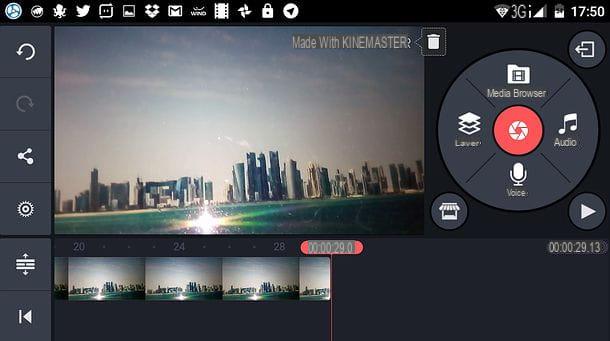
KineMaster is without a doubt one of the best apps for editing movies and making videos with photos available for the Android platform. It can be downloaded and used without spending money, but it watermarks the movies it generates and includes a store that allows you to purchase additional effects, stickers and title styles. To remove the watermarks and gain access to all the additional functions, you must subscribe to a subscription of 3,56 euros / month or 28,46 euros / year. The operation of the application is perhaps not as intuitive as that of ActionDirector, but it is equally simple. You will see that it will take you a few minutes to become familiar with all its commands.
To use it, start the app, click on the icon ciac located in the center of the screen and select the option Empty project to open the application editor or option Project assistant to start a wizard for creating your video project.
In the screen that opens, tap on Browser media and select the video to edit. Then select the icon State from the “wheel” on the right to access tools such as entering text and adding effects to the video. Instead, select the icon Audio to adjust the audio and add background music to the movie and select the icon Voice to record a narration to be included in the video. To cut / flip the video or change its playback speed you have to select its instead miniature from the timeline and use the options that appear in the right sidebar.
When you are satisfied with the result, to save your video press the icon of port located at the top right, select the movie thumbnail from the screen that opens and tap onshare icon to save the file in the device gallery or share it on social networks.
Cyberlink ActionDirector (Android)
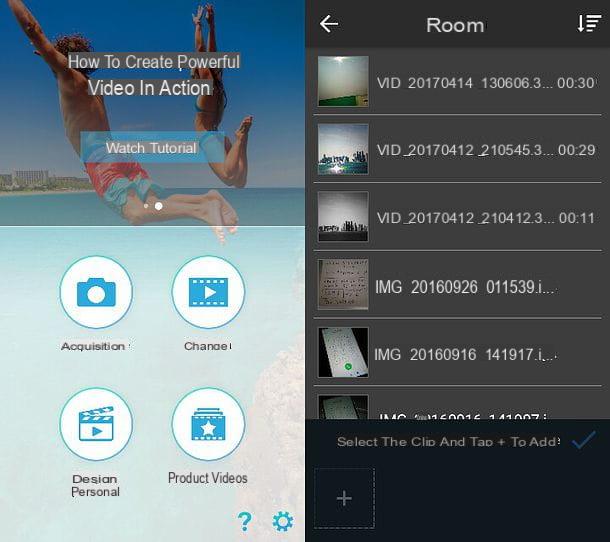
If you have already created a video with photos using one of the apps already mentioned and you are looking for a way to edit it in the best possible way, try now Cyberlink ActionDirector which is for Android and has an extreme ease of use and a series of really interesting features. It allows you to cut and join videos, apply artistic effects to them, insert soundtracks, titles, transition effects and much more. It is a free resource but it also watermarks the movies it generates and does not support Full HD 1080p resolution. To remove watermarks and activate Full HD support, you need to purchase the full version of the app for 4,59 euros or watch advertisements (the removal of the watermark concerns a single project).
To use the app, start it, press the button Modification found in the screen that opens, select the elements to meditate and "tap" on checkmark located at the bottom right to open the application editor.
At this point, select the various buttons of the editor and edit the video as you prefer. For example, by pressing the button Modification you can cut or rotate the video; pressing on Color you can apply artistic effects and / or manually adjust the color, contrast and brightness of the video; pressing on Text o Stickers you can add texts and stickers to the movie, while “tapping” on Audio you can adjust the sound volume and / or select external files to use as background.
When you are satisfied with the final result, click on the button produce located at the top right, choose whether to export the video in SD, HD o Full HD I awarded Home to start saving the movie.
iMovie (iOS)
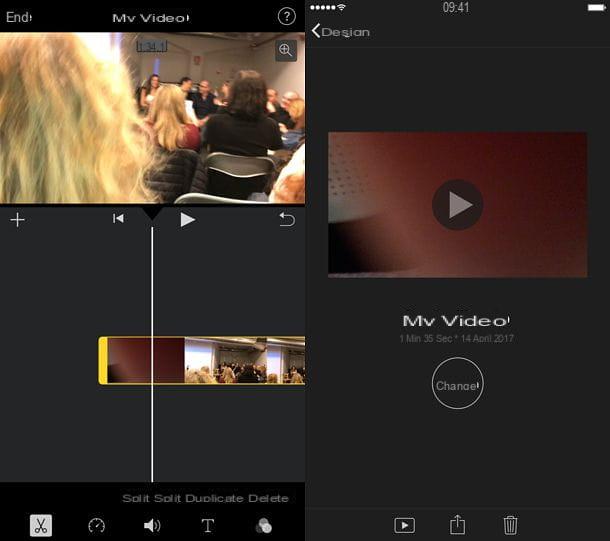
If you are using an iPhone or iPad and the photo video making apps mentioned above did not satisfy you, try now iMovie. nThis is Apple's very popular video editor for iOS. It is free and allows both to freely edit videos (joining them, splitting them, adding texts, soundtracks and so on) and to create Hollywood-style trailers using some predefined themes included in the app.
To create a photo video with iMovie, launch the app on your iDevice, select the tab Projects located at the top, presses the button [+] present in the screen that opens and choose whether to create a new one movie or a new one trailer.
Now, if you have chosen to create a new movie, put the check mark next to the thumbnails of the videos to be edited and press the button Create film to open the iMovie editor. With the video imported, double tap on the iMovie timeline and edit the video using the tools that appear below.
By selecting, for example, the icon of scissors you can split or separate the video; by selecting the icon stopwatch you can change the speed of the video; pressing the icon ofspeaker you can adjust the audio volume; pressing on the letter "T" you can add captions, while pressing on three dots at the bottom right you can apply a series of Instagram-style effects to the video. When you are satisfied with the result, click on the button end and use theshare icon to export the movie to the iOS roll or to an app you have installed on the device.
If, on the other hand, you have chosen to create a trailer, select one of the many themes available, press the button Crea which is located at the top right and uses the tab Structure to insert the titles and captions that must appear in the video and the card Storyboard to select the videos (or photos) to be included in the latter. Then press the button end which is located at the top left and decide whether to save the video obtained in the iOS roll or whether to post it in a social app using theshare icon which is located at the bottom.
Other applications for making videos with photos
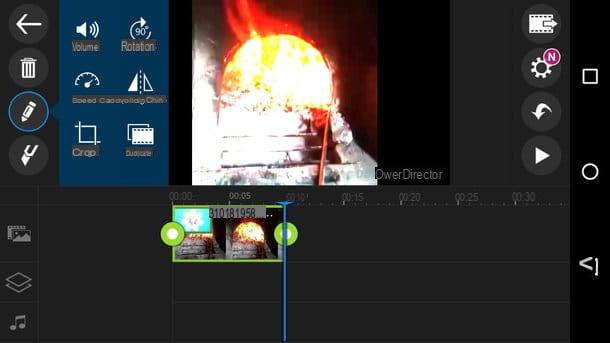
Making a list of all the applications for making videos with photos available on the square is practically impossible considering that there are so many. Personally I have limited myself to suggesting what they believe are some of the best of the moment. However, if the above resources have failed to meet your needs, I urge you not to throw in the towel just yet. Because? Well, simple: first try to take a look at the other apps that you find listed below, maybe you can find one that you think can actually do for you.
- Adobe Premiere Clip (Android / iOS) - This is the mobile device version of Adobe Première, the famous video editing program made available by the Adobe software house. It is free, it is very easy to use and it includes many interesting features. Try it immediately and you will see that you will not regret it.
- Animoto Video Maker (Android / iOS) - This is the mobile device app “derived” from the online service of the same name which has become famous in recent years for its cinematrographic quality. It is fully automatic and returns beautiful clips with videos, photos, background flies and transition effects.
- InShot (Android / iOS) - It is undoubtedly a good free app for creating video and photo montages with artistic effects, writings and other very nice content. If I were you I would try it right away without thinking about it for too long.
- Cyberlink PowerDirector (Android) - This is another app made available by Cyberlink. Its use is slightly less intuitive than ActionDirector but it is definitely worth trying. To remove the watermark from the videos and unlock all the effects, however, you have to pay 5,99 euros.
- Clips (iOS) - It is the brand new Apple app made available exclusively for iPhone and iPad. It is free, has a particularly attractive and intuitive user interface and is suitable for the creation of short engaging videos to be published immediately on social media or in any case to share with friends.