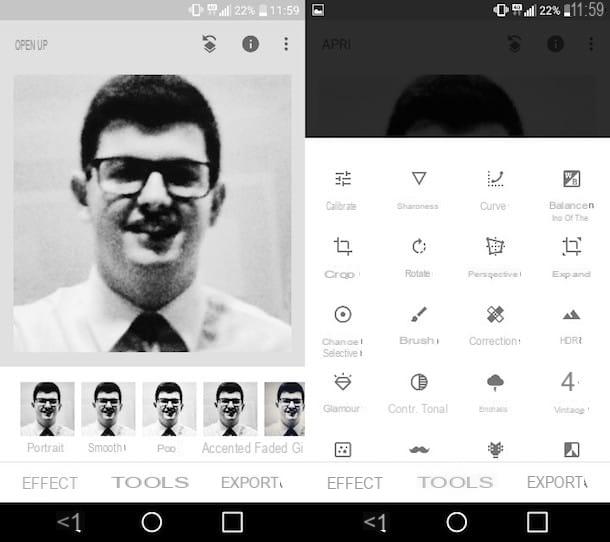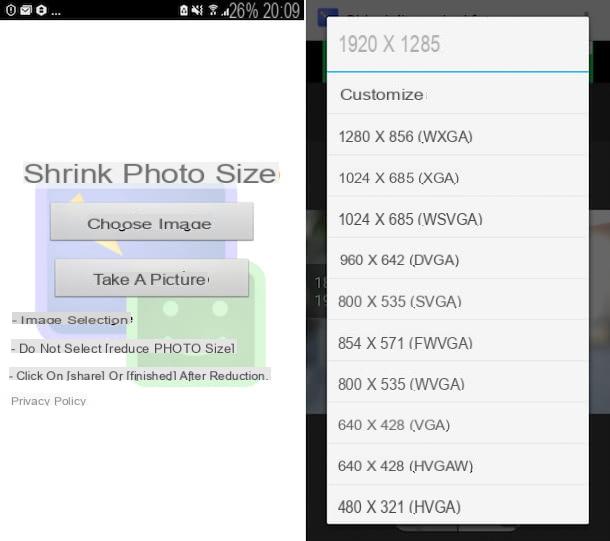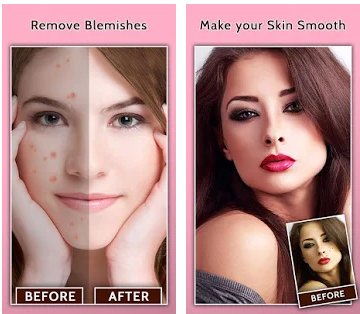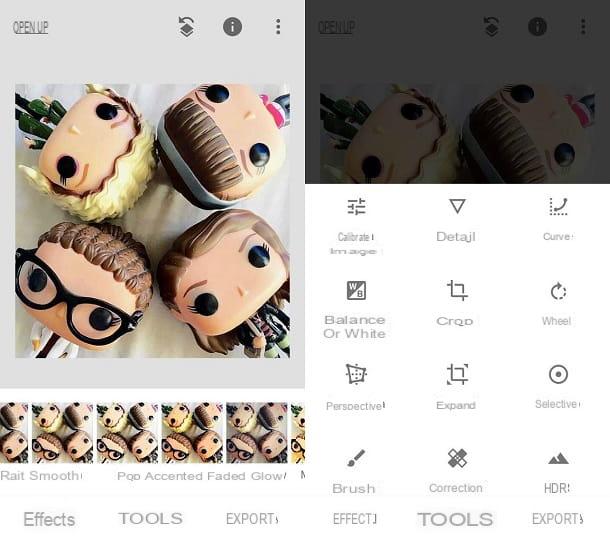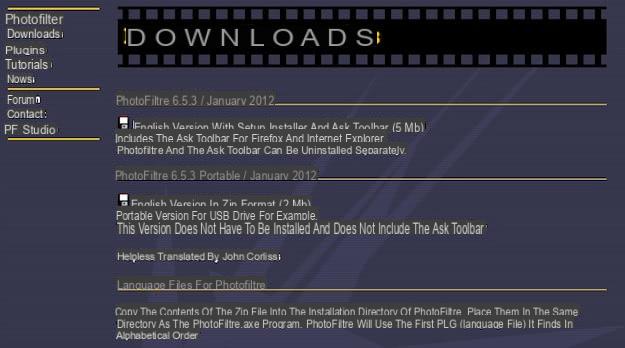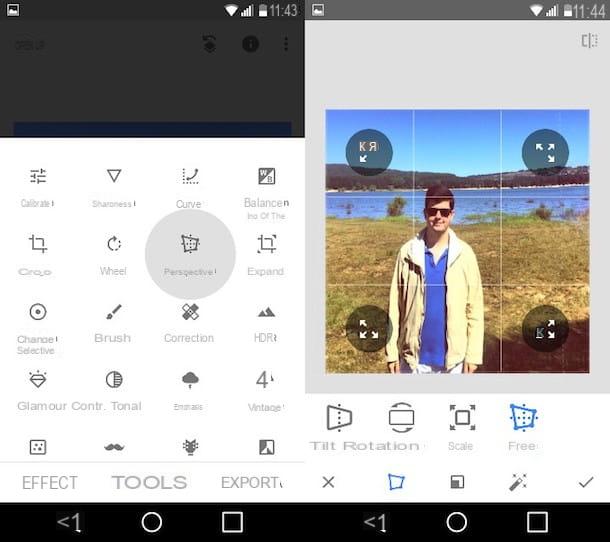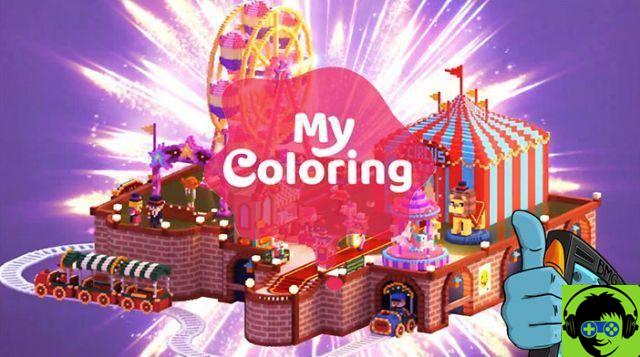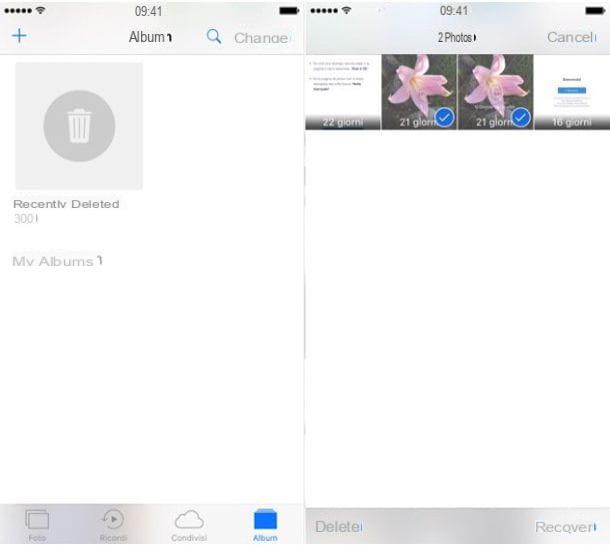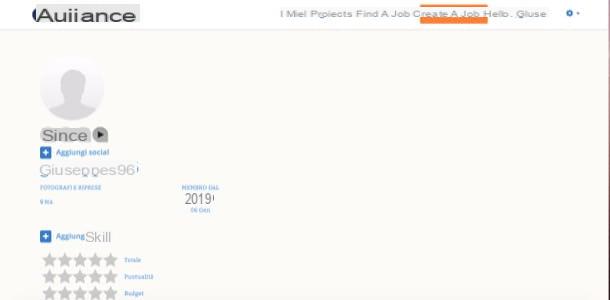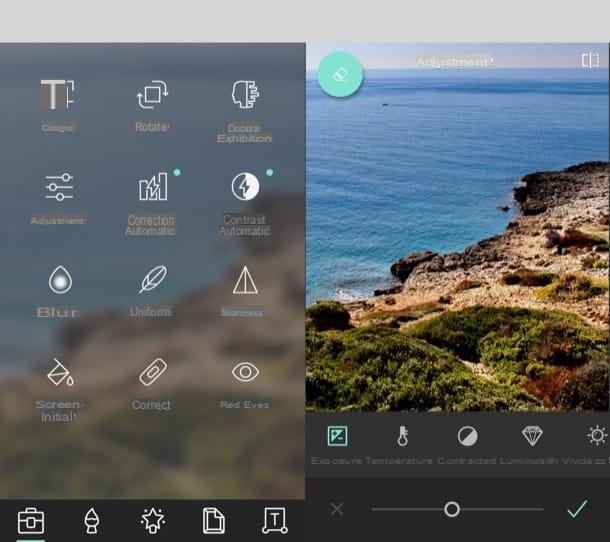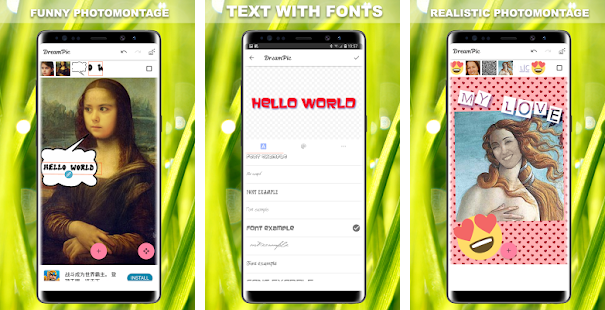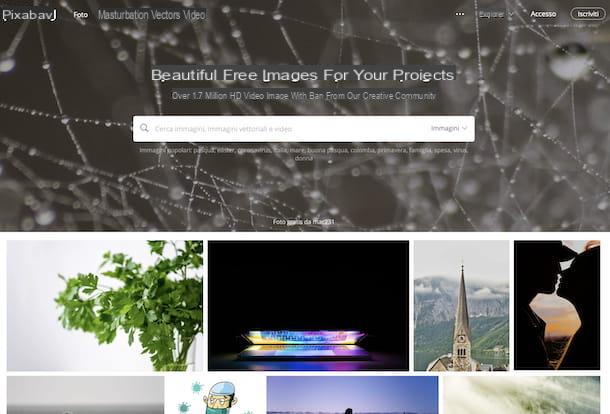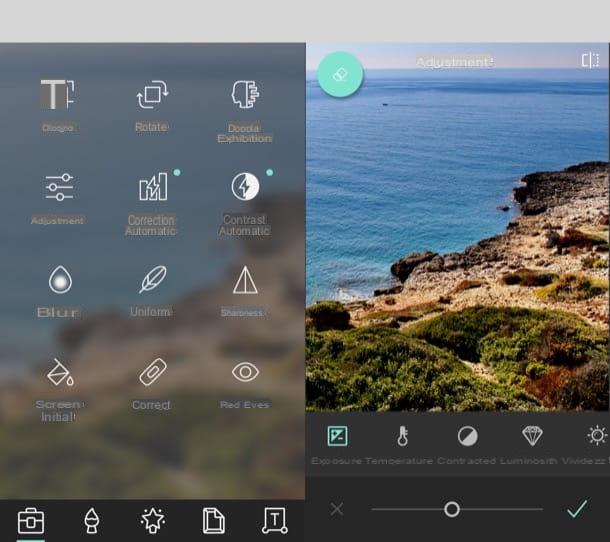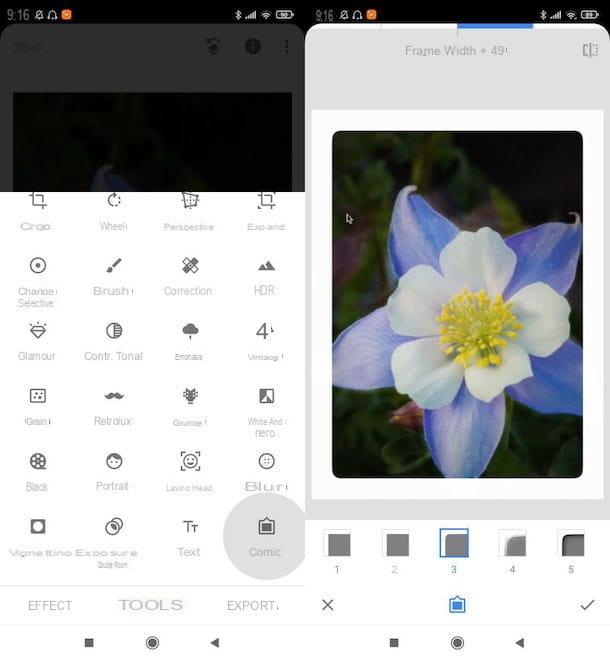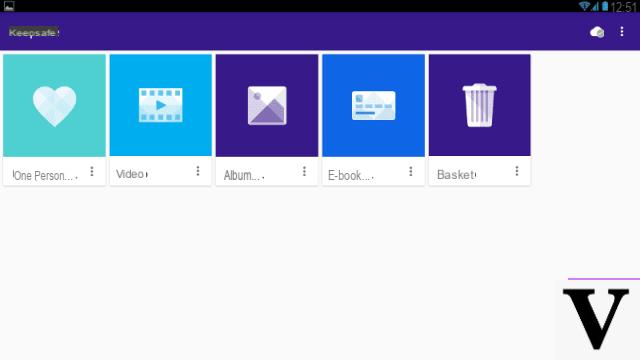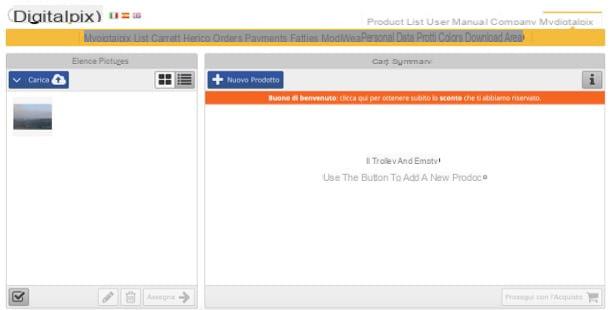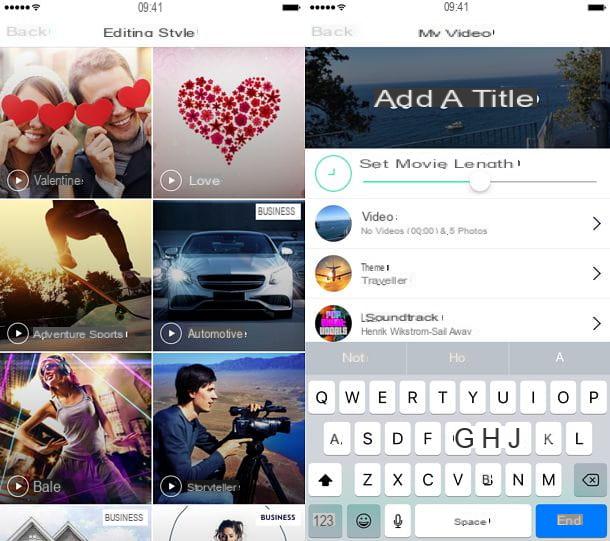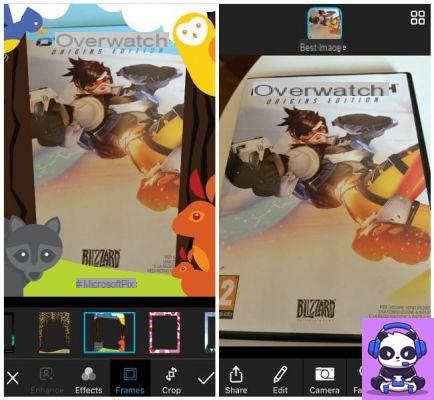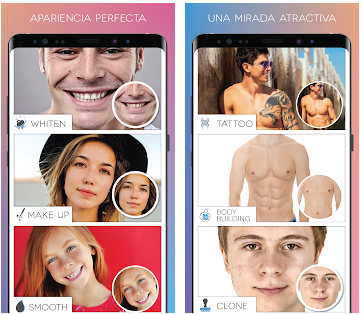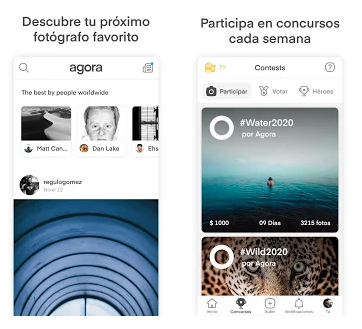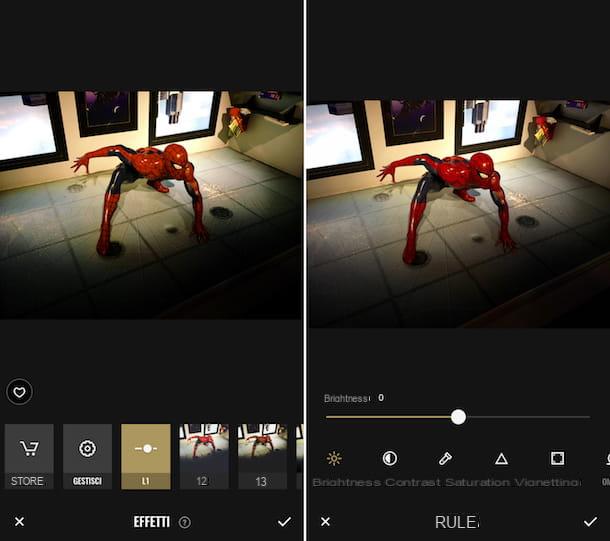Browsing the gallery of your smartphone have you noticed that your photos are not of excellent quality? Have you been looking for a solution to remedy this situation for some time but, at least so far, haven't you been able to improve the quality of your shots? Do not worry, I have to offer you some solutions that will allow you to embellish your photos in an extremely easy and fast way.
To be more specific, today I'm going to tell you about a few applications to enhance photos that allow you to correct all the most common errors present in digital shots (eg low light, blurred parts, etc.) and to give an artistic touch to the photos. They are available for all major software platforms in the mobile world: Android, iOS and iPadOS. However, I will not fail to suggest some solutions to use in the desktop environment.
I assure you that even if you are not a photo editing expert, with a little practice you will be able to give a new light even to your less perfect shots. So, are you ready to get started? If your answer is yes, make yourself comfortable, take five minutes of free time and try the various apps that you find listed in the next paragraphs. I am convinced that in the end you will be able to find the solution that suits you. You will see, editing your photos will be both simple and fun!
Snapseed (Android / iOS / iPadOS)
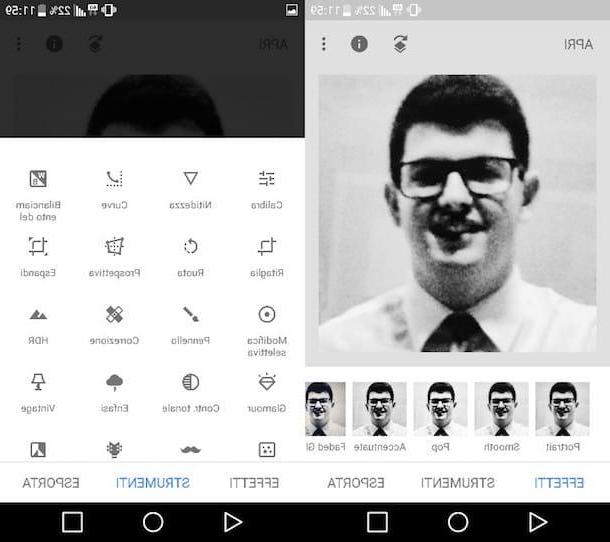
The first solution I recommend you try is Snapseed, a free app created by Google that offers the possibility of using various tools thanks to which it is possible to hide the defects in your shots. Among other things, SnapSeed allows you to calibrate the image by adjusting its exposure, color, contrast, brightness and also allows you to use some filters to mitigate the most pronounced defects.
After installing Snapseed on your Android or iOS / iPadOS device, start the app by pressing the button apri or by tapping on the icon you find on the Home screen of your device. Then touch anywhere on the screen to open a photo and, in the screen that opens, choose the shot you want to edit.
To retouch the chosen image, presses on the item Instruments (below) and choose one of the many tools available: Calibra, to manually calibrate the various image parameters (brightness, contrast, colors, etc.); Sharpness o Details, to make the shot clearer; Cut out, to crop the image; Wheel, to rotate it; Prospective, to change its perspective; Grit, to shell it; etc. Every time you apply a correction, remember to save the changes made to the image by pressing on checkmark (bottom right).
If instead of using one of the aforementioned tools you simply want to apply a filter to improve your photo, press on the item Effects (bottom left) and, in the menu that appears, select one of the available filters and tap on checkmark to apply it to the image you are editing.
As soon as you are satisfied with the result, tap on the item Export (bottom right) and, in the menu that appears, presses on the option Share to share the image with your friends or to open it in another app, tap on the option Save to create a copy of your photo, click on Export to create a copy of the retouched image by changing its size, format and quality or tap on the option Export as to create a copy in a selected folder. Did you see how easy and fun it was to remove blemishes from your photos using Snapseed?
Adobe Photoshop Express (Android / iOS / iPadOS)

In this article dedicated to the best applications to enhance photos I could not also speak of Adobe Photoshop Express, a free and multi-platform solution offered by Adobe that allows you to change contrast, exposure, balance, sharpness, temperature, brightness and many other parameters of digital images in just a few taps. Besides that, Adobe Photoshop Express allows you to apply more than 20 effects and 15 frames to your photos to make them even more original.
As soon as you have finished downloading Adobe Photoshop Express on your Android or iOS / iPadOS device, open the app and press the voice SUBSCRIBE to log in with your Adobe ID (or create a new one) or entry Maybe later if you don't want to sign in with an Adobe ID. I recommend that you opt for the first solution since the Adobe ID allows you to access some additional features, including 20 more filters, features for reducing noise and fog and much more.
Once accessed, press the option Gallery present on the main screen of the app and choose the image you want to edit. At this point, tap onmagic wand icon (above) to call up a series of photo enhancement tools and, if you want, use the instruments located at the bottom to manually adjust all image parameters. To use the manual adjustments, all you have to do is follow the instructions you see on the screen as you choose to use a particular tool. If you wish, you can also apply filters (Normal, Perennial, Autumn, Spring, etc.) to make your image even more original. Unleash your imagination and you will see that you will get excellent results!
When you are finally satisfied with your "new" image, press the button Share (top right) and tap on one of the options available in the menu that opens: Save in gall to save the image on your device the modified image or press the icon of one of the social networks available in the app to share the photo on social networks.
Photo editor (Android)
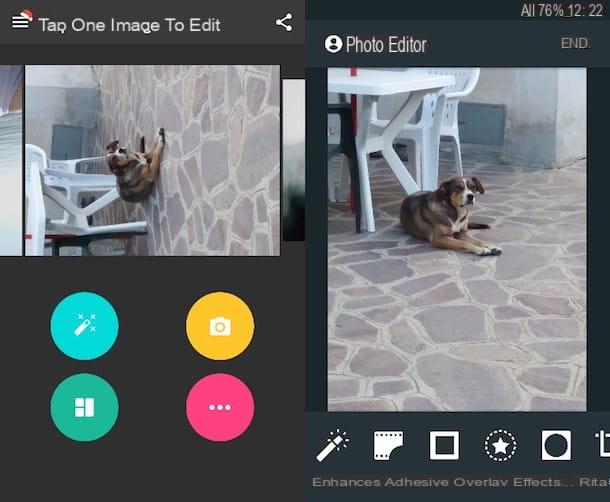
A app to enhance photos that is getting noticed a lot in recent months is Photo editor. This is a free solution, available only for Android, which offers the possibility of accessing a rather complete photo editor through which to easily edit even the less successful shots.
After installing this app on your smartphone / tablet, open it and, on the home screen, scroll through your photos just as if you were browsing them from your device's gallery. Then locate the image you want to improve and tap on it.
In the screen that opens, use the tools below to improve the photo you have chosen: tap on the option Gets better to change the sharpness and exposure of the image, press the option Effects to apply one of the many filters available, click on the option Frames to decorate the photo with a frame, tap on the option Rule to manually set the parameters relating to brightness, contrast, exposure, heat, saturation, etc.
If you have achieved the desired result, tap on the option end (top right) to save your photo and share it on Facebook, WhatsApp or other social networks.
Prism (Android / iOS / iPadOS)
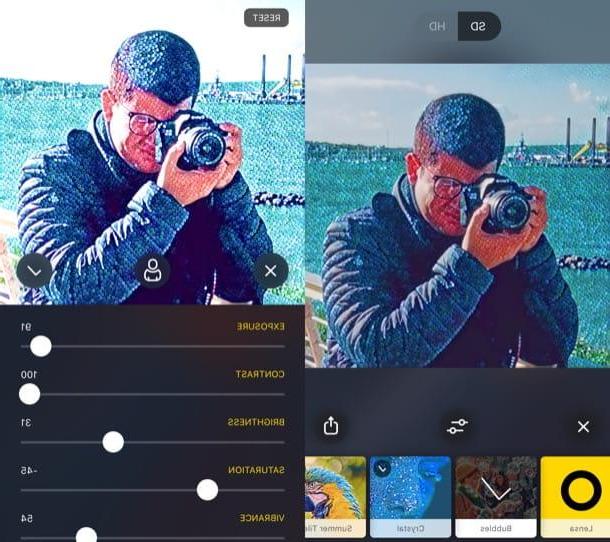
If your photos have particularly pronounced defects, you will hardly be able to improve them by correcting their exposure, brightness or other similar parameters. In this case I suggest you try Prisma, a powerful photo editing app that is able to turn the worst shots into real paintings.
All you need to use it is a compatible Android or iOS / iPadOS device and a good Internet connection (unfortunately, at the moment it is not possible to use the multiple filters made available by the app offline). I also point out that access to all filters and the ability to download the output photos in HD is reserved for those who have subscribed to the 7,99 euro / month subscription.
After completing the download of Prisma on your device, open the application, press the button Next twice in a row and then tap on (X) located at the top right, so as to close the screen that invites you to subscribe to the Premium version. Then press on white dot to take a photo to edit later or tap on the item Gallery to select one from the Gallery of your device. After doing this, choose one of the filters you find below (eg. disc, Comic, Surfing, Tears, etc.) and wait a few moments for this to be applied to the image.
After deciding which filter to apply to your image, tap the share button and select the save or share option you intend to use.
VSCO (Android / iOS / iPadOS)
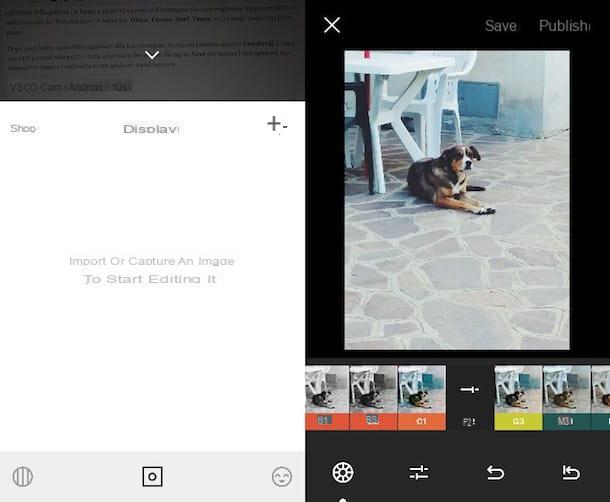
Are you looking for an app that can enhance your shots with preset templates and advanced controls? The solution for you is VSCO, a free app appreciated by both Android and iOS / iPadOS users thanks to which it is possible to control in a granular way all the parameters of the images in order to embellish them.
After downloading VSCO on your smartphone (or tablet), open the app, press the button Register with your email address o Register with your phone number to create your free account and follow the on-screen instructions. As soon as you are logged in, press thesquare icon located in the center of the screen, tap on the symbol capacitor positive (+) lead located at the top right and, in the screen that opens, choose the image you want to retouch with the app.
At this point, tap on the option Modification (the icon with the adjustment bars at the bottom left) and select one of the preset templates to enhance the image you are editing. Alternatively you can also use the advanced settings and manually act on some parameters such as exposure, contrast, etc. To do this, press the option Modification (the icon with the adjustment bars at the bottom left), tap on one of the available options - Exposure, Contrast, etc. - and use the slider in the center of the screen to manually change the parameters of the photo.
As soon as you are satisfied with the changes made, tap on the option Save (top right) and choose which save or share option to choose.
Afterlight (Android/iOS/iPadOS)
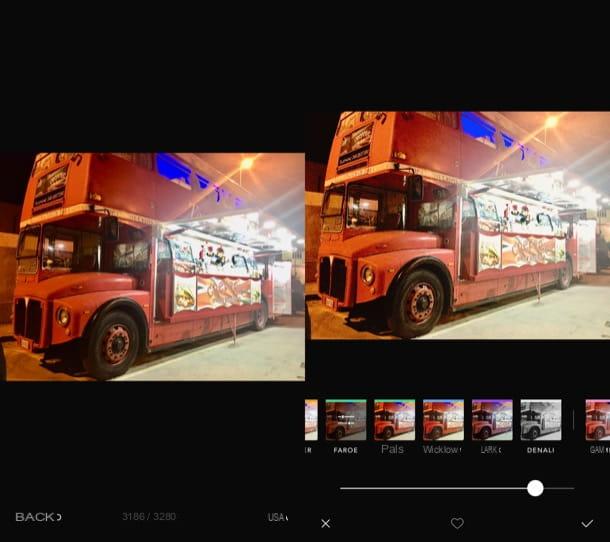
Another great photo enhancement application is Afterlight. This app, available for Android and iOS / iPadOS, is not only free, it is also simple to use. However, I would like to point out the possibility of subscribing to the 3,49 euro / month subscription to access its complete set of editing tools.
After you have installed and started Afterlight on your device, if you are using the version of the device app Android, tap on the button of the camera to take the photo you want to edit or on that of the postcard to select if you want to select an image from the Gallery.
If you use the Afterlight version for devices iOS / iPadOS, instead, presses on the symbol of camera which is located at the bottom right to take a new photo to edit or first on thepreview of one of the photos already saved locally. Then, tap on the wording Use (your Android) or Use (your iOS / iPadOS).
In the screen opened, presses on the symbol of adjustment bars to act on the main parameters of the image or on that of the colorful circle (your Android) or colored triangle (on iOS / iPadOS) to apply filters.
When the work is done, come on Android, pigia sul pulsating Done (top right), choose the size in which you want to export the retouched photo (Small, Medium o Max) and then indicate which saving or sharing option you prefer the most. Up iOS / iPadOSinstead, tap on the item Next located at the top right and then indicates the save or share option you want to use.
Other applications to enhance photos

Le applications to enhance photos that I have listed in the previous paragraphs are really excellent, but they are certainly not the only ones you can use to retouch your shots. In the next paragraphs, in fact, I will show you some apps - for mobile devices but also for computers - that you will surely find very useful. Make good use of it!
- Pixlr (Android / iOS / iPadOS) - this is one of the coolest free photo editing apps. Pixlr offers various tools that not only allow you to correct your shots in a few taps, but also create beautiful photo collages. Furthermore, this app is ideal for improving the quality of selfies, as it provides the tools to correct red eyes, whiten teeth and eliminate any skin spots or other cosmetic defects.
- Pixelmator (iOS / iPadOS / macOS)) - this application, available in both mobile and desktop versions, is one of the most powerful photo editing tools that you can install on your iPhone, iPad or Mac. The peculiarity of Pixelmator lies in the fact that, despite being one of the most complete and versatile apps, it costs relatively little (especially when compared to other professional programs): 5,99 euros (iOS) and 32,99 euros (macOS) and has very little to envy to more noble solutions, in first and foremost Photoshop.
- Adobe Photoshop (Windows / macOS) - even if you are not a photo editing expert, surely you have already heard of this program. There is no doubt, this is the best solution you can take to improve your photos. Photoshop is a professional solution that provides the user with a wide range of tools thanks to which it is possible to eliminate any defect present in the images. It is used by advertisers, graphic designers, designers and other professionals, so you can rest assured that it will allow you to breathe new life into even your less successful shots. To use Photoshop you need to take out a monthly subscription of 12,19 euros per month. If you don't know how to use Photoshop, read the guide I prepared for it.
- GIMP (Windows / macOS / Linux) - if you don't want to spend "astronomical" amounts to edit your PC shots, you can download this open source and multi-platform program that has little to envy to Photoshop and other professional solutions. Let's be clear, it doesn't offer all the advanced features provided by Photoshop, but it does include all the tools you need to correct digital photos. To learn more, read my guide on how to use GIMP.