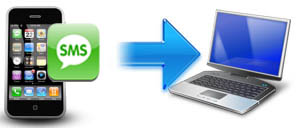 The terms "backup" and "restore" have now become the words frequently used by owners of a smartphone or tablet. For those who have an iOS device, such as an iPhone, backing up the contents of the device is an important operation that is carried out before updating the iOS system or before doing operations such as jailbreak or firmware update.
The terms "backup" and "restore" have now become the words frequently used by owners of a smartphone or tablet. For those who have an iOS device, such as an iPhone, backing up the contents of the device is an important operation that is carried out before updating the iOS system or before doing operations such as jailbreak or firmware update.
Both backup and restore operation can be done via iTunes. The problem with using iTunes (in addition to its complexity and "heaviness") is that the backup takes place for all the data on the iPhone and it is not possible to do it selectively, for example by choosing to save SMS only or just Contacts, etc ..
In this article we point out a very interesting tool that allows you to selectively backup and restore your iPhone data. In detail we will see how to backup and restore SMS on your iPhone (or another iPhone).
First of all, download this tool called MobileTrans, a program that is also famous because it allows you to transfer data (sms, contacts, photos, music, etc. ..) from one phone to another, eg. from iPhone to Android or vice versa ...
Here is the link to download Mobile Trans:
Guide: How to Backup and Restore SMS on iPhone
Step 1. Download, install and launch MobileTrans
Here is the main screen of the program:
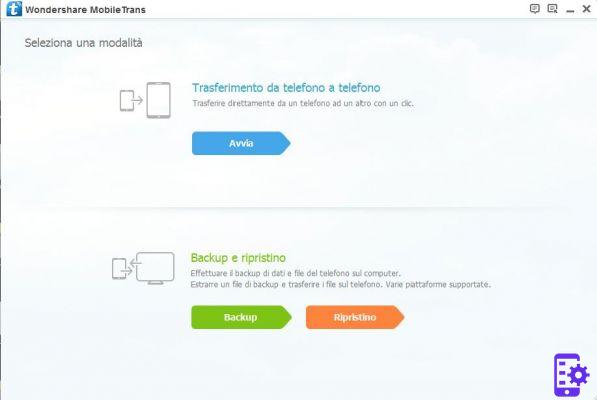
Step 2. Connect your iPhone to Computer and backup SMS
Connect the iPhone to your PC via USB cable and click on BACKUP. You will access the window from which you can decide which data to save on your computer. In our case we select SMS and then click on START COPY
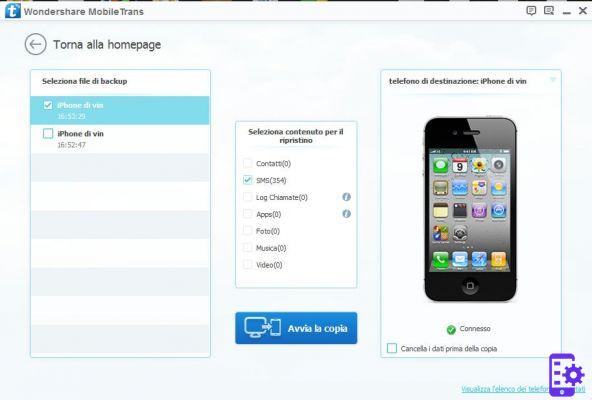
After copying you will see this window:
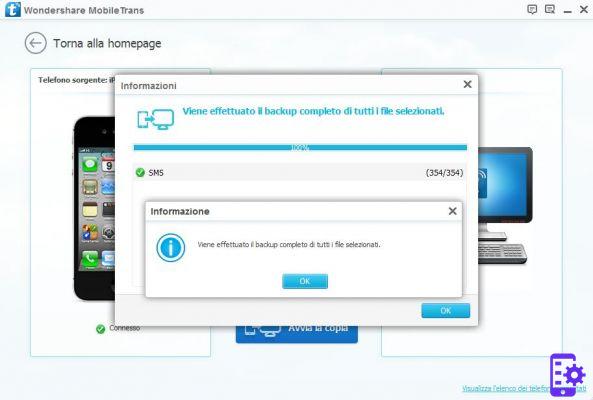
Step 3. Restore SMS on iPhone
When you want to restore the SMS on the iPhone (the same or another iPhone), all you have to do is click on RESTORATION in the initial window of the program and then choose the backup file with the SMS to import:
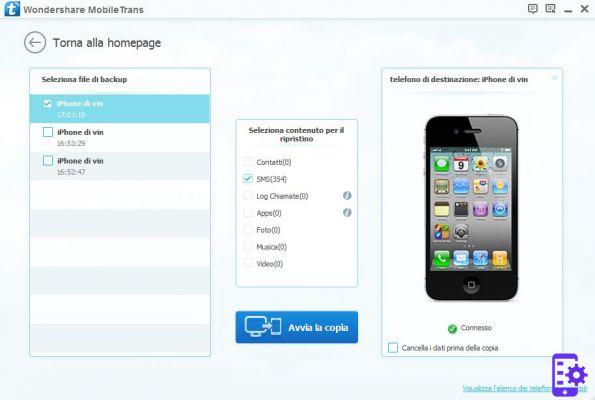
After choosing (from the left) the backup file click on START COPY and you can import the SMS back to your iPhone (or another iPhone!)
72


























