Among the devices that have recently been enjoying great success in the your language market there are certainly smartphones XIAOMI. The main models of this Chinese brand are Xiaomi MI 9/8/7/6, Xiaomi Mi Mix, Mi Max, Xiaomi Redmi, etc ... With presence in over 30 countries and regions, Xiaomi is increasingly expanding its presence throughout the world to become a global brand and compete with the giants Apple and Samsung.
The strength of the Xiaomi Mi and Redmi devices is the value for money: at an affordable price you can have a smartphone or tablet with characteristics comparable to first-class devices. If you have a Xiaomi device, however, you may need to look for a way to make the phone communicate with your computer (PC or Mac) to optimize file management (contacts, photos, messages, videos, music, etc ...). We have already seen how to connect a Xiaomi to the PC to manage data comfortably from your computer. Below we want to address another very requested topic, namely how to backup and restore data on Xiaomi MI and Redmi. Xiaomi phones are based on operating system MIUI which was created by Xiaomi Tech, and is an open source distribution for smartphones and tablets always based on Android.
There are essentially 3 ways to backup and restore Xiaomi data:
# 1. Xiaomi Backup and Restore to PC / Mac with dr.Fone Backup & Restore
#2. Backup and restore data locally on the Xiaomi device
# 3. Data backup and restore with Xiaomi Cloud
# 1. Xiaomi Backup and Restore to PC / Mac with dr.Fone Backup & Restore
dr.Fone Backup & Ripristino is professional software that allows you to backup data from all Xiaomi Mi and Redmi phones to computer. It allows you to backup files such as photos, contacts, SMS, call history, whatsapp chats, documents, videos, audios, app data and much more. With the use of this program you can easily backup / copy files from Mi and Redmi phones to PC without Mi Cloud and without using local backups.
First download and install dr.Fone on your PC or Mac:

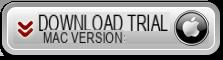
After installation this main window will open:
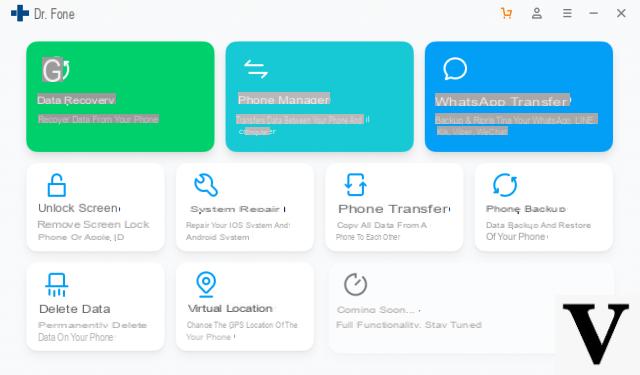
Click on the function BACKUP & RESTORE to install and start it. The following new screen will open:
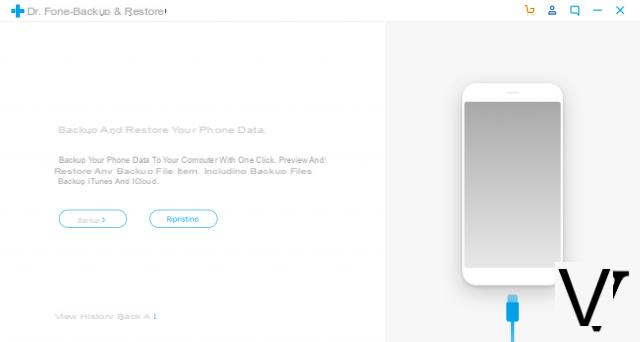
Connect your XIAOMI to computer via USB cable. Remember to activate the option on it DEBUG USB, essential for communicating the mobile phone with the computer. To do this, read the following article: how to activate USB debugging on Xiaomi.
In general, you need to go to Settings -> Phone Info -> click several times on MIUI Version. Once you activate the "developer" mode, go back to Settings -> USB Debugging and activate this mode. In addition to the USB debugging option, also activate the item "USB debugging (security settings" and the "Install app from USB" option
Then, from the phone lock screen, swipe your finger from top to bottom to open the notification center and from here make sure that the MTP (file transfer) USB connection is activated.
Once the Xiaomi MI and RedMi is detected by the program, you will see its name appear on the software screen:
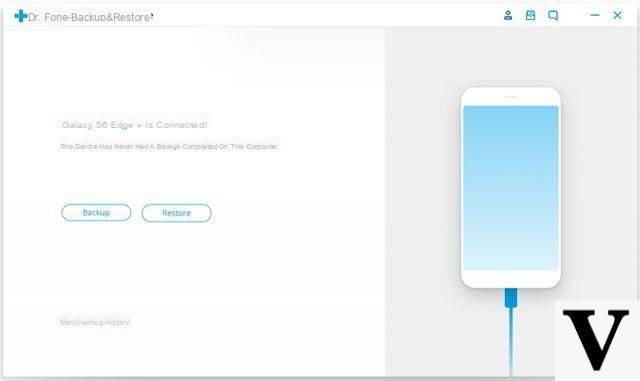
At this point click on the button BACKUP to choose the types of data to save:
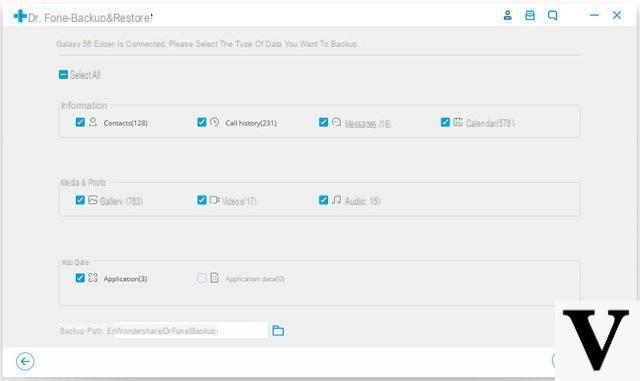
Once the backup is complete you can click on "See Backup”To see what was saved in it.
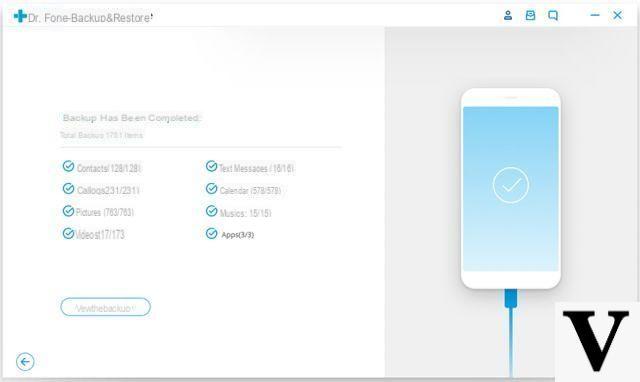
The restore procedure is activated by clicking on the "Restoration"Instead of" Backup "and allows you to restore data even selectively.
#2. Backup and restore data locally on the Xiaomi device
The "Local" backup on the phone is perhaps the fastest method to do and used by many because it does not even require an internet connection. Here are the steps to follow.
Step 1. Go to Settings on the Xiaomi phone and then click on "Advanced Settings”->“Backup & Restore"
Step 2. Click on "Local Backups" and finally click on BACKUP. You can also activate automatic backup from the same section.
Please note: The created backup will be saved on your phone, in the following folder Phone storage > MIUI > Backup > All Backup folder.
To restore data on your Xiaomi Mi or RedMI phone from a local backup here are the simple steps to follow:
- On the phone go to Settings -> Advanced Settings> Backup & Reset.
- Click on Local Backup
- Choose the backup file you want to restore to your phone and click on "Restore"
- At the end of the operation click on Done
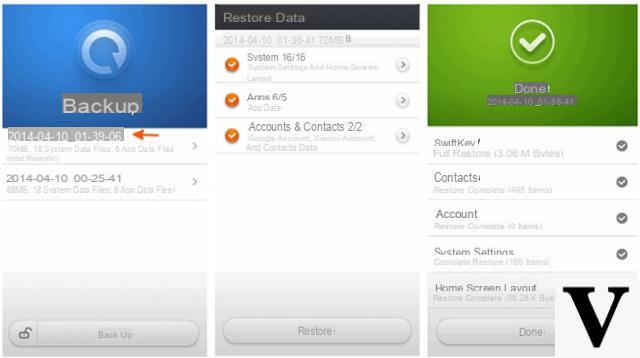
# 3. Data backup and restore with Mi Cloud
We Cloud is the Cloud by Xiaomi service that allows you to backup photos, messages, contacts, call logs and more from anywhere. All backup data on Mi Cloud is encrypted from transmission to storage. In addition, the Mi account is always set up with two-factor authentication to access data, which represents an additional security step.
Here are the steps to follow to backup Xiaomi phone data to Mi Cloud:
> On your phone, go to Settings> Mi Account and log into your Mi account.
> Click on Device Backup -> and activate Mi Cloud Backup.
To restore data from Mi Cloud:
- On the phone go to Settings> Mi Account and log in to yours account
- Press on Restore from backup. Choose the backup file and press on Restore using this backup
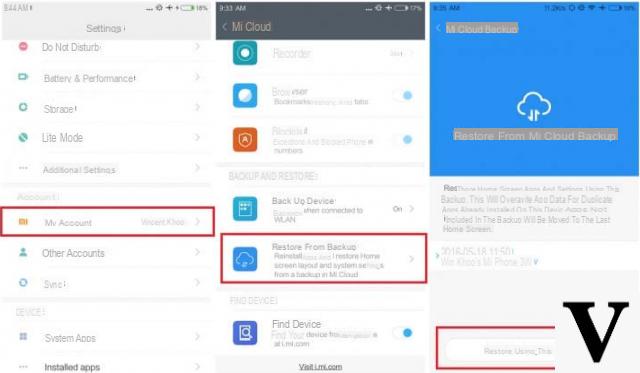
NB: The data saved in the Mi Cloud can be restored on any Xiaomi Mi or Redmi device.
Thank you!
Backup and Restore Xiaomi MI and Redmi on PC / Mac -



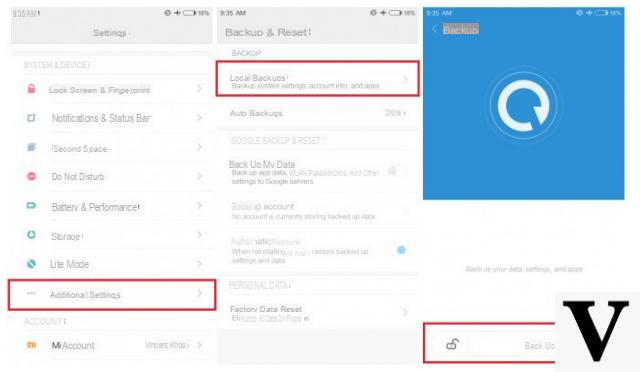
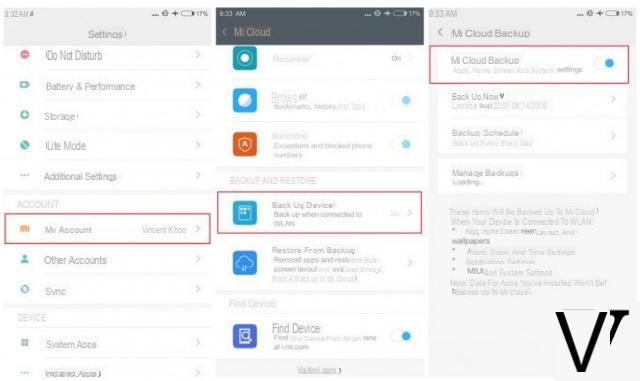

![[Solved] Headphones connected to PC but audio coming out of the Speakers? -](/images/posts/ef3c1bf530218782f3bf61ff7d2e07d1-0.jpg)



















