Windows 10 has a new way to manage OS and application updates. In fact, by default every PC with Windows 10 on board is seen as a server dedicated to the distribution of updates. This means that when Windows 10 downloads updates on our PC, it also tries to share them with other computers connected to the network.
This is the reason for the name "P2P Updates ". At first glance this idea may seem very interesting and useful (after all it is also) but if our connection is slow or we have many PCs connected to the network, the risk is that the distribution of updates may congest the entire network. The final result? Unable to surf the Internet or incredible slowdowns.
Of course Windows 10 allows you to block P2P updates with a few steps and the correct procedure is shown below.
Block Windows 2 P10P updates: procedure
- Open Home and click on the button Settings (the one with the Gear icon). Alternatively, you can press the buttons WIN + I to get the same result.
- Go in Update and security.
- On the left, select Windows Update (1) and then Advanced options (2).
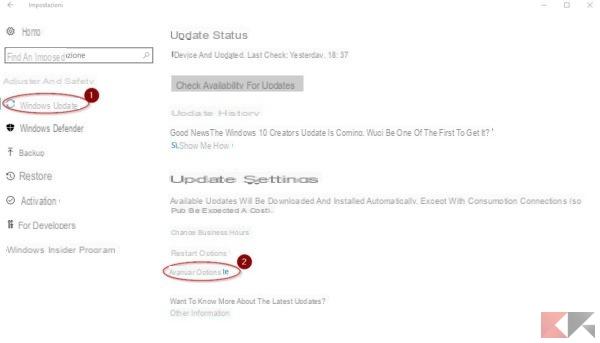
- Click on the item Choose how updates are delivered.
Now in the screen Updates from multiple locations you will find a flag on On. Now you can block P2P updates Windows by choosing various solutions:
- completely block P2P updates: you must set the flag to Disabled, as shown in the picture.
- Allow P2P updates only on the local network: you have to leave the switch on Enabled and check the item PC in the local network. In this way, only PCs connected to our network can download updates from the local computer.
- Allow P2P updates on the local network and on the Internet: you have to leave the switch on Enabled and check the item PC in the local network and the Internet. In this way, other Internet users can also download updates from our PC.
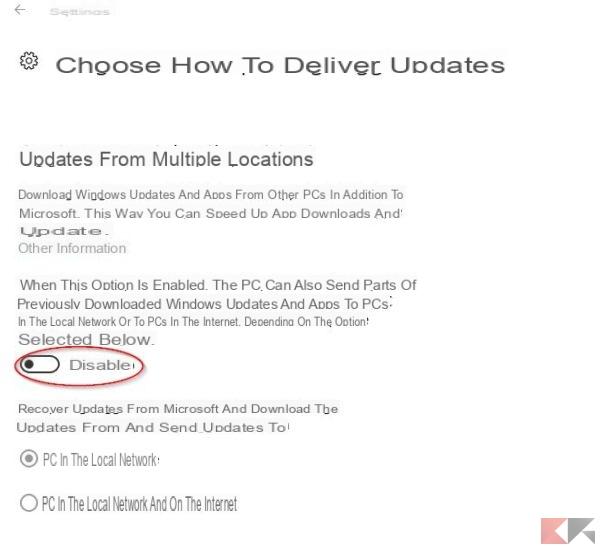
Conclusions
The personal advice I give you is to set it all up Off so as to prevent any P2P update sharing and not congest the network. If, on the other hand, your connection is fast and stable enough then the second or third option is at your discretion.


























