Everyone gets unwanted calls at inopportune moments. For this reason, the best thing to do is go to block phone numbers, contacts and even email addresses on your smartphone. In particular, today we are going to see how to do it on the iPhone, using the stock features of iOS, but also a very useful and free application on the App Store.
How to block calls on iPhone with the "Phone" app
Unlike Android, where the interfaces developed by the brands are different despite the operating system remaining the same, on all iPhone models the steps to complete the aforementioned procedure remain substantially identical. On Android smartphones in fact, very often it happens that you have to necessarily entrust to third-party apps, but fortunately this is not the case here.
How to block calls from a contact
Just as mentioned above, to block a contact already in the address book, all you need to do is operate within the iOS settings or in the app "Phone" already present on all iPhones.
- Open the app "Settings"
- Continue with "Phone"
- Go down and continue with "Contacts blocked"
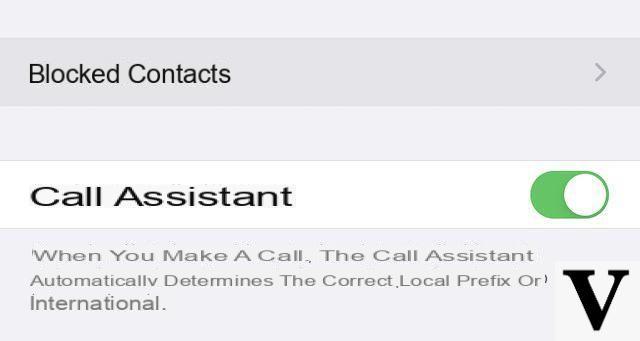
- click "Add…" and select the contact to block
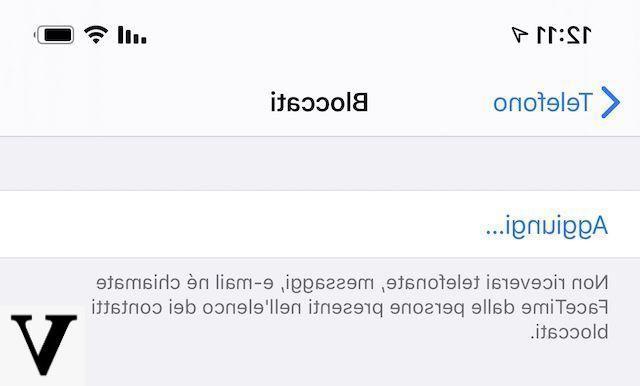
All the phone numbers and email addresses associated with that contact will be automatically added, but if you want to remove a specific element, just swipe on it. from right to left.
How to block calls from an unknown number
If, on the other hand, you want to block calls from a number not saved in the phonebook, but still present in the list of "Recent", just perform the procedure below.
- Open the app "Phone"
- Access the tab "Recent"
- Click on "I" to the right of the number to block
- Go down and click on "Block contact"
How to block incoming calls with TrueCaller
Thanks to the application “TrueCaller”, it will also be possible to block incoming calls from unknown contacts (and perhaps belonging to the spam category) automatically and without the need to carry out the operations above. Its operation is very intuitive, but first you will need to create a user profile.
- Download the app “TrueCaller” clicking on this link
- Open it, allow access to notifications and contacts and enter your number to start the configuration
- Add all the required information and finish by creating your profile
- To close “TrueCaller” and open the app "Settings" on iOS
- Continue with "Phone" and, once again, with "Contacts blocked"
- Activate the toggle to the right of “TrueCaller”
- Open the app again “TrueCaller”
- Access the tab "Unwanted ID" o “Spam ID” and click on the add button at the top right
- Start with the automatic identification of unwanted numbers (we recommend repeating this operation from time to time to update the list)
At this point, when the iPhone will receive a call from one of the contacts in the "blacklist" TrueCaller, it will be blocked correctly. Should you still receive an unwanted call, you will need to update the catalog again “Spam ID” seen previously.
Block calls with "Do not disturb" mode
The mode "Do not disturb" iPhone obviously allows you to block any notification and incoming call, for the entire period in which it is active. This option is therefore useful for avoiding distractions over a certain period of time. However, calls can be filtered so that only those belonging to certain groups of can be received "Favorites" even during the aforementioned period.
To activate the "Do not disturb", all you need to do is access the control center and click on the moon icon to the left of the brightness balance wheel (same operation to deactivate it).
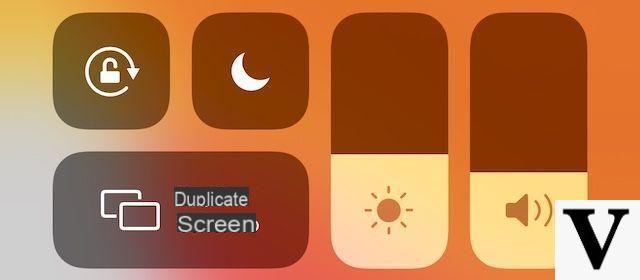
The activation and deactivation of the same function can also be programmed at specific times.
- Open the app "Settings"
- Continue with "Do not disturb"
- Activate the toggle "Scheduled"
- Choose the time for automatic activation and deactivation

By going down and clicking on "Allow calls from"You can also decide whether to still receive alerts from certain groups of contacts or only from them "Favorites".
Filter messages from unknown numbers
Let's see a last method to block a contact, which, however, tries to send messages instead of calling. In reality, we are talking about more than a block filter for unwanted messages, but still useful for cataloging unknown senders.
- Open the app "Settings"
- Continue with "Messages"
- Activate the voice "Filter unknown users"
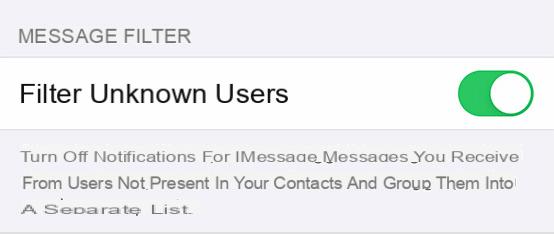
At this point, opening the app "Messages", a new panel will appear in which all SMS, MMS or iMessages from unknown senders will be added.
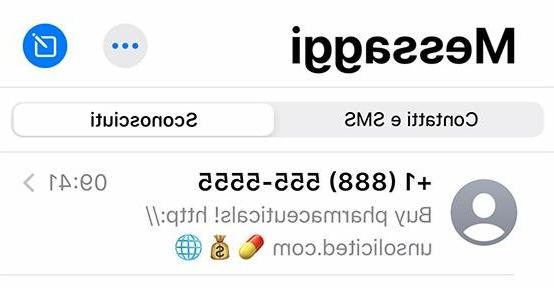
Doubts or problems? We help you
Remember to subscribe to our Youtube channel for videos and other reviews. If you want to stay up to date, subscribe to our Telegram channel and follow us on Instagram. If you want to receive support for any questions or problems, join our Facebook community or contact us on Instagram. Don't forget that we have also created a search engine full of exclusive coupons and the best promotions from the web!


























