Few people know that within the iOS settings, and more particularly the iPhone, there are some very advanced user interface modification parameters. Today we will go to see just one of these, therefore focusing on the possibility of acting directly on display color calibration. Obviously, this change is present on all iPhone models, regardless of the technology used: OLED or LCD. For some time now, the same setting has also been added on iPads and iPod Touch, so as to have each device set with the same preferences.
Add color filters to the iPhone display
The settings that we will see in this article are mainly focused on accessibility parameters and therefore dedicated to users with vision problems. This does not prevent those who do not have any kind of impediment from acting on the same settings and personalizing, as they wish, the calibration of the colors of the display.
- Open the application "Settings" su iPhone, iPad o iPod Touch
- Continue with "Accessibility"
- click "Screen and text size" and then "Color filters"
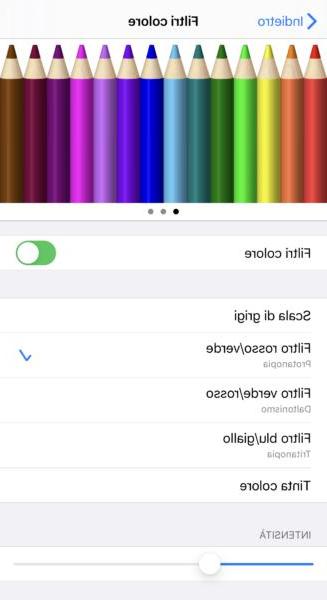
At this point, activating the toggle to the right of "Color filters", five different possibilities will appear to choose from: Grayscale, Red / Green Filter, Green / Red Filter, Blue / Yellow Filter and Color Tint. Obviously, for each of these, you can increase or decrease the intensity of the filter. By choosing instead "Color tint", the customization will be more thorough and will also affect the color to be used.
Doubts or problems? We help you
If you want to stay up to date, subscribe to our Telegram channel and follow us on Instagram. If you want to receive support for any questions or problems, join our Facebook community.


























