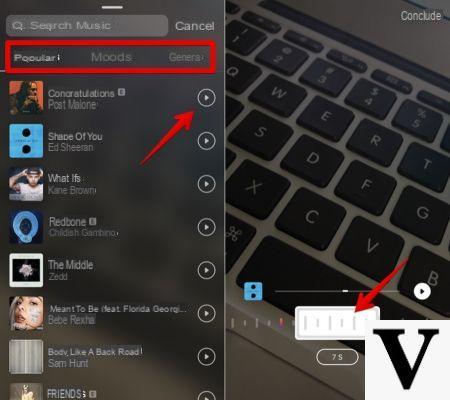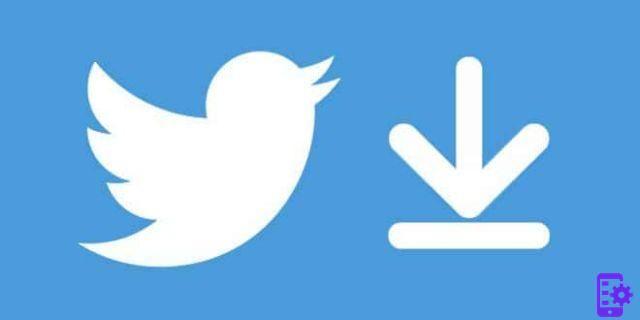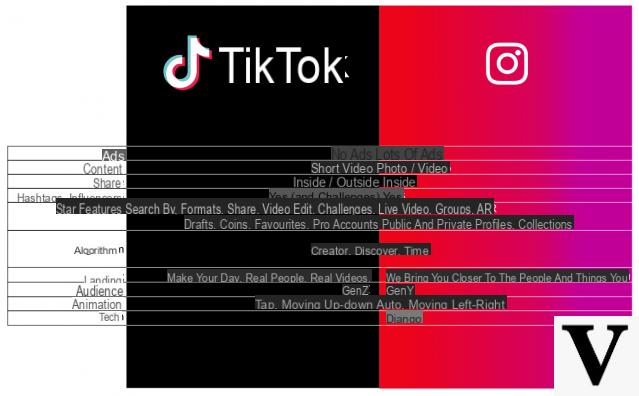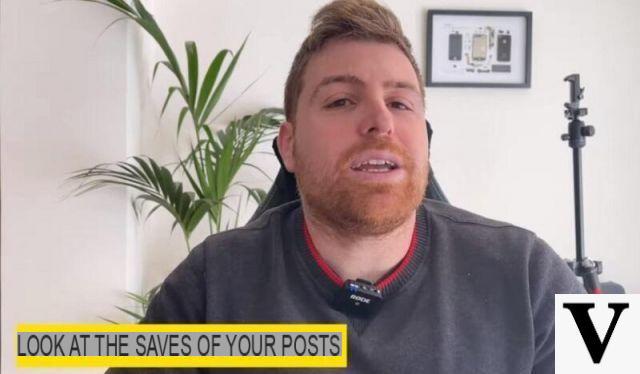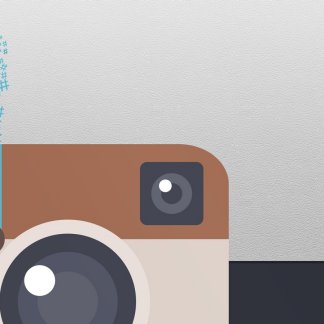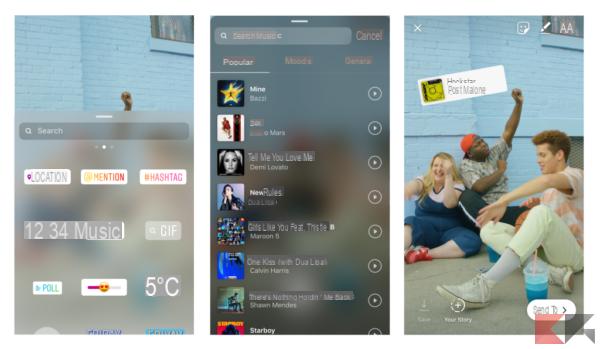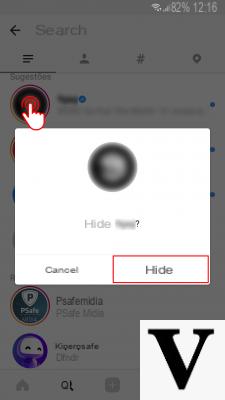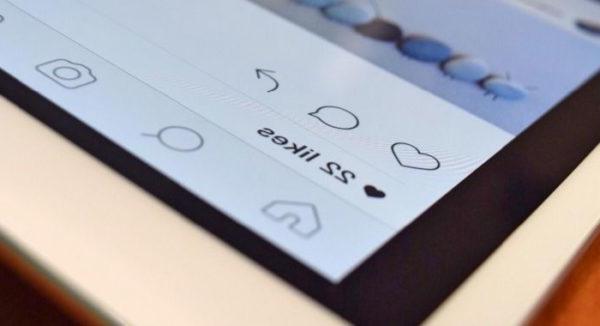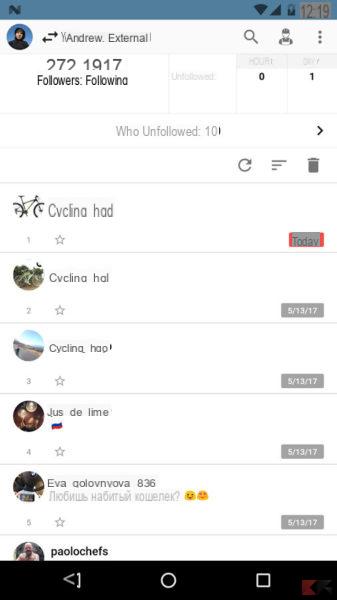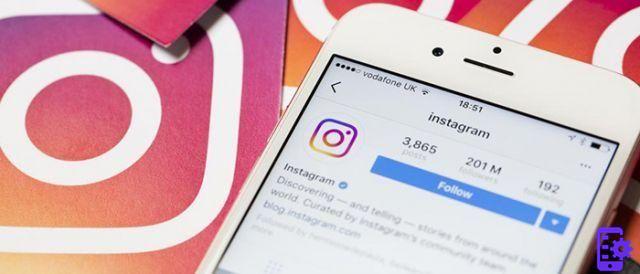Instagram has become such a powerful tool that every little change arouses enormous interest, and ever since change font to Instagram Stories we have collected many requests for help from its users.
You may have actually noticed different methods of writing not only in Instagram Stories, but even in comments, posts and even in the profile description. In this guide we will reveal how you can get them, from both Android and iPhone: let's get started right away!
- Change font to Instagram Stories from Android
- Change font to Instagram Stories from iPhone
- Write with other fonts in Posts, Comments, Bio
Change font to Instagram Stories from Android
Users of the green robot can change fonts to Instagram Stories in a very simple way - similar to how we have already explained to you in this guide - but it is essential that you have installed and updated the Inst appagram!
In fact, the update was recently released, so to access this new feature you have to make sure you have the latest version, and to do so all you have to do is visit the following link and click on "Update"Once arrived on the Play Store:
- Download | Instagram per Andorid dal Play Store
Once you have made sure you have installed the most updated version, to change the font of the Instagram Stories you must first open the app and click the icon with your profile picture (top left) just as if you wanted to create an Instagram Story.
Take a picture now, or upload it from your Gallery, and finally click the “Aa” symbol at the top to insert text into your Story. You will find that - top center - a new button will appear:

That new button, as you may have guessed, tells us which writing mode we are using and defaults to "classic“, Which is the normal writing method you have used so far. To change the font of the Instagram Stories, click that button several times and you can choose between Modern, Neon, Typewriter o Bold:
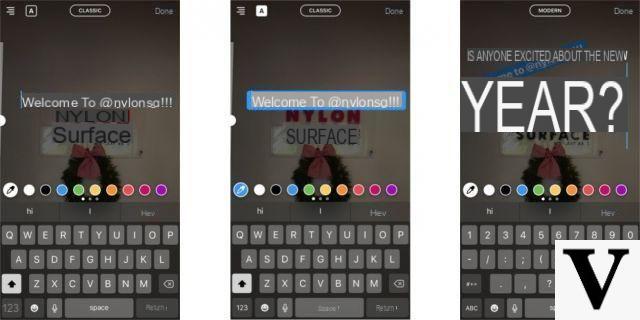
Simple isn't it? But as mentioned you can change fonts even while writing Comments, Posts or your Bio. To do this, keep reading the guide, we explained how to do it in the last paragraph!
Have you updated Instagram but still can't change fonts?
It may happen that, despite having updated the app to the latest version, you still can't change the font of the Instagram Stories. It often happens that the Play Store does not actually show you the very latest version (especially if you are not a Beta Tester).
At this point you could try manually download the latest version at the link below. This way you will be sure you have the latest version installed:
- Download | Apkmirror.com Instagram
To be precise, you will have to download the apk (the installation package) and then install it on your smartphone by activating the Unknown Origins Android. It seems difficult to say, but all in all easy to do!
If this method also didn't work, then you will have to wait for your profile to receive the update from the Instagram servers, or use one of the many methods we described in the last paragraph!
Change font to Instagram Stories from iPhone
Practically the same speech if you have an iPhone in your hands! Even in this case, however, before changing the font to the Instagram Stories you will have to make sure that the Instagram app is installed and updated on your iPhone. To do this, visit the following link to the App Store and, if necessary, click on "Update" if requested:
- Download | Instagram for iOS from the App Store
Let's now take action: open Instagram and create a new story by clicking on your profile picture at the top left of the main page. Once your photo is taken select the "Aa" icon at the top as if you want to add text to your image, and you will notice that it is at the top a new button with the word "classic" as in the picture:
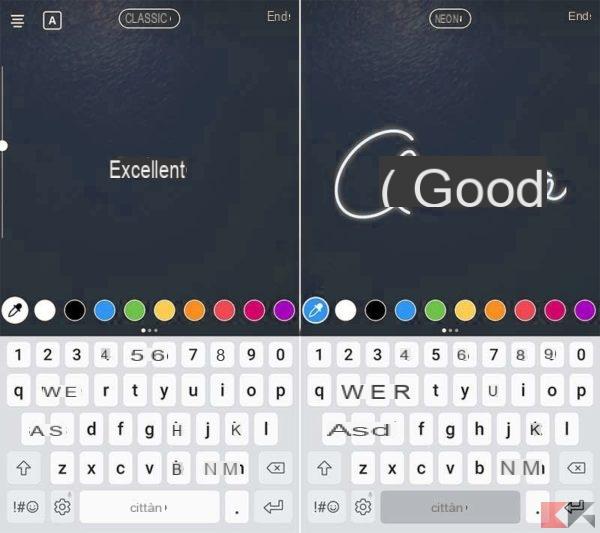
This new button, in fact, manages the writing mode: to change the font to the Instagram Stories, all you have to do is click it several times, selecting your favorite mode and choosing between Modern, Neon, Typewriter o Bold.
To write in italics on Instagram for example, choose the font Neon and change its color. Here are some examples of how your Instagram Stories can come with the new writing methods:
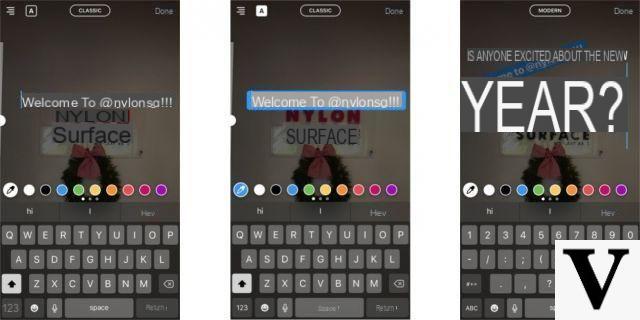
Simple isn't it? It just takes a lot of imagination and your Stories will completely change their appearance! If you want instead change font to Comments, Posts or your Bio, read on to find out how!
Have you updated Instagram but still can't change fonts?
It is not said that by updating the application to the latest version you will surely have the possibility to change the font to the Instagram Stories. This is because the update could come directly from the Instagram servers.
If so, unfortunately you will not be able to do anything else wait for the update - but it shouldn't take long - or use one of the methods we talked about in the following paragraph!
Write with other fonts in Posts, Comments, Bio
If you have updated the application e you still can't change the font of the Instagram Stories, or you want use different writing methods while posting, writing a comment or updating your Bio, then know that Instagram - by itself - will not allow you to do this.
So how do everyone else do it? Simple, using applications you can edit your photos or videos before posting them on Instagram, for example by changing the handwriting (for writings, comments and Bio) or by entering texts with different fonts on your photos. Let's see the best apps to do all this!
Applications to change the font
You are here to change the font to the Instagram Stories and so let's first see some applications that allow you to write a sentence and then change the font. By doing so, all you have to do is copy the sentence (now written in a different font) and paste it where you want: in yours Bio, In a Instagram story, in a Comment and so on!
Fonts – for Instagram (iOS)
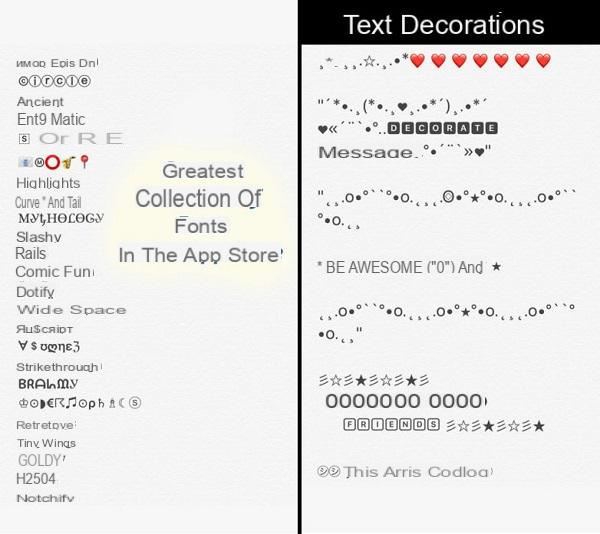
The iOS App store isn't very well stocked, but Fonts – for Instagram is by far the most famous and functional free app! Using it is very simple: open it, choose a font (some are paid) and write your sentence in the text box in front of you.
Said and done, all you have to do is select the phrase to copy and paste it where you want: in Instagram Stories, in the sentence of a Post or as a Comment. Very simple and effective, download it from this link:
- Download | Fonts – for Instagram da App Store
Font Changer (Android)
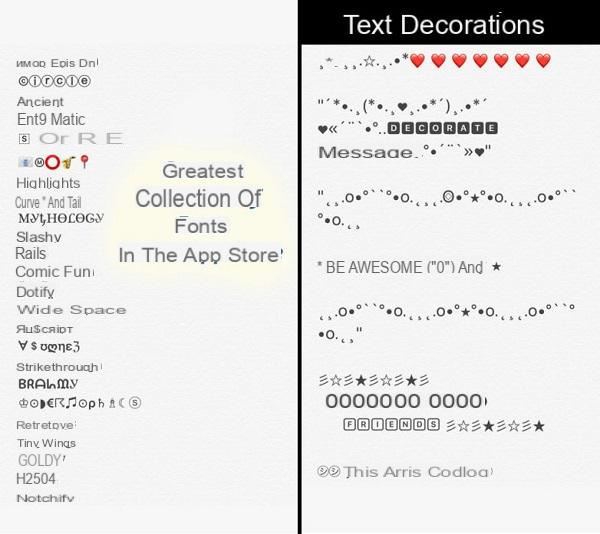
Very similar to "Fonts" we told you about for iOS: Font Changer allows you to write a sentence by choosing between many different types of fonts. You will then be completely free of copy and paste the phrase created on Instagram.
Here, too, the feature allows you to use the selected font to be pasted in comments, in post descriptions, as text in an Instagram Story and so on. Here is the download link:
- Download | Font Changer dal Google Play Store
Fonts (Android)
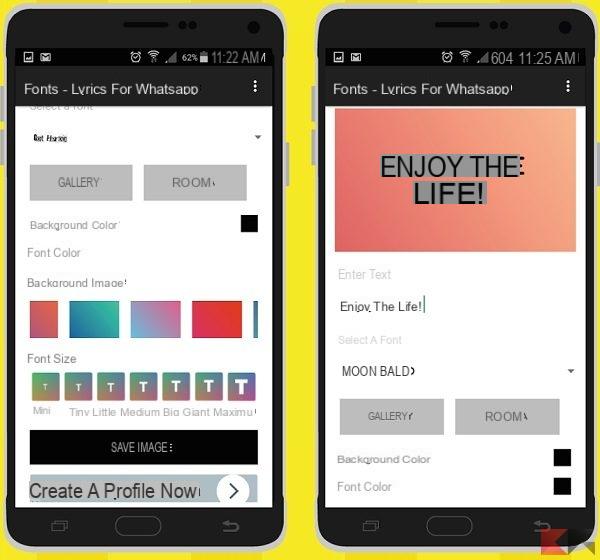
Another app that we recommend for Android is Fonts, with which you can basically do the same things shown with the previous apps, but with a few more possibilities customization.
In fact, with Fonts, you can customize the background color, font color, letter size and much more! Definitely worth a look: here is the link to download it for free:
- Download | Fonts dal Google Play Store
App to add text in photos / videos
The apps that we have just recommended to change the format of your sentences are certainly useful and effective, but perhaps they are not exactly what you were looking for.
There are some applications to change fonts to Instagram Stories with which add phrases to your photos / videos in a very special and creative way. Here are some examples:
Textgram (Android)
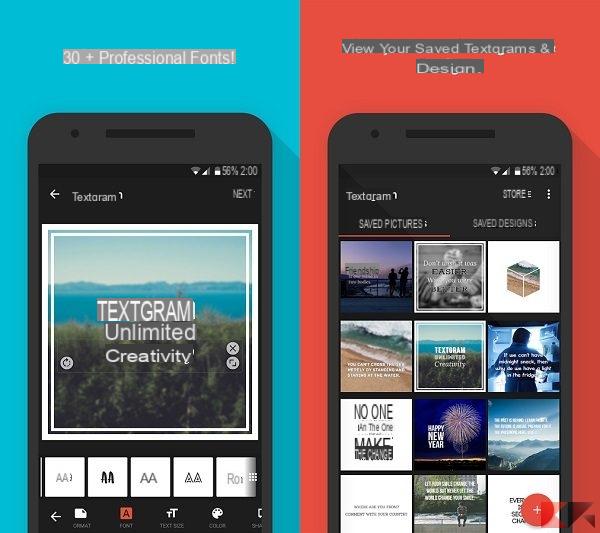
Textagram allows you to create “artistic” photos perfect to amaze your followers and create impressive Instagram Stories. You can add writings with special effects, but also borders, graffiti, stickers and much more.
In short, the “Tumblr” effect is guaranteed and creativity will be the only limit! Finally, in the app you will also find a Store to always download new content. Here's where to download it for free:
- Download | Textgram dal Google Play Store
Text on Photo – Fonteee (Android)
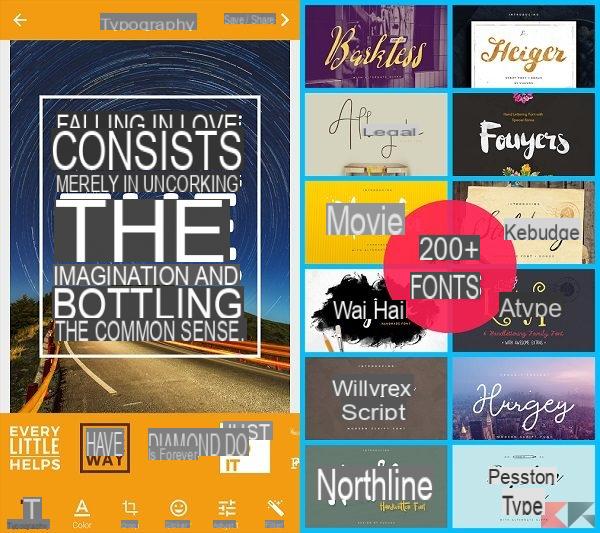
Similar to Textgram, Fonteee is the perfect app to create creative and particular Instagram Stories. In addition to being able to customize the image, background and font, with this application you will have at your disposal hundreds of templates.
More apps to edit photos
If you are a little more experienced with the PC, do not forget that there are tools with incredible potential such as Photoshop and Premiere that allow you to give free rein to your creativity!
However if you have other apps to recommend or have had doubts and perplexities when following the guide, feel free to leave a comment below and we will get back to you as soon as possible!