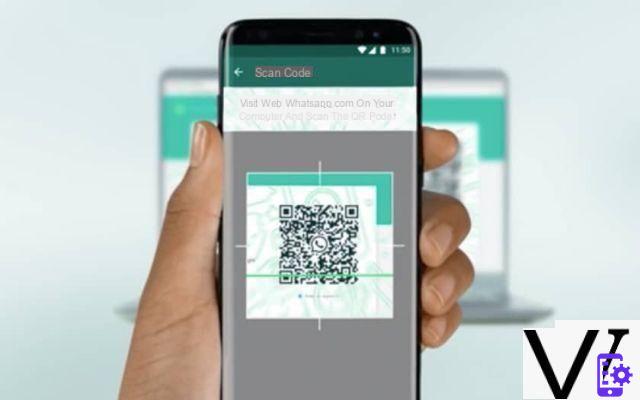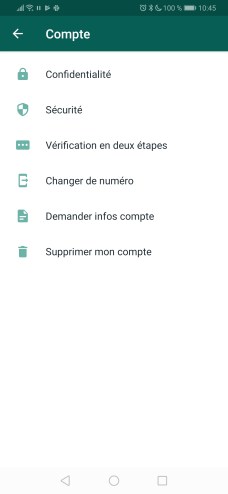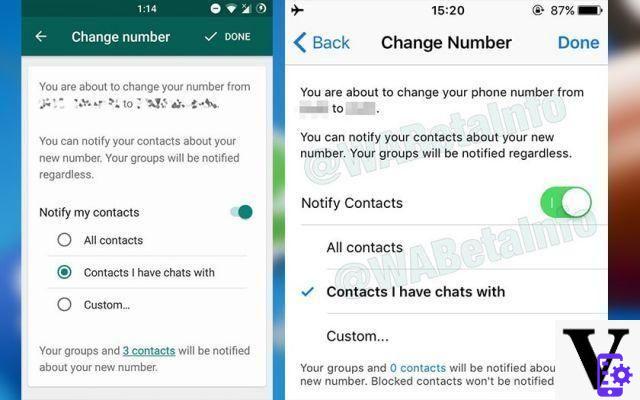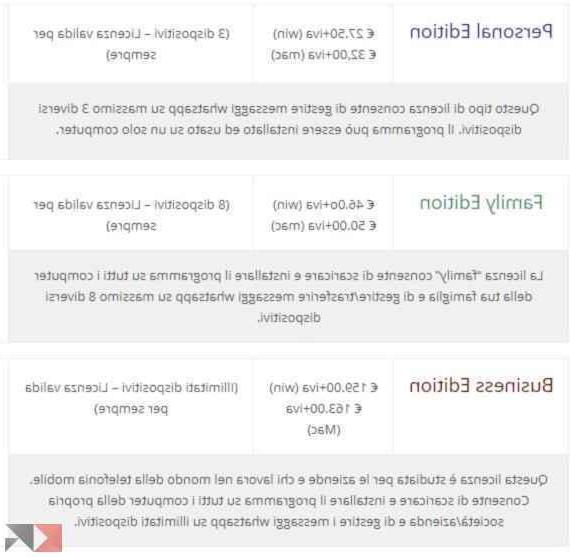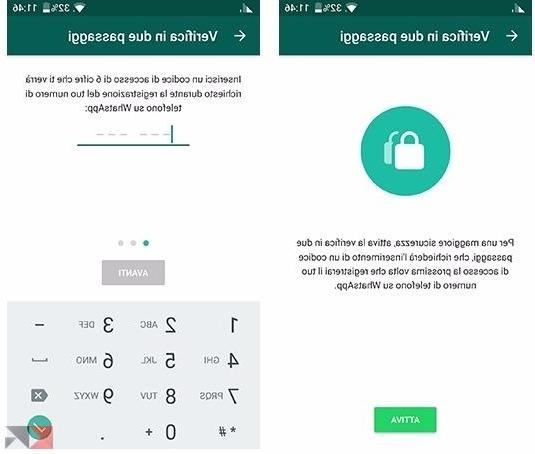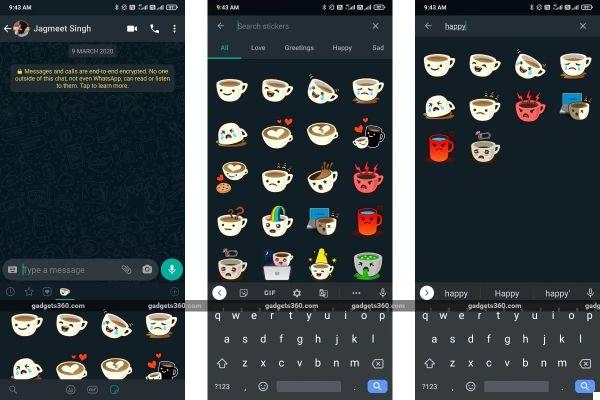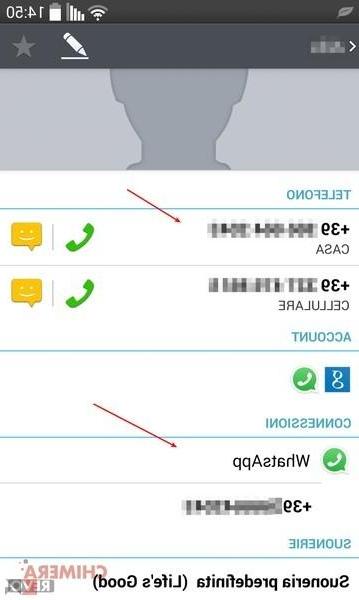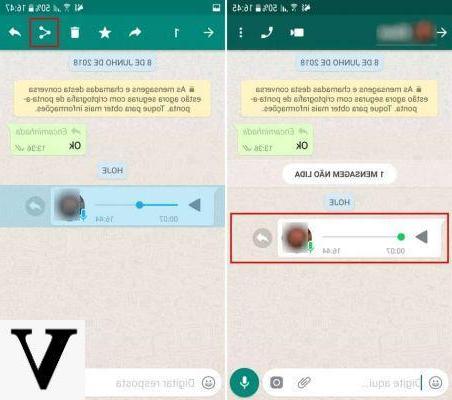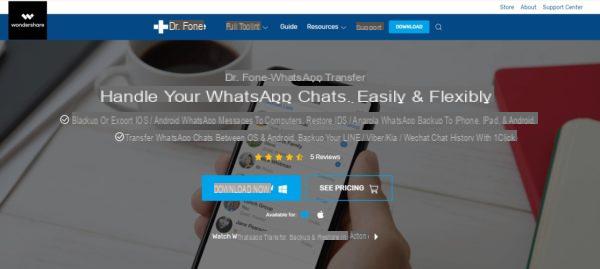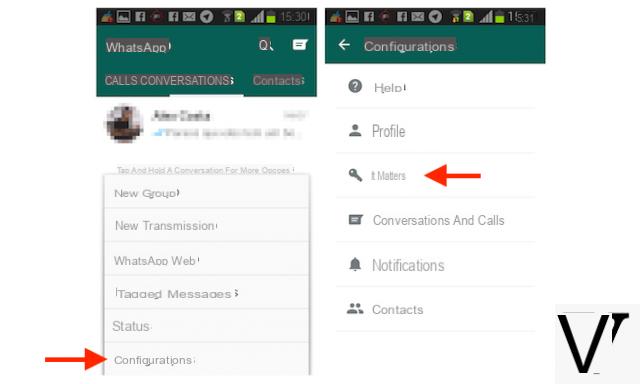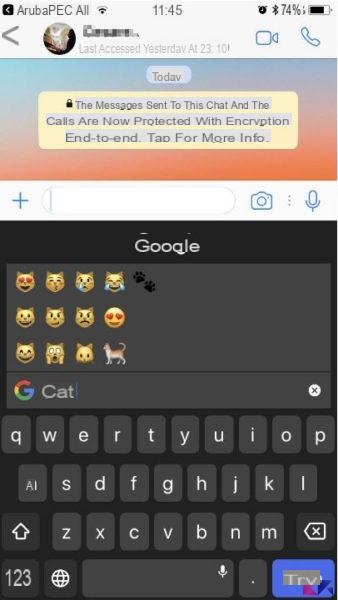Today's guide we will dedicate it to see how change Whatsapp chat wallpaper on iPhone putting in place some very simple steps. We highly recommend this image change if you are bored of always displaying the same background on the most important instant messaging application.
You can without any problem change the Whatsapp wallpaper on your iPhone with images of animals, relatives and much more. That said, let's finally see how to change the WhatsApp wallpaper with Apple's default images on your iPhone:
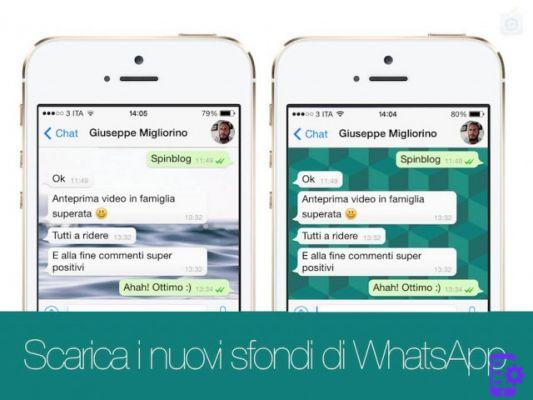
- From the main screen of the iPhone, tap on Whatsapp and launch the application;
- Consequently, tap the settings from the lower right corner of the display;
- Once you have entered the settings, click on Chat;
- Press again on Chat Wallpaper;
- Then click on Wallpaper Library. Once pressed on the Wallpaper Library you will automatically see different backgrounds, from where it is feasible to choose;
- Touch any image you want to set as whatsapp background. Once pressed on a wallpaper it will open in a preview mode with fake chat messages. This will give you an idea of what the selected shot will look like on your Apple phone;
- Finally, tap on Set at the bottom of the display, in case you like the photo you have chosen as your WhatsApp wallpaper.
Now let's see how you can change the wallpaper using your photos on the iPhone
- First, click on Whatsapp and launch the app on your iPhone;
- Touch the settings from the lower right corner of the display;
- Once you have entered the settings, tap on the Chats item;
- Press again on Chat Wallpaper;
- On the wallpaper screen, click on the photo;
- In the photo screen, tap on camera roll, you can choose images from the camera roll, personal photos or any other shot in the photo app;
- Once you are in your camera roll, tap on the image you want to set as wallpaper. Once you tap a shot, it will open in preview mode and you will get an idea of how the photo actually looks like when it is set as wallpaper;
- Press and hold the image to move it where you want on the display;
- Tap on set from the lower right corner of the display for set the image as WhatsApp wallpaper on your iPhone.