Chrome for Android is a fantastic browser that never fails to be installed in every Smartphone equipped with the green robot-shaped operating system. However, it has a lot of cool features that are often not explained or well presented. Here are 5 of these functions that we describe below:
#1 Read the web pages that interest you offline. This is a feature included in a recent Chrome update. If you try to visit any web page but you are offline (or you have a too weak line) you can download that page in full as soon as you have a line, by clicking on the button at the bottom of the error page. Alternatively, you can long press on any link, address or button that will take you to a web page and press on "Download link" or "Download"
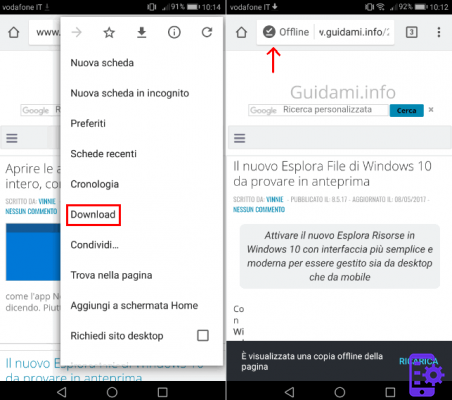
#2 Use Chrome in mode multi-screen. This feature is only integrated into Nougat. Long press the recent / open apps button on your mobile. Chrome will now appear in the middle. Press the options at the top right and select the function to move Chrome to another window. This will open Chrome on the other half of the screen!
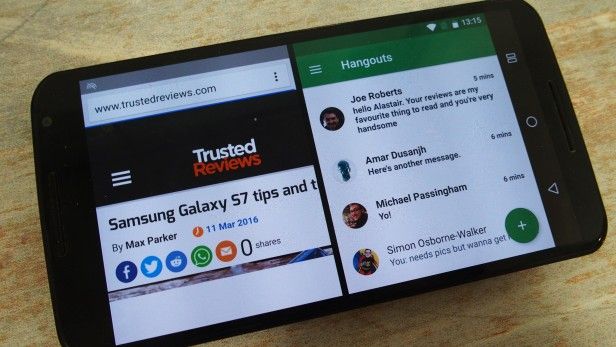
#3 Enable the Reader Mode. This mode is used to make sites that have not been optimized for smartphones more "readable". Open Chrome's advanced settings by typing “Chrome: // flags” in the address bar. Among the many options you will find one called “Reader mode”. Set it as you wish. If you set it as always active (Always) an optimization request will be displayed for each page you visit.
#4 Save Band using Chrome. A setting that not everyone remembers, even if it is very popular. Go to Settings and look for the Data Saver feature. This will compress most of the data on the web pages you visit, sacrificing just a little bit of speed, but you will save a lot of bandwidth with this system.
#5 Increase the speed loading pages. Chrome has a new yet experimental loading system that, as a rule, increases the overall speed. You can activate it by going to "Chrome: // flags" and looking for Brotli Content Encoding. Once activated, restart Chrome - and this is intended for a complete shutdown, go to Settings> Application Manager to force the Browser to close if necessary. Or else, restart your mobile.
89


























