In your hands you will find the good and dear Android smartphone Asus Zenfone 4, Pro, Max, Selfie or Selfie Pro but you don't know how to make a backup of your data at all? Do not be alarmed, in today's article we will explain how to do it step by step.

Saving multimedia files, data, documents, applications etc ... for various reasons is very important to do. It may be useful to know how to do this when you decide to restore your Asus smartphone and so you need all the data in the internal memory so as not to lose them. Backing up your Asus Zenfone 4, Pro, Max, Selfie and Selfie Pro, via the Asus Backup app pre-installed on your phone is child's play, and you can do it even if you are inexperienced in technology.
That said, let's finally go through every single step on how to backup Asus Zenfone 4, Pro, Max, Selfie and Selfie Pro via Asus Backup:
- First of all, open the application drawer on your Asus smartphone, nothing difficult to do;
- Now click on the Backup application;
- Accept the license conditions tapped on OK;
- Select all the items you really want to back up. Continuing choose between data or app, or both;
- At this point, click on Start Backup;
- Wait for the procedure to finish;
- If you use a microSD, you will find the backup you just created in the following path: "/ Memory / MicroSD / ASUS Backup /". Otherwise in “/ emulatd / 0 / ASUS / ASUSBackup /”;
- Take hours back to using your Taiwanese company device normally.
The guide has come to its conclusion. As you have seen making backups Asus Zenfone 4 Pro, Max, Selfie and Selfie Pro is very easy.
DUE METHOD – BACKUP YOUR PC MOBILEGO PROCESS
If you want to backup your Asus smartphone data to PC, the best way is to make use of a software known for this purpose, called MOBILEGO. With this program you can make both total backups and selectively transfer data from Android to PC. Here's what you need to do:
- Download and install MOBILE GO software (Windows or MAC version)
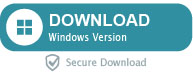
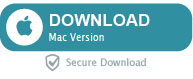
- Connect your Asus to PC via USB cable
- Open the MOBILE GO software and automatically you will see all the data of your Asus divided into categories, ready to be saved in a folder on your computer
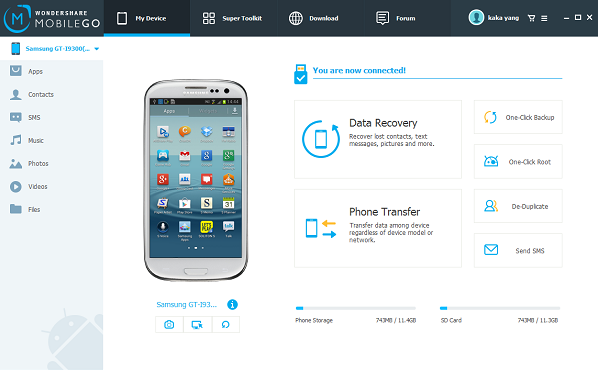
If following the tutorial you encounter any problems or have any questions to ask, do not hesitate to leave us a simple comment below.
1.553


























