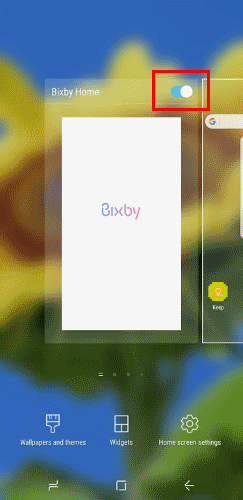There is a new method available to root new ones Samsung Galaxy S4/S5/S6 e S7 Edge. Through the well-known MOBILEGO android management program it will be possible to root with a simple click.
BEFORE STARTING
Turn on your smartphone and go to Settings> Device Info and press on Build Version 7 times to unlock the Developer Options menu.
Once the menu is enabled go to Developer Options and enable USB Debugging Mode.
Please note that with this procedure you could lose any warranty on the device.
The smartphone will need to be connected to the computer, so you have no problems on the battery. The computer should keep the device charged for the duration of the operation.
HOW TO ROOT THE SAMSUNG GALAXY S6 and S7 WITH MOBILEGO
- Download and install MobileGO on your PC from the following link (Windows and Mac version available)
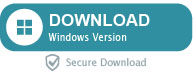
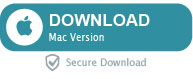
- Connect your Samsung S6 / S7 to the computer and launch the MobileGo program. MobileGo will automatically detect your phone and the preview image will be displayed in the main interface
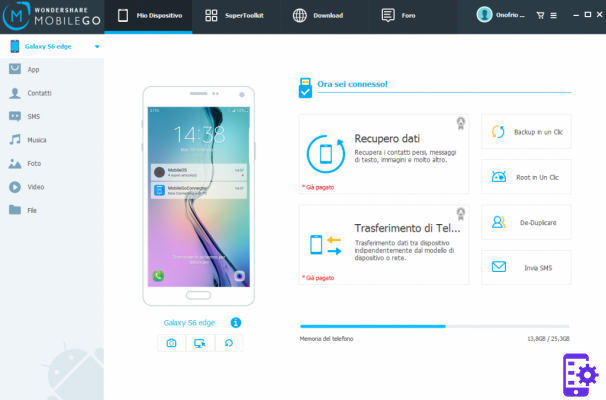
- As you can see, among the many actions that this program allows to do, there is also the “ROOT IN ONE CLICK” button on the right. Click on it and the message will appear warning you that by proceeding you will have access to all system files and folders of the device but you could also lose any guarantee of the same.
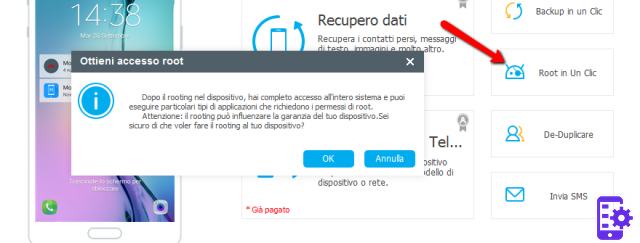
- Click OK and wait for the root process to finish successfully!
This procedure is compatible with all android smartphones, including Samsung Galaxy S4- S5- S6- S7, Galaxy J3, J5, J7, A3, A5, Galaxy Note, etc.
350







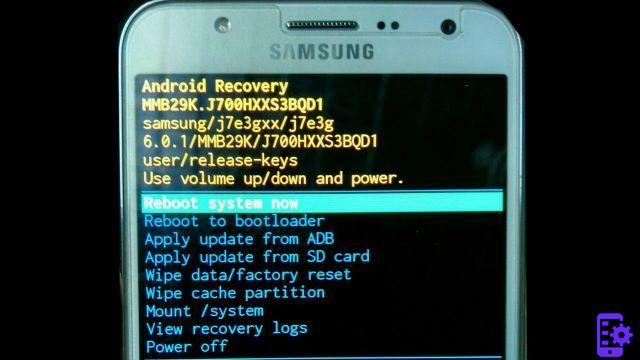
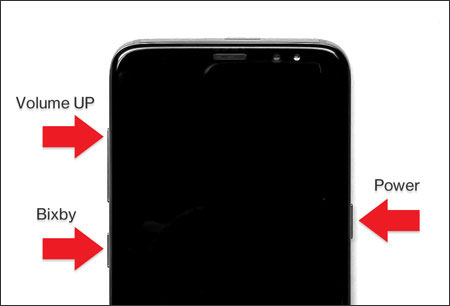



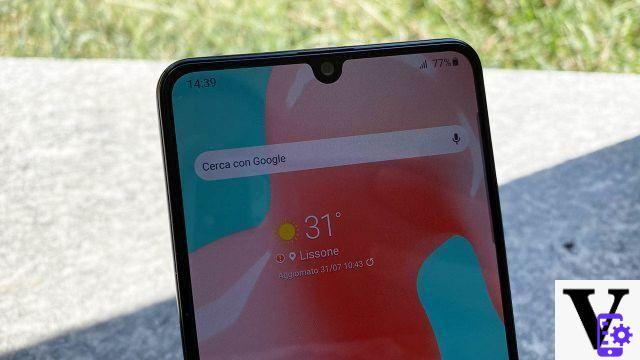







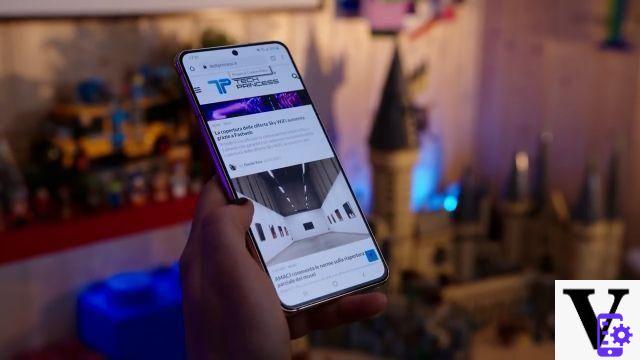
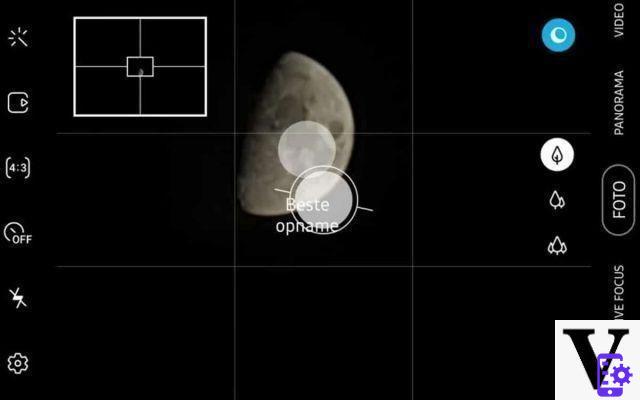
![[Review] Samsung Galaxy Book: how does it behave?](/images/posts/4e5e138ae3db0eeb952fd0e0d131d032-0.jpg)