If you are an owner of a iPhone, iPad or iPod Touch, the last thing you would want is to mistakenly lose or delete data from your device. Unfortunately, the deletion of data from the iOS device is more frequent than you can imagine. In fact, following various operations such as the removal of useless applications or the deletion of files that are no longer important (to increase the capacity of the device), it is possible to mistakenly delete essential data (photos, SMS, contacts, notes, voice memos, calendars , etc…).
This data loss also happens when you decide to update the iOS version of your iPhone / iPad / iPod Touch, but forget to backup your data first. Once you have done the factory reset it becomes very difficult to recover your iPhone files as many of them are overwritten and therefore made unrecoverable. However, some files may still be recoverable if you use professional iPhone / iPad / iPod Touch data recovery software, which can work even in the absence of Backup!
In this article we want to report a professional program to recover deleted or lost data from iPhone / iPad / iPod Touch even without backup (iTunes / iCloud). It is about FoneLab per iOS, able to restore sms, photos, messages, contacts, calendars, voice memos, notes, etc ...
Get the free demo version for PC or Mac:

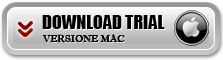
Guide: How to Recover Deleted Files from iPhone / iPad / iPod without Backup
1. Download and install FoneLab
Download FoneLab and install it on your computer. Launch the software and connect your iPhone / iPad / iPod Touch to your computer (PC or Mac) via USB cable.
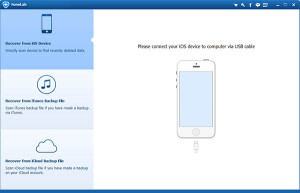
2. Select the files to recover
Start the scan by clicking on the button START SCAN. After the scan, all the files on the device will be displayed and classified into categories. Find the file you want to restore in its category.
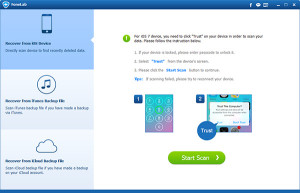
3. Select the destination and start recovering files
Click on "RECOVER”And select the folder to save the recovered data. The photos and video files will be saved in their original format. Instead the contacts can be saved in html or csv format. The sms and whatsapp conversations can be saved in html format or in txt text format.
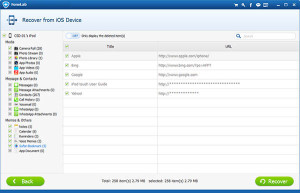
Tip: Select “view deleted items onlu” if you want to view only deleted or lost files in the program. This helps you find the desired file quickly.
Note:
1. Make sure iTunes installed on your computer is version 10.7 or higher.
2. To avoid data overwriting, please do not launch iTunes or sync files while running this software.


























