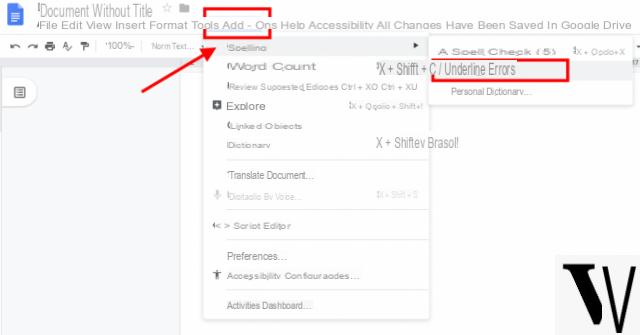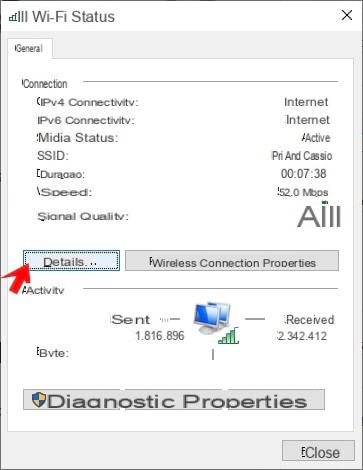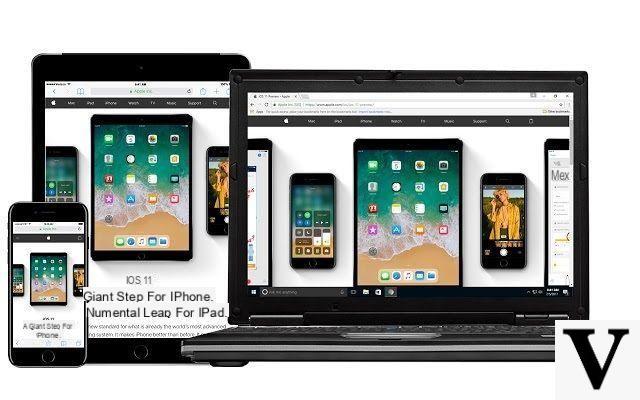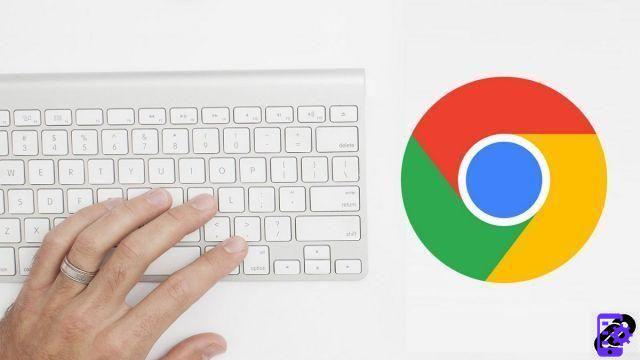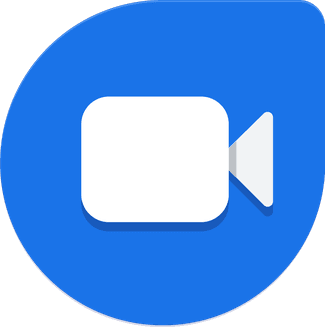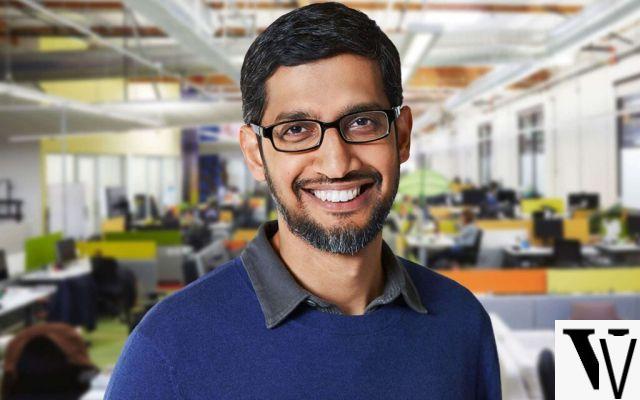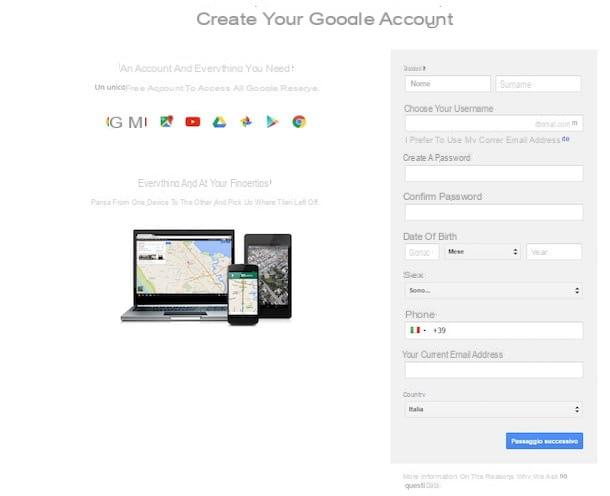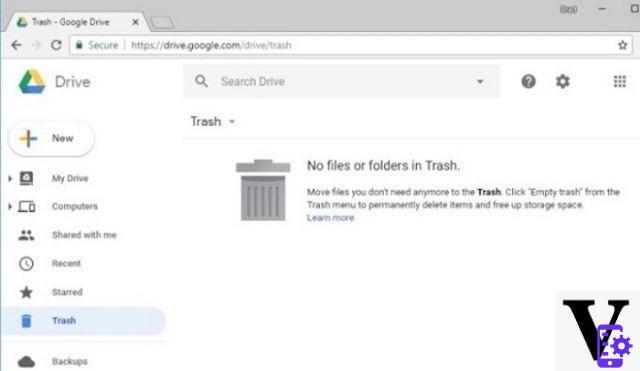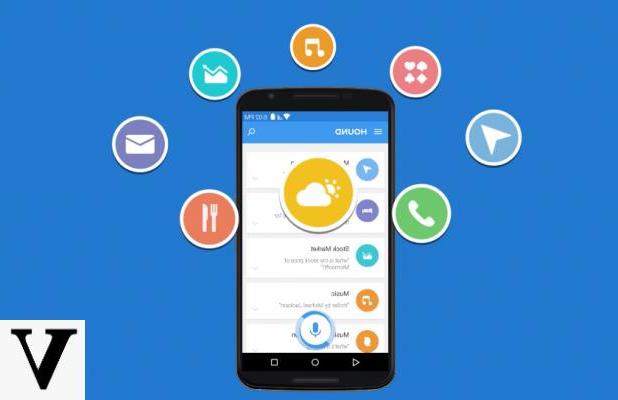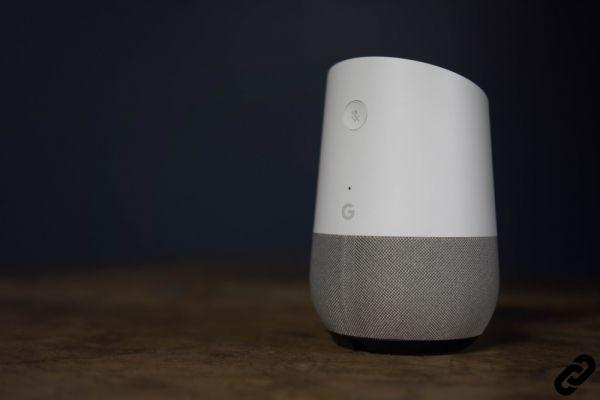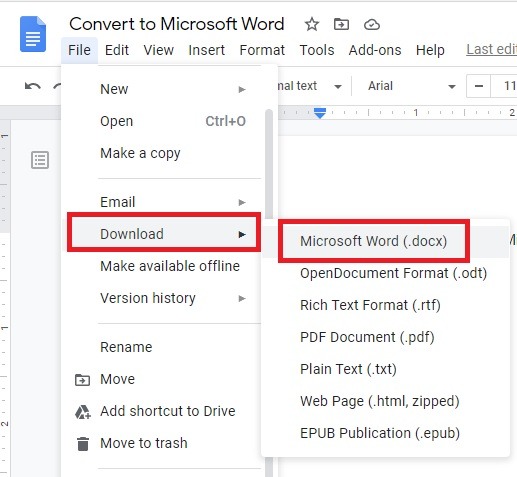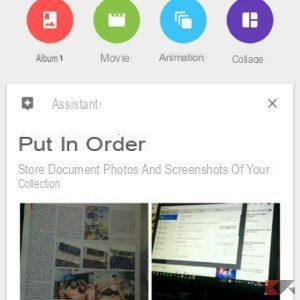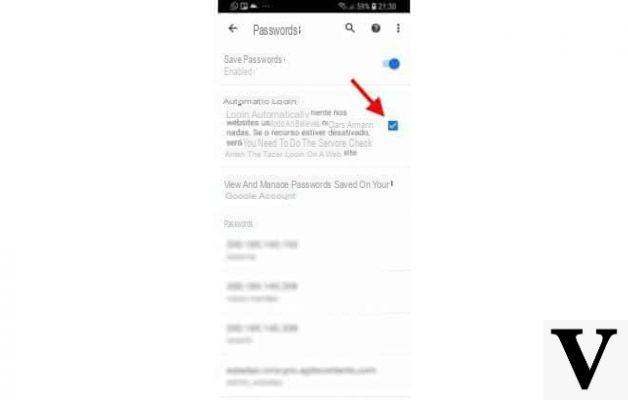
One of the coolest features offered by Google in your browser Chrome and the automatic login as it allows you to always remain connected to the services offered by Big G and easily access the data to be automatically entered in the registration forms, payment data and so on. However, some may not like this, especially if you share your computer with other people. For this we of ChimeraRevo we have decided to create a guide to explain how disable automatic login with Google in Chrome in a few simple steps. Let's not waste any more time and see immediately how to do it.
How auto login works in Chrome
From the 69 release of the popular Web browser, the online search engine giant has decided to integrate a feature that log in automatically on Chrome as well when accessing a Google account to use a service (eg. gmail o YouTube). Hence, the whole operation happens unwittingly.
Before version 69, access to YouTube, Gmail and other services Google occurred separately from Chrome but, with the launch of this release, yes log in automatically to the browser when, for example, you log in to gmail to check email.
If that's not enough, if you log out of the Big G email client after checking for new messages, login in Chrome remains active. The good news is that theautomatic browser login it cannot be activated in an instant as it requires one more steps to take.
At this point, the problem arises for all those people who share a single PC with other users. Potentially, the latter can easily check, for example, the messages received in their own Gmail box even after logging out. Indeed, it is necessary that Google Chrome stay logged in to your account.
Disable automatic login with Google in Chrome
After having explained the operation of this feature introduced by Big G, in this chapter we will show you in a very simple way how to disable automatic login in chrome.
Here are the steps to follow:
- Open a new tab in the browser by clicking on + present at the top, paste in the address bar chrome: // flags / # account-consistency and you Submit of your computer keyboard.
- At this point, locate the option Identity consistency between browser and cookie jar scrolling the list or copying and pasting the string in the field Search flags present at the top of the page.
- In the next step, press on the drop-down menu of Default and choose Disabled.
- Complete the modification procedure by clicking on Relaunch Now which appears at the bottom right.
If you were in possession of the release 70 o successive, then you can deactivate this functionality by clicking on 3 dots present at the top right and then up Settings. At this point, scroll to the bottom of the page and press on Advanced. You will find the option in the section Privacy and security. In this way, Google Chrome will delete all authentication cookies of Google once logged out to allow the account not to remain logged in.
Other useful articles
On ChimeraRevo we have already written and published several guides concerning the popular web browser of the Mountain View giant. We have decided to list some of them below: