On Instagram there are millions and millions of photos, often of excellent quality, ideal to be stored or used as a background on a smartphone, tablet or PC. Unfortunately, however, despite the numerous and substantial updates, at the moment it is not yet possible download Instagram photos on iPhone and iPad directly through the official application.
Of course, you can decide to save your favorite shots on the page "Save yourself" so that you can consult them later. However, this will not allow you to download Instagram photos on iOS, making the images remain searchable only within the application.
Precisely for this reason we have decided to offer you a guide that will focus on how to download instagram photos on iPhone and iPad, in order to make this process really simple and fast.
Download Instagram photos on Iphone and iPad
Before seeing how to download images on iOS it is good to specify one thing. If you just want to put your favorite shots aside, you don't need to download them to your smartphone.
In fact, Instagram provides a saving function that allows you to archive all the best contents, which you want to view later, by inserting them in a dedicated section. Doing so is really simple.
- Open the Instagram post you want to save on iPhone or iPad.
- Below the image, on the right side of the screen, you will find an icon in the shape of bookmark which you will have to press to save the photo.
Once the operation is finished, recovering Instagram photos stored on iPhone is really simple.
- Open your profile and tap on three horizontal lines which are present at the top of the page.
- From the menu that opens, select the item save and you will be able to view all the images that you have previously saved.
Screenshots of the Instagram stories
One of the most used features of Instagram are undoubtedly the stories. In this way it is possible to upload photos or short videos that will remain in the feed for 24 hours. After this time, all uploaded items will be automatically deleted.
If recently you were alarmed by the development team's introduction of a notification in case of screenshot of a story, you absolutely must know that this feature has recently been removed. This means that if you find interesting content you can again immortalize the smartphone screen.
In order not to have the user's name superimposed there is a trick that we want to recommend. The simplest method to take screenshots of an Instagram story is to keep your finger pressed on the display while with the other hand you capture the screen. In this way the nick present at the top will disappear temporarily and will not be saved in the image.
In this regard, we are sure that it will be useful to know how fare screenshot su Android and how fare screenshot su iPhone.
App to download Instagram photos on iPhone and iPad
We have finally arrived at what is perhaps the most interesting part of our guide on how to download Instagram photos and videos on iPhone and iPad. In fact, here we will present some applications that, in a simple and free way, will help you download your favorite images from the social network.
This is a practice that has been available for some time and used by millions of users. If you have never used it to your advantage, we guarantee you will never be able to do without it.
Weinstag
Weinstag is not a real application but a website, easily accessible even from iOS, which integrates a service of Instagram image download. Its operation is really simple and it will only take you a few seconds to download the shots you like best.
- The first thing you need to do is locate the post you want to tap into to download the image or video. Just view it via the feed or go directly to the profile of the person or company that uploaded it.
- Getting the link to insert and then on Weinstag is really simple. Here you tap on the three dots at the top right and then select the item copy link.
- Now go to the official website of Weinstag and paste the previous code in the space provided. Just click on “Download now” and then choose “Save this image” to have the photo or video directly inside the camera roll.
Insaver
If, on the other hand, you want to have everything within the app park of your iOS smartphone, we recommend using Insaver, a very convenient application that guarantees the download of Instagram images in a few steps and completely free. The first step you need to take is obviously to download Insaver from the App Store.
- Again, as with the previous method, you will need to get the link of the item you want to download. To download then just open the app, paste the link in the space provided and tap on “Add to Favorites”.
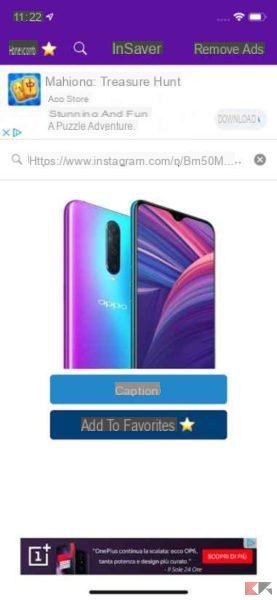
- On the page that will open then you will find the button at the bottom right "Download" which will automatically download the post content and place it in your media library.
Instdown
The last alternative we propose is quite used by users but we want to present it to you again in case you missed it. Instdown it is in fact an excellent application to download Instagram photos and videos on iPhone and iPad without spending a cent.
Equipped with a minimal but pleasant design, it does its job well and after installing it it will be really a breeze to use it.
- Open Instdown and paste the link of the post in the space provided in the center of the screen. All you have to do is tap on down arrow to the right of the bar and wait a few moments for the download to complete.
Other interesting articles and conclusions
Now that we have come to the end of our guide on how download Instagram images and videos on iPhone and iPad we are sure that you will be able to complete this operation in total autonomy. And if you want to learn how to master the hottest social network of the moment, we leave you some articles that we are sure will come in handy in the future.


























