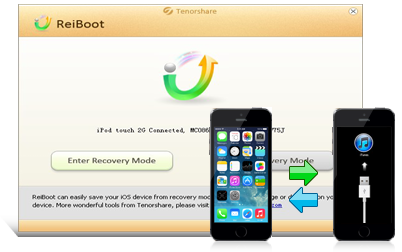 First of all it must be said that the Recovery Mode is different from DFU Mode. If you need to restore your iPhone to the current version, just put the iPhone into recovery mode and iTunes takes care of the rest. If you need to downgrade the current firmware instead, you will need to put your iPhone in DFU mode.
First of all it must be said that the Recovery Mode is different from DFU Mode. If you need to restore your iPhone to the current version, just put the iPhone into recovery mode and iTunes takes care of the rest. If you need to downgrade the current firmware instead, you will need to put your iPhone in DFU mode.
In this article we want to focus on Recovery Mode ("Recovery Mode") and on how to access or exit it with a simple click, without having to press keys on the device.
There is an interesting utility called Tenorshare reiboot, which allows you to do this in a really trivial way:
1. Download and install Tenorshare Reiboot on your computer (Windows or Mac).
The program is free and has no limitations of any kind
2. Connect your iPhone to PC via USB cable
Immediately after connecting, Reiboot will automatically detect the device and show a screen like this:
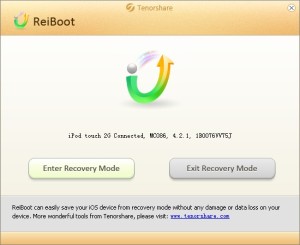
3. Enter or Exit Recovery Mode
As seen from the program window, you will have two options:
> Enter Recovery Mode: to enter recovery mode
> Exit Recovery Mode: to exit the recovery mode
That's all! As you can see, the operation is really simple and intuitive.
When is it necessary to use Reiboot?
Using Reiboot becomes indispensable when you want to unlock your iOS device if it gets stuck in Recovery Mode or on the Apple Apple screen or when it keeps restarting continuously.
Reiboot also becomes very useful when the buttons on the iOS device no longer work and it is not possible to use the “Home” and “Power” keys to put the iPhone in Recovery Mode.
More info on the official website: http://www.tenorshare.com
22


























