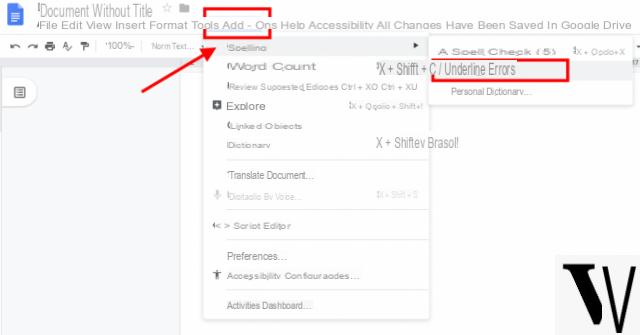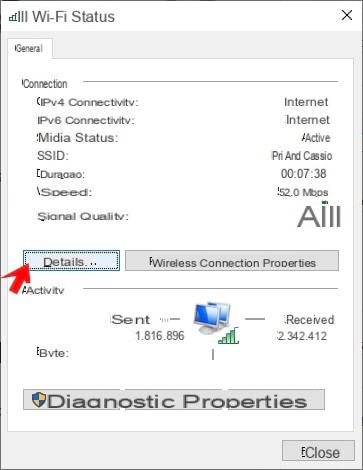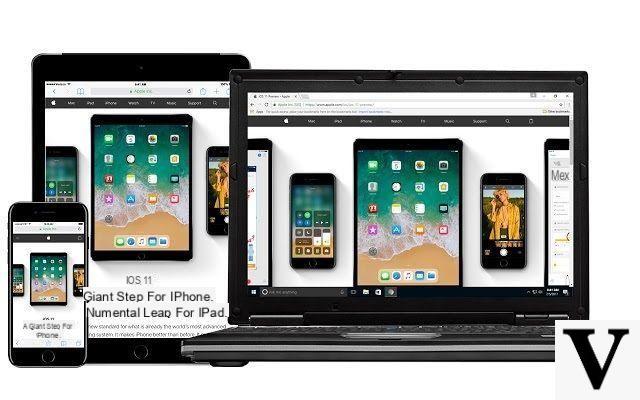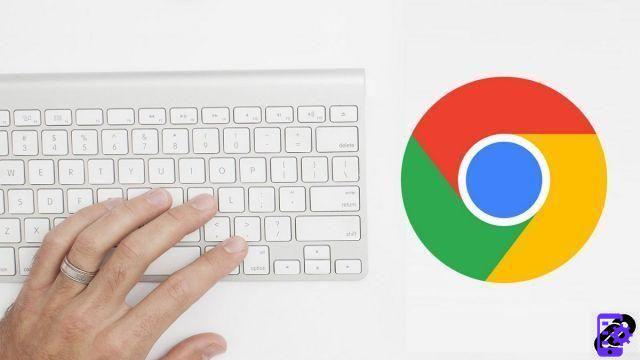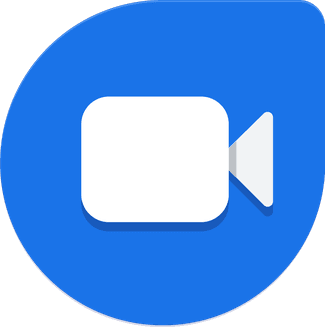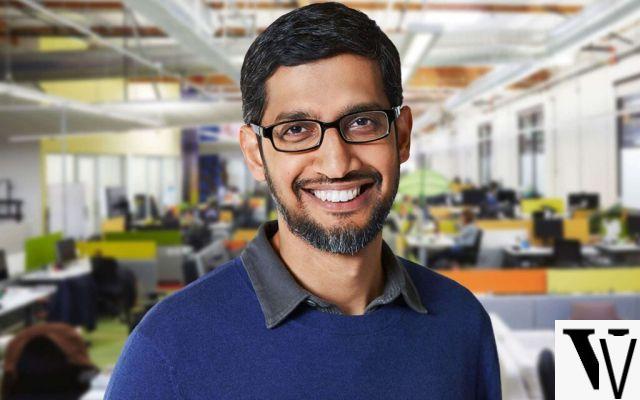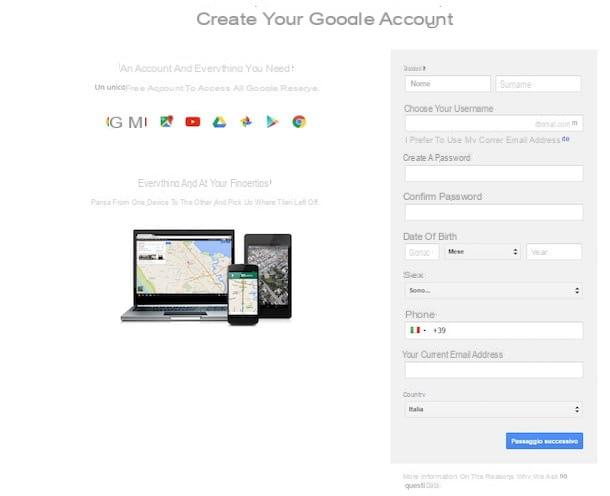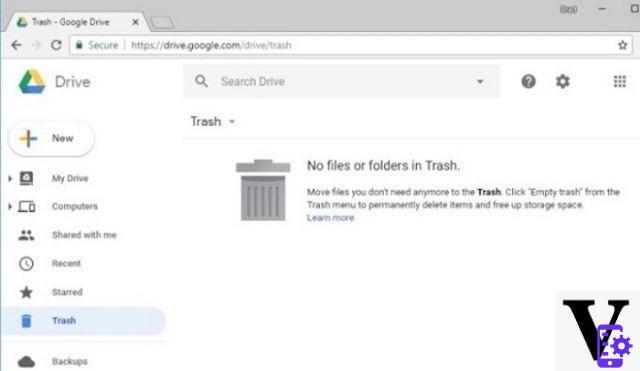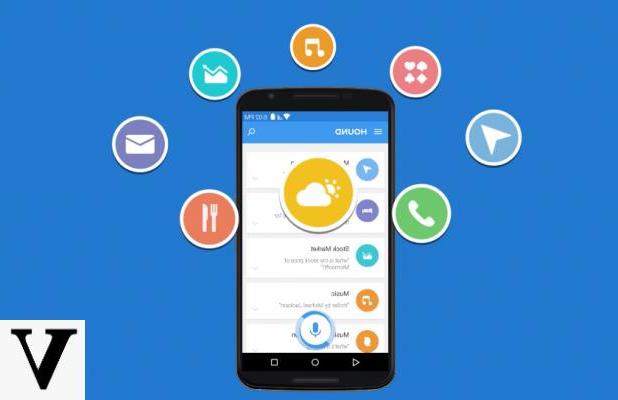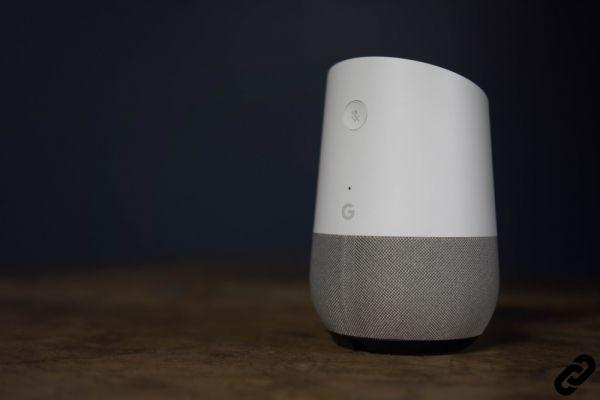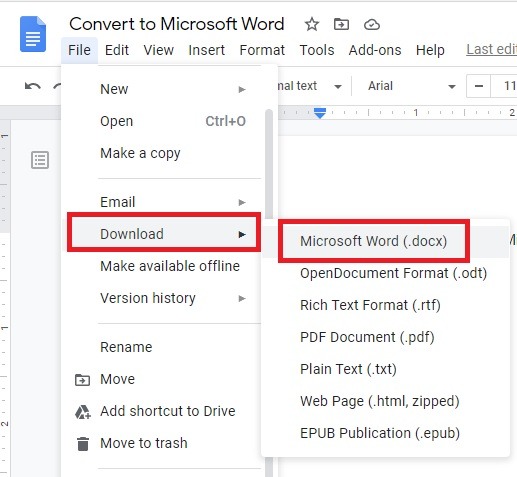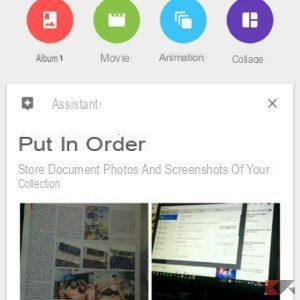Google Allo is the new messaging app launched by the Mountain View house with the aim of convincing more and more users to abandon the old solutions such as WhatsApp and Telegram. Is the app really capable of beating the competition? We can only evaluate it by trying it! In this guide we will show you how to use every feature of Google Allo, so you can personally evaluate whether to use it, recommend it to friends or abandon it to use more proven services.
To download the app, I refer you to our presentation article.
Google Allo: complete guide
Home screen
Once the app is installed we will be greeted by a screen where there are three sections. In this screen we will also find the various chats already open.
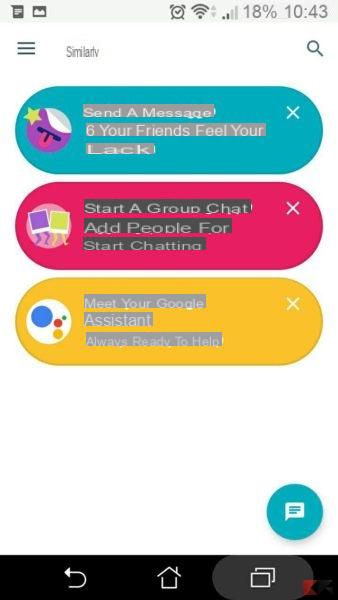
The sections are:
- Send a message
- Start group chat
- Meet the Google Assistant (for now only in English)
However, we can also start a chat using the button at the bottom right. In this case we can also choose to start an anonymous chat (incognito).
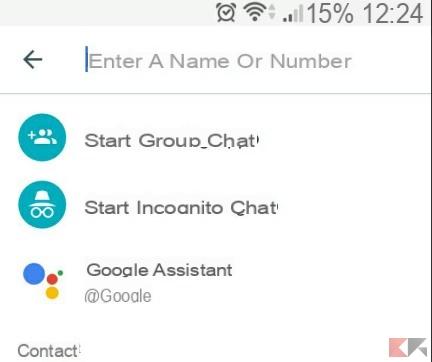
There are no other peculiarities: in the scrolling menu we will be able to see our profile data, the contacts we have previously blocked and change the app settings.
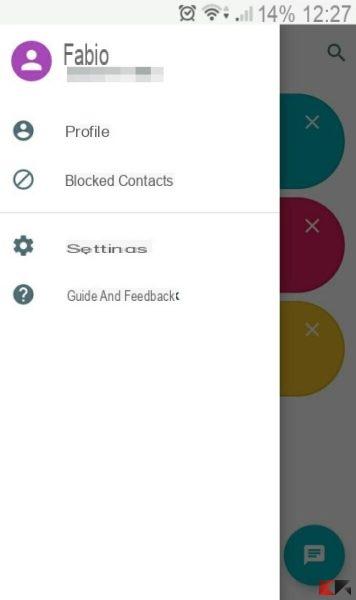
Send message to a contact
To send a message with Google Allo, simply open the Send a message section and select one of the contacts in the address book. Contacts will be displayed even if they do not yet have Allo (they will receive SMS notification or built into Android system).
Once the chat is started, we will be able to access some of the app's innovative features: we can change the size of the text or emoji simply by holding down and dragging the Enter key down or up.
Zooming in or out of text also works with emojis.
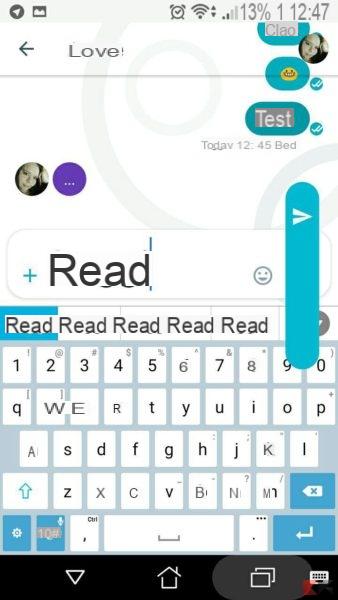
Group chat
We can create a chat with multiple contacts simply by starting it in this mode and selecting the number of contacts to add.
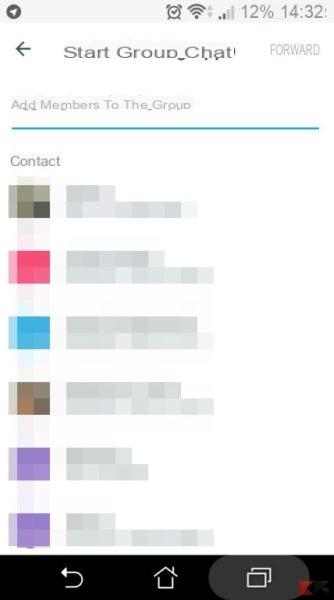
In the group chat we can use all the features of Allo, including Google Assistant.
Google Assistant
One of the most popular news is certainly Google search engine integration within chats or in a dedicated chat.
NOTE: the functionality is in Preview version and at the moment it does not respond well to requests in english. If we want to try it, use commands in English.
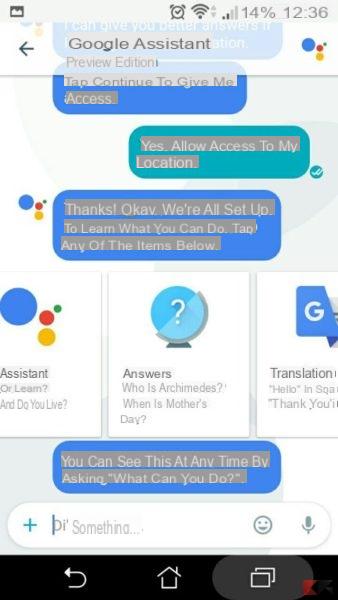
The search engine behaves in a very similar way to SIRI, responding dynamically to all our requests and curiosities. We can ask you to translate a word or phrase, search the web, find a photo, search for a video etc.
The potential is endless, especially within a chat with friends or a group chat: just start Assistant like a Bot on Telegram, typing @google or just writing google.
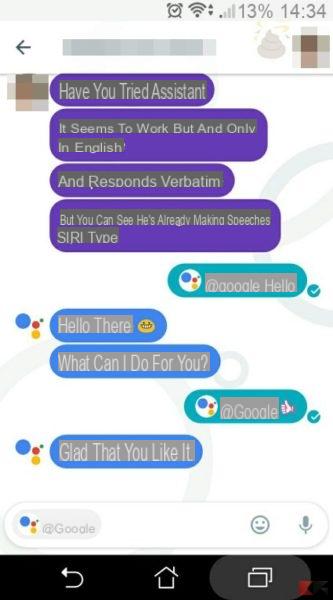
Start incognito chat
To start a secret chat, just use your voice
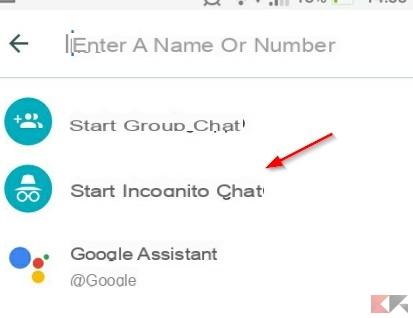
The messages will be exchanged via end-to-end encryption, and each message and notification will be deleted after a certain amount of time (1 hour by default).
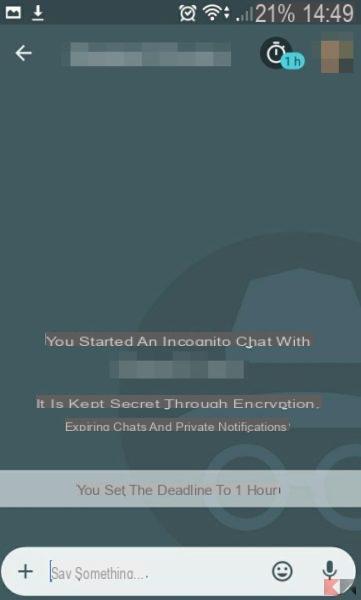
We can change the self-destruct time by clicking on the clock at the top right.
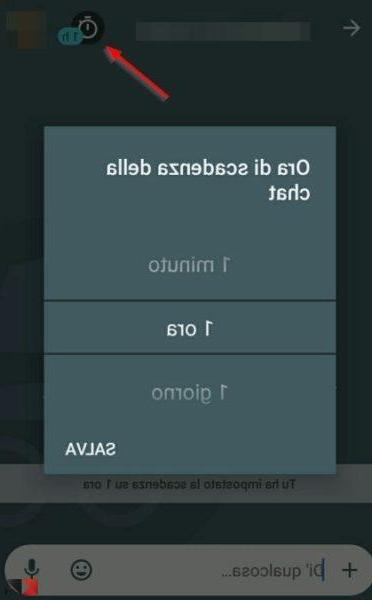
In this mode we can exchange messages safely, plus it will not be possible to call the Google assistant to carry out some integrated research.
Conclusions
Can Google Allo put WhatsApp or Telegram in trouble? At the moment it is too early to make a full judgment, but Google Allo currently lags far behind its rivals. I still consider Telegram unbeatable for all the features it offers and WhatsApp unapproachable with integrated calls and the high number of users.
From its Google Allo, however, it boasts total integration with Android (even for those who don't have Allo yet) and boasts the firepower of a really smart search engine (Google Assistant), but alone they will hardly be enough to beat the competition.
Another flaw not to be overlooked: what is the use of a new messaging app if it is not available for desktop PCs, but only for mobile devices? All competitors boast clients and web apps to control their chats from the PC, Allo does not (yet) provide this possibility. Bad very bad.
All that remains is to hope for constant and innovative development, otherwise we might as well develop Hangouts better.