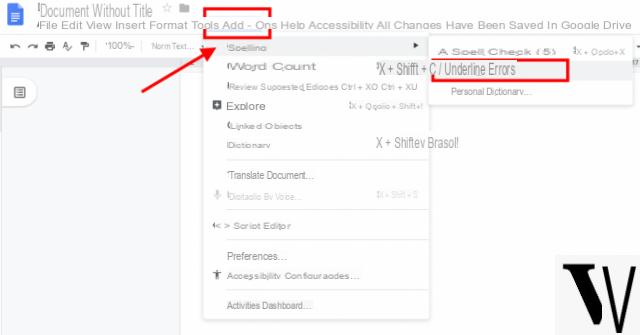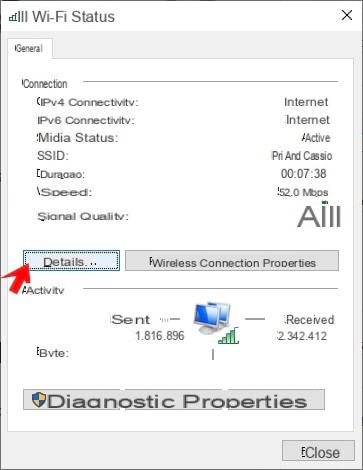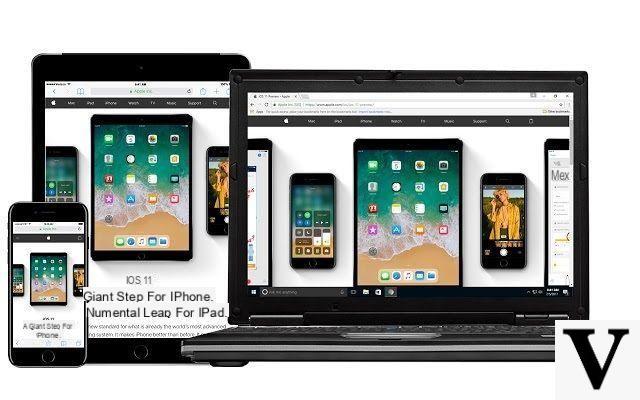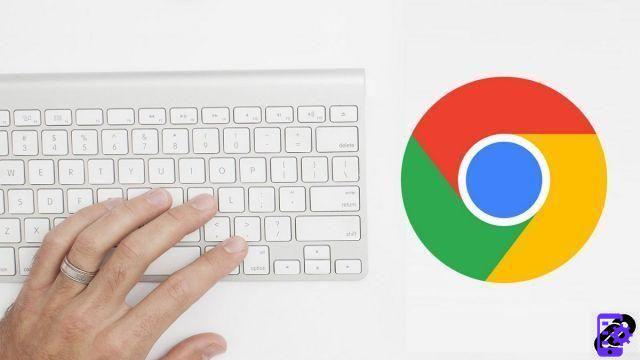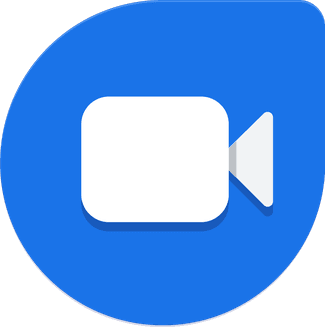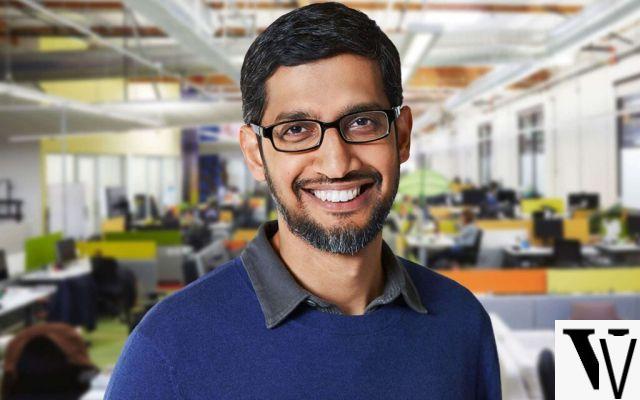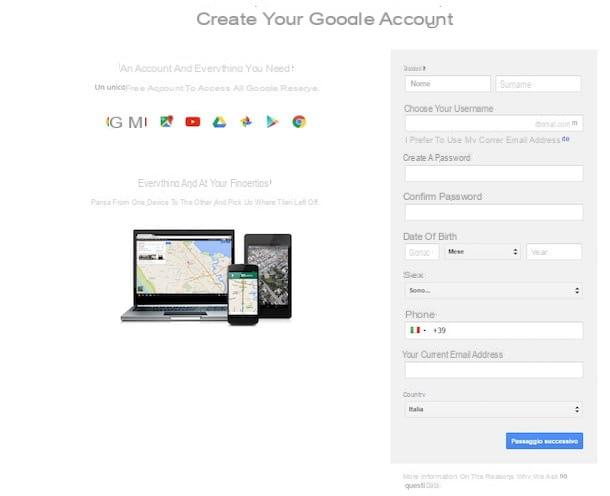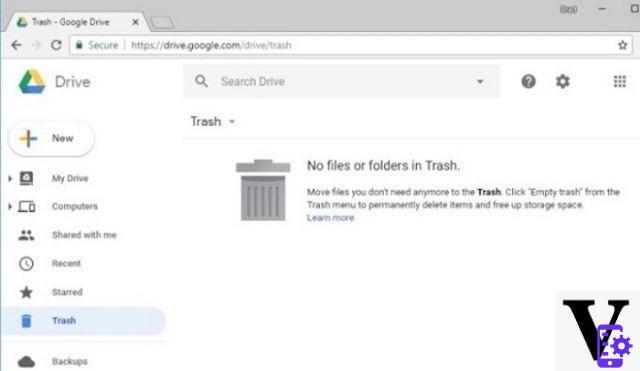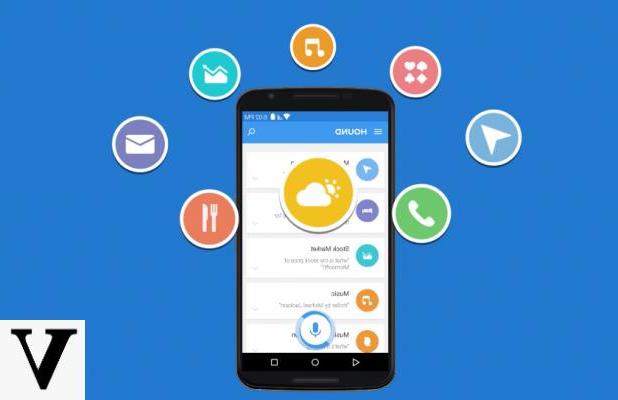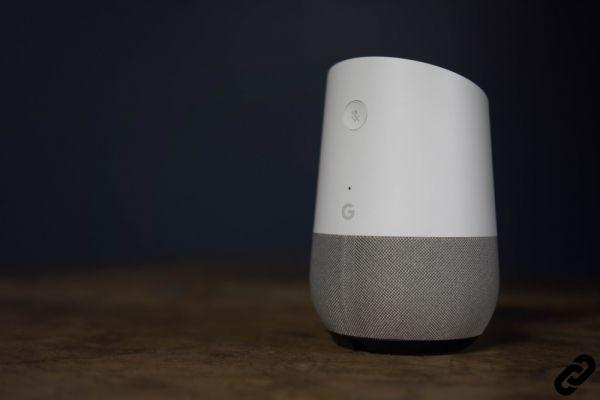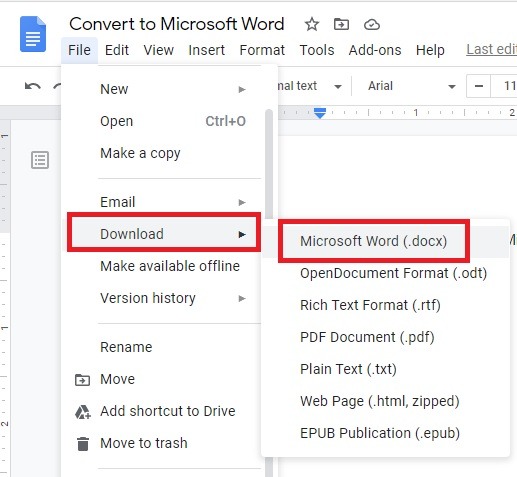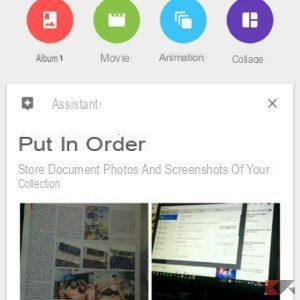Google Assistant, the voice assistant developed by Google is one of the best voice assistants that can be used on smartphones or dedicated speakers, as an alternative to the voice assistant provided by the Amazon giant, Amazon Alexa.
This assistant is able to respond to a series of commands given by us or to a series of questions asked by us, but not everyone knows that, in addition to the predefined commands, it is possible to add your own voice commands to the assistant with lots of answers. customized. Adding these commands is possible either by using the app Google Home both through the functions integrated within the service offered by IFTTT.
How to add new commands via the Google Home app
The first method that I will explain in this guide involves using the dedicated app Google Home, available for both Android and iOS.
Once the application is installed and started, we select the icon with the wording Routine (represented by a sun with a moon inside), and click on Gestisci the routine.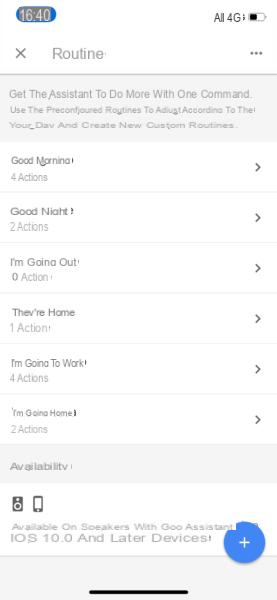
Within the new open page it is possible to customize the most common routines, such as the actions that our assistant must perform when we pronounce Good morning or I'm going out immediately after the “Ok Google” command. By opening any routine it is possible to choose which command it should respond to and what it should perform after that command, also adding, if necessary, a second action that the assistant should perform.
Do you want to create a new custom routine instead?
In this case you simply have to click on the symbol in the shape of + present at the bottom right, and in the new page that will open you can create your custom routine, giving it the name you want, a clockwise and deciding which voice command your assistant should respond to and which ones actions must perform after this command. It is also possible to insert multiple chained actions.
For example, one of my favorite routines is that of bedtime: my voice assistant, in fact, as soon as he hears me say "goodnight" after the command "Ok Google", he will ask me to set an alarm to wake up the next day and immediately afterwards he will turn off the lights (only possible with bulbs compatible with Google Home, I leave you the link to our dedicated article).
How to add new commands via the IFTTT app
As an alternative to the Google Home app, you can use the service offered by IFTTT to add voice commands to the Google Assistant, so you can customize the assistant's responses and actions.
To start, we install the IFTTT app on our Android or iOS smartphone, log in via the service we want and, as soon as the main page opens, click on the bottom right on the writing Get more in the black box and scroll down until we find a box with writing Create your own. Click on the box and we will enter the mode of creating a new one Applet, i.e. a fragment of code capable of interacting with devices or with home automation services.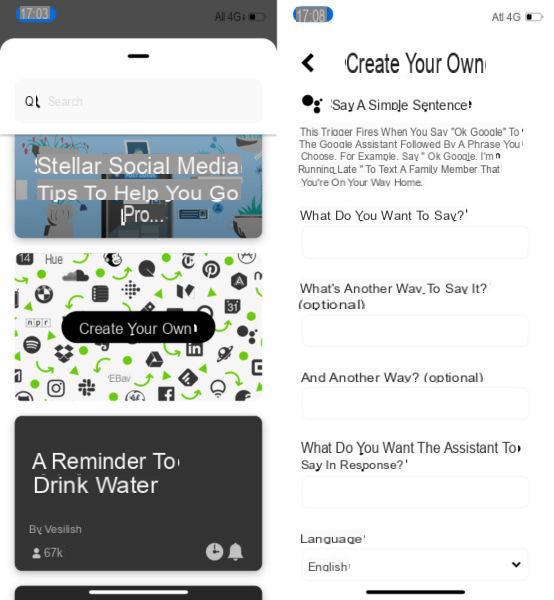
First we click on the writing This and we look for, among the various services, Google Assistant helping us with the search bar at the top. Once we have found the right service, we will be asked to associate the Google account with IFTTT and, as soon as the association is complete, we will see some of the voice commands appear that we can customize.
For example, if we chose Say a simple phrase we will be able to choose a sentence to say to Google and the action that must follow this sentence, by filling in all the fields on the screen (absolutely remember to choose the english language, so that the assistant will answer you in your language). Once all the fields have been filled in and then the command has been created, click on the button Create trigger and we will return to the IFTTT screen. At this point we select the word That and in the new page we will be able to select the service to be activated when executing the previously chosen personalized voice commands. We can choose from a myriad of services, such as: sending an e-mail, sending a file to Google Drive, services related to home automation, entering a date in Google Calendar and much more. At the end of the configuration, we confirm the applet to start adding the voice command. From now on it is sufficient to say “Ok Google” followed by the voice command of our choice to immediately start the desired personalized action.
Doubts or problems? We help you
If you want to stay up to date, subscribe to our Telegram channel and follow us on Instagram. If you want to receive support for any questions or problems, join our Facebook community.