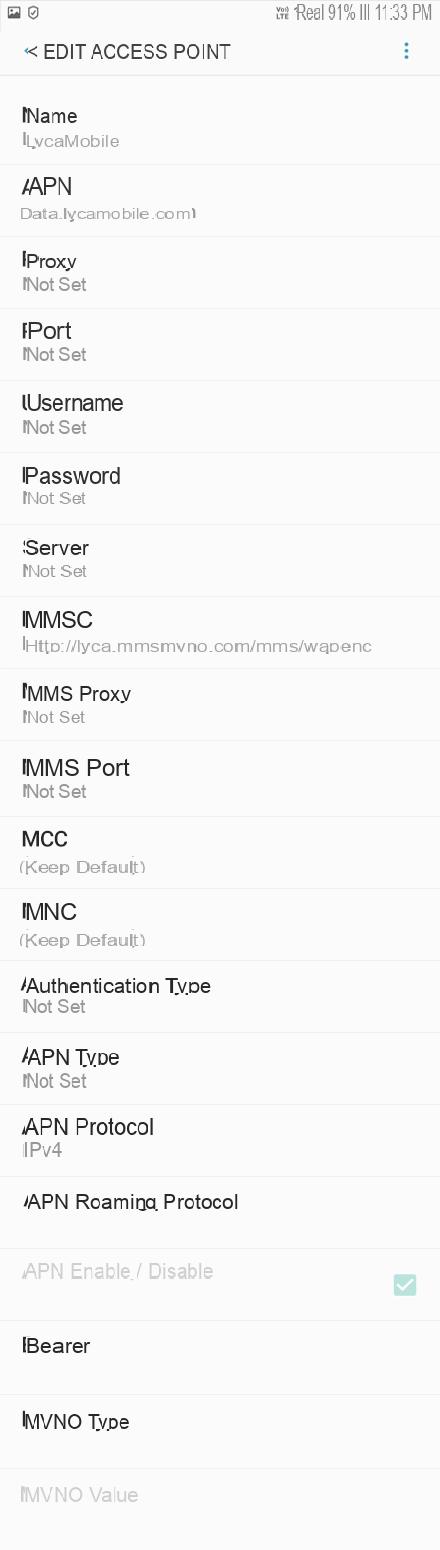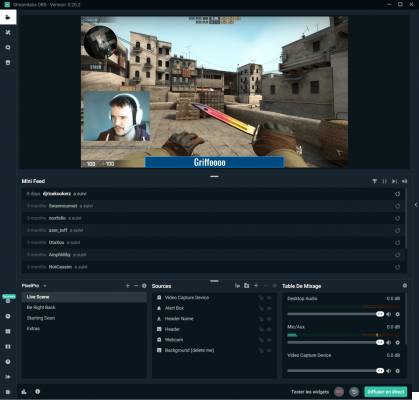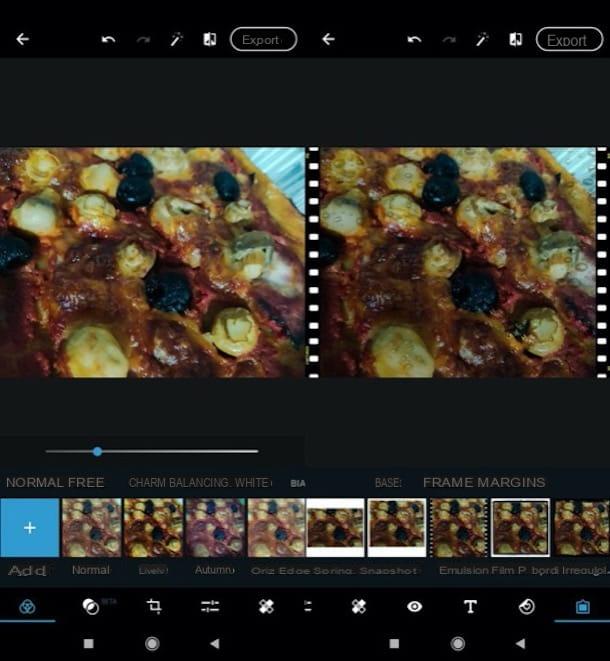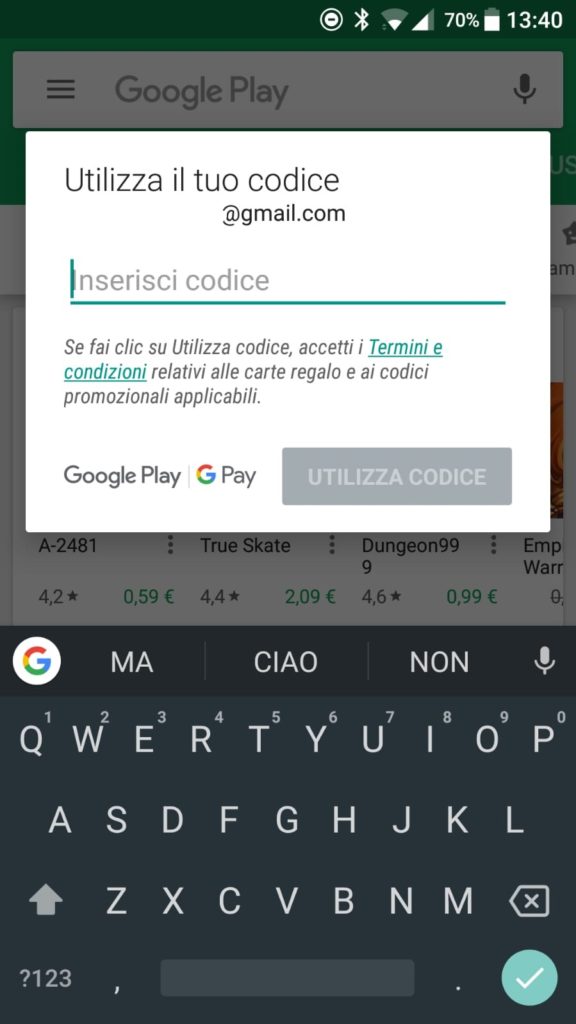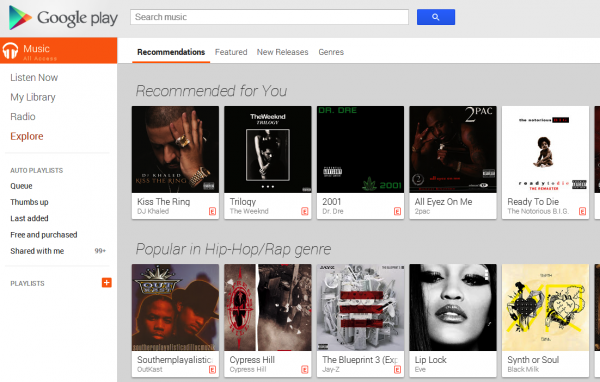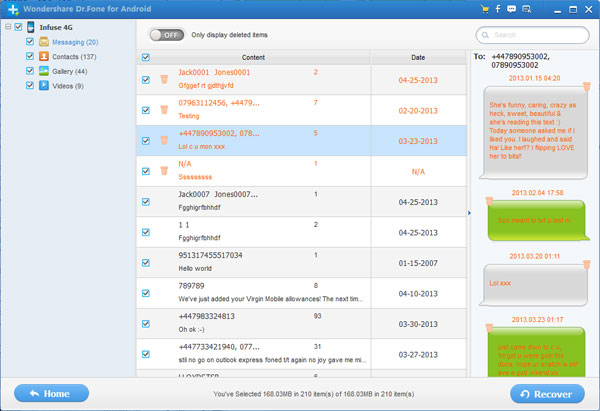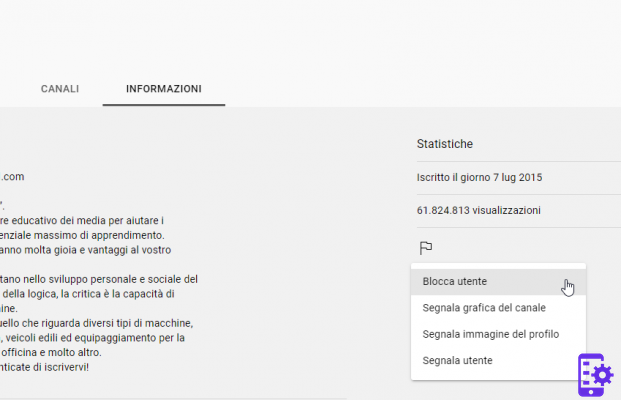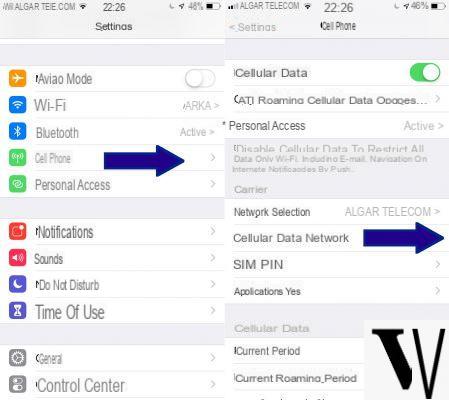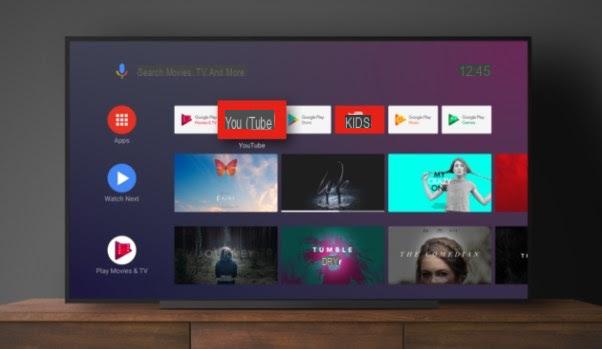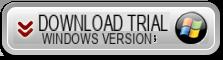You've certainly used video conferencing more than once during the pandemic, and Zoom has become your new best friend. As a result, you may have made more friends who do not live in your country and who have very different time zones than yours. By adding their time zones to your Google Calendar events while creating an event, you can keep things under control.
Index
- How to add a time zone in Google Calendar
- Add or remove time zone in Google Calendar - Android
- Add or remove the time zone for an event on Google Calendar - iPadOS 14.1
- How to create a new primary time zone in Google Calendar
How to add a time zone in Google Calendar
When you create an event and need to add a time zone, click Crea at the top left or press the key C key on the keyboard.
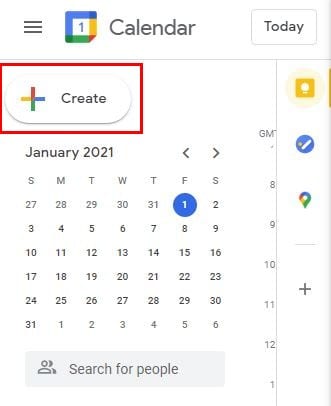
When the new event window opens, click More options At bottom. In the next window, the Time Zone option will be at the top.
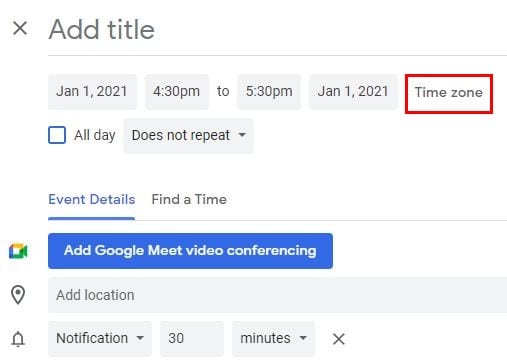
By clicking on the Time Zone option, a new window called Event Time Zone will appear. It will give you the option to use separate time zones for the start and end of your event. Make sure you click the box for the Use separate start and end time zones option.
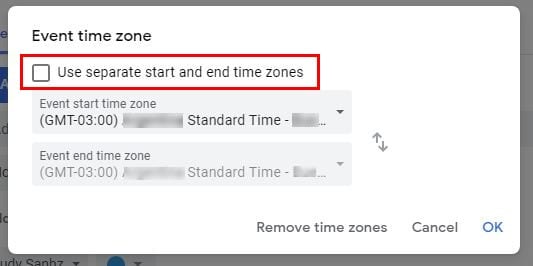
If you want to edit the event you just created or one that has been there for a while. Click the pencil icon.
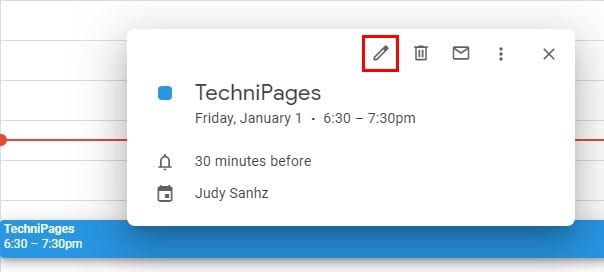
The time zone you have chosen for your event will be shown to the left of the Time zone option. To change it, click on the Time Zone option and you will see the same window you saw before. Make the necessary changes and click OK or remove the time zone if that's what you want to do.
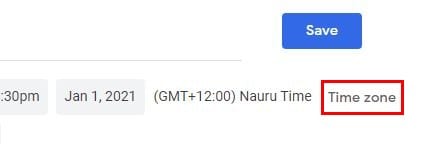
Add or remove time zone in Google Calendar - Android
The steps to add or remove a time zone on Android are similar but look slightly different. Open Google Calendar and locate the event you want to add the time zone to or create a new event. If you're going to edit an existing event, just locate it and tap it.
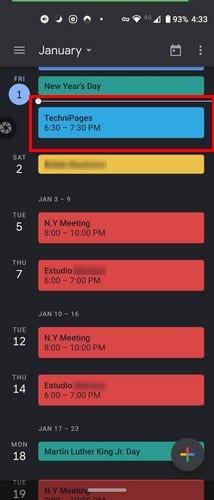
When the event opens, tap the pencil icon and tap where it says Eastern Standard Time.
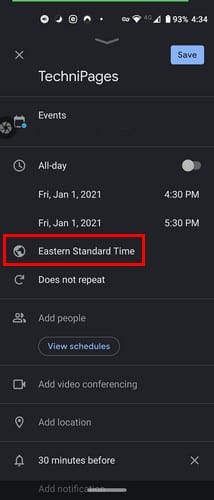
Start typing the name of the country whose time zone you want to add and choose from the search results. If you are creating a new event, tap the colored symbol at the bottom right and choose the event option. Just below the date, you will find the standard time of the country you are in, tap it and search for the country of your interest.
Add or remove the time zone for an event on Google Calendar - iPadOS 14.1
On iPadOS 14.1, the layout is slightly different, as expected. The time zone option is hidden below More options; therefore, it is not in plain sight. If you are planning to create a new event, tap the more colorful symbol and choose the event option. To see the time zone option, tap More options.
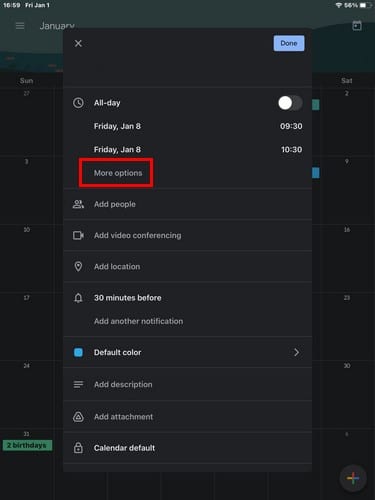
You should now see the early time you are now, tap on it and choose the new one you want to add. If you want to add a time zone to an existing event, locate it on the calendar and tap the pencil icon.
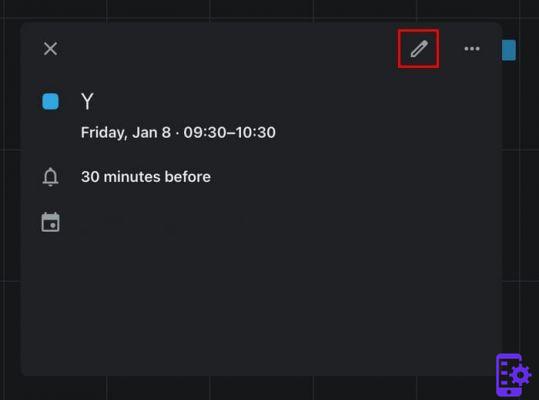
Under the date, find and tap More options. Tap your time zone and choose a new one.
How to create a new primary time zone in Google Calendar
Whenever you create a new event, Google will always show you the primary time zone. If you've moved or want Google to show another time zone, go to Settings by clicking the cogwheel at the top. On the General tab, go to Time Zone.
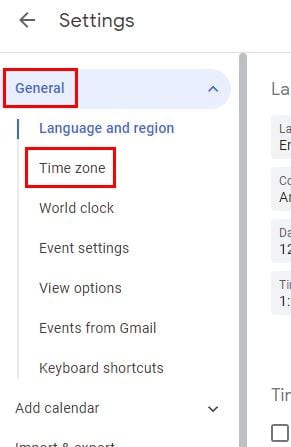
There you will see options to add a second time zone if you wish. But, if you are just looking to change the primary time zone, click on the primary one and all available countries will be displayed. Click the one you want as your new primary time zone. You can also add labels to your time zones and swap them.
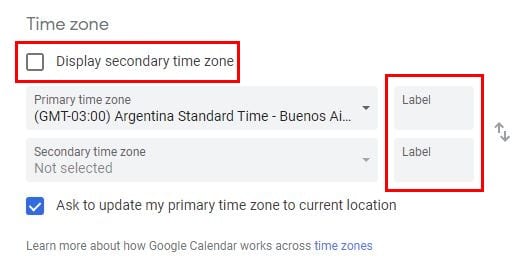
84