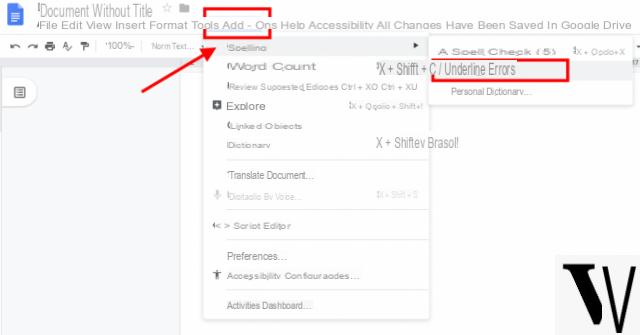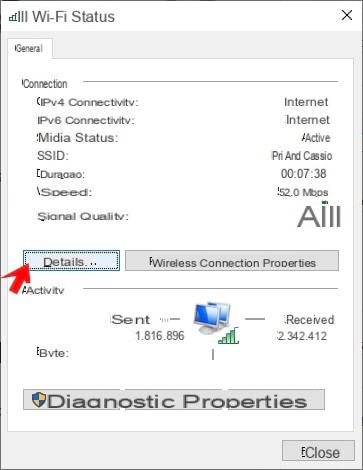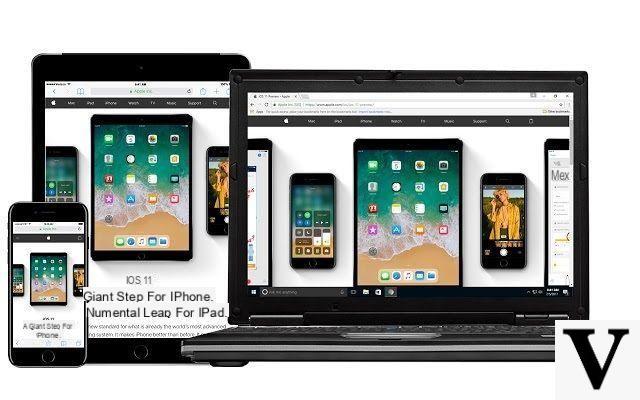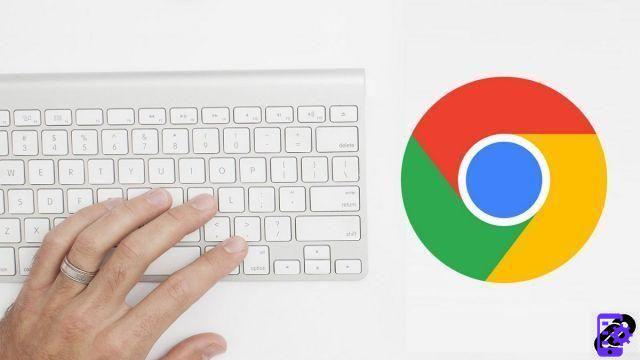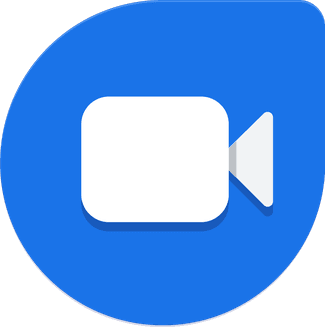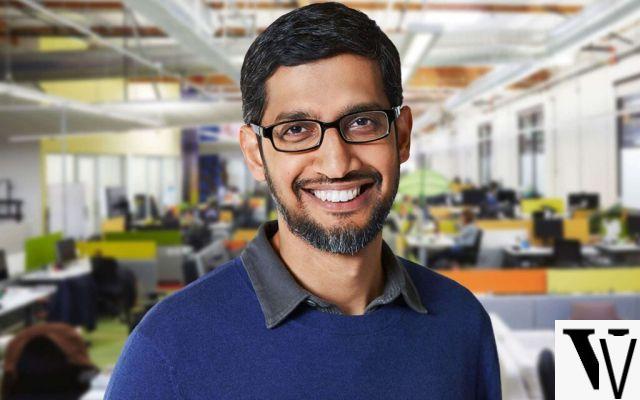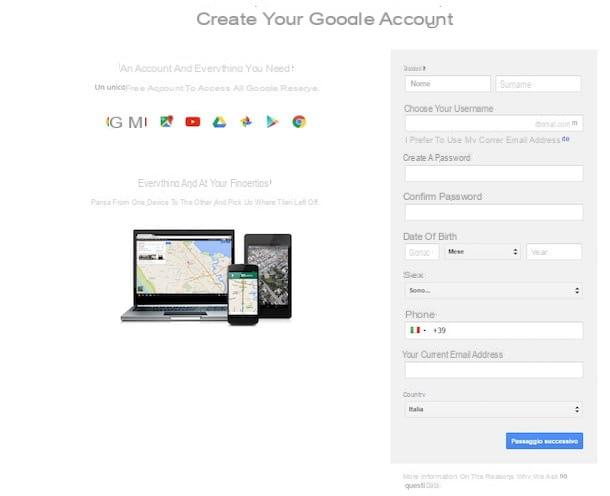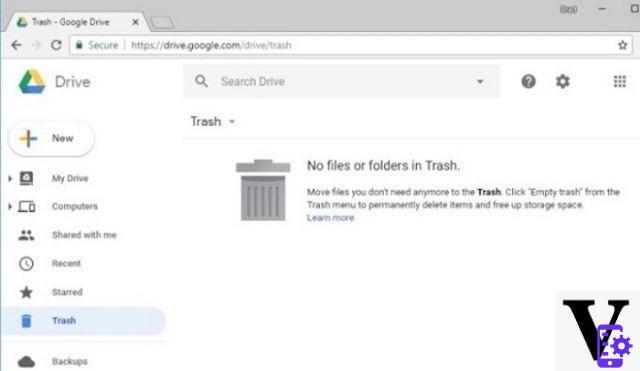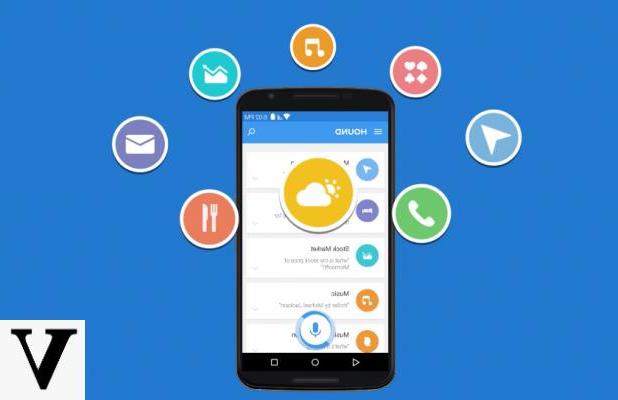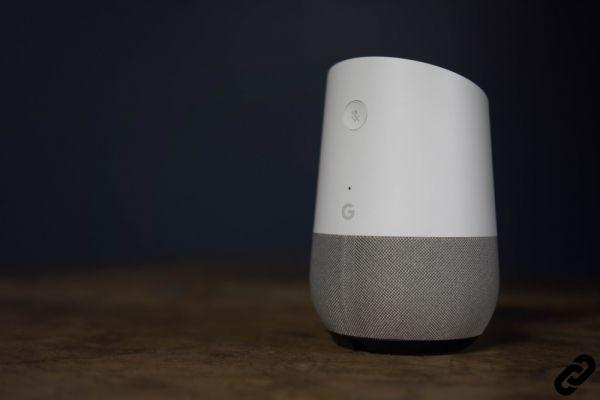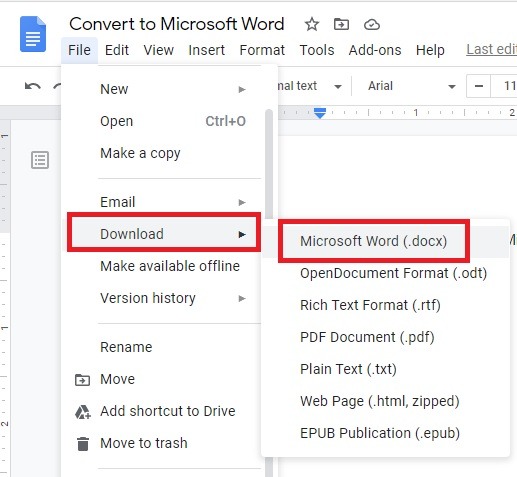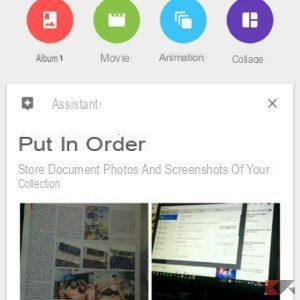Have you ever wanted to see what your city was like several decades ago? A Google Earth user could access the secret settings of the application in so that, among other things, it was possible to access one "time Machine" integrated in the app, from which visit any corner of the world via satellite images captured years ago.
The same user also provided us with i steps to access these secret options and verify the hidden functions of Google Chrome for yourself.
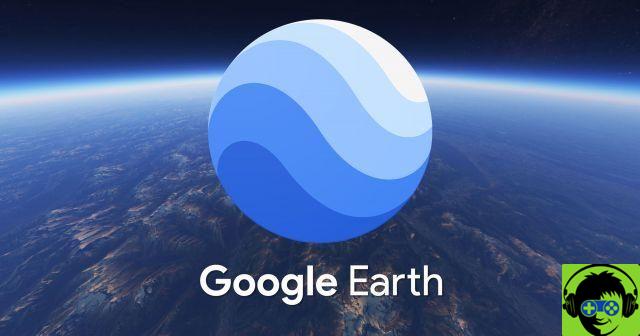
Google Earth, Google's globe exploration app.
Travel into the past with Google Earth
As we can see in the shared video, when activating the hidden Google Earth settings, in the application appear new functions that are not normally available. The vast majority are hidden in a menu within the app settings, which allows you to activate or deactivate these functions.
The most striking is, without a doubt, the option it allows travel back in time and see the map representation based on images captured decades ago. The application itself offers us a timeline that allows us to move between the different years, to observe how each part of the world has changed.
Activate the secret menu of Google Earth step by step
In addition to showing the world how this feature works, the same user also unveiled the necessary steps to enable the application's hidden settings menu and activate the experimental functions. It is worth mentioning that this process requires superuser or root permissions to work:
With that in mind, these are the steps to follow for activate secret settings in the Google Earth app for Android:
- First of all, make sure you close the Google Earth app - if you want, you can force it to stop from the app settings.
- Download an application that allows you to change the preferences of the application. A free and easy to use option is Prefedit.
- Open the app you downloaded in the previous step and grant it the necessary permissions.
- In the search engine at the bottom of the app, search for 'phenotypePrefs.xml'. You should find the file located in the path "data / data / com.google.earth / shared_prefs / phenotypePrefs.xml".
- Choose this file and in the preferences options, change the value of "debug_menus" from "false" to "true".
That's all. When you are done, you can open Google Earth and access the application settings, where you will see a new menu with options that were not available until then.
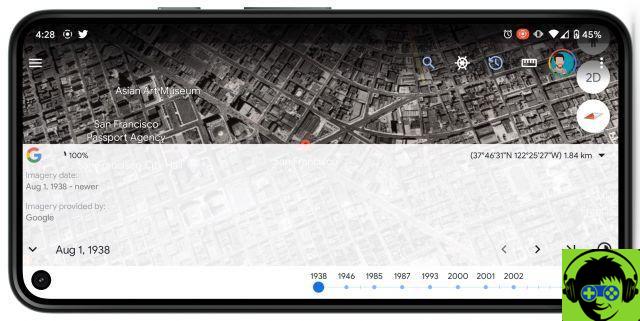
The time travel feature on Google Maps.
Keep in mind that these features are experimental and enabling or disabling some of them could adversely affect the functioning of the app. If you have a problem, you always can clear the app's cache and data to recover its default values and bring everything back to normal.