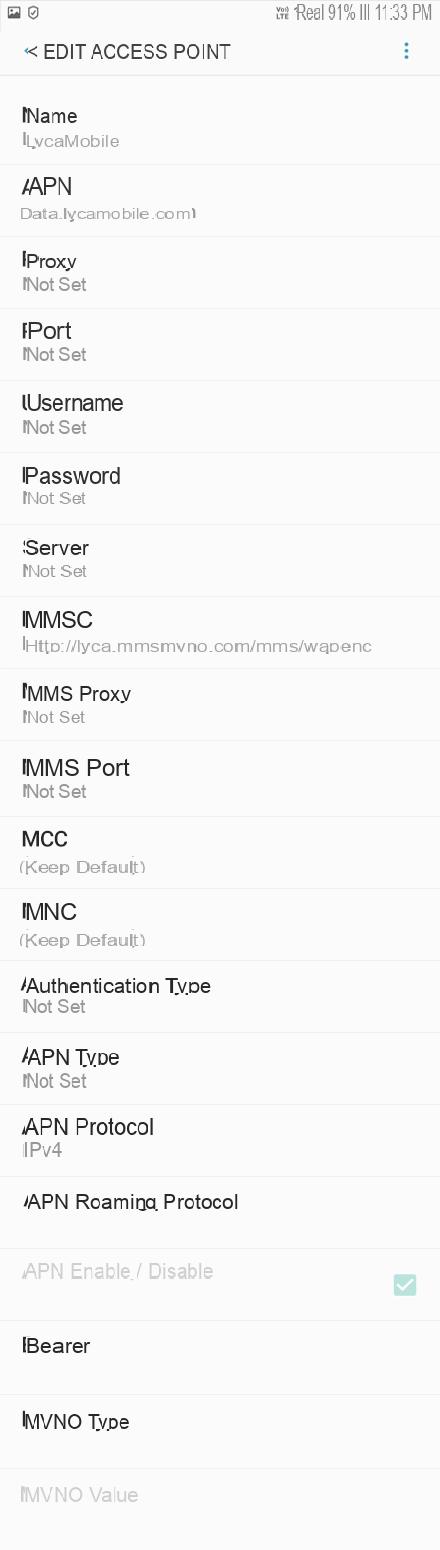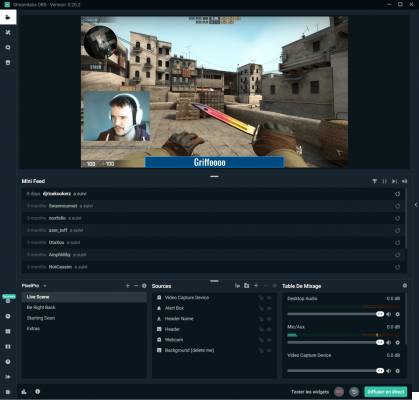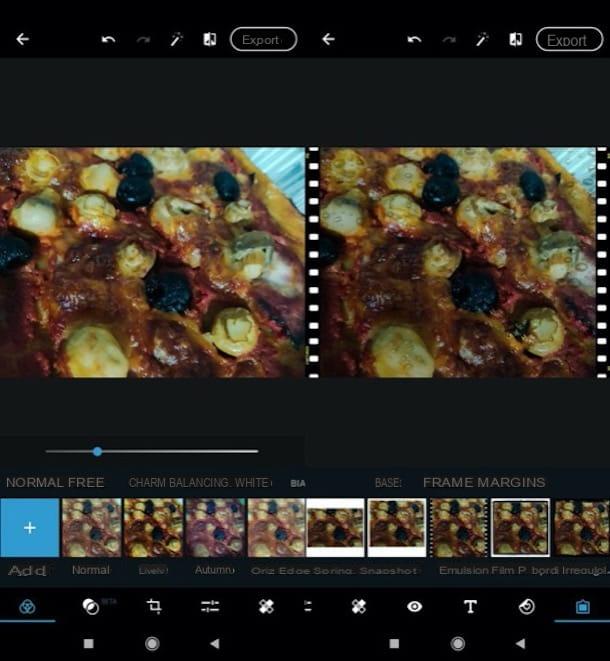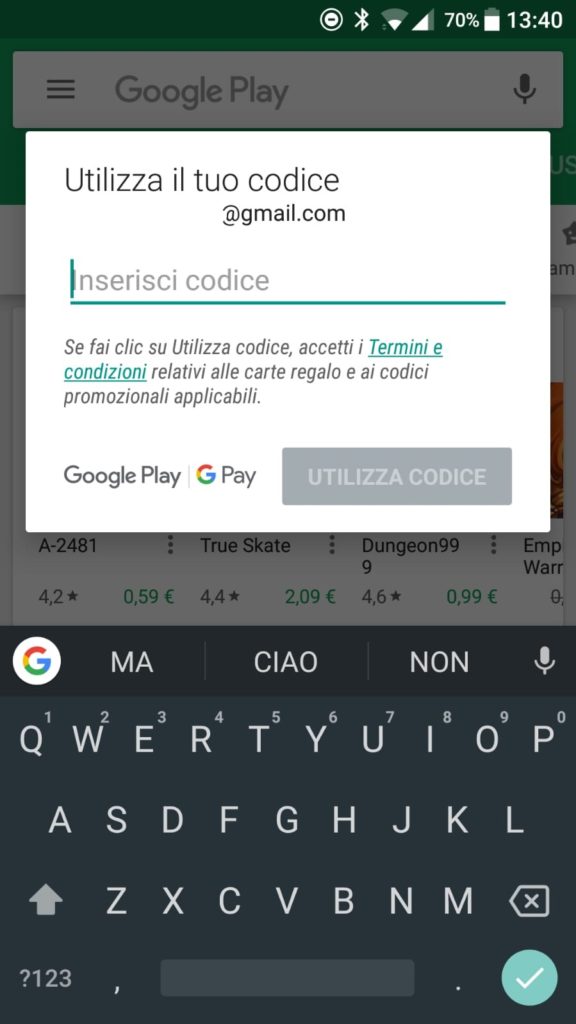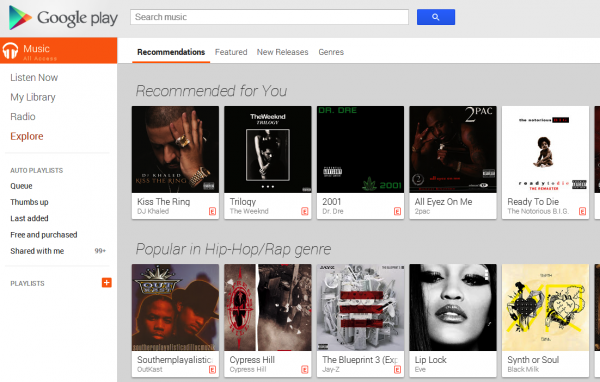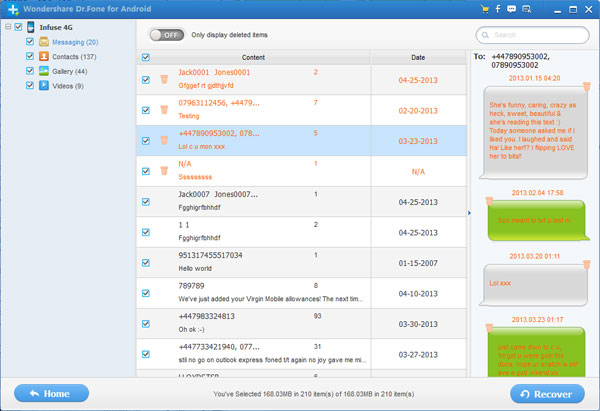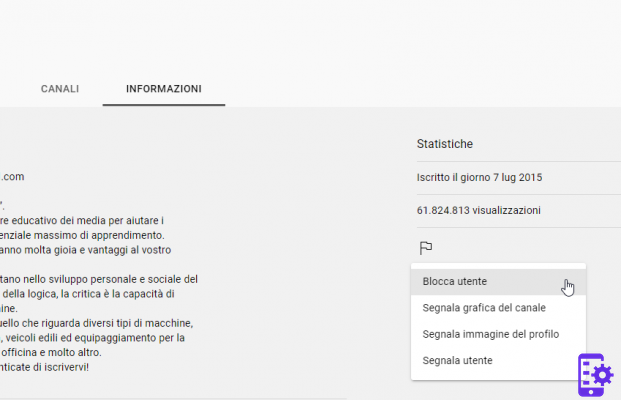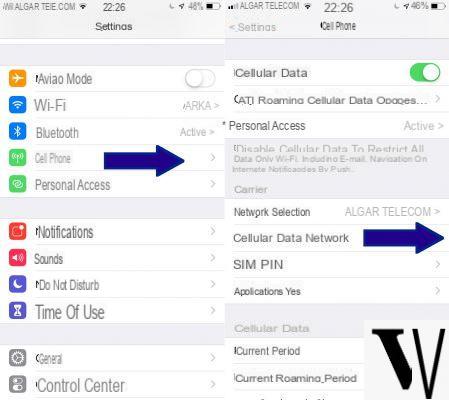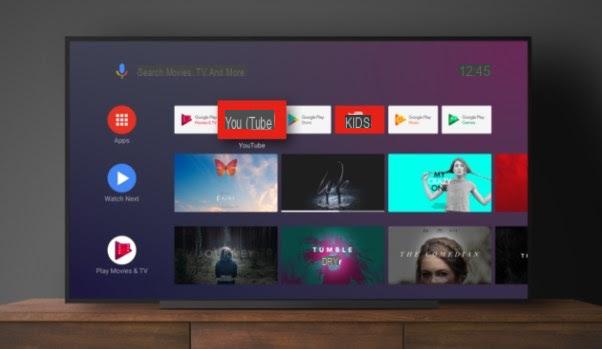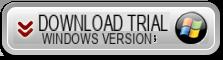You have just opened Google Maps in Chrome, but what you see is a blank screen? Although you are scrolling the map, nothing is displayed, for some reason.
Google Maps can fail for several reasons. Let's see what we can do to restore it so as to return to review the maps and thus plan our next route:
Check your Cookies. You can do this by going to the settings (open the menu at the top right) and going under Privacy and Security. At that point, open Content Settings. Then go to Cookies and select "Show all cookies and site data". In the search, enter "www.google.com". On the result of that search, click on the arrow on the right to see all the contents. What you need to look for is a cookie called "gsScrollPos". Delete any Cookie with that name using the X on the right. Close the Browser, reopen it and return to Google Maps.
Remember that you can also delete all Cookies in general to see if the problem is eliminated. You can do this both within Chrome (Settings => Privacy and Security => Clear browsing data) or using an external program such as Ccleaner.
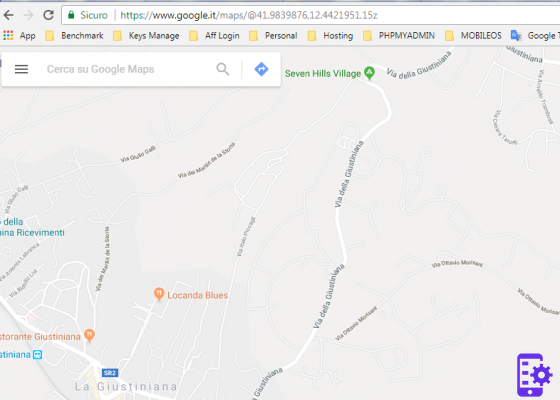
Use the Incognito mode. Alternatively, you can use an Incognito card: no data will be saved, but for this reason Google Maps can start working again. You can open an incognito tab by going to the options at the top right or by using the combination CTRL + SHIFT + N.
The problem persists? Try to:
- Refresh the Browser. If Chrome has never been updated, it's time to freshen it up. You can do this by going to Settings => Help => About Google Chrome.
- Disable hardware acceleration. Go to Settings and search for "Acceleration". You will be immediately taken to the necessary function to be disabled.
- Check if there aren't any extensions that can interfere with Google Maps. Disable all extensions and check if Maps works. If so, activate the various extensions progressively.