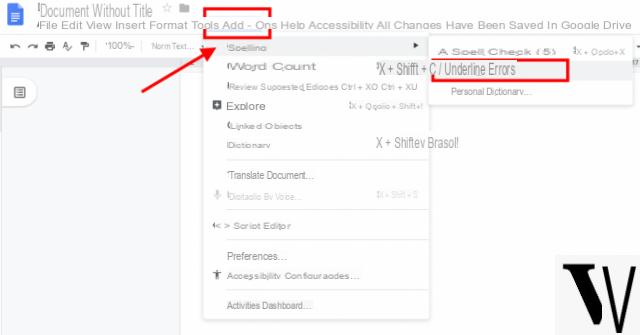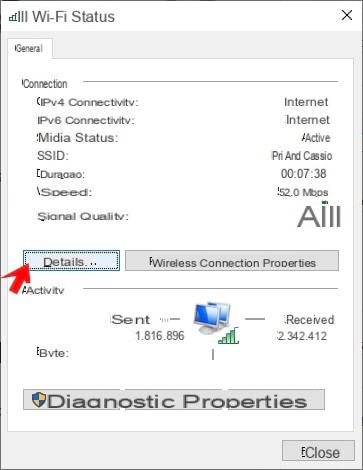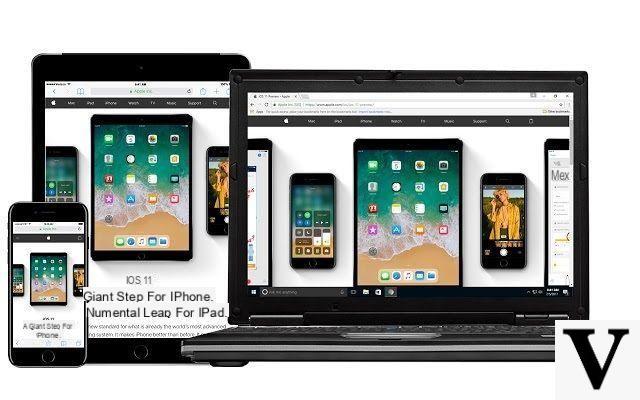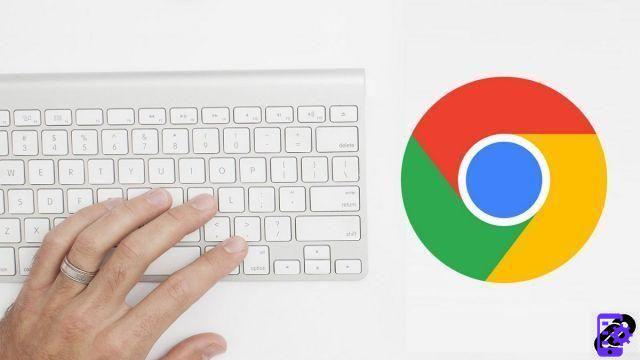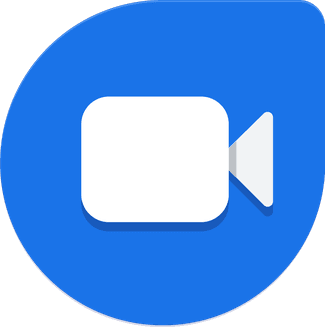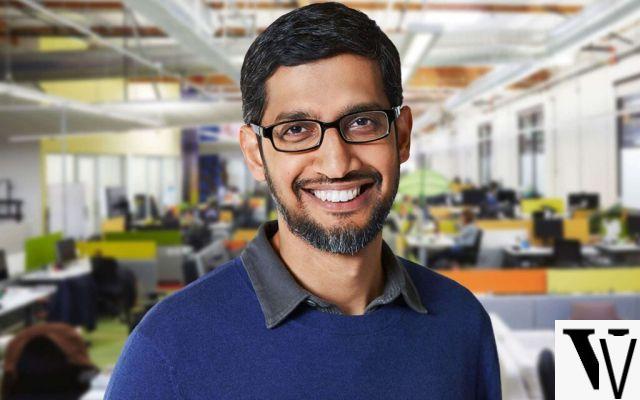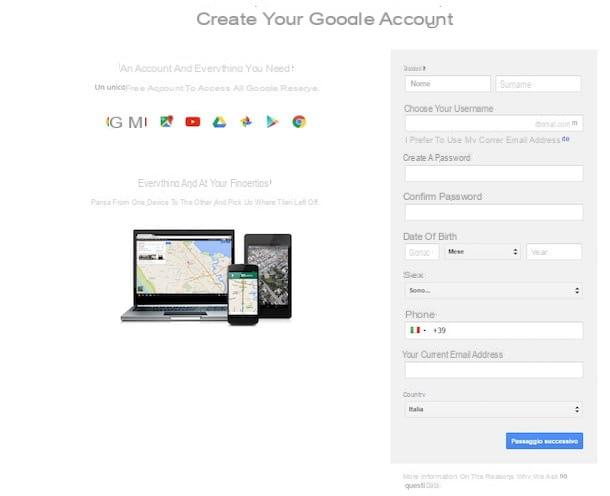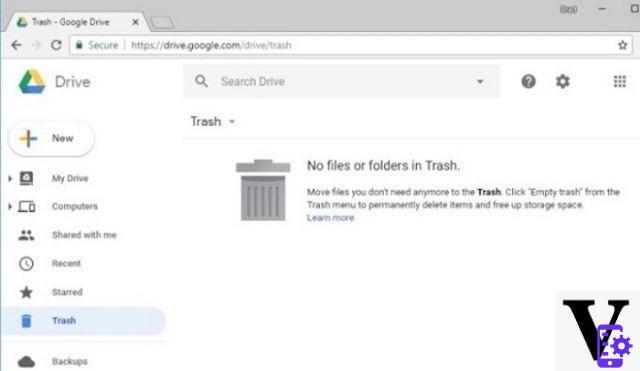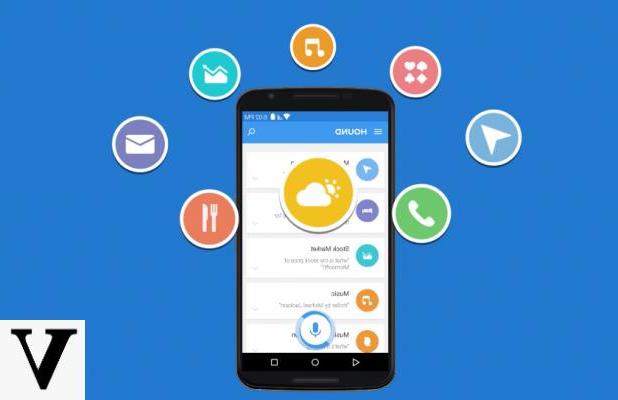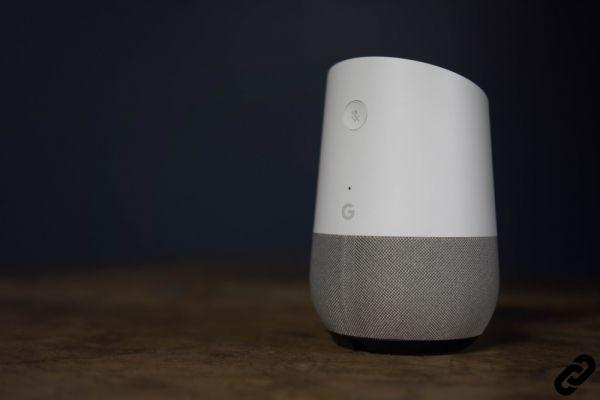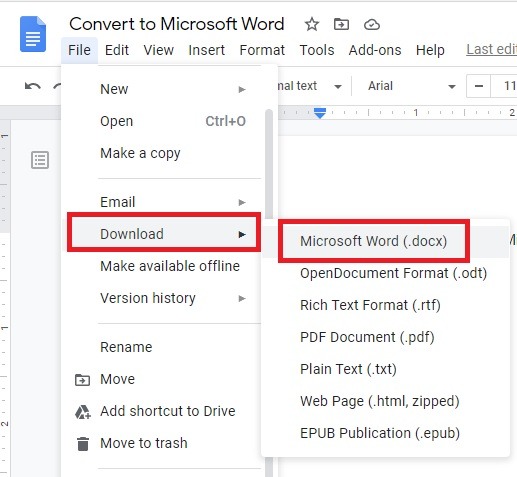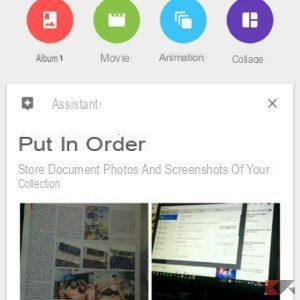With the'today's technology we have and with the possibility of connect to the internet in any place, more and more people are resorting to online save of your files. This is possible thanks to numerous applications of Cloud Storage, first of all Google Photos, which is available for any device Android, But also for iOS. Thanks to the function of backup of photos you can automatically save all the photos taken by your phone (and not only) so that you can keep them without space limits. So if until now you used to transfer photos to your PC for free up the phone memory, thanks to Google Photos this will no longer be necessary. However, there may be a need to want to download all the photos on the Google app. So let's see how to download all photos from google photos.
Download photos from Google Photos
In case you only want to download some photos, you can opt for the website or for theapplication (Android / iOS) that you have on your smartphone.
Download individual photos or albums via the website
Once you enter the Google Photos website and done access with your account Google, you can decide whether to download a single photo, download photos by date or download an album.
- Single photo: just open a photo and click on the three dots. Then click on Download.
- Photo by date: you will need to select the checkbox next to the date and click on Download
- Album: open an album, click on the three dots at the top right and then on Download everything.
Download photos or albums to an Android or iOS device
It is good to know that through the Google Photos application you can download single photos only. To do this, simply select one and press on three dots placed at the top right. Then click on Save to device and the photo will be downloaded. If your intention is to share it externally, just use the key Share and the photo will be automatically downloaded before being shared.
Download all the photos from Google Photos
If the images to download are aunt the methods illustrated above are no longer convenient. To be able, therefore, to download a large amount of photos you have to resort to the use of Google Takeout, a tool made available by Google that allows the download of all data on the cloud. In fact, it will also be possible to download e-mails, the address book and many other things. By following the next steps you will understand how to use this tool and what it really can be like Useful.
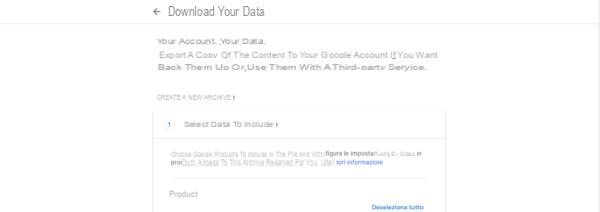
- Go to the website of Google Takeout and carried out access
- Press on Deselect everything (otherwise you will download every single data and not just the photos)
- Scroll down and when you find Google Photos select it
- Now you can select the album you want to download (Google groups photos by date acquisition, so you can also decide whether or not to download the older ones)
- Press OK and scroll until you find Successful Passaggio, on which you will have to click
- Now you will have to choose some parameters like the type of file in archive (usually a zip file), the kind of export (single or scheduled in a set time frame), the delivery method (email containing a download link), archive size (you will have to choose the size of the file to download). It is good to know that if the size of the archive exceeds the predetermined one, Google will divide the archive into multiple files downloaded separately.
- Press on Create archive and wait for the download link to be received. Be aware that the files can be downloaded at most In a week, otherwise the whole procedure will have to be repeated.
Once all the files have been downloaded, they will go Estratti in a folder on your PC and, subsequently, you will be able to view all your newly downloaded photos.
Doubts or problems? We help you
If you want to stay up to date, subscribe to our Telegram channel and follow us on Instagram. If you want to receive support for any questions or problems, join our Facebook community.