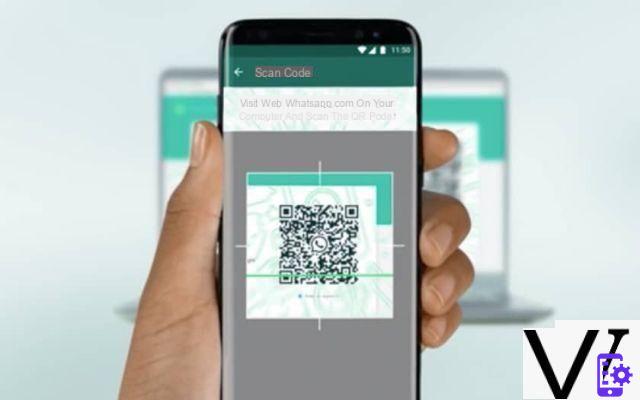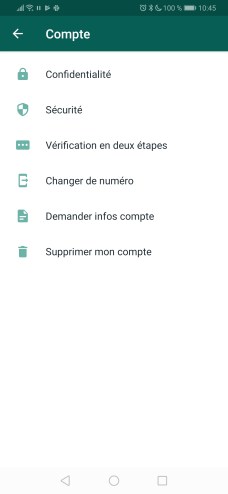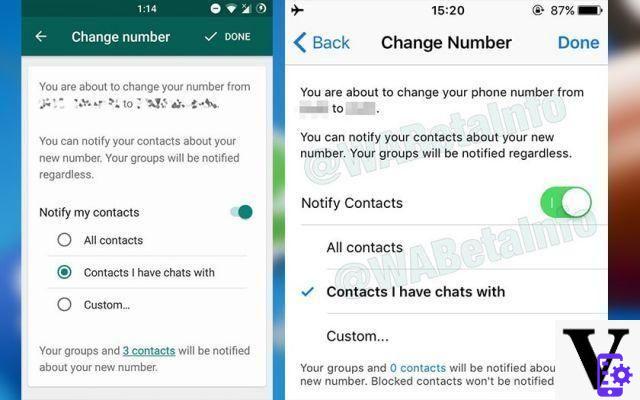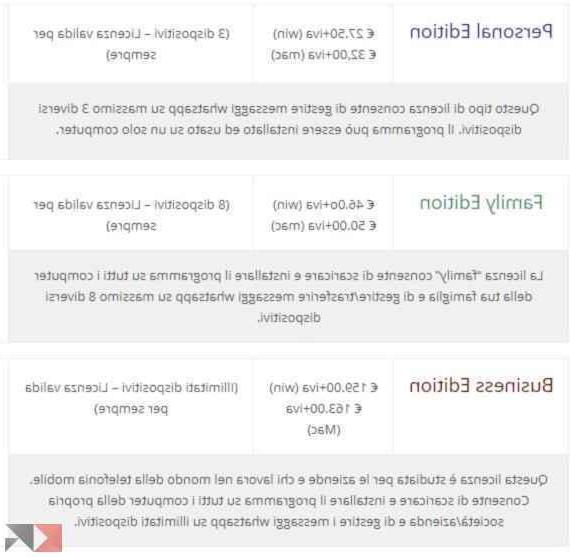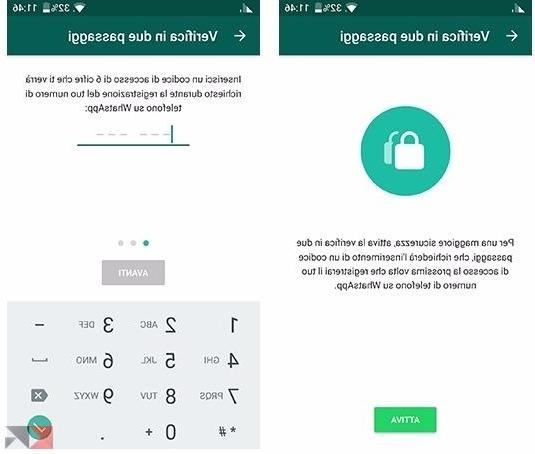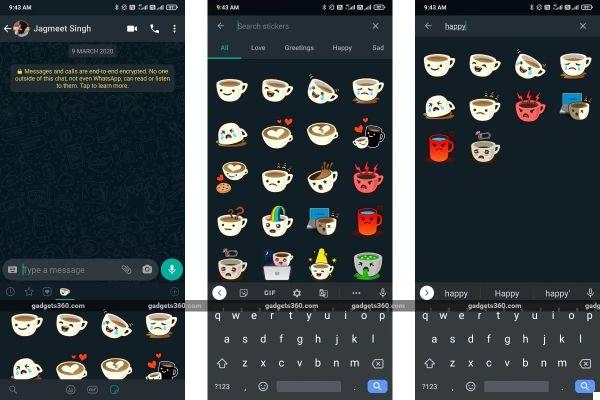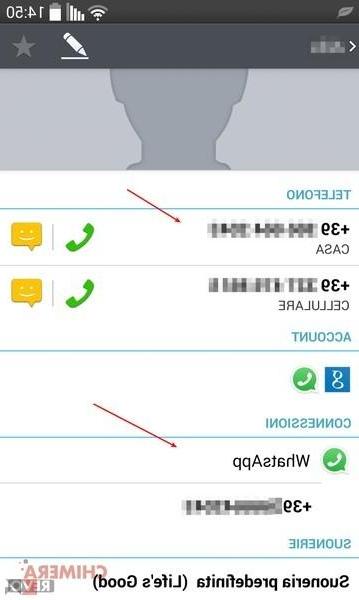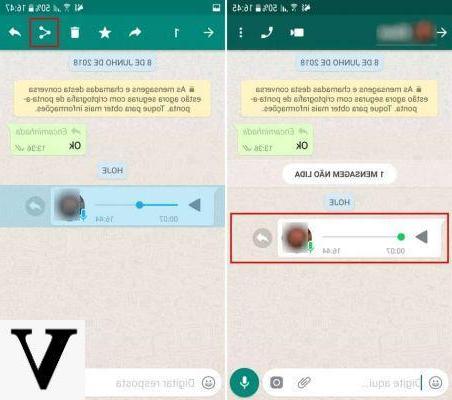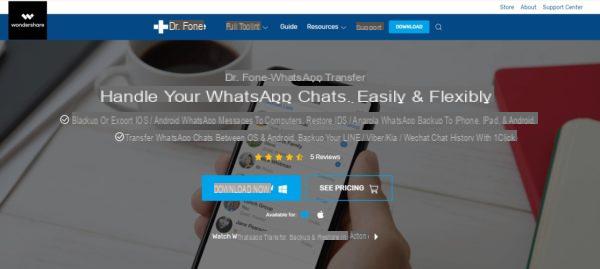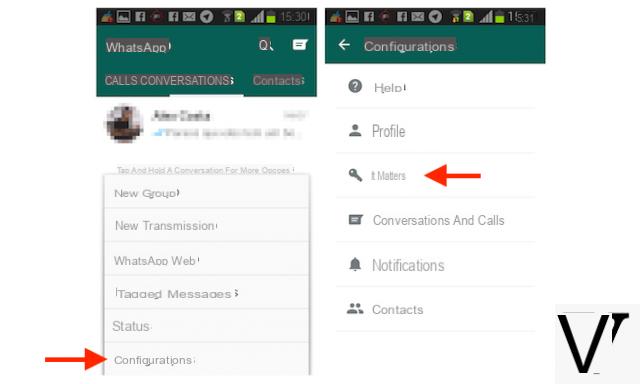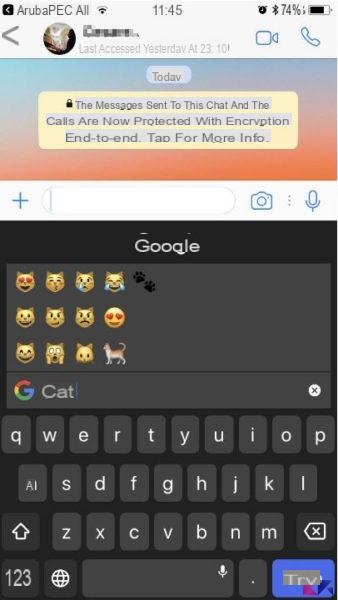Without a doubt Whatsapp has become the main communication app for millions of users around the world: the flow of information, whether messages or calls, passes through the service owned today by Facebook. The success of the application comes from simplicity, immediacy and the absence of frills but among the different options that are given to us by Whatsapp for managing our conversations, those relating to notifications of groups and people. It was really a successful English film, Perfect strangers, to question the role of notifications and messages in the lives of individuals: today privacy also depends on how they appear on the screens of our devices and how and by whom they are viewed.
There are two main reasons for hiding a WhatsApp notification (and not only): the first was explicitly mentioned above, privacy and therefore the maximum confidentiality of our conversations. The second, very trivially, is the will not to read them. Those in Whatsapp groups with other friends often know how these become fertile ground for constant and annoying notifications but you may also want to block a particularly talkative or insistent contact.
So here's how to act to block notifications from groups and people from Whatsapp
Hide group notifications on Whatsapp
First, let's start with the procedure for mute a Whatsapp group: this will not mean that you will leave the group or that you will no longer receive messages but simply that you will no longer receive continuous and constant alerts every time someone writes something. You will notice that there are messages only when you open the application of your own free will and go to the group itself. So here's how you should proceed:
- Enter the group you want to silence from the Whatsapp app
- Now click on the menu icon, which depending on the system of your smartphone (iOS, Android or Windows) could be in a different position on the screen, but usually at the top right or bottom right
- Here you will find the option Mute Audio o silent
- By clicking on it you can choose whether to silence the group temporarily for a few hours or days, or for a year
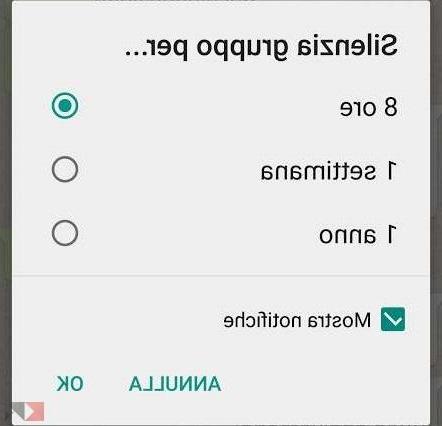
The process is quick, straightforward, and none of your group contacts will know that you have done it.
Silence a single user on Whatsapp
To silence a single user, the procedure to be performed is similar to the previous one, but this time you just need to go to the contact of your interest and select it with a long tap in order to go to the relative item of the associated Information. In this you can choose to silence the contact with the same procedure as that for groups.
Block a user on Whatsapp
Finally, the procedure to silence the notifications of a single as drastic as possible is to block it. Whatsapp comes to meet us with a decidedly clear but equally functional option for our purposes, namely that of permanently block a contact.
By blocking a contact you will no longer receive his messages or see his updates to his profile photo or status on Whatsapp, and the thing will be mutual. Furthermore, the messages he sends you will not be delivered to your smartphone, just as yours will not be sent. It is an option to use with those contacts of people that you absolutely want to avoid. The procedure for doing this is as follows
- Go to the Whatsapp app
- Here from the menu Settings you will find the possibility to block one or more contacts from the menu Account e Privacy (on iOS) or from that Contacts
- Select the names of the users you want to block and confirm
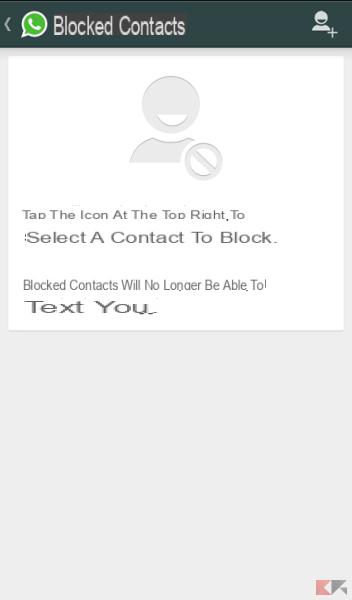
From Android, the procedure is also possible directly from the same chat with the user: by going to the Settings you can choose from the Other menu to block the individual, the procedure may therefore differ slightly depending on the version of Whatsapp and the system in use but it is always very similar. On Android you also have the ability to block all notifications from Whatsapp, by going to Settings -> Application Management by clicking on Whatsapp and deselecting the Show Notifications option. However, you will lose the notifications of all Whatsapp contacts and groups.