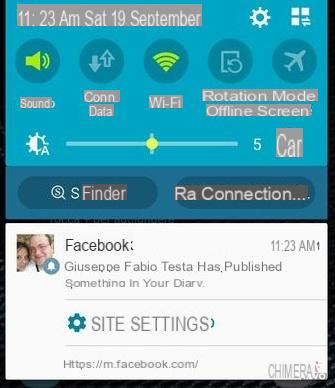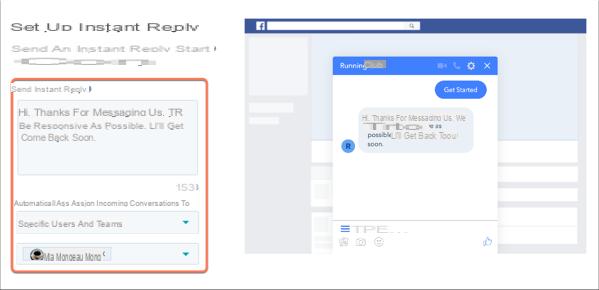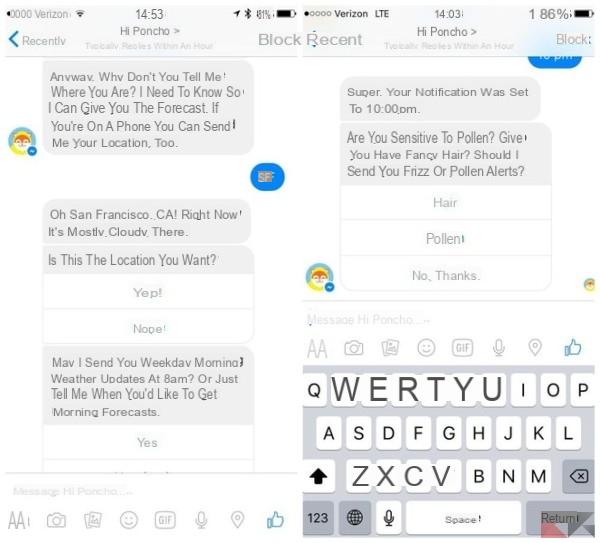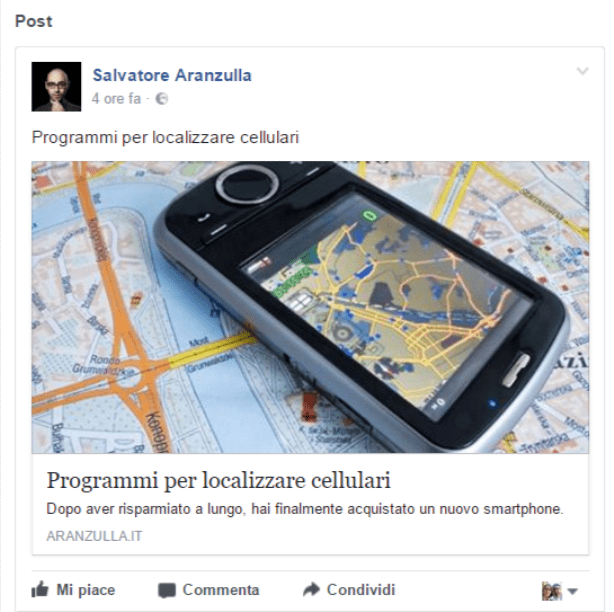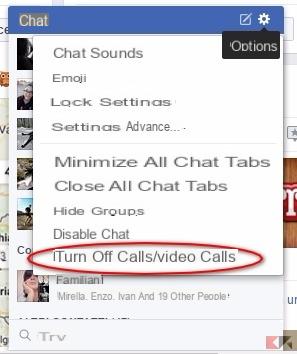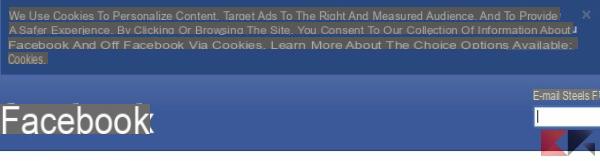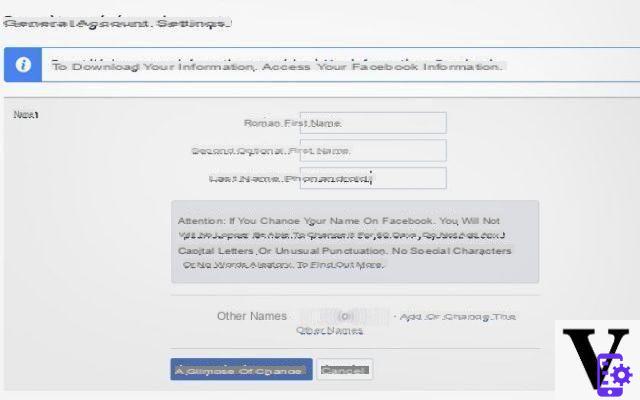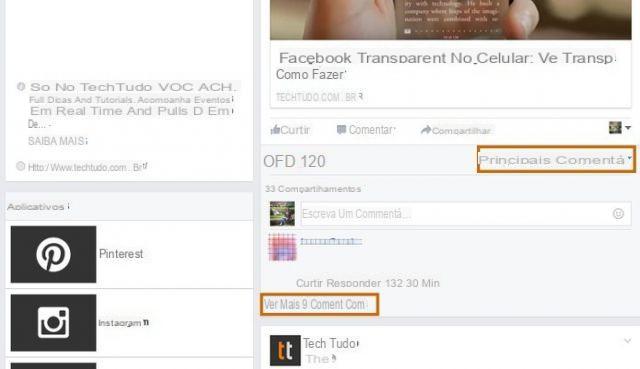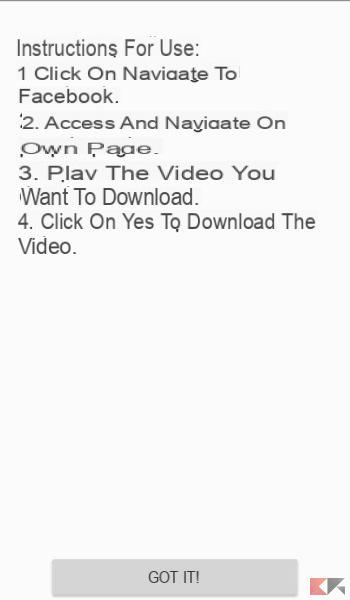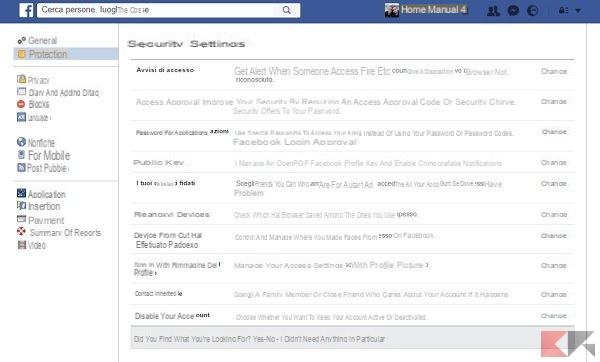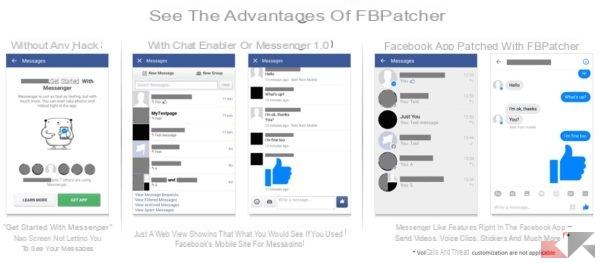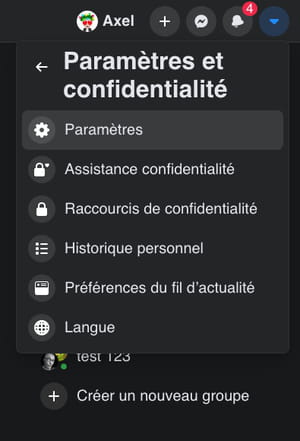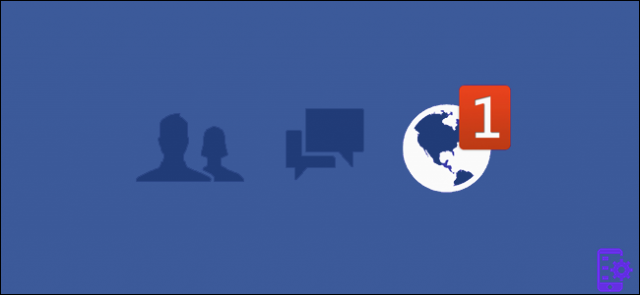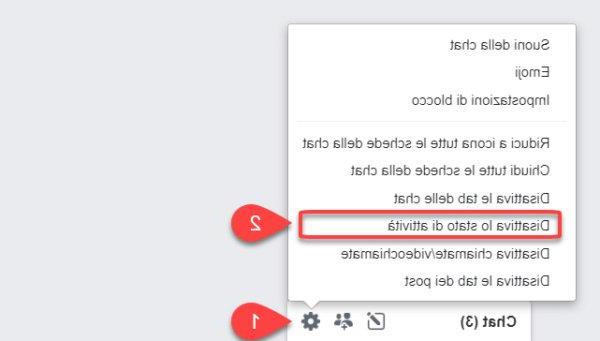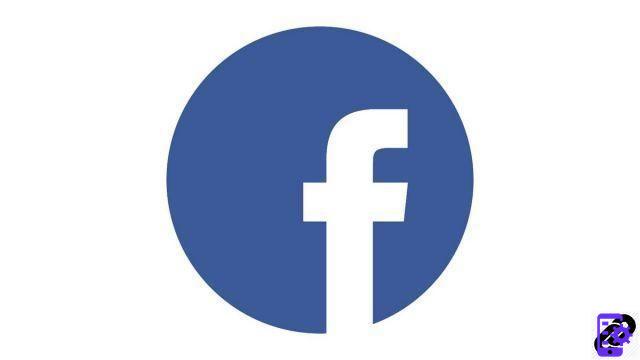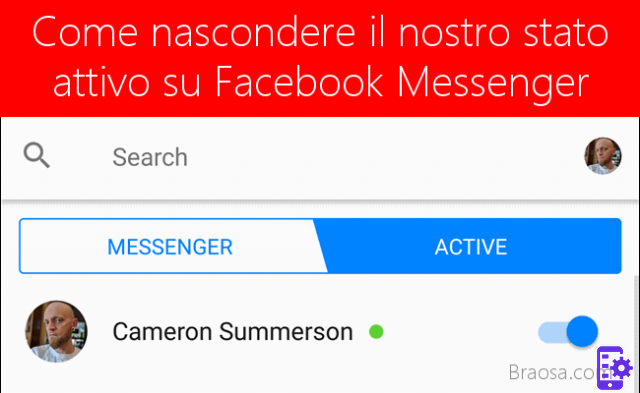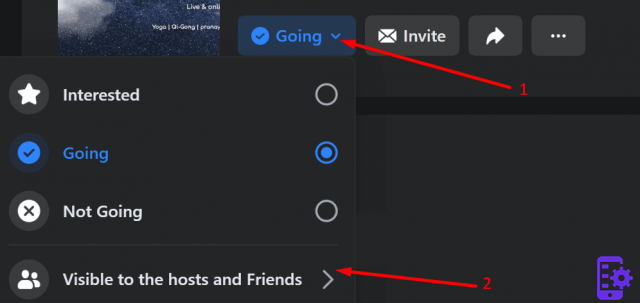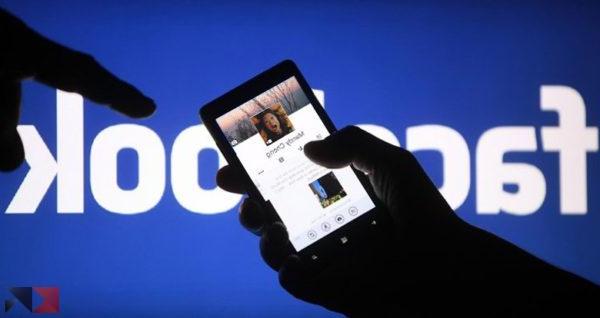Facebook contains a lot of information with all kinds of content. There are some posts that are rich in detail, others with lots of text to insert and numerous additions of all kinds. Among these we cannot forget photos and videos, something that ultimately made the social network very famous. Over the years, however, many small options have been added that have made life easier for all users. And think a little: even those who have some difficulty understanding what they are looking at, perhaps even using programs for the blind.
But wait, how can all this access? Simply through the presence of the alternative text. For those unfamiliar with it, alternative text has been around for virtually decades on the net. This is the excerpt of text that can appear when the cursor is placed over an image, making it appear above a description that can be inserted at will. This description can simply indicate the content of the image, as well as add some small details about the event.
So here's how maybe these contents can be useful for many purposes. Some programs, in fact, tend to read the content of this alt text - as such they can explain the content of the image if it is inserted properly. Therefore, it is possible to insert the alt text in Facebook, with all the utilities - serious or joking that they are - that can come of it. But how can such an operation currently be carried out?
First, you need to insert any photo or image into a Facebook post. This system works on both Mobile and Desktop, with which you can enter an alternative text to your liking. Only a small detail changes on how you can write this content, we will explain the differences shortly.
Once the image has been inserted into the post, before publishing it you need to:
- Su Mobile: press on the menu with the three dots. Among the options available will be the one that gives the possibility to add alternative text. There is no self-generated content, but you can still insert your own text at will. Once you have added the text just confirm the addition.
- Su desktop: options will appear on the image, hovering the mouse over or not. Click on "Modification”And obviously among the available options there will also be the presence of alternative text.
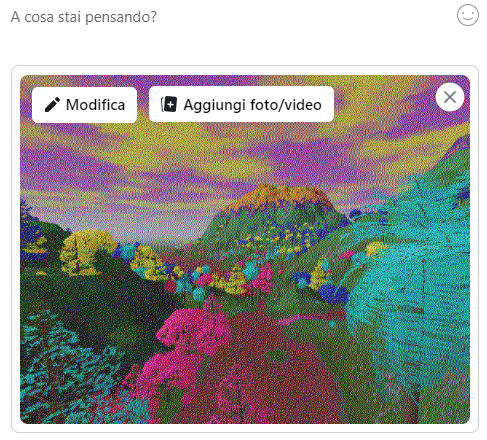
Two options will be available: the ability to add a text generated by the service, or that of inserting a custom alternative text. Once added, just save everything.
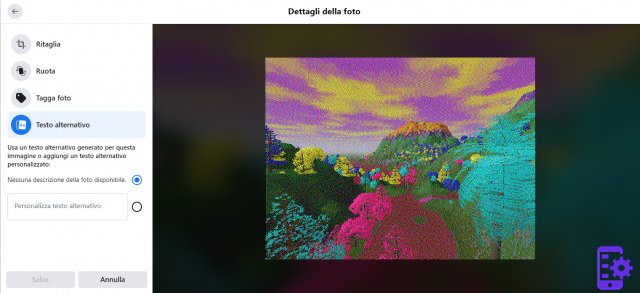
As mentioned, you can edit the post later and this includes the alt text. Keep in mind that even if this content is more hidden than normal everyday text, it does not mean that you can use it for messages that can potentially violate the rules of the social network. Remember that in the end these contents are also read and included by programs that are created specifically for the blind, and therefore it is good to always insert a clear text that does not contain any type of offense.
That said, it must also be said that alt text can be inserted anywhere. Basically, it is a real logic that concerns the true structure of HTML. While this logic has evolved over and over again over time, this feature has never been removed or replaced. Therefore it is always possible, on any site, to insert this excerpt of text. This is especially true when it comes to owning a completely autonomous site, but social networks also play their part. For example, Twitter allows the insertion of alternative text. So always take a look at the additional options regarding this feature: may it never be that you will find some pleasant surprises of this kind!
13