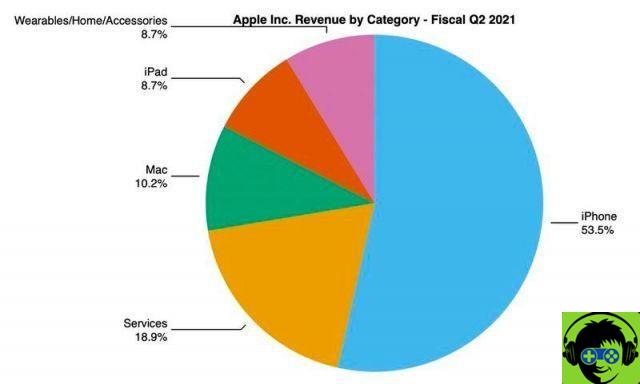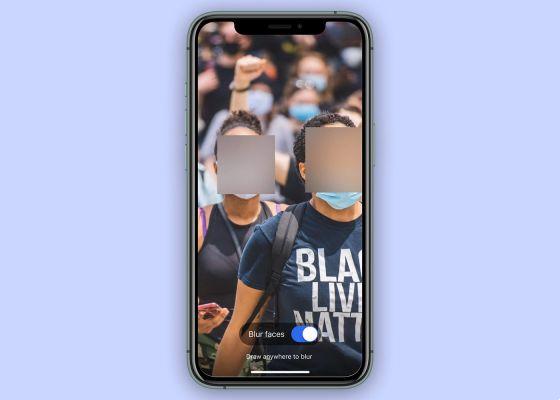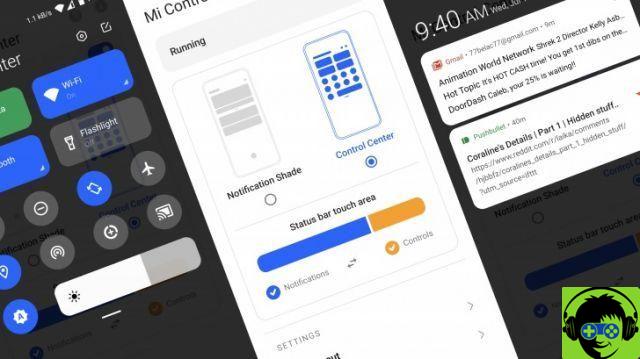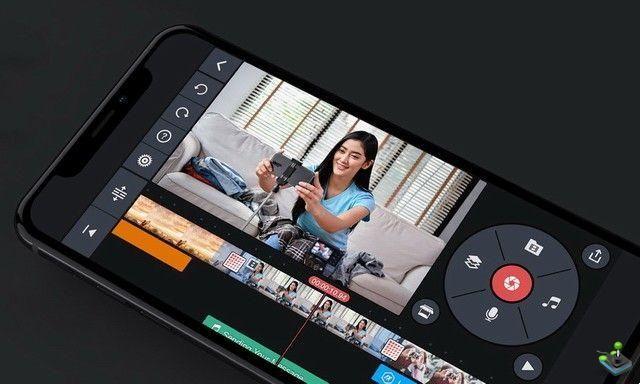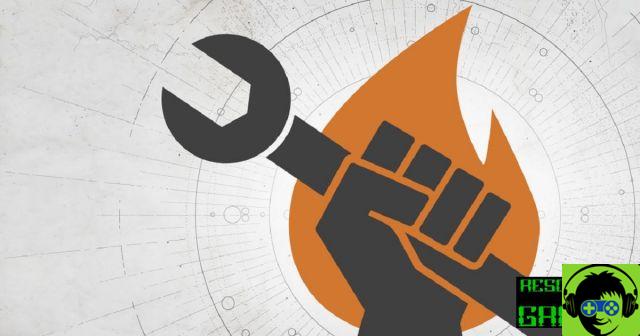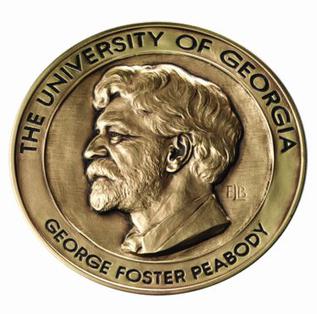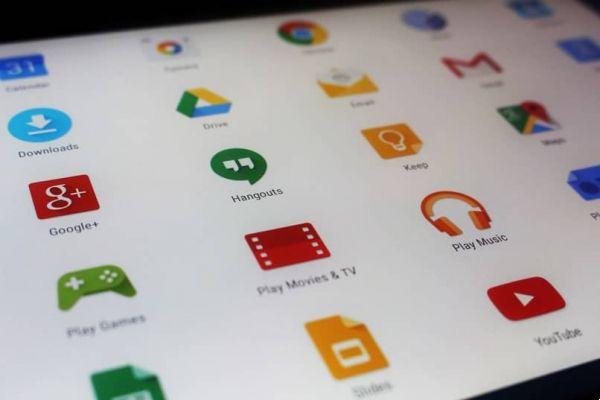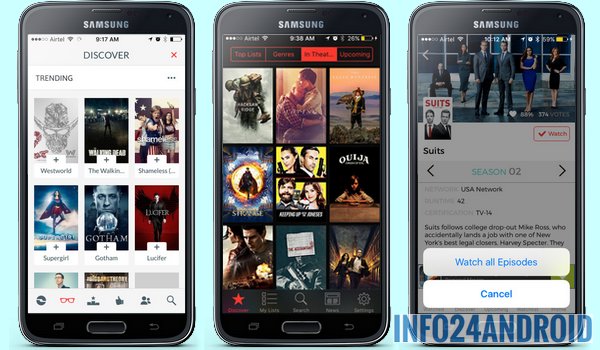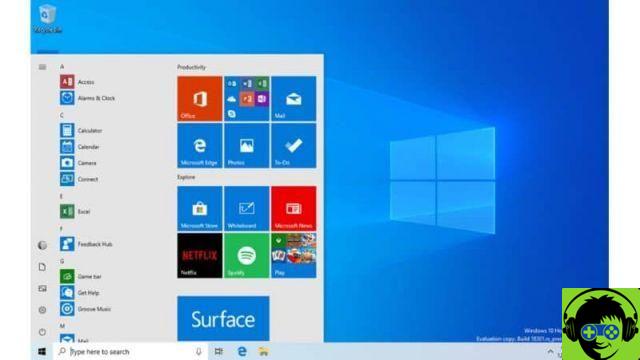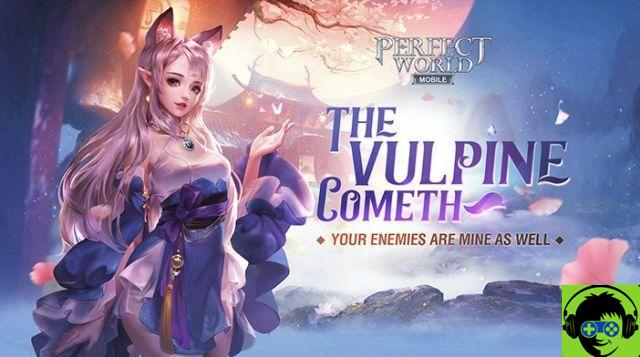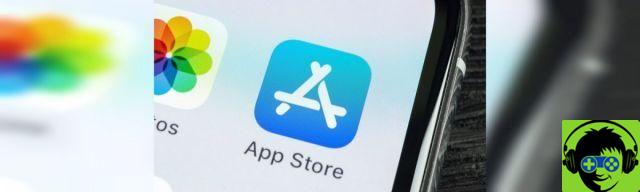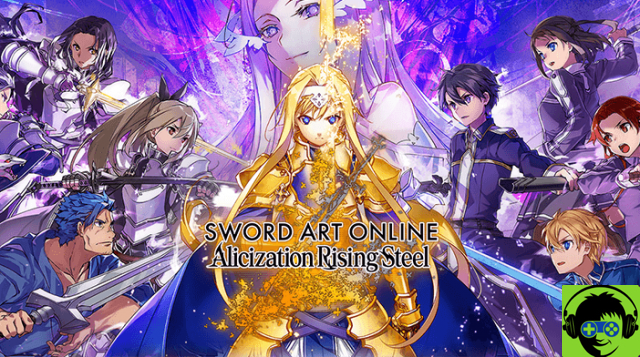In this tutorial you will find the best methods and tools to know how to use your computer's audio level, either from the taskbar or with the different combinations of keys or buttons integrated into your keyboard.
Methods for raising and lowering the volume of a Windows 10 computer
There are several options for controlling the volume of your computer with Windows 10 system. The first thing you should know is the configuration of your computer, as there are several options for obtaining volume control. One of these options is 3RVX, is a free application that only takes care of the volume, giving you an on-screen display.

The other option is to use the efficient AutoHotKey scripting language, this method shows you how to configure a hotkey and thus the volume of your computer is easier to control.
With buttons
Usually your PC keyboard has some direct access keys that allow you to turn your computer's volume up and down. When you press the key combination, a volume bar will be shown at the top left, and indicates the intensity of the volume, ranging from 0 to 100.
If you want to adjust the level at which you can lower and raise the sound of your computer, for example, go from 2 to 2 or from 5 to 5, and then manage it to your liking. You won't be able to do this from the Windows interface, but you will have to install the application (AutoHotKey) on your computer.
From the taskbar
Windows 10 allows you to control the volume of your computer from the taskbar, located at the bottom right, by clicking on the speaker icon and thus being able to easily raise and lower the volume. You should also know that if you click on the name of the speaker you can control it, even if you have headphones connected.
Another way to change the volume of your applications individually, is to right click on the speaker icon, you need to select the (Volume Mixer) option, a window will open where you can change the volume, in so that every application sounds louder or lower than others, so you can customize them to your liking, when you have multiple applications that play sounds at the same time.

You can also configure your PC's audio by right-clicking on the audio icon and selecting the (Open Audio Settings) option. You will automatically go to the section Windows audio setup, where you can manually increase the volume of the entire operating system of your PC, as if you were doing it from the icon on the system tray.
Advantages of keeping audio level control on a computer
It is important to be able to control the volume and audio quality of your computer, since facilitates communication during work, study or leisure.
Although many times the sound quality is in the background, and is not given the importance it really has to improve the user experience.
To get a good quality audio and with an adequate volume, we can use external accessories such as quality headphones or use the speaker. These will allow us to communicate and have good sound when making a video call, joining online classes or talking to our classmates.
What are the best applications for adjusting the audio level on a PC?
There are several applications that can help you improve the sound level of your computer, just in case the sound or the audio quality of your PC do not work properly. Among these applications you will find free ones and others for a fee.
3RVX
This application allows you to set any direct access key, and therefore to be able to control the audio of your system, it also allows you to view it on the screen so that you can customize it to your liking.

Once the application is installed, you need to launch from the Windows start menu and 3RVX settings will appear there. Then you have to click on the hotkeys option and select the keys of your preference which will be default as hotkeys for volume adjustment.
After selecting the keyboard shortcut, you need to assign it to an action by clicking the menu action of the editor of hot keys, there you have to choose whether the key you typed will mute, increase or decrease the volume. Once all this is done, click on the (apply) option.
To make sure the configuration has been applied, you need to close the 3RVX settings, once closed press its direct access key, the volume icon should automatically appear on the screen.
Automatic hot key
It is a program totally free for Windows, which contains open source tools that allow you to automate any function, via a link on your computer, by creating complex key combinations. If you want to configure Windows 10 Volume Up, you need to download and install an AutoHotKey script.
After installing AutoHotKey on your PC, you should know how to create a script, using the built-in Notepad in Windows 10, which allows you to edit the plain text, as it contains the default txt format, which will need to be changed to to create the script.

Typically, what is changed is the file extension (TXT) in the AutoHotkey extension (AHK). To achieve this we have to open the notepad, pasting the script we want to create. Next, we need to click on the (Save As) option in the files menu, then select the (All Files) option, entering the name of our preference.
For example: (probandoscript) after the AHK extension. Staying like this: probandoscript.ahk , once this is done we save the file.
After installing and knowing how to create a script in notepad, we can perform the procedure to increase the volume on the PC. For this we will have to open the notepad, copy and paste the following script:
; Fix Windows volume:
$ Volume_Up::
SoundGet volume
Send {Volume_Up}
SoundSet, volume + 1
Return
$ Volume_Down ::
SoundGet volume
Send {Volume_Giù}
SoundSet, volume – 1
Return
Once the procedure has been performed, this script will take care of configuring the volume to increase or decrease at levels of 1 by 1, and thus be able to customize it to our liking, setting a different level to increase or decrease the volume.
What external tools can I use to enhance audio on a computer?
There are several tools that allow you to improve the sound quality of your computer. In this article we will show you some of them.

- Equalizer APO: This gives us the opportunity to customize the audio signal generated by our computer. But you have to take into consideration that if our PC uses some other method to improve the audio, this program will not work at the same time.
- Letasoft: This application will allow you to extend the sound signal of our equipment while listening to music or videos. It is a great tool that can be used if our computer does not have powerful speakers, it helps to amplify the sound that comes out.
- Voicemeeter Banana: is an application that allows us to control and mix the sound, both input and output from our computer. It also gives us the opportunity to equalize and customize the PC sound to our liking.
- PC Equalizer: is a powerful tool, which works as a parametric equalizer for fixed frequencies. On top of all this, it offers us a quick and easy audio filtering. It has a multitude of functions to control the audio of the equipment.
- VLC: this is one of the most compatible audio and video players with various operating systems. With it, we can play virtually any audio and video format, without having to install other additional applications. This allows you to lower and raise the volume, by clicking on the volume indicator located in the lower right corner of the window, its maximum volume increase is 200%. It is totally free and you can download it from its official page.
- Free AUDIO AMPLIFIER: This application does not work with the full sound of the operating system, but it does work with its own audio or video adjustment. This allows you to increase or decrease the volume of the media file and its maximum volume is 1000%.