Whatsapp is the most used messaging application in the world, with over 1,5 billion active users every month. For this reason it is also the app you spend the most time on when switching smartphones, as no one wants to lose their chats.
This article is a deepening of the guide that helps you understand how to transfer WhatsApp chats, to help you in the procedure migrazione of Whatsapp chats between devices with operating systems different. In fact, it is almost impossible to encounter problems if you work on devices with the same operating system, while if you decide to backup from Android ad iOS the situation is much more complicated.
How to backup WhatsApp
It is good to remind you how to backup messages, before seeing how to transfer Whatsapp chats from Android to iOS or vice versa. The methods are mainly two:
- the first allows you to archive chats within the the memory smartphone;
- the second uses a storage app like iCloud o Google Drive, depending on the operating system.
By using the backup on the smartphone memory you will privilege the privacy, as your conversations (which are encrypted) will not be uploaded to any of the available cloud services. The procedure will be a lot faster as it will not require internet access. On the other hand, if you have problems with your smartphone, or accidentally delete the internal memory, you will no longer be able to access the backup of your WhatsApp chats.
Google Drive or iCloud are methods already incorporated into the official application. They allow you to restore archived chats even if you completely reset your device or if you choose to change it. If you are paranoid about the privacy However, be aware that this method is very secure, but still exposes you to data theft.
WhatsApp Migrator
 How to backup WhatsApp from Android to iPhone 1">
How to backup WhatsApp from Android to iPhone 1">
WazzapMigrator (this is the name correct) is a paid application on the Play Store, which has received a lot of positive feedback from users who have tried it. At the price of 3,79€, WazzapMigrator is constantly updated and supports the extended screen of recent smartphones with 18: 9 displays.
The cost might seem excessive to many, but it is justified by the quality of the app and the fact that there aren't many such well-made applications that help preserve your chats. To make it work you will need a file called /ChatStorage.sqlite, present in yours iPhone.
Once extracted and saved, it will be sufficient to copy this file on the Android device (in the folder Downloads or in the one named WazzapMigrator) and the app will start doing all the work for you.
The following guides will help you in the extraction operation.
Extract /ChatStorage.sqlite from Windows
After making a unencrypted iTunes backup (enough DON'T select Password protect backup when selecting terms), just use a extractor iTunes to get the /ChatStorage.sqlite file. Here are two of the best free extractors:
- iPhone Backup Extractor - free up to 4 extracted files (enough to extract the useful file);
- iBackup Viewer – gratuito.
At this point /ChatStorage.sqlite can be transferred to the cartella WazzapMigrator of the Android device. You can copy the file from PC in different ways:
- via USB con Android File Transfer pec Mac;
- via USB with a standard Windows copy-paste;
- via the cloud: by transferring with Dropbox or Google Drive.
Extract /ChatStorage.sqlite from macOS
The procedure to extract the file from macOS is very similar to the one described above.
Once a unencrypted iTunes backup, you have to download the tool for macOS called iBackup Viewer, which will allow you to view a large list of files. When you have installed and started the program, scroll through the list of folders on the left to the folder AppDomainGroup-group.net.whatsapp.Whatsapp.shared; open it and in the right screen you will find all the files inside it, including /ChatStorage.sqlite. Select the file and with the same methods described in the procedure to extract it from Windows you can transfer it to the folder WazzapMigrator from the Android device.
WhatsApp Transfer
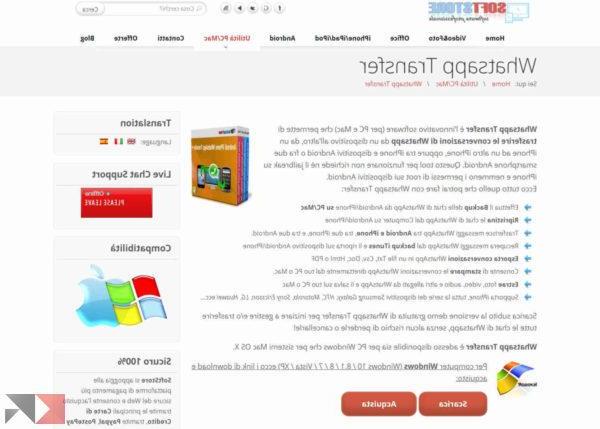 How to backup WhatsApp from Android to iPhone 2">
How to backup WhatsApp from Android to iPhone 2">
WhatsApp Transfer it is not an application, but a real one program with easy and intuitive operation. This tool with a not well-finished graphical interface, allows you to transfer Whatsapp chats even from iPhone to Android, as well as vice versa. Remember that if you own a Android device, you will have to spend a few minutes to install i ADB driver and enable the USB debugging from the developer settings of the smartphone.
However, the use of Whatsapp Transfer is not recommended, due to some problems. First of all the support This program by the developers is not enough, and it is not uncommon for some procedures to fail. This is because Apple changes the encryption technique of the files stored on iTunes and being the program poorly supported, it is not always able to guarantee the success of the operations. The second sore point is the price. In fact, this program can be purchased from the owner's official website at the cost of 30€, but there are also free demo for Windows and macOS.
For more information, know that in the dedicated article "Whatsapp Transfer: no more lost chats", you will find all the steps to follow to perform the backup and migration procedure of Whatsapp chats in the best possible way.
Conclusions
We hope these solutions have helped you and below we leave you other articles that may be of help to you. Follow us also on social networks: Facebook, Instagram and Twitter. For further information please do not hesitate to contact us through the comments box.


























