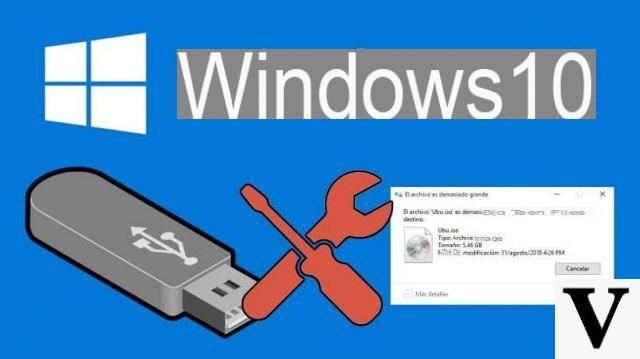
Do you want to try the operating system of Microsoft but you don't want to perform a classic installation on your computer? Within this guide today we will explain how to boot windows 10 from USB following some practical steps.
Preliminary information
We always recommend doing an installation through one 100% genuine and original license, this is to avoid data loss or hacker attacks. We are aware that purchasing a license on the Microsoft store has a high cost. For this we have selected for you Mr Key Shop, a reliable site with free assistance specialized in in your language, secure payments and shipping in seconds via email. You can check the reliability of this site by reading the many positive verified reviews. Windows 10 licenses are available on this store at very advantageous prices. Furthermore, if you want to upgrade to the latest versions of Windows operating systems, you can also purchase the upgrade to Windows 11. We remind you that if you have a genuine version of Windows 10, the upgrade to the new Windows 11 operating system will be free. Also on the store you can buy the various versions of Windows operating systems, Office packages and the best antivirus on the market.
Premise
Nowadays it is possible to start some operating systems (mainly based on Linux) by simply exploiting a CD / DVD or a USB pendrive. In this way, the OS can be run directly without needing to be installed on the storage device (hard disk or SSD). All you have to do is burn the operating system ISO on a blank CD / DVD using a special burner (in the first case) or on a USB stick that can be connected to one of the ports proposed by the computer.
Within this guide, we will show you all the steps to be able to create a live version of Windows 10 bootable from a pendrive as this is the easiest and fastest method as the latest generation notebooks do not have an integrated CD / DVD player, so you will need to buy an external one.
Preliminary operation
Before you find out how to boot windows 10 from USB, it is necessary to perform some very important preliminary operations. First you have to get a USB stick of at least 8 GB formatted in FAT32 where the live installation of Windows 10, which in this version is called Windows PE. If you don't have a pendrive, we recommend that you follow our guide below which will help you choose the model that best suits your needs.
In case you have a computer with a CD / DVD player or you have an external burner, then you can follow the installation of Windows 10 PE even on a blank disk as an alternative to the USB stick.
Once you have obtained a pendrive or a blank disc, you will need to use a program free to create the live version of Windows 10 quickly and easily. His name is AOMEI PE Builder. All you have to do is open your default browser, connect to the official website and click the button Freeware Download.
Once the software installation is complete, start the program, click on the button Next, choose whether to download the 32-bit or 64-bit version of Windows PE pressing on the appropriate option and pressing once again on Next per due turn consecutive.
At this point, in the next step, choose your preferred method from Burn To CD / DVD (if you want to burn the ISO file to a CD / DVD) or USB Boot Device (if you want to use a USB stick). In the latter case, use the drop-down menu to select the pendrive correct. After pressing on Next, confirm the desire to format the USB key by pressing on Yes. Obviously, you will lose all the files stored on it.
In case you would like to create a bootable CD / DVD or USB stick later, you can select the option Export ISO File which will enable you to create the Windows PE ISO to be exploited later. Once this step is done correctly, AOMEI PE Builder will install the operating system on the chosen media. This may take several minutes depending on the Internet connection speed and the device used. Once the procedure has been completed correctly, press the button Finish at the bottom right to close the software.
How to boot Windows 10 from USB
In order to start the live version of Windows 10 just created, first insert the CD / DVD in the appropriate reader or connect the pendrive to one of the USB ports (if removed previously) and then restart the PC. Access the BIOS pressing the appropriate button e set the player or USB stick as the first boot device. For more information, we recommend that you follow the instructions in the guides below.
After a few minutes, the device will charge Windows PE. You will have a user interface very similar to that of the operating system Microsoft. You will have the opportunity to access various software pre-installed by the company such as AOMEI Backupper (to create and restore backups of operating systems and personal files), Recuva (to try to recover accidentally deleted files on your computer), Sumatra PDF (to open PDF files), 7z (to manage compressed archives) e CPU-Z (known software to find out information on the various hardware components of the machine). Apart from this, Windows PE allows you to access the Command Prompt through the menu Home and at the RAM diagnostic tool (always accessible from the menu Home).
Once you have completed using the Aomei, you can go back to Windows 10 traditional by clicking on the menu Home and selecting Restart. Once this is done, remove the USB stick or CD / DVD from the player.
Doubts or problems? We help you!
If you want to stay up to date, subscribe to our Telegram channel and follow us on Instagram. If you want to receive support for any questions or problems, join our Facebook community.
Other useful articles
Doubts or problems? We help you
Remember to subscribe to our Youtube channel for videos and other reviews. If you want to stay up to date, subscribe to our Telegram channel and follow us on Instagram. If you want to receive support for any questions or problems, join our Facebook community or contact us on Instagram. Don't forget that we have also created a search engine full of exclusive coupons and the best promotions from the web!


























