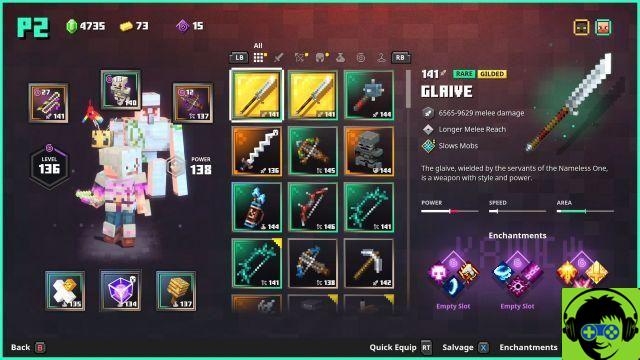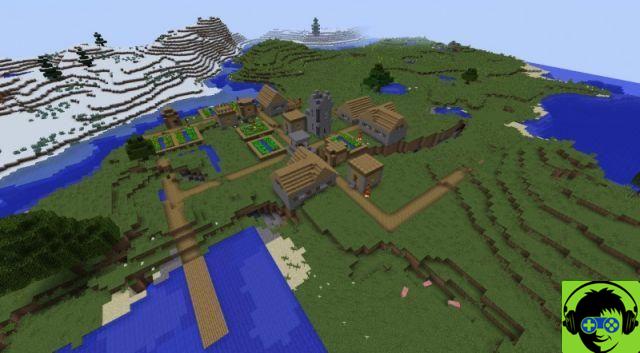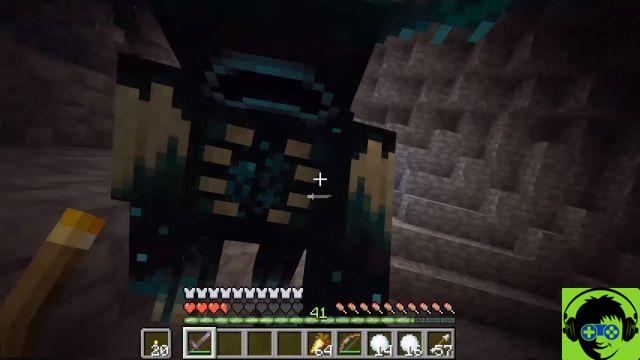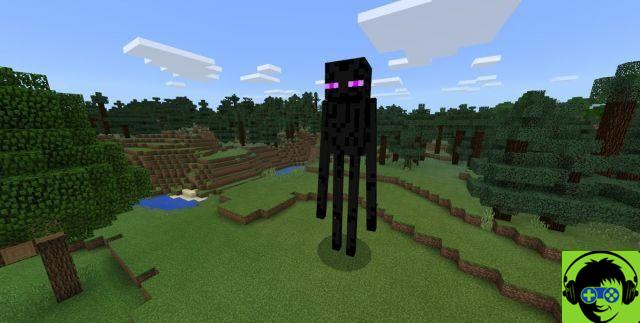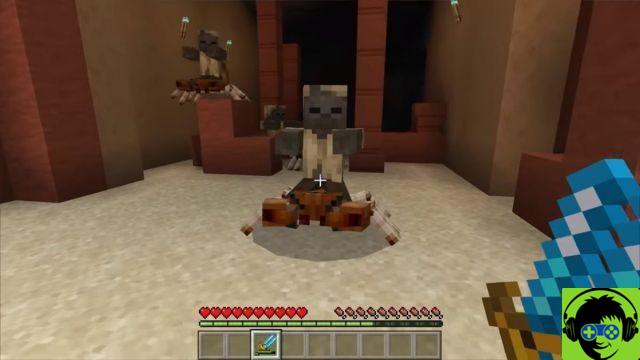For those looking to look like a different character when playing Minecraft, there are plenty of options to choose from. You can change the look of your avatar from different choices, some of them free, and some of them are available through purchased DLC packs. When you decide to look like a different thing, what must you do to make it happen? You want to log out of the game before attempting to change your appearance. It does not work while you are playing.
Change Minecraft skin on PC
First of all, you need to download the skin to your computer. There are a variety of unique skins available that you can find online. Download the one you want on your computer and put it in a location that you can easily find later. Load into your Minecraft game, and at the top choose the "skin" tab, and you should see the skins you currently have available next to the option to choose a new one. Click on the "plus" icon, and a tab will open to take you to your files to download the skin pack you downloaded. The new skin should be downloaded once you have the files and you can choose from the classic or slim option. You can now load into your Minecraft game and wear your skin.
Change Minecraft skin on Pocket Edition
The process is similar to the PC version. You need to download the files from another website from your smartphone browser and save them to your files. Once the files are saved to your phone, load Minecraft and choose the settings option in the lower right part of the screen. Select to choose a new skin and you should navigate to where you saved the file on your phone's hard drive. Once you have it and downloaded it, the skin should now be on your avatar.
Change the Minecraft skin on the console
Things are a bit simpler from a console, but it also limits the number of skins you can have. You can only use and purchase those available for Minecraft. When you open the game, go to the "Help & Options" section and click on the option to change skin. There should be a variety of skin packs that you can purchase, and after you buy or choose the one you want, you can choose whatever choice you want for your avatar.