There is no doubt that the Kindle Fire it's a good tablet. But it is far from perfect. We can actually find several flaws. One of the flaws that most people have noticed is the inability to change it wallpaper of your Kindle Fire. Firstly, you can't find all wallpaper setting options on Kindle Fire, secondly, even if you set the image as wallpaper via some third party applications, the system will turn back to original wallpaper once you freezes the screen.
Is there a simple and definitive way to change the wallpaper on Kindle Filre? The answer is yes.
Below is a short tutorial showing the steps to follow to set the wallpaper and desired image on your Kindle Fire.
NB: This tutorial only works on rooted (i.e. unlocked) Kindle Fire. On the net there are many articles that explain how to root the Kindle Fire in order to use the device with more freedom.
Step1 Installa QuickPic
QuickPic is an image viewer. With it you can set any image as wallpaper (or wallpaper). Click here to download QuickPic.
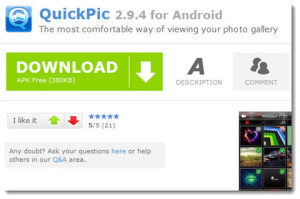
Step2 Set wallpaper
Open QuickPic on your Kindle Fire and choose the image or photo to set as wallpaper. If you haven't found a good wallpaper yet, we recommend that you take a look at the Sfondissimo.com site, full of high-quality wallpapers, even for mobile devices. To transfer any wallpaper downloaded to your Kindle Fire you can use MobileGO for Android, downloadable from this site.
Select the image to set as wallpaper and then click in the upper right corner of the window. At this point choose "Set as" from the drop-down menu.
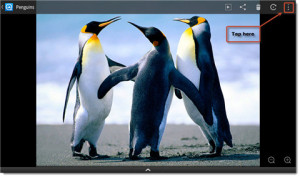
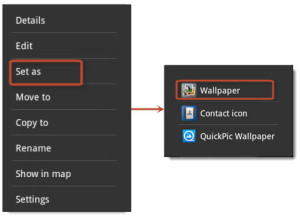
Then you can also enlarge or shrink the image so that the background fits perfectly to the screen of your Kindle Fire. Finally click on "save" and that's it!
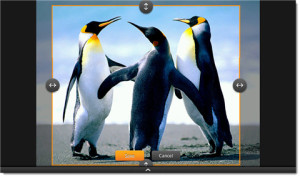
Up to this point, you won't notice anything different than normal operation. If you lock the screen ( don't do it now! ) as you did before and you want to see the new wallpaper you will notice that the new custom wallpaper does not appear yet. The boring and original default wallpaper will still appear!
This is due to the system setting the original wallpaper as a new wallpaper forcibly every time the screen is locked. So we need to revoke the authorization of the "write" system so that it is impossible to change all the data again.
Remember not to lock the screen before step 3!
Step3 Revoke permissions
Open ES File Explore (another nice app that you need to install on Kindle Fire to better manage any data) and access this folder: /data/data/com.android.settings/files/. You will find a file named “wallpaper”. Select it and choose “More” - “Properties”.
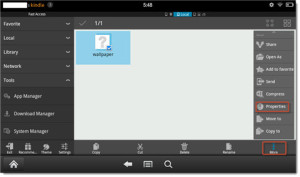
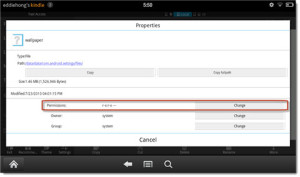
Click on “Permission” and then “change”. Remove the permission now "write" from "Owner"And"GROUP”And click OK to confirm.
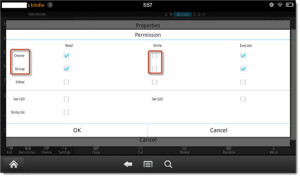
Now the system will no longer be able to change your wallpaper data! Lock your screen and then turn your Kindle Fire back on and you can admire your new wallpaper!
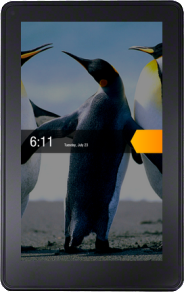
If in the future you want to change the background again, you will have to repeat the procedure in point 3 and give the users write permissions "Owner"And"GROUP".
1.612


























