If you Amazon regular customers and you are holding a iPhone or iPad, then it may be useful to know that it is possible to monitor the price history of a product through your Apple device; in this way you will know when it is the right time to buy a certain object and when the price is cheaper. If you are interested, keep reading this article! We will show you how to check prices and offers of Amazon products with iPhone and iPad.

View the price history of an Amazon product on iPhone and iPad
First, if you have not already done so, download the app on your Apple device commands, available for free on the App Store. The latter manages to combine in a single command several procedures that should be done through other applications. Once this is done, click on the appropriate link and tap on "Get quick commands".
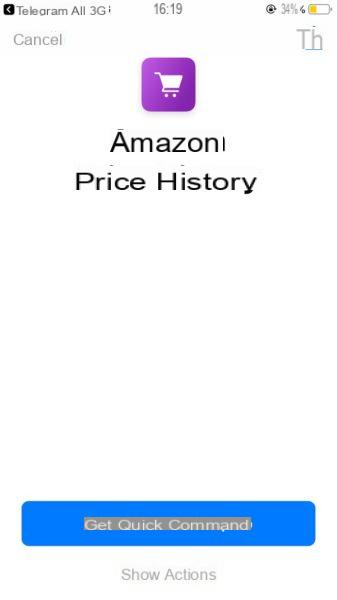
Launch the Amazon app or log in to the Amazon app through a web browser such as Safari. At this point, look for the product you want to know about chronology of prices and, once found, press the button Share.
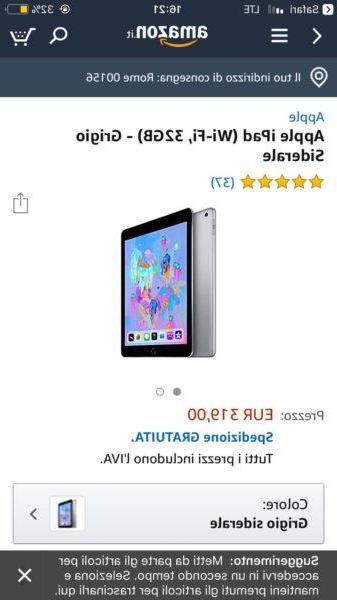
Once the sharing screen appears, you will need to select Quick Commands.
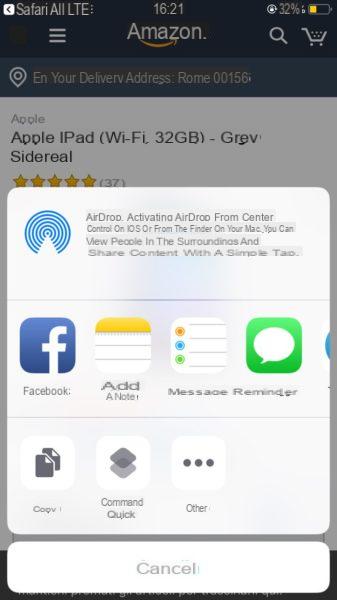
NB: If you are using this app for the first time, you will need to add it to the sharing section first. To do this, all you have to do is tap on the button Other, activate the switch next to the app in question and finally confirm by tapping on end.
On the next screen click on the link Amazon price history (Amazon Price History).
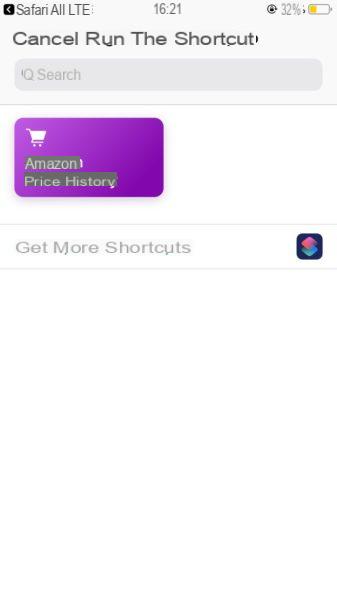
After waiting a few seconds the app will show you the price chart of the product of your interest. Once you have verified the price change, you can share it with your friends by pressing the button Share at the top right, then just press the button end to finish.

Thanks to this function, which is really easy to use, you can buy the product of your interest at Best price possible.


























