Facebook it is not only the most important social network in the world but also the service that most of all knows us. He knows our personal data, where we went to school, what work we do, our musical preferences, films, TV and… he also knows everything (or almost everything) about our friends and relatives. The privacy issue is not exactly what we want to address today in this article: to all this amount of information is also added the Facebook search history because every time we search for a person, group or page or use the search bar for anything, the blue social network stores this information in a chronological log.
This function should allow us to reduce search times because if you try to carry out the same search later you will notice that Facebook will suggest the one previously carried out. Obviously this function, useful, can prove to be a double-edged sword if someone were to notice that, for example, we use Facebook to often check the profile of a friend / a.
We can then delete the Facebook history and thus avoid our privacy being endangered.
Clear Facebook history
There are two ways to delete recent searches from Facebook:
- One that allows you to clear your entire Facebook search history
- One that allows you to delete a single contact from your Facebook history
To delete all searches, and therefore the Facebook history, the simplest and fastest way is to click on search bar (the one at the top left on Facebook) and from the drop-down menu that appears choose Modification.
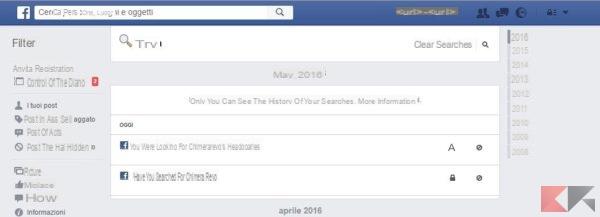
From the new menu that you will see you can choose the option at the top right Clear Searches, with which to eliminate all searches made on Facebook in one fell swoop. If you want instead delete the search made for a single contact go to its row and by clicking on the button on the right in the form of a round prohibition, confirm by clicking on Remove Search.
If you want to delete your search history from Android smartphone o iPhone open the application and go to the menu with the icon ad hambuger top right. Here you select Activity Log and Filter move up Search.
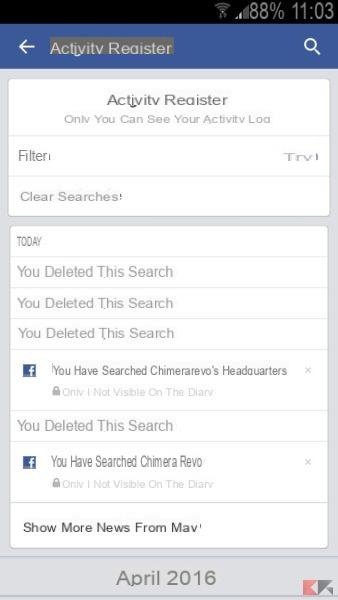
Delete all searches by clicking on Cancel Search or delete the individual entries by clicking on the X associated with each search. All very simple, don't you think?
How to clear Facebook history (search bar)

























