Today we will see how to configure Ok google on an Android or iOS device quickly and easily. It is something quite simple to do, we will explain it step by step so that you do not have any inconvenience.
How to configure Ok Google on Android quickly and easily
configure Ok Google on Android quick and easy you have to get started by logging into the Google app. Look at the bottom corner of the screen More> Settings> Voice> Ok Google> Voice Match. You have to activate Ok google by sliding the switch to the right.
Now you have to record the sound of your voice so that your mobile can recognize it and start the wizard. Before that, it will show you an interface where it explains it to you. Click Next and in the new screen tap I agree to grant you the permissions.
Now you have to say Ok Google twice, loud and clear. After saying it the first time, click Next to do it a second time. Then click Finalize. Now you just have to activate it for it to work properly.
If you want you can activate it to work with the screen off, while driving or while you have headphones connected via Bluetooth. It is a good tool that will help you to access all the functions of the device just by speaking.
You can ask him to open an app, call a contact on your calendar, do a quick search, guide you to a special place, or whatever comes to mind.
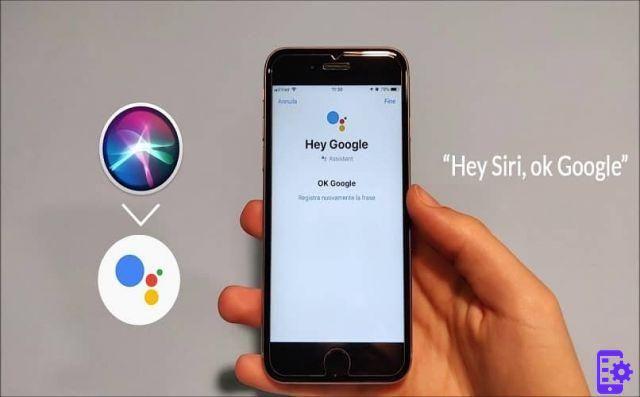
How to configure “Ok Google” on an iOS device in a few steps
Unlike Android devices, theiPhone uses the Siri assistant with voice commands. However, there is an alternative given by the Google assistant.
To do this, you need to download the latest version of Google Assistant from the Apple Store on your iPhone device. Accept all the terms and conditions so that it can work normally and now proceed to setup.
To do this, enter your device's settings and look for the Siri and Search section. In the new interface you will have a list with all applications compatible with this function. You have to search Google Assistant and enter the submenu.
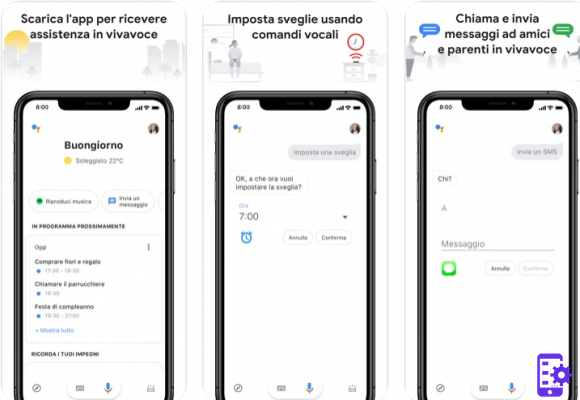
There you will create shortcuts you will get with the voice command Hey Google. Remember that before activating it you need to configure your voice so that it can recognize it. Since you haven't done so yet, a red button will appear on the screen to customize your voice command.
You can say Ok Google or Hey Google or any word you want to launch the Google Assistant. It is important that you know that you will be using the Google Assistant starting with Siri. So the voice command you need to give will be:
Hey Siri, open Assistant or Hey Siri, ok Google
Here you need to name the voice commands you chose at the beginning, first you need to ask Siri to open the Google Assistant. You can also choose to press the side buttons of your iPhone to open Siri and from there directly say Ok Google.
Another way to quickly access the Google Assistant is add the Google app to the Dock. To do this, open the main menu to see all applications.
Then press and hold the Google app and drag it to the home screen. Finally put it in the Dock and hit the start button.
This way, you can quickly use voice commands to open the assistant when your hands are full. You can ask him to open an app, call a contact on your calendar, guide you to a place, show the time or whatever comes to mind.
We hope you enjoy this guide on how to configure Ok Google on Android or iOS device it was useful to you.
455

























