In addition to being a smart device, a Google Home it can be used as if it were a classic speaker to listen to your favorite songs. Within this tutorial today, we will see together how to connect Google Home to PC taking advantage of both the function Broadcast di Chrome that Bluetooth technology. After connecting, you will have the opportunity to listen to your favorite songs on the smart speaker by playing them from your computer or listen to the audio of a video played on YouTube through Google Home.
Preliminary operation
Before getting into the tutorial, you need to download Chrome (if you don't have it) or enable Bluetooth through the settings of the operating system used, depending on the method chosen.
In the first case, you can download the browser (regardless of whether you have a Windows PC or Mac) by connecting to the official website and clicking on the button Download Chrome. In the second, however, you will have to enable Bluetooth. On Windows, you can do this by pressing thespeech bubble icon at the bottom right and clicking once on the toggle dedicated to Bluetooth. On macOS, on the other hand, open the System preference pressing ongear in Dock and press on Bluetooth. Press the appropriate lever to enable Bluetooth.
How to connect a Google Home to PC via Chrome
To take advantage of the function Broadcast of the Big G browser, you must follow the appropriate steps that we propose below:
- Open Google Home on your Windows PC or Mac and connect to the website whose audio you want to play (eg. YouTube).
- Once this is done, press on three dots located at the top right, choose Broadcast ... from the menu that appears and press on the name of yours Google Home (Eg. Home Mini Alessio).
- Once the connection is established, the smart speaker will emit a notification sound.
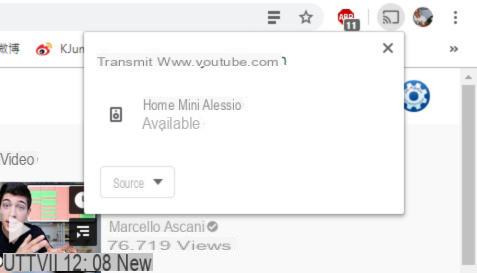
In addition to the website, the function Broadcast di Google Chrome also allows you to play an audio file saved on your PC. All you have to do is click on screen containing the Wi-Fi icon at the top right of the browser, click on the drop-down menu References and select Broadcast fillet. At this point, use Windows File Explorer or macOS Finder to select the song to play the Google Home.
Once finished, you can interrupt the connection between the PC and the smart speaker by pressing theicon at the top right and pressing once on the name of Google Home.

How to connect a Google Home to your PC via Bluetooth
Since the previous solution necessarily requires an Internet connection, as an alternative you can use Bluetooth technology and connect the Google Home to the computer as if it were a traditional speaker.
To do this, follow the instructions below:
- From your smartphone or tablet, open theWhatsapp Home, tap on the name of yours Google Home and then press ongear located at the top right.
- Once this is done, click on devices Bluetooth coupled and tap the button Activate pairing mode present at the bottom right.
- At this point, open the Settings of the operating system on your computer, look for the Google Home to use as a Bluetooth speaker and connect.
For example, if you own a PC Windows 10, open the Settings Bluetooth clicking onspeech bubble icon at the bottom right and choosing Go to Settings from the menu that appears after right clicking on the Bluetooth toggle. Once this is done, press on + Add Bluetooth or other device, choose Bluetooth from the window that appears on the screen and then click on your name Google Home (Eg. Home Mini Alessio). Once the connection between the two devices is successful, the smart speaker will issue a notification alert.
To dissociate the Google Home from your computer, you can take advantage of either the Windows or macOS Bluetooth settings or theapp Home. In the latter case, you just need to access the menu Paired Bluetooth devices as indicated above, press on X next to the PC name and select Uncouple from the message that appears on the screen. Again, the Google Home it will emit a notification sound to alert you.
Doubts or problems? We help you
If you want to stay up to date, subscribe to our Telegram channel and follow us on Instagram. If you want to receive support for any questions or problems, join our Facebook community.


























