Just as seen with the Amazon Echos, the Google Home can be connected to the phone using two solutions. To help you in the whole procedure, we have decided to create an ad hoc tutorial in which we will explain exactly how to connect Google Home to smartphone following two methods. The first is the easiest one as it consists in using Bluetooth technology while the second involves the use of an AUX cable, even if in the latter case it will be necessary to perform an extra step that is not particularly easy.
How to connect a Google Home to your smartphone via Bluetooth
If you want to use the Big G smart speaker as if it were a traditional Bluetooth speaker to play files saved on your phone, then you need to follow the same procedure seen for PC which involves the use of Bluetooth technology.
Let's find out together the steps to follow:
- Grab your smartphone or tablet, open theapp Home and then press on the name of yours Google Home (Eg. Home Mini Alessio).
- In the next step, tap on thegear present at the top right and then select Paired Bluetooth devices.
- Now, press the button Activate pairing mode located at the bottom right in order to enable pairing mode.
- At this point, according to the operating system of the device in your possession, open the Settings Bluetooth and proceed with the connection.
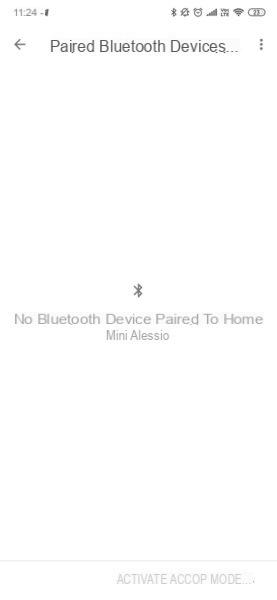
If you have an Android terminal, pull down the notification curtain and make a long press on toggle Bluetooth in order to access the dedicated settings. Once this is done, locate the section devices detected and press on the name of yours Google Home. Once the connection between the two devices is successful, the smart speaker will emit a notification sound as confirmation.
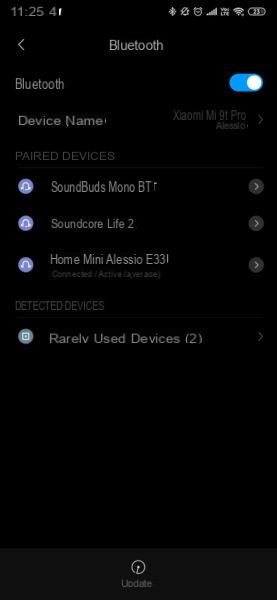
If you own a iPhone o iPadinstead, press ongear present on the home screen of iOS, select Bluetooth and then press onswitch placed next to the item Bluetooth to enable the technology (if necessary). Finally, tap on the name of the Google Home you want to connect to to establish a connection.
In case of second thoughts, you can disassociate the smart speaker by accessing the menu Paired Bluetooth devices as reported a little while ago, by pressing on the name of the smartphone, tapping on the X present in correspondence and choosing Uncouple from the message that appears on the screen. Alternatively, use the Settings Bluetooth on Android or iOS.
How to connect a Google Home to the smartphone via AUX cable
At the time of publication of this guide, no models in the series Google Home has a 3.5 mm jack input to be able to establish a physical connection. However, if you are an electronics expert and have a Google Home Mni, you can follow the video tutorial linked below to manually add an AUX input. Alternatively, there are plenty of other videos on YouTube that you can follow. Just use the search term Google Home Jack.
Please note:: This operation will void the warranty of your product. Neither I nor the entire staff of ChimeraRevo we assume responsibility for any malfunctions found after making the change.
https://www.youtube.com/watch?v=bMfcrZYOAnE&feature=emb_title
Doubts or problems? We help you
If you want to stay up to date, subscribe to our Telegram channel and follow us on Instagram. If you want to receive support for any questions or problems, join our Facebook community.


























