Connect your mobile to the PC it is an action that we all do sooner or later. Connecting the device to the computer allows you to perform various operations such as:
> Export data (such as photos, videos, etc.) to your computer
> Import of files
> Data management from the PC
> Backup / Restore of mobile phone
If you have a cell phone Huawei and you wonder how to connect it to the PC for exporting / importing files, in this article we explain how to do it.
Method 1. How to Connect Huawei to PC with TunesGO
TunesGO is an iOS & Android Manager software that is able to manage both iOS (iPhone, iPad) and Android (Huawei, Samsung, LG, HTC, etc.) devices from the computer. The power of this program is that it supports virtually all smartphone models, including the latest generation Huawei. All you have to do is connect the Huawei to your PC or Mac and then through TunesGO you can manage videos, photos, music files and other data saved on your Huawei.
Link to download from TunesGO per Windows e Mac:
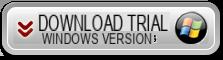
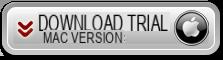
Once connected the Huawei to the PC the mac via USB a notice will appear on the program asking you how to use the connection and select the option "Transfer Files"
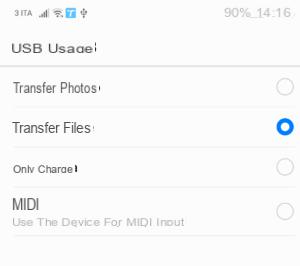
Then you need to enable USB debugging on your device. If you don't know how to do it, read how to activate usb debugging on HUAWEI.
Activating USB Debugging on Huawei
- Go to Settings> System
- Go to Phone Info
- Click 7 times on "Build number" to become a developer
- Go back to System and click on Developer Options
- Enable the USB Debugging option (be aware that closing the window may disable the option again)
Then you will also need to authorize the connection by clicking OK on a warning that will appear on the Huawei screen.
NOTE: Your phone may not be immediately detected by the program, and you will have to make several attempts to unplug and plug in the USB cable and disable and enable USB Debugging.
Once connected you will see the image of your Huawei in the main interface of the program:
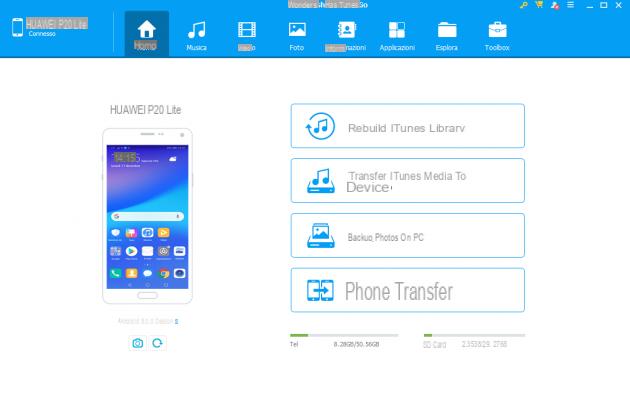
At this point you will be ready to manage the Huawei data from your PC. At the top click on VIDEO, PHOTOS, MUSIC to access the files and import new data or export those on the Huawei to the PC / Mac.
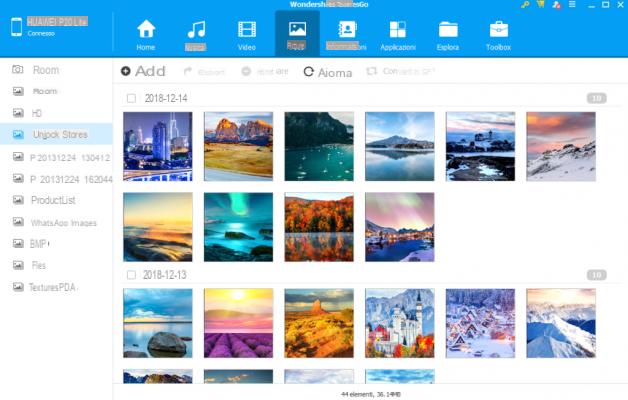
By accessing the section instead INFO you can manage your Huawei's SMS and Contacts, deleting unnecessary or duplicate ones, importing new contacts from your PC, or exporting them to your computer.
From section APPS you will be able to install / uninstall applications, and finally from the section EXPLORE you will be able to see all the system files of your Huawei.
In short, with TunesGO you will have all the data of your Huawei under control and they will be manageable directly from your PC or Mac.
Method 2. How to Connect Huawei to Windows PC with MobileGO
If the method described above does not work or does not help you to manage, for example, your Huawei contacts or SMS messages or installed applications, then what you need is MobileGO per Android. This is a professional program designed to connect Android devices to PC and is the best HiSuite alternative for managing Huawei devices directly from PC!
Link to download MobileGO for Windows:
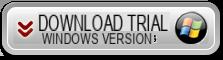
After installing and starting MobileGO you will see a splash screen like this

Once connected your Huawei to the PC via USB cable, MobileGO will detect it immediately and, as you can also see from the figure above, you can start browsing the contents of the device and carry out all the operations you want. Very valid are the Backup and Restore operations that allow you to quickly save all data on the PC and bring them back to the device in case of emergency or data loss.
NB: In order for the Huawei mobile phone to be recognized by both the computer and MobileGO, the following 2 things are essential:
- Once the Huawei is connected to the PC via USB, a screen should appear asking you the type of connection to make: "recharge only" or "data transfer ...". It is important to set the connection to the latter option (data transfer). To check the type of USB connection, from the home screen of your Huawei, drag your finger from top to bottom and then click on “USB connection”.
- It is essential to activate USB debugging on your Huawei. there how to activate USB debugging on Huawei:
- Access the Settings on your Huawei
- At the bottom click on Phone info
- Click several times on the item "Serial number" or "Build number" or "Build version" until the message appears that the developer mode has been activated
- Go back to Settings and then click on Developer Mode and finally click on DEBUG USB to activate it.
MobileGO is compatible with all Android devices and supports all the latest Huawei models: Huawei P30 / P20 Lite, P30 / P20 Pro, P10, P10 Lite, P10 Plus, Huawei P9 / P9 Plus, Huawei P8, HUAWEI ASCEND P7, Ascend G7 , Ascend Mate 2, Y635, Huawei Mate S, Huawei P6, etc ...
Method 3. How to Connect Huawei to Mac with Android Transfer
Android Transfer per Mac is one of the best applications that allow the huawei to communicate with the Mac so that you can manage everything from your computer: music, photos, text messages, contacts, videos, calendar, ringtones, etc.
The operation of this app is really simple. After downloading it from this link, the huawei must be installed and then connected to the Mac. As soon as it is detected, the details of the connected device will appear in the program and you will be able to access the various categories of data for their management (import, export, display, etc ...)
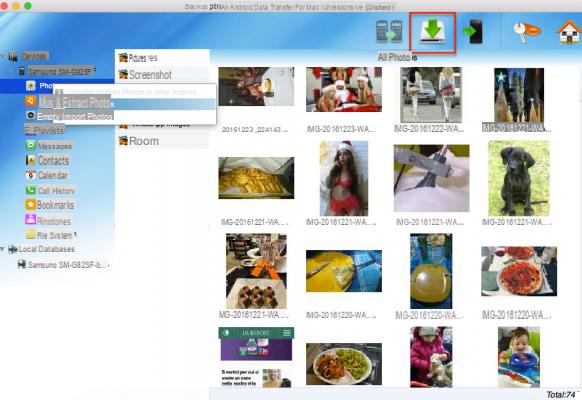
Method 4. How to Connect Huawei to PC without any Tool
In the case of smartphones, and therefore also of Huawei mobile phones, i music files, videos, photos, documents are saved on the SD card. To access the SD card and therefore the files just connect the Huawei phone as an external hard drive to the computer and open the SD card. This way you can always manage your Huawei phone data, at any time and from any PC.
Here are the steps to follow in detail:
1 Phase. Get a USB cable to connect your Huawei phone to your PC.
2 Phase. The system should automatically detect and recognize the Huawei phone and display it as an external hard drive (just like a USB stick).
NB: If your Huawei phone is not detected, you need to install its drivers, according to the model of phone you are connecting. The drivers can be found online, usually on the official Huawei website.
Phase 3. On the computer, find the external hard drive of the Huawei and open it. You will see a folder, click on it and all the subfolders and files saved on the phone's SD card will appear.
4 Phase. You will be able to copy, export, import music files, videos, photos in their respective folders. The photos are usually present in the DCIM folder.
I attach the Mate 10 lite phone with a USB cable, I start to transfer just under 5 GB between photos and videos from DCIM and after a couple of minutes some errors come out. Usually “A non-existent device was specified” or “the device has stopped responding”. You don't get out of it by turning debugging on or off.
A guide on this would be welcome.
I have the following configuration:
- Desktop PC with Win7, LAN connected to the TIM router
- Acer notebook with Win10, connected via WiFi (both in 2.4 and 5 Ghz) to the TIM router
- Huawei P30 Lite smartphone, connected via WiFi (both in 2.4 and 5 Ghz) to the TIM router
I state that the two PCs are regularly seen on the network and that the advanced network shares are set the same way on both PCs.
On the Huawei P30 Lite, through the File Management app in My Network Places, I see both PCs (GINO-PC and PINA-NOTEBOOK) displayed (see image “connection 0”).
If I click on GINO-PC and have set anonymous access (not having access credentials) and click on OK, the cell connects to the PC and I can view its contents (see image “connection 1 and 2”).
If I click on PINA-NOTEBOOK and have set up anonymous access (not having access credentials) and click on OK the cell does NOT connect to the notebook and gives the error "Connection failed" (see image "connection 3") .
Why?
I contacted Huawei support who told me that there is no particular configuration on the cell. they think that maybe the problem is in the settings on the notebook or some incompatibility between Android and Win10 in terms of network connections.
Can you help me to solve the problem?
hi I have the mate 20 lite and I can not activate the USB sharing option because it appears light gray and consequently by connecting the phone with a USB cable it loads but I have no possibility to do anything else.
what should I do to activate USB sharing.
thank you
I need the specific App X to transfer the photos from the HUAWEI Smarphone to the PC “7” thanks ANGELO
-
You can use one of the programs reviewed in the article, for example TunesGO or MobileGO.
I imported all the photos, but I don't see the save option, so I don't know how. Thanks for your help
hi I have the mate 10 lite and I can not connect it to the pc ... could it be the non-original cable? I tried to download hisuite, put usb debugging and nothing
-
Then it could be the cable ...
Or on the device the USB connection is set as "recharge" and not as "data transfer"
hi, my cell, 8 does not connect with the sinck of my car
Is there a blessed way to make the P9 Lite mass memory? I'm stumped…
Hi my name is Marco. I have a problem . So the smartphone is a Huawei Y560 L01 branded Tim, the root was performed with Kingroot but I did not install SuperSu. I have to delete a boot animation that bricked my phone. I can't connect it with usb despite having debugging enabled. Could you please help me to make it recognized by the computer via adb anyway? The pc says that the drivers are installed but it does not appear in the computer resources while on the device manager it recognizes it on the COM port as "Qualcomm HS-USB QDLoader 9008" and adb does not detect it in the list of connected devices.
Thanks for the assistance.
good morning I have always quietly downloaded the photos from huawei p8lite to the pc now it is no longer possible for me.
I connect the usb cable a blue screen appears with a cell. but nothing happens ... no indication
what do I have to do?
Greetings! they gave me a huawei p8 lite ... I downloaded photos that I had on the pc with the usb cable, all ok but then on the cell I don't see them! could he have stored them somewhere?
And then I wanted to know about 16 GB possible the system takes up almost 7? can't something useless be erased?
Can you also explain to me how to put in front of the applications that are used most? thanks a lot.
salve admin…
I have just performed all the steps, and I managed to export only 10 photos and 5 videos, when I select the remaining photos a dropdown opens that says that I can still transfer 0 photos with the trial version and that I have to purchase a license to remove all limitations….
Hello, a a P9. I can connect it and download the photos in memory, but not everything! Example: I now have photos in the phone that I took from December 16 to today. On the phone I see them all. on the computer I only see the last 2/3 months !!! How can I solve?
-
They will be present in some other folder ...
However, if you use a program like TunesGO you have to see them all
hi, I downloaded and installed hisuite… ..but connecting the mobile phone to the computer the program (on the computer) tells me that the mobile phone is not connected, although on the mobile I click on files or images, why?
I can't download the audio recordings made with the cell phone recorder. (P9 Lite Huawei) on the pc, and I can't even delete them from the phone. I have to free up the internal memory because it is almost exhausted. Thanks.
Hi, I have a huawei P8 I do not want to receive notifications from my facebook friends on the cell, thanks.
Hi, I just bought a P9: I copy music to sd but after about an hour it is gone. What can I do ?
how can i save photos from my huawei y 5 to pc
Hi all,
does anyone know, why on the huawei p9 the music is only put in alphabetical order?
or if it is possible to import it in the order of the tracks of the cd?
Thanks to everyone and congratulations for the information you give to those who are not experts.
hi I have a p8 lite and I can't download photos stored in folders, I just can't find them
-
Not even with the TunesGO program you see them?
-
I try to download it, cmq until now I had done without but something will have changed
-
Hi guys,
I also tried to connect my P9 to the PC and while seeing the EVA-L09 icon, when I try to log in I see a completely empty folder as if there was nothing inside, I don't even see the data from the SD card.
What can I do? Thanks
Sorry can you tell me why I see a number of different files in the folder if I look directly from my phone and if I open it from a PC?
Thank you
hi I apologize I would like to know how to load music files from the pc to my p8 lite I have already loaded the music on the pc the connection between pc and mobile phone is recognized but at the moment I copy and paste it does not recognize it
-
Tested with MobileGO?
Don't worry! and a little patience! Since last night my Mate 8 has magically resumed showing me the window of choice that had inexplicably disappeared for fifteen days. Now I download and load again from PC. I have done absolutely nothing. (except connecting a brand new P10lite to the win 9 pc for the first time,). the P9lite will have downloaded drives without my knowledge? Better that way, but I don't believe in fairies. 🙂
Once the hiSuite suite has been downloaded and the P9 Lite is connected, the folders displayed on the PC are empty with the "import" function of the Suite. Even from WMP (win10) it is not possible to synchronize even though the device is regularly connected ...
I downloaded the MobileGO app installed on the computer (windows xp) connected my huawei p9 plus everything ok for a month THEN HE ASKED ME FOR MONEY and it prevents me from being able to exchange data WHY ????
-
The free demo version is valid for one month. Then you have to buy the license if you like the software and it meets your needs, otherwise just uninstall it from your PC.
Dear ADMIN "refill only" does not appear NUUUUULLLLAAAAA DOES NOT APPEAR !!!! Wife's brand new P9lite connected today. Link works! How long will it last ? thanks, here we are groping in the dark, I download from the USB of the P8 mate on a stick!
I agree, I also cannot download photos from the G8. there is no notification and no “USB connection” when I connect the mobile phone to the computer (it just starts charging and that's it…).
running with your finger from top to bottom on the home screen, pulling down the drop-down menu I can't find the option to change the type of USB connection.
I also tried to do this option:
1. Go to options / phone info
2. Click 5/6 times on the serial number and the developer menu will be activated
3. go back and enter the developer options menu
4. Revoke USB Debugging Permissions
but the menu asking what type of connection to make does not appear (only recharge, data transfer, etc ...)
what to do?
Help
-
The notifications should show "load only" and by clicking on it you should be able to choose another mode ...
From some English forums in addition to the drastic solution of resetting the device there is also talk of a "secret" code that would bring up a new menu from which to set the usb setting .. - For the P8 you have to type and call this code * # * # 2846579 # * # * then from the hidden menu go to background settings, usb port settings and set hi suite mode ...
I see that many have the same problem as me and it consoles me. Also I can no longer transfer photos from p8lite to pc via usb. I have tried everything you said above but I don't see a damn thing… a disaster.
-
With MobileGO you should see the photos and be able to transfer them to your PC ...
I have a huawei p9 lite and I downloaded the wondeshare mobil go for android program and I managed to connect the cell to the pc but when I try to load music in the cell it tells me that the sd is not there, instead there is the cell there detects it is 16 gb and I have tried everything but absolutely everything ... the program in the pc does not see it. What should I do please? I love this cell but I don't want to take the mp3 player with me to listen to music… thanks
Done as Patient Admin orders. Now the cel says I'm already a developer! OK. Then I revoke the authorization. USB debugging, that's it! . I am under the illusion but… .. the infamous drop-down menu that has always appeared to me …… does not appear. Nom dare to open the box of the P9lite just given to his wife. Gorgeous Huawei, but here it disappointed me!
I have seen on other sites that worry about buying an otg cable that, with female usb, "grabs" pendrives, keyboards and everything that has a male USB. They say they have no problems,
But our problem (Hawei-PC coll.) Is the same thing (bypassing the lack of OTG) or not? Is talking about OTG problems for peripherals with usb output the same as talking about OTG problems for PCs?
Thank you
o'
Hi everyone, I recently bought a P9 LITE.
When I download the photos from the mobile to the PC they are all grainy .. while if I load them on the drive via mobile phone and then I open them from the PC they are good. Can you kindly tell me why?
Thanks so much
-
Probably the photos you download are just the thumbnails and not the original photos ...
Try using the MobileGO program to export the photos to your PC in their original resolution.-
hello I have a hawawei mate s I'm trying in vain to transfer the photos to the pc. i have read all your advice, i downloaded hesuite i followed all the instructions. But then when I connect the usb cable it tells me device not connected and asks me the whole procedure without success, I don't know what to do.
-
Uninstall hisuite and use TunesGO.
Also make sure that when you connect the USB cable to your computer, your mobile is not only set to “charging” but is enabled for data transfer.
-
Hello
I have a p9 plus and following the advice given in relation to the drop-down menu I was able to connect it to the PC. In the internal memory I have a Downloads folder where there are about a hundred files that I wanted to move to the PC. The problem is that from the phone (file manager) I see all the files in that folder, while from the PC, entering that folder, about thirty are missing. I don't see the one prior to August 2nd. I looked in the other folders but they are not there and in any case on the P9 they can be seen in the download folder so they are necessarily there.
It is mp3, I also have an SD card that contains very old files, in the P9 music playback app, sorting them by date, I see the current ones first up to August 2, then the old ones from the SD card and then the thirty that what is missing instead are those of the end of July let's say… it is as if they did not have a date .. but the date exists and you can see it in the File management of the P9 Download folder.
The path of the songs is storage / emulated / 0 / download for both those that are seen and those that are not seen.
Can anyone help me? I feel like I'm getting lost in a glass of water ...
Hello
I have read the advice, but from the curtain that comes out by sliding your finger down ... there is no option .. so? other way? Thank you
-
It has to be there… if it's not written exactly as indicated you may find it written in another way: Version Number, Build Version… etc… try them all and sooner or later you will find the right one!
hi, i can no longer download photos from my P8's DCIM folder. Up to 15 days ago I was successful. i revoked usb debugging permissions and tried both selecting files and photos. The DCIM folder is always empty.
Can you help me? Thank you
Thanks reading your comments and information, I was able to connect my new Huawei to the PC, and to download File!
Thank you again
Greetings! I'm trying to get my pc to recognize p8 lite; i downloaded Mobile GO, but i still can't activate USB debug mode, because the steps don't match. I am going crazy.
-
Read here: http://www.androidmanager.com/attivare-debug-usb-huawei.html
Could change some voice, eg. Build Number instead of Build Version… but in the end the procedure to follow is always the same.
Hi I have a huawei y6 and I can't move 11GB of music to the SD card, I can't even move apps and even photos. I downloaded the program but it tells me that I am connected with a samsung, also there is no select the android version of my cell from the program. Please help me.
I PROMISE THAT I AM NOT A PHONE EXPERT.
I WOULD LIKE TO KNOW HOW TO TRANSFER THE ADDRESS BOOK FROM MY HUAWEI P8 LIE TO PC.
THANK YOU
-
You can export contacts to your PC using the MobileGO program. The guide is described here: https://www.softstore.com/copiare-contatti-da-android-su-pc/
-
thank you, in the end I downloaded HiSuite on the pc and now he sees it, with that I can manage images and address book (at least from my pc… -.- ').
-
Good morning!
I have the same problem as Fabiana but there is really no notification and no “USB connection” when I connect the mobile phone to the computer (she just starts charging directly…).
How to do?
Thank you!-
swiping with your finger from top to bottom on the home screen, you should pull down the drop-down menu and from there find the option to change the type of USB connection. If no such option appears, do this:
1. Go to options / phone info
2. Click 5/6 times on the serial number and the developer menu will be activated
3. go back and enter the developer options menu
4. Revoke USB Debugging PermissionsNow connect the huawei to the computer via USB and the menu should appear asking what type of connection to make (charging only, data transfer, etc ...)
-
hi too I have this problem the pc does not read the smartphone I have a huawei p8 lite it has another problem it turns on and off with the word huawei alone and does not let me enter to activate the usb inside the phone there is something else solution to make it read by pc? help thanks
-
Unfortunately not…
-
hi, I have a hauwei p9 Lite and I have the same problem as Justin (no notification appears, I allow the use of HDB but only starts in "charge only" mode) only that even if I revoke the USB debugging authorization, no notification appears . I tried to go into fastboot mode by trying to turn off the mobile phone by pressing the low volume and power key at the same time, and by trying to press the low volume key and connect the phone to the pc with the usb cable. What can I do? Could it be that it needs the original cable?
-
Good evening everyone,
i downloaded HiSuite but i can't download photos only videos. I tried to select the first file and then photos from the drop-down menu but nothing done ... ..
what can I do?
-
I have the same problem: my pc does not recognize the p9 lite as an external hd and when I connect it it goes into charge only mode. I have read what is written above, but I do not see any words "photo" or "file", or I do not look in the right place. I looked everywhere, in Settings, phone management, tools, but nothing. Where am I wrong ??
-
Connect the P9 to the computer via usb. Then, from the home screen of the device, drag your finger from top to bottom to open the screen with notifications and quick settings. In the notifications you will see “USB connection ..”, click on it to open the USB connection settings and change from “Upload only” to “File Transfer”.
-
it does not work, if enabled from the drop-down menu, the "photo" item only sees a dozen screenshots, which are in another folder, but not the photos. Any other suggestions?
-
Exactly. Same exact thing, it only sees the screenshot and not all the photos.
-
You don't have to click on Photos, but on the other window, it went well for me. Thanks Federico, you gave me the opportunity to recover my son's photos 🙂
-
Thanks Alessandro I was going crazy but thanks to you I solved it
-
The same problem I had ... solved it was incompatibility with the usb cable, use your original one to transfer files?
-
Hi I bought a huawei p9 lite I kindly wanted you to know if the numbers in the phonebook are saved on SIM or phone thanks
-
Hello sorry I had the same problem I went to the.menu I put files and downloaded the photos.not all x or in fact those of whatsapp no how can I do
-
thanks, this exchange was very useful !!! 🙂 🙂 🙂 I had the same problem… now I understand how to do it, both for photos and files (especially music)!
I, on the other hand, have just bought a p9 lite. With the previous one (samsung galaxy s3) I connected with a USB cable and I could explore the various folders and operate directly on the files. Here I get a blank screen (phone display unlocked). I would like to search on the net but I don't know with what words (huawei connect computer resources?).
Can anyone give me an idea? Thanks!!
-
I figured out how to do it, I had to act on the drop-down menu. Congratulations on the blog and thanks for the mobileGo tip, I wanted to delete dozens of useless contacts and hisuite was stuck in the deletion operation.
-
Same problem as Andrea..but I can't solve it… which drop-down menu are you talking about?
-
when you connect the P9 to the PC via USB it goes into "charge only" mode.
Take the phone in your hand, leaving it connected and you will see in the drop-down bar of notifications that offers you the Photos and Files options, by touching which you can enable it to transfer files as if it were a hard disk -
It doesn't work, if I put "photos" it only sees the screenshot folder and not all the other photos. Other ideas?
-
For Alessandro.
You have to select “File” and you will find all the data of the SD card and also the photos that you have possibly saved there.
-
Hi, I bought the HUawei p9 lite phone last week, and the same day I connected it to my home computer, I was able to download various files ..., I was sent a download of a program included in the phone, to manage the data…
And now when I connect it to the computer it is no longer recognized, only the phone charging goes on through the USB cable.
Thanks in advance for your answers
Good evening, I switched from Huawei P8 to the most recent Huawei P9 and, I was wondering if I could use the same suite as with P8, it installed itself automatically by connecting the smart phone to the computer?
With the P9, on the other hand, there are no software for managing music, photos, movies, etc.?
Thanks, good evening everyone.
Alessandro
-
Try using MobileGO to manage your Huawei P9 music, photos and movies
hi, I configured my huawei p9 to the pc ... which recognizes it only at the first connection ..
then when I unplug it he doesn't see it ... why?
repeating the configuration procedure reconnects it ... but only until I disconnect it.
you can help me?
thank you
Hi i hope to solve my problem. I have a huawei p9 mq i can't download photos and music files from mik pc because i have windows 10 and there is no program yet
-
download hisuite from the huawei site



























