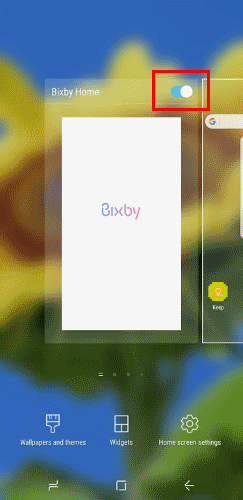It might be useful to connect the Samsung Galaxy Note o Galaxy S8 / S9 to your computer and transfer files between your smartphone and your PC. Let's see the simple steps to follow.
-
- Windows users need to download and install USB drivers for Galaxy Note8 or S8 / S9. Mac users can download and install Android File Transfer. Optionally, Windows and Mac users can download and install Smart Switch software from the Samsung website
- Connect the device to an available USB port using the included USB cable
- A prompt appears on the phone screen. It should default to " USB for file transfer ". Make sure this option is chosen.
- The Galaxy should be shown under "Computer" or "This PC" for Windows users. MacOS users can open the Android File Transfer application.
- The images can be found in the path "DCIM"> "Camera"
- The screenshots can be found at "DCIM"> "Screenshots"
Final report: You can also connect your Android to your Windows computer via Bluetooth
Recommended Alternative Solution: connection via MOBILEGO software
A simpler alternative that does not require driver downloads and that allows you to transfer files intuitively and quickly between Samsung Galaxy Note 8 and Galaxy S8 / S9 smartphones to your computer is to use the popular MOBILEGO program.
Download and install MOBILEGO on your computer (there is both a Windows and a Mac version)
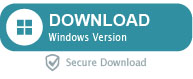
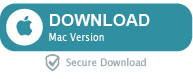
Connect your Galaxy to your computer and open MOBILEGO which will instantly recognize your smartphone and show it on the screen
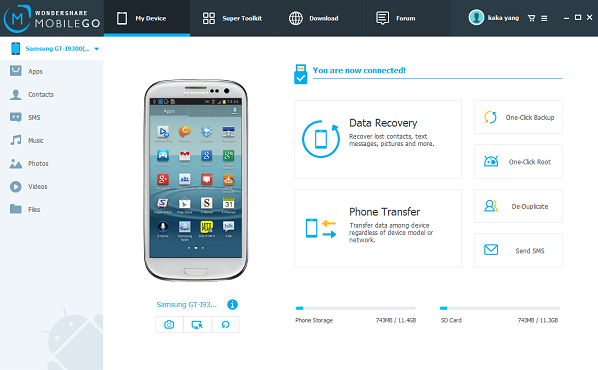
At this point you can easily see how many possibilities the program offers, as you can intuitively view, export or import any type of file such as photos, videos, music, contacts, messages, etc .. Also important is the baclup function in one click, in so that you have a copy of all the files on your phone locally on your computer.
2.788








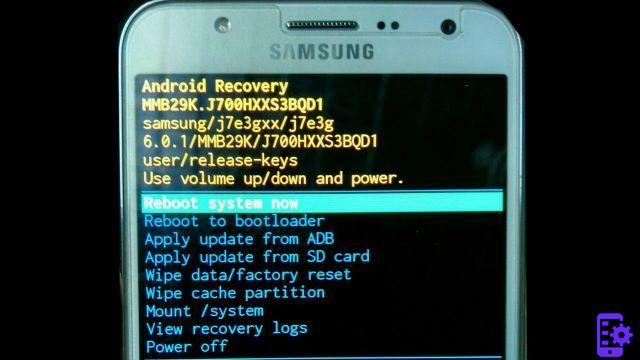
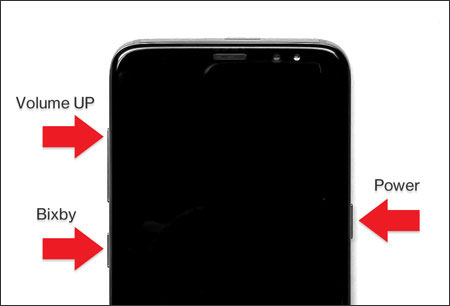



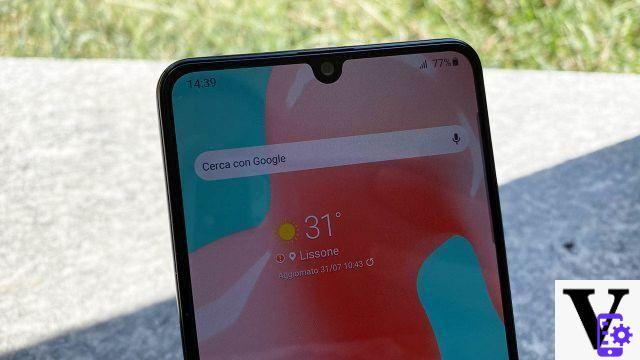







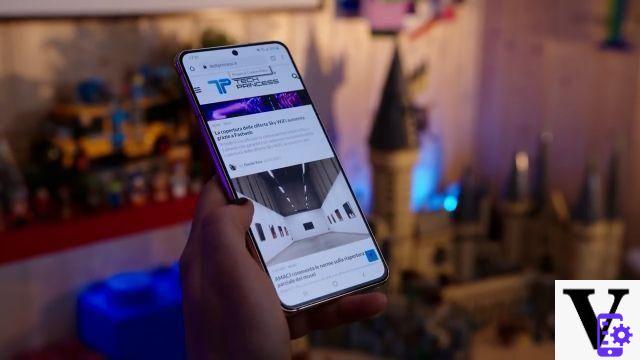
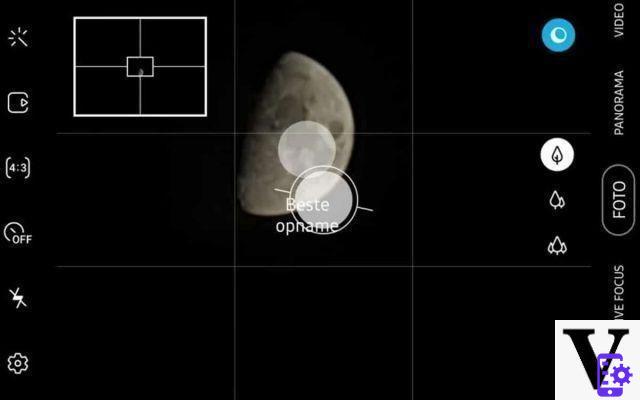
![[Review] Samsung Galaxy Book: how does it behave?](/images/posts/4e5e138ae3db0eeb952fd0e0d131d032-0.jpg)