Index
- Programs to copy text from PDF
- Programs to extract text from PDF (OCR)
- FreeOCR (Windows)
- Wondershare PDFelement (Windows / macOS)
- Online OCR (Web)
- Other programs to extract text from PDF (OCR)
- App to copy text from PDF
- In case of problems
Programs to copy text from PDF
If you have a PDF document generated through word processing software (eg. Microsoft Word, LibreOffice Writer, Pages and so on), copying the text is much simpler than you can imagine. Below I show you the steps to take on some of the most popular programs suitable for viewing PDF documents.
Microsoft Edge (Windows 10)

If you have Windows 10 and you usually view the PDF documents available to you through Microsoft Edge, the default browser (and PDF reader) of the latest Microsoft operating system, you can copy text from certain documents in an extremely simple way.
So, for starters, open up File Explorer (l'icona a forma di gialla poster located in the Windows system tray), go to the folder that contains the file of your interest and double-click it to open it in Edge; alternatively, right-click on the file in question and select the entries Open With> Microsoft Edge from the context menu shown on the screen.
The game is practically done: place the mouse on the first letter of the first word to copy until it takes on the appearance of a cursor, then press the left mouse button and, still holding it down, "drag" the cursor to thelast letter of the last word to copy, then release it: if everything went right, the selected text should be colored blue.
At this point, a sort of "keyboard" should appear in correspondence with the selection just created: to copy the text, click on the icon in the shape of overlapping sheets annexed to the latter: that's all!
If the keyboard does not appear, you can still copy the selected text by right clicking on any area belonging to the selection and choosing the item Copy from the proposed menu. If you want, you can send the selected text directly to a contact or an installed application (e.g. Windows Mail or Office OneNote) using your voice Share from the same menu as above.
Preview (macOS)
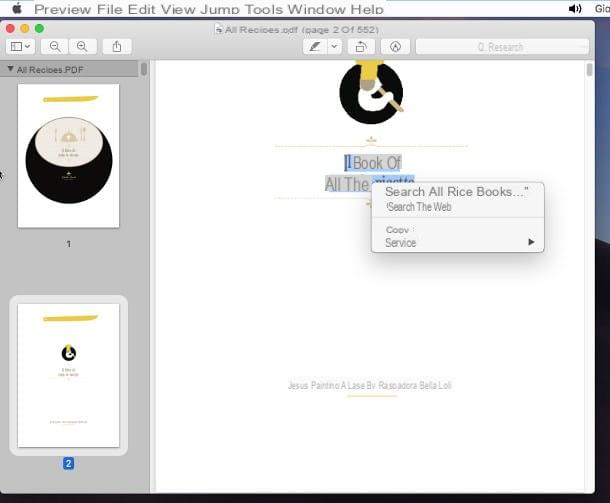
Possiedi a Mac and use the default viewer of MacOS, Preview, to manage PDF documents? You must know that copying text from within them is really a breeze!
To do this, open the file of your interest via Preview and position the mouse on the first letter of the first word of the text of your interest, until the "arrow" turns into a text cursor. At this point, press the left mouse button and, still holding it pressed, drag the selection until you reach thelast letter of the last word interests you.
Finally, right click on an empty spot in the selection and choose the item Copy from the menu that opens on the screen: the selected text will be copied to the macOS clipboard and can be pasted wherever you want. Very easy, isn't it?
Acrobat Reader DC (Windows/macOS)
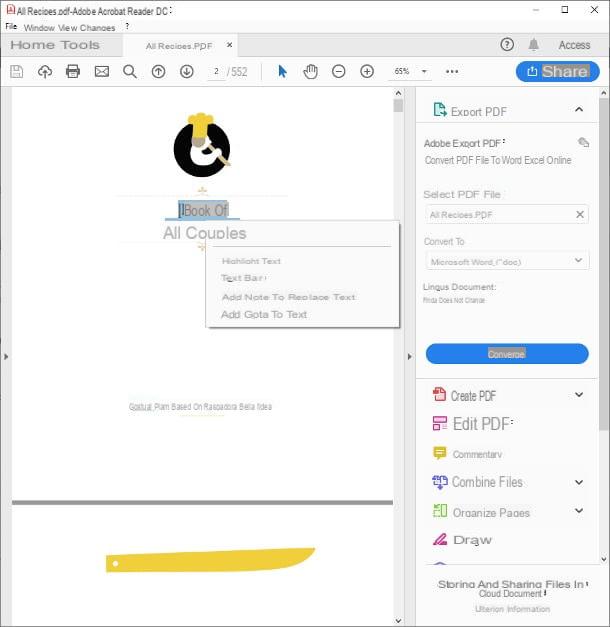
Weren't the previous solutions to your liking? Then you could give a chance to Acrobat Reader DC, the free PDF reader for Windows e MacOS developed by Adobe, which includes among its functions the possibility of copying text from a PDF document.
To use it, connected to the download page of the program, make sure that the boxes relating to the installation of Chrome per Acrobat Reader, McAfee Security Scan Plus e McAfee Safe Connect (or any other similar box) are not checked, so as to avoid the installation of additional software, and click on the button Install adesso to download the installer to your computer.
Once the process is complete, start the file you just downloaded and carefully follow the on-screen instructions to finalize the setup: if you are on Windows, just press the button Yes and wait for the installation to complete.
If, on the other hand, you find yourself on MacOS, you need to click the button Install Adobe Acrobat Reader DC that appears on the screen, confirm the desire to start the executable by clicking on the button apri and, when requested, indicate the administration password of the Mac (the one you use to log in, so to speak) and wait for the installation to be completed.
Once the program setup is complete, start it and go to the menu File> Open… to import the document of your interest through the panel Esplora File / Finder. Once this operation is completed, click on the tool selection (Quello forma di dart of mouse) located at the top, move the mouse over the first letter of the first word of the text you are interested in, until it takes on the appearance of a text cursor, then press and hold the left mouse button and highlights the entire text to be copied.
Finally, right click anywhere in the selection and choose the item Copy from the context menu that opens on the screen: the text will be copied to the operating system clipboard and can be pasted into the program you deem most appropriate.
Foxit Reader (Windows / macOS)
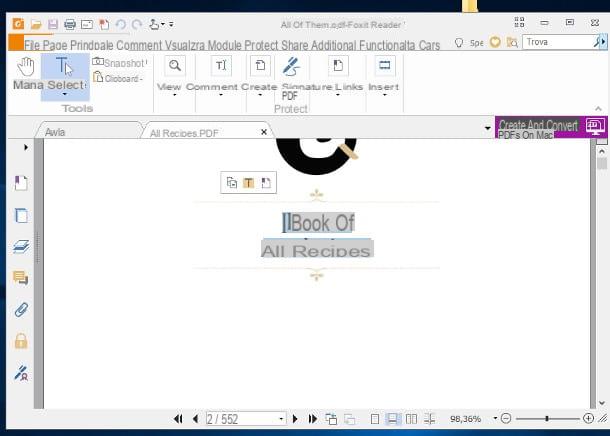
Another great solution for copy text from PDF is the PDF reader Foxit Reader, available free for Windows e MacOS. If the programs shown above failed to satisfy you, you should give it a chance. For your information, a more "complete" version of this program can be obtained by purchasing a commercial license, however, for the purposes of this guide, its free version is more than sufficient.
To download it immediately on your computer, connected to this Internet site, click on the tab free software and then on the button free Download corresponding to the item Foxit Reader. Next, select the operating system (eg. Windows) and language (eg. cittàn) using the two drop-down menus shown on the screen and click on the button Download to start the download of the installation program.
Once you have the file in question, launch it without hesitation: if you are on Windows, sui pulsnti award Yes, OK NEXT 6 times in a row, mark the entry Do not install a free 14-day trial of Foxit PhantomPDF to avoid the automatic download of additional software and, finally, press the buttons Next, Install e end.
If, on the other hand, you find yourself on MacOS, you have to double click on the button Continue, then on the buttons Accept e insulate and, when prompted, enter the Mac password in the appropriate field, and then finish the process by pressing the button Close. Once this is done, you can start Foxit Reader via the icon added to the folder Applications from the Mac.
Once the program starts, if you are on Windows, award-winning Not now to skip the registration procedure, click on the button in the shape of folder placed in the upper left corner and, with the help of the panel File Explorer, open the document you intend to copy the text from.
Alternatively, click on the tab Fillet, select the voice apripigia sui pulsanti computer e Shop by Department and select the PDF file of your interest.
As regards instead the Mac, opening the file is even easier: press the big button capacitor positive (+) lead placed in the center of the screen and, using the Finder, choose the file you are interested in acting on.
Once the PDF document is open on Windows, click the button Select (shaped T with mouse arrow) located at the top and choose the item Select text and image from the context menu that opens; this step is not necessary, however, on Mac.
At this point, move to the first letter of the first word to copy and, when the mouse takes the form of a cursor for text, "Take" the first letter with the left mouse button to start the selection and "drag" the mouse to thelast letter of the last word say your interest.
Once this is done, press the button in the shape of overlapping sheets attached to the small panel that appears on the screen to immediately copy the text to the clipboard; alternatively, right-click anywhere in the selection and click on the item Copy/Copy to clipboard give the menu answer him if you press.
Other programs to copy text from PDF
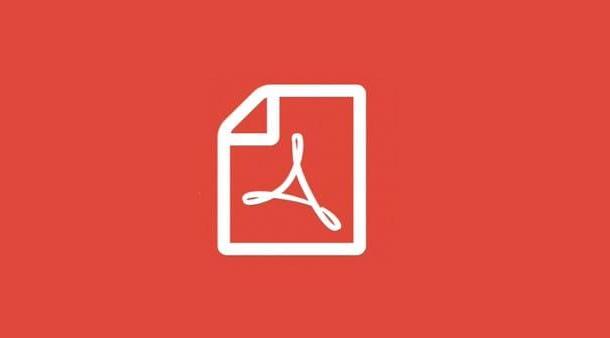
The ones I have listed are just some of the solutions you can use for copy text from PDF in a simple way. In general, however, I must tell you that almost all programs suitable for viewing these files provide for the possibility of copying text from within them, through procedures quite similar to those previously analyzed.
If you need more information on the best programs to view and manage PDF files, I suggest you take a look at my tutorial dedicated to the subject.
Programs to extract text from PDF (OCR)
If you failed to copy text from PDF with the solutions that I showed you in the previous bars of this guide, then you may be dealing with documents obtained through direct digitization from scanners. This means that, contrary to what happens when a PDF is generated through a word processor, the characters are not "encoded" in the file as such, but as parts of an image included in a PDF.
In this case, in order to extract text from PDFs, it is necessary to use software with features OCR, that is of optical character recognition: in practice, these programs are able to "understand" when a PDF generated from a scan contains text, extracting it by exploiting the association between design and character shape. Below I show you some solutions suitable for the purpose.
FreeOCR
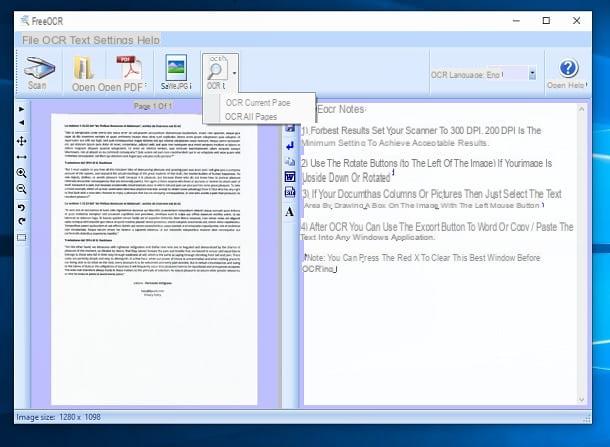
The first program with OCR functionality that I want to tell you is FreeOCR: this free software, compatible with Windows, is mainly designed to apply optical character recognition when scanning documents, however it has an interesting feature that allows you to do the same operation starting from a PDF file.
To download it immediately to your computer, connect to its website and press the button Download Here located in the central part of the page that opens on the screen. Once you have the file, launch it without hesitation and press the buttons in sequence Yes, Next 3 times, install and then Finish to complete the installation procedure and start the software immediately.
Once in its main screen, click on the button Open PDF located at the top and, helping you with the window of File Explorer displayed, select the document from which you want to take the text.
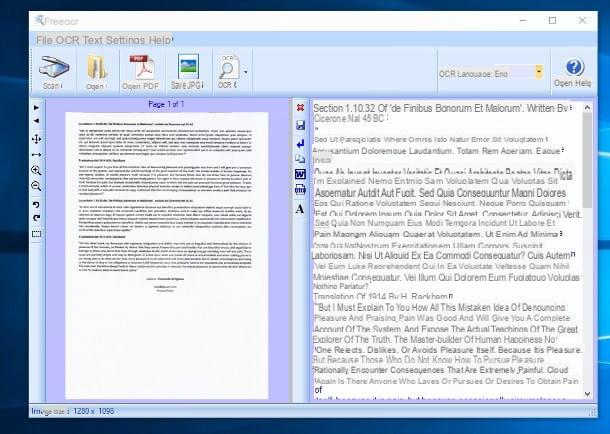
At this point, choose the language of the document from the drop-down menu OCR Language, delete all the text in the right box (the one starting with FreeOCR Notes) and the first button OCR to start extracting text from the file opened just now, specifying whether to perform this operation only on the page displayed in the preview (Current page) or on all pages of the document (All Pages).
After a few moments, you should see the contents of the PDF appear on the right side of the program, in the form of simple text, ready to be copied and pasted wherever you want: to do this, all you have to do is select the part with the mouse of your interest and select the item Copy from the proposed menu. If you intend to copy all the text shown, you can also use the button in the shape of two overlapping sheets, located in the software center bar.
Wondershare PDFElement (Windows/macOS)
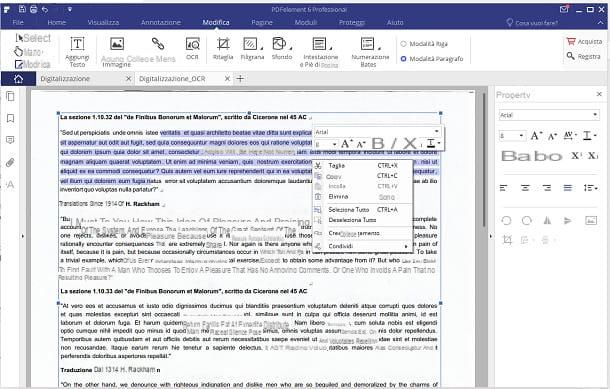
Do you need software that is also compatible with Mac? Then you could give a chance to Wondershare PDFElement, a complete program for managing PDFs and compatible with Windows e MacOS. I must tell you right away that this is not a free solution, but that it can be purchased with prices starting from 39,95€ lump sum; however, there is a trial version of the software, usable with some limitations, which you can view for free to understand if it is the most suitable solution for your case.
To get it, connected to this website, click on the button Try now and, once the file has been downloaded, start it immediately on your computer. If you find yourself on Windows, you can proceed with the installation by clicking on the buttons Yes, Install e Sign up now.
If, on the other hand, you find yourself on MacOS, after launching the file dmg previously downloaded, press the button Accept, drag the program icon to the folder Applications of the Mac and start it, answering then apri to the warning that appears on the screen (you have to do this only at the first start).
Once the software is started, close the message screen by pressing on X top right, accepts the license agreement, click on the button Edit PDF and, with the help of the Explorer / Finder proposed, select the document from which you intend to extract the text. At this point, click on the item Modification located at the top, press the button OCR and consent to the download of the additional plugin by pressing the appropriate button proposed on the screen (everything could take several minutes).
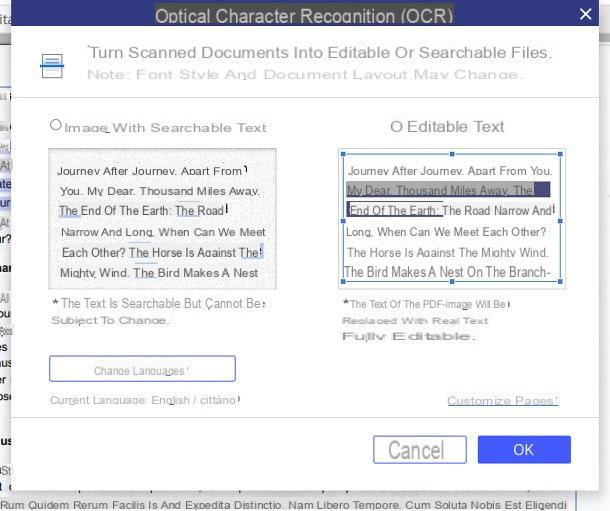
Once the add-on installation is complete, put the check mark next to the box Image with searchable text or Editable text, depending on your needs, then set the language (With art. cittàn) using the button Change languages and, when done, press the button OK to start the OCR analysis, which may take a few minutes.
Back to the main screen of PDFElement, you can finally select the text of your interest using the mouse, and copy it by right-clicking in a selection area and choosing the item Copy give the purpose menu.
Online OCR (Web)

If you want to extract text from a PDF document without installing anything and, above all, without spending a single euro, you could give the service a chance Online OCR, which works via the browser and can be used freely and without registration.
There are two limitations to which you must comply to use this service: the first concerns the size of the original PDF file, which must not exceed 15 MB, while the second concerns the number of pages converted per hour, which must not exceed 15. However, it is possible to bypass this last restriction by registering for free.
Having made this necessary premise, it's time to take action: first, connected to this Web page, click on the button Select file to choose the PDF document of your interest, select the language cittàn from the first drop-down menu, choose the format of saving the text (Word, Excel o plain text) from the second drop-down menu and press the button Convert to start extracting text.
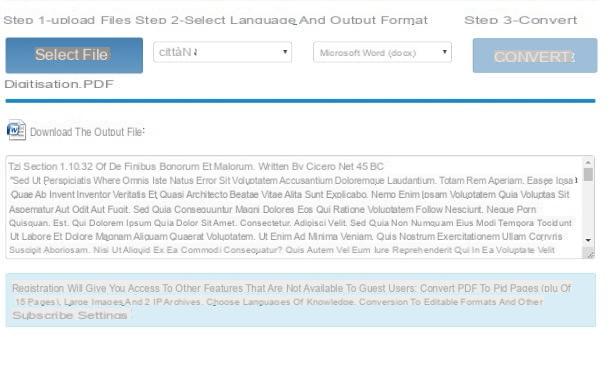
At the end of the process, the text extracted from the PDF is made available both in the area immediately below the conversion button, and in the form of a file, in the format chosen above, which you can download by clicking on the button Download the output file.
Other programs to extract text from PDF (OCR)
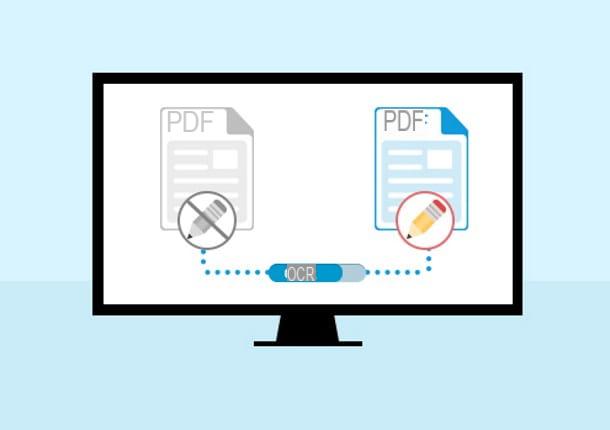
So far, I've listed two of what I consider the best solutions for you extract text from PDF. To be fair, you should know that there are many other software that can extract text from the scanner and / or from various types of documents, including PDFs, through optical image recognition: I talked about it in detail in my guide to programs for OCR.
App to copy text from PDF
You need copy text from PDF through the smartphone or tablet at your disposal and you don't know how to do it? I'm here to help you: in the following sections I intend to show you how to do this through some of the most popular apps for Android e iOS, generally already available on the terminals in question.
Google / Drive PDF Viewer (Android)
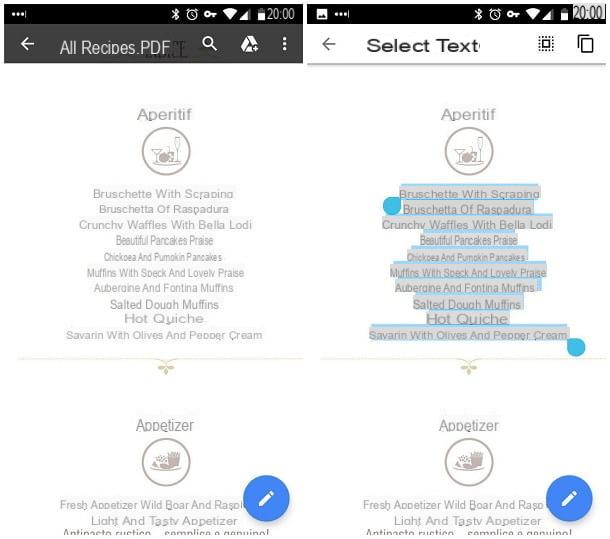
The first two apps I want to tell you about are the Google PDF Viewer and Drive PDF Viewer, both of which are installed by default on almost all Android devices. However, you can also download the Google PDF reader from the Play Store, for free. Although the two names are different, the two apps are essentially identical and, therefore, work practically the same way.
So, to begin with, open the PDF file of your interest using one of the two readers in question: if you don't have other PDF apps installed on your device, just tap on the document to open; alternatively you may need to indicate that you want to use the Google / Drive PDF Viewer from the selection panel that appears on the screen.
At this point, do a prolonged tap on the first word you intend to copy, until two little ones appear circular cursors which denote the start and end of the selection, then drag the cursor further to the right until thelast word you intend to copy and, to copy everything, tap on the item Select located at the top or on the icon in the shape of overlapping sheets, located at the top right.
To paste the copied text, start the app of your interest, do a again prolonged tap on 'typing area and play the voice Paste (or the clipboard folder) which should appear on the display.
Safari (iOS)
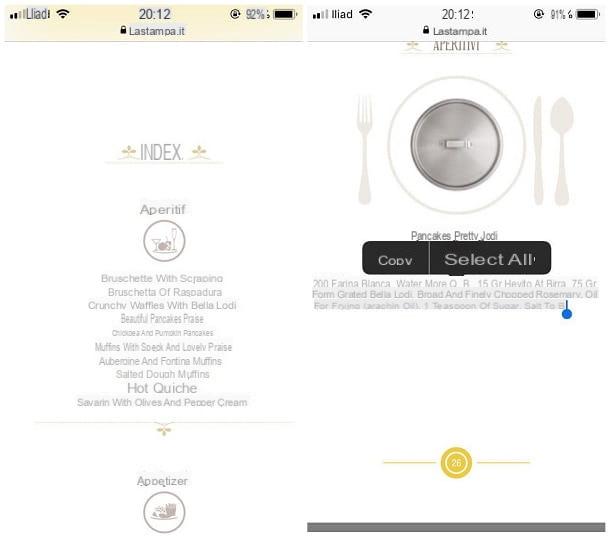
Stai using a iPhone or iPad, the PDF document you're interested in opening is on a website and you don't know how to copy its text directly from your browser Safari? Trust me, it's a lot simpler than it sounds!
For a start, do a prolonged tap on the first word you intend to copy, until the magnifying cursor, then drag your finger in correspondence with the term in question and then lift it from the screen to bring up the selection sliders.
Once this is done, move the cursor to the right to the last term of your interest and tap the item Copy to store the selection in the iOS clipboard. That's all!
File (iOS)
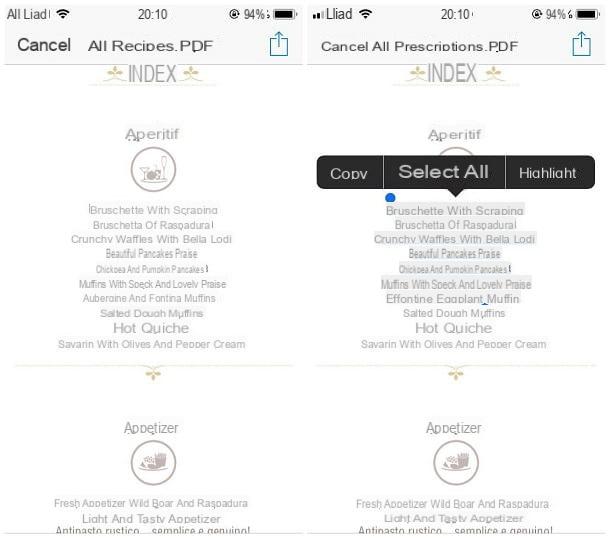
An absolutely similar speech can also be made for what concerns the opening of PDF files through the app Fillet di iOS: the procedure is practically identical to that seen a few lines ago!
So, in practice, all you have to do is view the document of your interest by recalling it from the File app, making a prolonged tap on the first word of your interest to view the magnifying cursor and move your finger in correspondence with it to make the selection cursors appear. Finally, drag the right cursor until the selection is complete and touch the item Copy present in the retractable panel.
In general, almost all PDF management apps allow you to copy text from within documents using the techniques discussed above. So, if you are not satisfied with the default viewers of Android and iOS and would like to discover some alternative that best suits your needs, you can refer to my guide to apps to read PDFs: I'm sure you won't be disappointed.
In case of problems
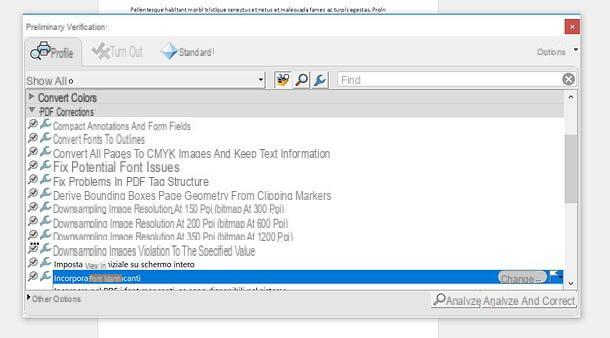
When you try to copy text from a PDF file and paste it into a Word file (or any other document), you get illegible characters? Then you are probably dealing with a character encoding problem: if the fonts used in PDFs don't have Unicode tables and don't use a standard encoding for character mapping, you can run into this kind of problem. The applicable solutions are different: now I recommend some that may come in handy.
- Use Adobe Acrobat's "Preliminary Check" tool - if you use Acrobat Reader, the very famous Adobe software to view, create and edit PDFs (paid, with monthly subscription, after the first 7 days of free trial), you can try to solve the problem of "strange" characters after copy-and-paste using the tool Preliminary Check included in the latter. To access it, open the PDF where the “strange characters” problem occurs, select the tab Instruments at the top left and click on the item first Production of prints (in the menu that opens) and then on Preliminary check (in the right sidebar). In the next window, select the tab profiles, expand the item PDF corrections and double click on the option Embed missing fonts which appears below. Select, therefore, the folder in which to save the output document, assign a name to it and click on the button Save to complete the procedure. If the missing fonts in the PDF are present in the system, they will be embedded in the document, which should no longer cause problems when copying-and-pasting texts.
- Use a PDF printer - if the solution just mentioned did not give the desired result, you can try to generate a new document from the PDF that gives problems with copy-and-paste via a PDF printer, for example doPDF (which I told you about in my tutorial on how to save to PDF). Then open the document of your interest with any program suitable for the purpose, call the function of print from the menu Fillet and print the file via the virtual PDF printer. The document you will get should not suffer from the problem of "weird characters" after copy-and-paste.
- Use OCR software - in "extreme" cases, you can solve problems relating to the characters copied from PDFs by performing an OCR (optical character recognition) scan of the same and then "extrapolating" the characters displayed on the screen. There are many programs for OCR: you just have to choose the one you prefer the most and use it according to the indications you find in my tutorial dedicated to the subject.


























