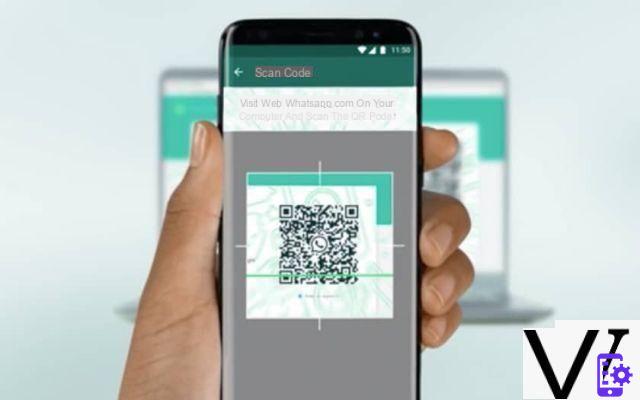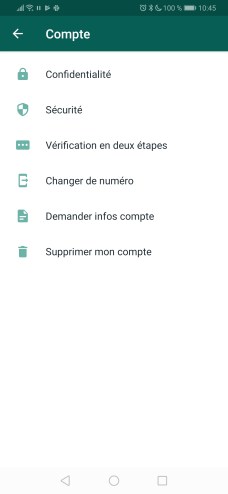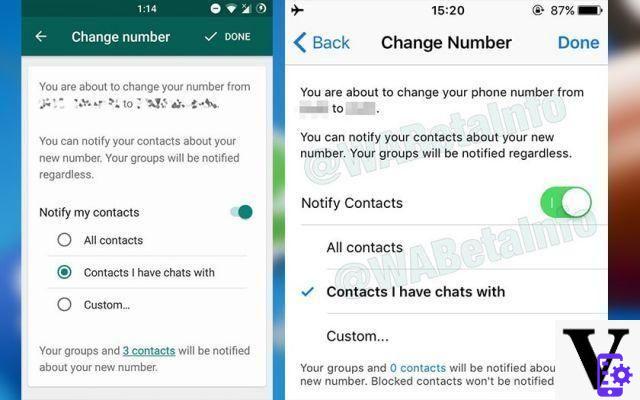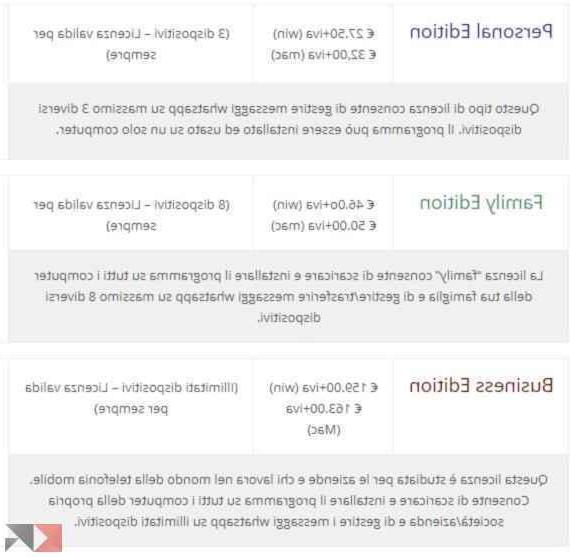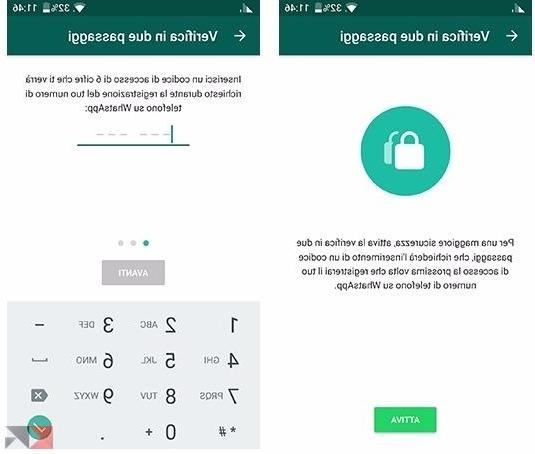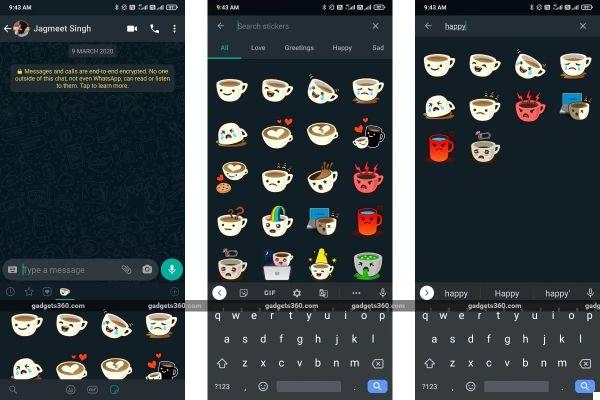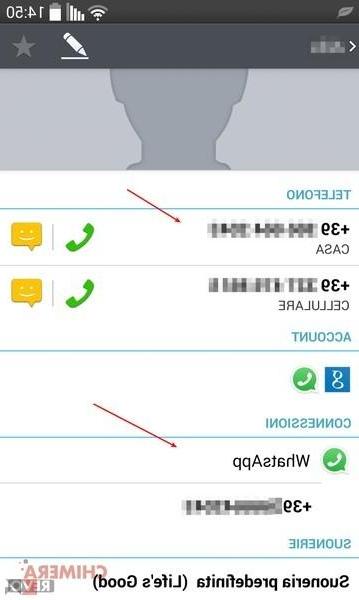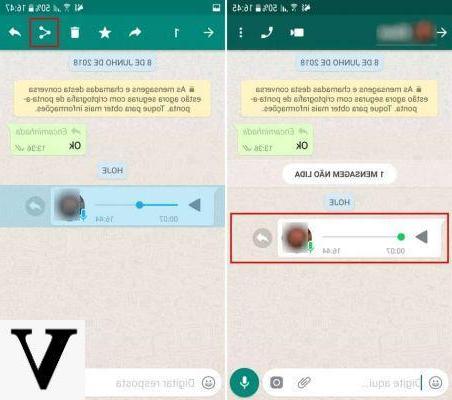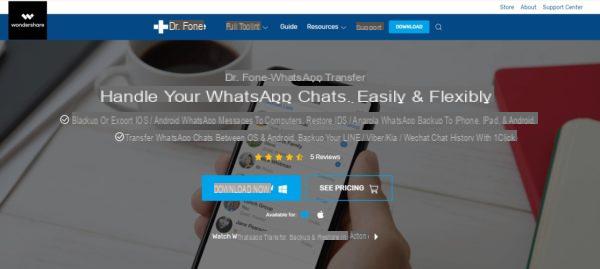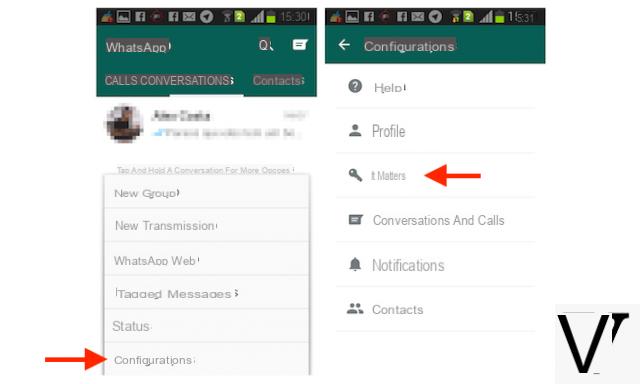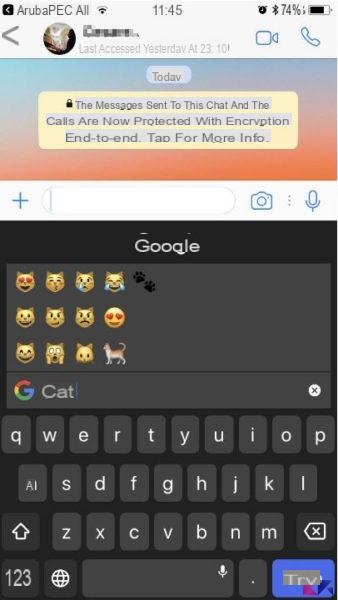In this article we will explain in a simple and detailed way how create a new broadcast on WhatsApp, an interesting feature that allows you to send the same message to multiple contacts without having to select one for each, with a maximum limit of 256 users per created list. It is important to know that, in 2019, the WhatsApp system limited the sending of many repeated messages in a short period of time to prevent spam and the spread of fake news.
The messaging tool is a great resource for merchants who need to send the same message to customers or if you want to send a message to some contacts. Keep reading our article!
Index
- How Broadcasts Work
- How to create a broadcast on WhatsApp
- Alternative to the WhatsApp Broadcast function
How Broadcasts Work
Broadcasts work similar to a group, but the user will receive a single message, unlike a group where all messages are in one conversation, ensuring that the content is not lost.
Also, only the creator of the broadcast can send messages, and in order for people to receive the messages sent in the conversation, they must have your number saved as a contact.
How to create a broadcast on WhatsApp
You can create multiple broadcasts, which allow you to cover different topics to better suit your audience. However, the lists must have a minimum of two participants. Log in to WhatsApp (Android | iOS) and follow the step by step guide to create a broadcast.
- Click the three dots in the upper right corner;
- Go up "New Broadcast”And choose the users you want to add;
- A new conversation will be created and every message sent will be received by the people who are part of the broadcast list;
- When you send the message, it will be displayed in the private conversation with users and will be identified by the loudspeaker symbol.
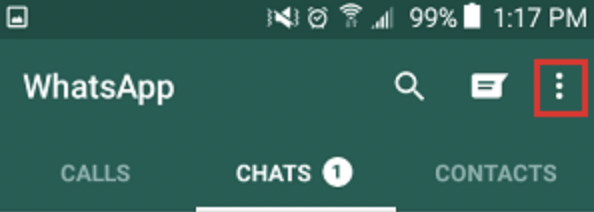
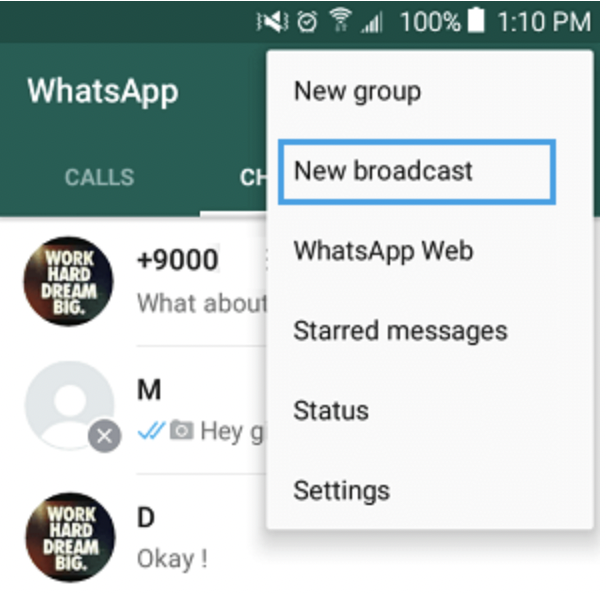
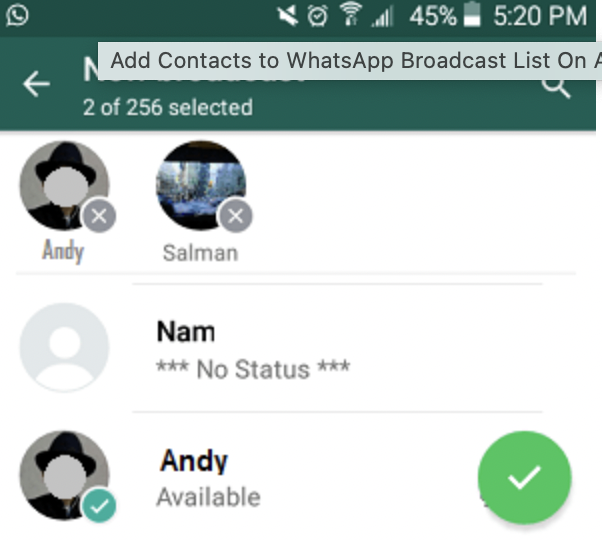
Done! This way you can create your own Broadcast list, a great WhatsApp feature if you need to communicate with multiple people on the same topic at the same time.
Want to know how to do a to transcribe Whatsapp audios? Find out how to do it easily by reading our guide.
Alternative to the WhatsApp Broadcast function
If you are looking for an alternative solution to the WhatsApp Broadcast function to communicate quickly with a list of users (perhaps not even saved in your address book), then we recommend that you try a program called WSTOOL. This is a Windows program that allows you to import a list of phone numbers (of people you want to contact via WhatsApp) and send a message to all of them with one click. The interesting thing about this software, and which makes it even better than the WhatsApp Broadcast function, is that you can also send messages to people not saved in your address book.
Operation is really simple and intuitive. Here are the 3 steps to follow to send a WhatsApp message to all the people you want and whose phone number you have.
Step 1. Download and install WSTOOL on your PC
When the program starts you will see this screen:
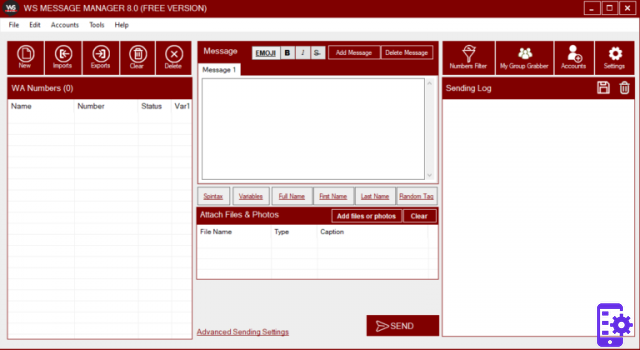
Step 2. Import phone number list
Click on the button Import at the top left and then upload the file with the telephone numbers of the people to contact. Make sure the numbers are all with the prefix +39 in front. In addition to importing numbers from csv or excel files, you can also write them manually (if there are not many).

Step 3. Send the WhatsApp message
After importing the recipients, enter the desired message in the central screen (if you want you can also attach photos or videos or documents). To finish click on the button SEND below and follow the instructions of the program. You will be asked to login to WhatsApp Web by scanning the QR code with your phone. Once this is done, the messages will start to be sent and all recipients will receive it in a short time.
Did you like this article? Let us know in the comments!
4