Create a Avatar, that is a representation of us in a typical version of a Cartoon, has always amused users. There are several on the market uses able to create personalized Avatars, but lately many services, including social networks, are offering the user the possibility to create their own stickers directly with integrated functions inside them. This is the case with Facebook, which introduced this nice feature. By creating an Avatar on Facebook, you will have the opportunity to share it within a post, or to send it in private chat using Facebook Messenger.
How to create an Avatar on Facebook
By using the specific Facebook feature, you will be able to create e change your Avatar at will. In particular, you can change various parameters:
- Skin complexion
- Hair cut and color
- The shape of the face
- Eye shape and color
- Eyebrow type
- Accessories and make up
- body size
- Clothes
All this will be possible thanks to the wizard that Facebook puts at your disposal.
- Open the application of Facebook (available for both Android, Both for iOS)
- Go inside any one post
- Open the section on Comments
- Tap on the icon in the shape of Emoji (located to the right of the writing box)

- Press on Create your avatar
- Follow the wizard to customize your Avatar
Once you have finished creating your Avatar, you can make the latest ones changes (if you deem it necessary) and, subsequently, it will be possible to use it at your convenience. Additionally, you will also get numerous sticker (always featuring your avatar) depicting moods and various funny expressions.
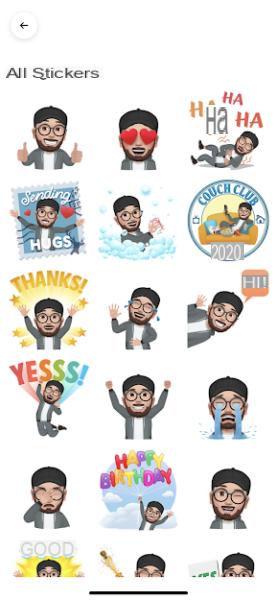
You can also set your Avatar as profile picture:
- Click on Edit avatar
- In the new screen, click on the icon in the shape of dart
- Press on Set as a temporary profile picture
Share Facebook Avatar
The avatar created with Facebook can also be forwarded to other services, such as WhatsApp o Telegram.
- Go to the section on sticker
- Press on Edit Avatar
- Go to the section of adhesives
- Select a sticker and click on Other options
- Choose where forward the sticker depicting your Avatar
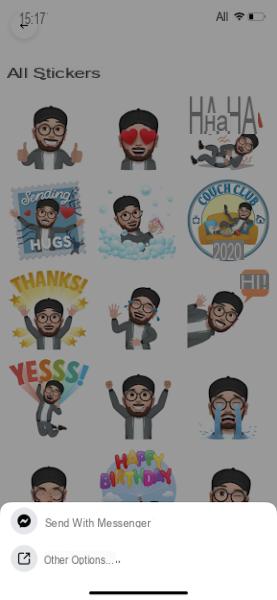
Here's to you how create, change ed forward an Avatar created on Facebook.
In case you are interested in aapplication to create your own Custom emojis, I recommend reading ours guide in which we talk about how it is possible turn a photo into Emoji using applications.
Doubts or problems? We help you
If you want to stay up to date, subscribe to our Telegram channel and follow us on Instagram. If you want to receive support for any questions or problems, join our Facebook community. Don't forget that we have also created a search engine full of exclusive coupons and the best promotions from the web!
How to create an Avatar on Facebook

























