You see so many sticker around between your groups WhatsApp and would you like to create a customized package but you don't know how to do it? You ended up on the perfect article for you. In recent times around the chats and WhatsApp groups are depopulating some nice stickers and the beauty is that you can also create your own personalized, with your face and your objects and you can do it quickly and easily. Do you have an iPhone? I am here to tell you how create stickers for WhatsApp for iPhone in a simple way and how to use them then in the famous messaging platform. The methods you can use are two: you can use the official procedure, or otherwise you can safely rely on third-party apps.
Official procedure to create stickers on WhatsApp for iPhone
The official procedure, explained by WhatsApp in its FAQs, consists in creating an app in which to attach your own package of personalized stickers and publish it in the app store. Once the app is published, it can be downloaded by everyone and everyone can send the stickers contained within it via WhatsApp. Let's begin.
You must first prepare the images you want to turn into stickers: each image you use must have it transparent background, a resolution equal to 512 512 pixels x and one size less than 100 kB. To edit the images so that they can be used for your purpose I suggest you use GIMP, a completely free program with great potential, downloadable on Windows, macOS and Linux. If you haven't downloaded it yet, fix it now by connecting to their official page and following the installation wizard, it's simple.
Once installed, launch the program, and to get started open the menu Fillet at the top left and select the item New to create a new image. In the window that opens, write 512 In fields Width e Height (so you will comply with the resolution requirements) and click on the button OK. Now you are ready to create your sticker, use the various tools present in GIMP to create the sticker design and once finished click on File> Export as well as to be able to save the file in PNG.
If, on the other hand, you want to transform an existing image into a sticker, just import this into a new GIMP document by clicking on File> Open at the top left and selecting the relevant image. Then via the function Image scale from the menu Image, writing 512 In fields Height e Width, you will be able to scale the image up to the suitable resolution of 512 x 512. You now have the image in your GIMP file. At this point you need to set the transparency background: to do this, just click on the item Subscription, select the item Transparency> Add Alpha Layer from the menu that opens, and then select the string-shaped instrument (freehand tool) present in the toolbar located on the left and then cut out the interested subject. To finish, click on the tool rectangular selection (with the square symbol), select the items Selection> Invert and delete the part of the image concerned by pressing the keys simultaneously Ctrl + x on Windows or cmd + x your macOS.
Now you just have to export the image, click on the items Select> Nothing and then exports the image in the format PNG.
At this point you will have created some custom stickers to add to your sticker pack, and what you have to do then is to create an application and publish it on the Apple App Store. First you must necessarily have a Apple developer account (priced at $ 99 per year). Create your app now, indulge yourself and let everyone have fun with your stickers.
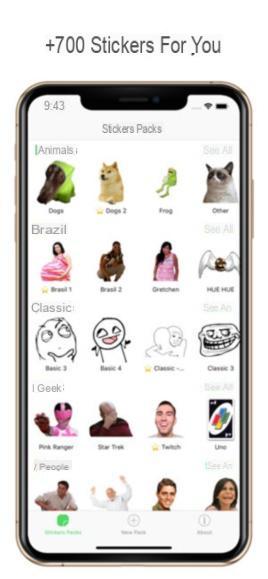
App to create stickers for WhatsApp on iPhone
Don't want to create an iOS app? In this case, you can safely use some app to create stickers on Whatsapp directly on iPhone. Fortunately, there are dozens of free apps suitable for this purpose, which do not require any skills and are extremely simple. Among the most used are:
- Studio Decal
- StickerMaker
- Top Stickers Meme Sticker
They all have simple procedures, but I'll focus on the last one to help you quickly create your first stickers.
The app Top Stickers Meme Sticker it is free, but it has various advertising banners that are removed by purchasing the full version which costs € 2,29. Once the app installation is complete and after launching it, click on the button (+) New package located at the bottom, give him a name by writing in the appropriate text field, tap the button (+) Add a photo and select the photo you prefer from the Gallery. In the screen that opens later, tap on rubber shaped button e remove the background of the subject taking care to be as precise as possible, in order to obtain an optimal result. Once the cropping is complete, click on the button (✓) to save the changes. If you like the sticker, press the Fine item at the top right. Since you need to insert at least 3 stickers in the package to send it on Whatsapp, repeat the operation for at least 3 times and create your first 3 stickers. Once the creation is finished, tap on the Save item at the top right, select Send stickers> Send to Whatsapp and confirm with the Save item.
How to send stickers on WhatsApp
If you have published an app on the App Store you just have to search for it through the App Store application on the iPhone, press Get, and if necessary confirm the download operation via Touch ID, Face ID or the password of the your Apple ID. Open the downloaded application and press the name of the package of your interest, now select the option for adding stickers on Whatsapp eg. Send to Whatsapp, Add to Whatsapp, Import to Whatsapp, and once the Whatsapp app opens automatically confirm the import. The same procedure applies if you have used third-party apps to create your stickers.
Now run up Whatsapp, open the chat in which you want to send your stickers, tap on typing bar at the bottom (so as to recall the iOS keyboard), presses onsticker icon located on the right side of the typing bar and tap the button (+). At this point, press on the item My stickers and make sure they have been added. Then go back to the chat screen, tap the button depicting the sticker located in the typing bar and, after selecting the collection of stickers you want to use, scroll through the list by swiping down. If you want remove a pack of stickers, just go back to My stickers, tap on the collection of stickers you want to delete and press the red button Delete down below.
Doubts or problems? We help you!
If you want to stay up to date, subscribe to our Telegram channel and follow us on Instagram. If you want to receive support for any questions or problems, join our Facebook community.


























