If your iPhone is about to "pop" in the sense that it has a low memory, now is the time to do a good cleaning on it. You can also do this manually, but in addition to wasting a lot of time, you will most likely not have the desired results.
If you want to free up a lot of space on your iPhone you will first have to delete the useless files stored on it. Unfortunately, the iPhone tends to store logs, caches, cookies and other "junk" files that must be removed sooner or later. In this article we point out the best software to clean up your iPhone, freeing up all the free space that is occupied by useless files.
Index
Solution 1: SafeEraser
Among the various software designed for this purpose we point out SafeEraser, in interesting program for PC and Mac OS X able to analyze the iPhone and find all the useless files to remove. All in seconds!
Download SafeEraser on your PC or Mac and then follow the guide below: How to Free Up iPhone Space
Screenshot SafeEraser:
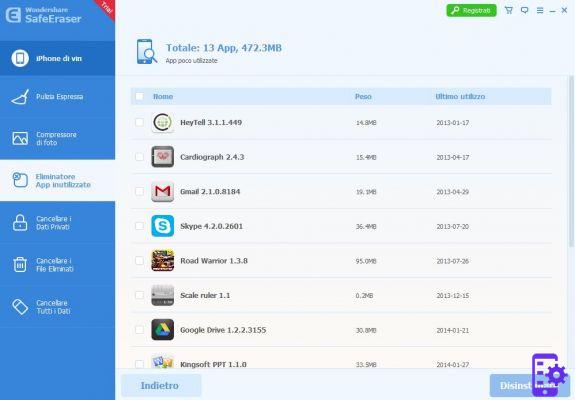
SafeEraser cleans using 3 features:
EXPRESS CLEANING: allows you to delete all unnecessary files, such as logs, caches, temporary files, etc ...
PHOTO COMPRESSION: reduces the size of photos by freeing up a lot of space
DELETE USELESS APPS: Shows the apps you haven't used for a long time and recommends their removal
Soluzione 2: iPhone Space Free Up
Here is another utility for Windows and Mac OS X users that helps to detect and then permanently remove all unnecessary files (junk files) such as system cache, cookies, browsing history, app logs, etc ... This app it is characterized by its simplicity of use (as can also be seen in the figure below) and by the effectiveness with which it manages to free up space in the memory.
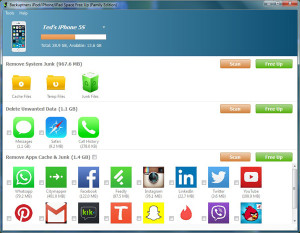
Solution 3: iLike (Mac OS X only)
iLike is one of those few applications for Mac OS X and Windows that possesses a long list of features that are meant to help you create backups, clean and optimize your iOS device, transfer photos, applications, music and videos from your device to PC / Mac.
iLike has an intuitive interface with easy access to backup functions and cleaning functions.
The installation process is quite simple: if you have a Mac just download the .dmg file and copy iLike to the Applications folder of the Mac. Here is the link to download the Demo version of iLike:
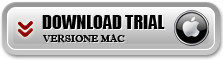
The demo version will clean or transfer one file at a time, and comes with a narrow set of features and functionality. However, the full version of iLike is available for 36 € from THIS LINK.
If, on the other hand, you have a Windows PC, request the program from This Link.
On top of all the features presented, it is important to remember that iLike is also a lightweight app for your Mac's resources. We have seen CPU load of up to 14-18%, while RAM usage has reached up to 200 MB, depending on the activity performed. These values were obtained using the full version and may vary depending on the machine configuration.
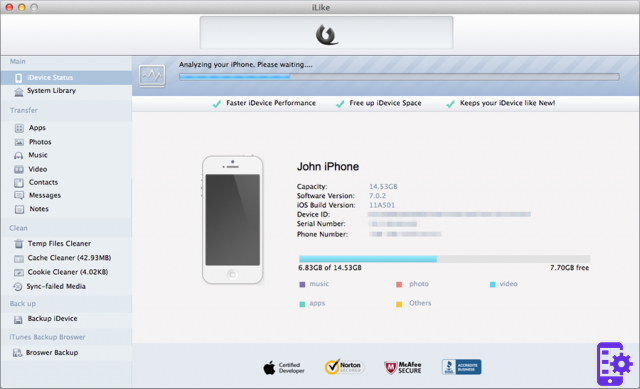
iLike comes with a familiar interface that resembles the one offered by iTunes. So you won't have any difficulty learning how to use the app.
The main window is divided into three panels from which you can access the various features of the application.
The top panel only allows you to activate or purchase the app, while the left panel gives you access to all available tools and features.
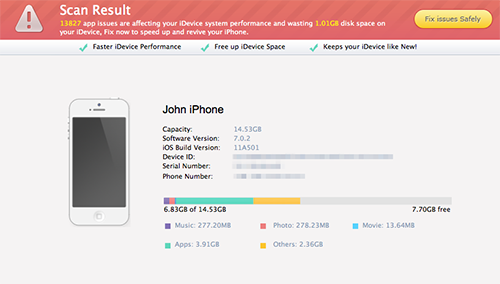
Once iLike is launched, the application scans the connected device to find data and information.
You can choose which operation you want to perform by selecting a tab from one of the five available in the left side panel: Main, Transfer, Clean, Backup, and iTunes Browser Backup.
Thanks to the "iDevice Status“, You can view detailed information on your iPhone, Pad or iPod touch. You will be able to understand the memory status, how much free space is available, the iOS version, device ID, serial number and, if it is an iPhone, the phone number.
You can check how your device's space is being used thanks to the graphic bar that displays, with different colors, the amount of MB occupied by music, applications, films, photos and other files. While it's not a new feature - it's also available in iTunes and other similar applications - this visual interpretation helps you more quickly and easily evaluate your storage space.
At the end of the scanning process, after about 5-8 minutes for a 4GB iPhone16 (it took longer on first run and less per second), iLike will display the number of problems found affecting device performance and disk space on which you can save memory by cleaning and deleting temporary files, caches, cookies and other useless files.
The fix and clean process can take up to 3 minutes, especially if you have a large number of applications and your device hasn't been cleaned in a long time.
After deleting the junk files you will notice a great improvement in the performance of the iOS device (iPhone). We used an iPhone 4 with iOS 6.1.3, with more than 70 applications installed and not clean for over a year.
iLike allows you to view, open, browse, add, delete and export files from your iOS device. This includes photos, apps, music and videos.
While beginners can blindly trust iLike for the cleaning process, more advanced users can take advantage of the presence of the Temporary folder cleanup, Cookies and Cache feature.
iLike also offers a backup tool that you can use to create a backup of your device and place it in the default iTunes location.
1.063

























