In iOS 10 A lot of features have been introduced that can allow us to use our iPhone or iPad to the fullest, without going through thousands of steps. Some of these, however, are not very popular, including the Wake up function. This function allows the mobile to be activated when it understands that we are lifting it. Sometimes, however, it can be activated accidentally or simply not for us.
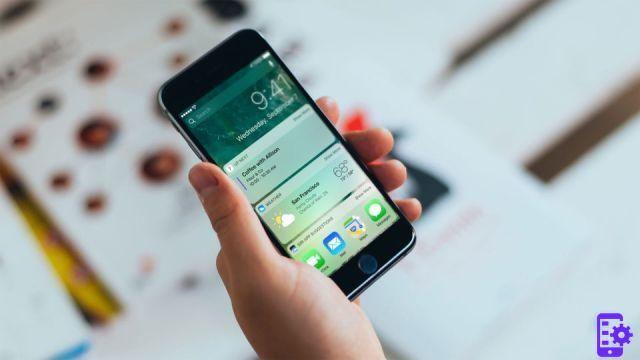
Here's what you need to do to disable it:
Of course, note that this feature is only available on the iPhone 7, iPhone 6S, 6S Plus and iPhone SE. If your mobile phone does not fit these models (for example it is a 5S) but activates randomly, it is not due to iOS 10 as the Wake up function is not included in that model. We recommend a reset or a small analysis at an Apple center.
Go into the settings and scroll until you find the Display option. Within this function you will find the option to activate or deactivate the Awakening. If the check is green, the function is active. You can press on it to turn it off. It's not really anything complicated to manage this feature, you can turn it on and off pretty quickly.
Now, how come your cell phone was activating randomly? Awakening relies on cell phone sensors, and they have become quite sensitive and only suitable in newer models. If necessary, you can adapt to the function by remembering these small rules:
- Always lower the mobile phone with the screen against the surface. This activates a better mode, since it can immediately understand if the mobile has been lowered or not.
- Always pick up your mobile phone by grasping it in the right way. Don't grab it with the Home button facing up for example. Always raise your mobile phone with the front facing up.
- Do not shake or lift the smartphone too quickly. Sometimes these gestures are thought to be Accidental and prevents the screen from being activated.


























