Il dark theme has been introduced within many uses (and within the Operating Systems). By activating the dark theme, the whole interface applications will transform, abandoning light colors, which will be replaced by darker ones. Dark mode obviously has its own advantages: preventsvisual fatigue (which may occur with prolonged use of vivid colors on the screen), and in AMOLED screens decreases also battery consumption. What is certain is that, regardless of the benefits of using the dark mode, it may not appeal to everyone. In fact, the preference of certain colors is totally subjective: some people may like a dark interface, while others prefer a lighter shade of colors. Focusing on the latter case, let's see how we can disable WhatsApp dark mode.
Disable the dark theme of WhatsApp
Before showing you the procedure to be put in place to disable the dark mode of WhatsApp, let's first see the features of both themes, and why one might prefer one over the other.
Differences between dark theme and light theme
The two modalities concerning theinterface of WhatsApp have differences which, if carefully evaluated, can influence the user's choice.
- Clear mode: the clear theme has always been present within applications, and some people still prefer it. In sunlight, this mode makes it easier to read and view the screen, as white text is difficult to read in high brightness. On the other hand, in the evening a light color tone could be annoying, especially in the dark. In this case it is appropriate lower the brightness of the screen, to avoid straining your eyes too much.
- Dark mode: it is the novelty of the moment, and now it can be activated on most recent devices. Unlike the clear mode, it is convenient to use it in the evening, as it is less straining for the reader's eyes. Also, it has effects benefits on the battery of devices with AMOLED displays. During the day, it may make it difficult to read words under high brightness.
How to reactivate the clear theme
The procedure for deactivating dark mode and returning to the default mode varies depending on the Operating system that you use.
Android
Su Android, the operation to restore the clear theme consists of a few simple steps.
- Open WhatsApp
- Go to the Settings (just press the three dots icon)
- Continue your Chat
- Press on Subject and select the item Chiaro
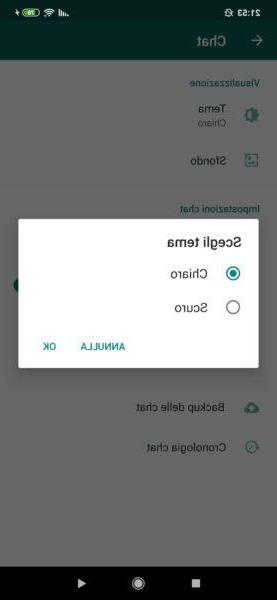
Now you will have the clear theme on WhatsApp again.
iOS
On yours iPhone, you will have to go and change the system settings.
- Open the Settings of your iPhone
- Head up Screen and brightness
- Press on Appearance
- Select Chiaro
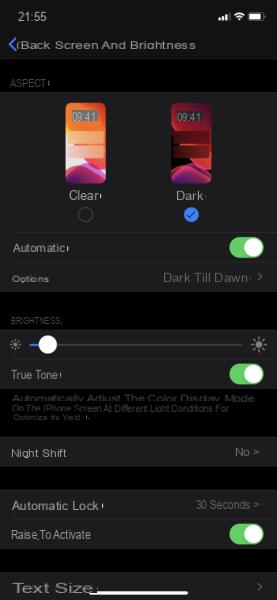
In this way the theme of all applications (and also the OS itself) will return to clear mode. Unfortunately, there is still no way to disable only the dark theme on WhatsApp, but probably with the future updates this feature will be implemented. Also, setting the dark mode to Automatica (i.e. from dusk until dawn), the dark mode will be activated automatically in the evening, where its benefits. You can also personalize the time slots in which to activate the system dark mode (and consequently also of the supported apps).
Doubts or problems? We help you
If you want to stay up to date, subscribe to our Telegram channel and follow us on Instagram. If you want to receive support for any questions or problems, join our Facebook community. Don't forget that we have also created a search engine full of exclusive coupons and the best promotions from the web!


























