The Google company is one of the most important and influential in the world. It is positioned better, because it provides tools that have helped us nourish ourselves, more and more practical and within everyone's reach.
How to download and install Chrome OS on any PC or Mac
Google has launched an ambitious project called Chrome OS. Basically it is an operating system collegato direttamente allo strumento del browser Chrome, very easy to manage and that offers all the applications of the Chrome Web Store.
It is common that we have computers in our homes that we do not use or that their operating systems have stopped working. With Chrome OS we can wake these computers, giving them a touch of innovation by installing this new fast and educational operating system.

Chrome OS is recommended to have one Internet connection permanent for optimal operation. However, there are tools within this operating system that work without the internet. In this article we will teach you in a simple way how to download and install this new operating system.
How to download Chrome OS on any PC or Mac?
The first thing we need to download Chrome OS is a working computer, an internet connection and a Google Chrome browser. Because it is necessary access the Chrome browser.
Once inside the browser, we need to enter the next Neverware page. Then we will select the option Cloud Rady Editions and then Home (this is the free version). So we have to select if we want to download version a 32 o 64 bit.
We need to make sure which of these two works the computer on which we will install the operating system and select the option that corresponds to us. A file will start downloading, we must be patient until it is fully loaded.
The file just downloaded must be unzipped and an image file will come out that we will have to move to the desktop. This needs to be kept handy for the next step.
The next thing we need to do is re-enter the Chrome browser and enter the Chrome Web Store, we look for an application called Chromebook Recovery Tool.
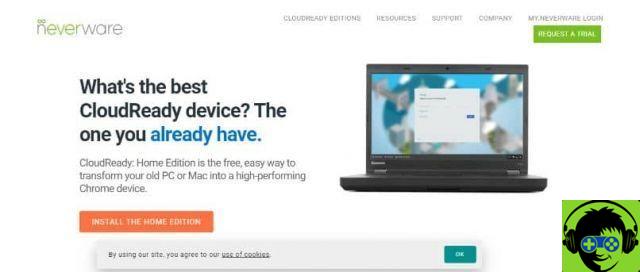
Once found, we will click on the button Add to Chrome located to the right of the application, then a box will appear in which we must select Add application. The download will start immediately. This application will allow us to create an image for the installation of Chrome OS.
Steps to install Chrome OS on any PC or Mac
After doing all of the above, the first thing to do is to open the recovery tool. A window will open and in the upper right part we select the settings, represented by a cogwheel, then click Use local image.
This action gives us the opportunity to search for a file, we need to go to the desktop and select the file that we unzipped earlier. Once selected, we will click on apri.
L’applicazione di ripristino dei Chromebook ci dirà che dobbiamo inserire un’unità USB, quindi dobbiamo avere una USB da 8 or 16 GB a handy. We also recommend that you make a backup of the files we have installed, as the USB will be formatted.
We insert the USB, after it has recognized it, we will select it, we will click on Continue and then we will select Crea Now. We wait for it to fully load until the process is indicated and we will have the USB ready to install Chrome OS.
Then we look for the computer on which we want to install the operating system and insert the USB, enter the BIOS of your Macbook or PC of the computer and select to boot from the USB.
Once the above is done, the Chrome OS operating system it will start working and we will configure it to our liking. Finally, we click where the time appears and install the operating system on the computer.





![[Solved] Headphones connected to PC but audio coming out of the Speakers? -](/images/posts/ef3c1bf530218782f3bf61ff7d2e07d1-0.jpg)




















