Computers are truly amazing tools. Both with these teams and with many others related to the field of technology, they advance the tricks or possible ways to carry out various activities or actions.
However, there are tricks that not many people know about, but which, nevertheless, are in the light of the Internet and you can get them for the sole purpose of searching. So, if you have ever asked yourself whether it is possible, for example, to keep two different operating systems on the same computer, here you will get the answer.
Two operating systems, one computer
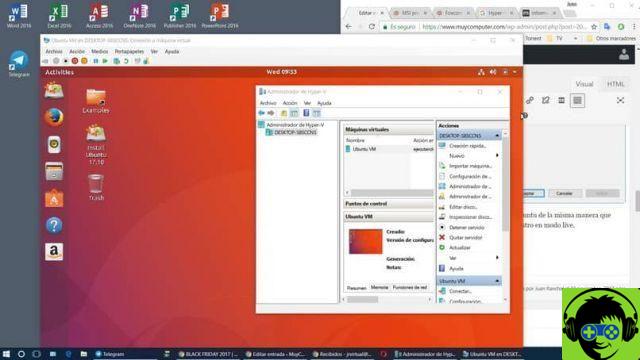
It is very common for most people to think that two different operating systems cannot coexist on the same computer. One of the reasons is that this could compromise the proper functioning of the computer, which is relatively true, depending on the way you go about it.
Which systems to combine?
Two of the three most used operating systems in the world. Almost 90% of the computers in the world have Windows in any of its versions, be it the most recent or the oldest, while, on the podium, Linux is the third most used operating system.
Each has different features and tools that you can get the most out of whatever goal you set for yourself.
What do you need for both operating systems?
First, you need to choose which version of each operating system you want to include on your computer. Among those that can stand out, on the part of Windows, of course, is Windows 10, while, on the part of Linux, the Linux Lite distribution has strongly attracted attention.
Based on the characteristics of your computer, you can choose between these and other versions to install them. Your hard drive, on the other hand, should have enough space to accommodate both operating systems.
After all, what will be done here will be a partition of that disk to create a boot of each operating system. Windows will certainly take up most of the space.
Finally, download the ISO file belonging to the operating system you want to install. Likewise, you must have a USB device and an application that allows you to prepare it as a boot device.
First steps to install Linux Lite alongside Windows
Now is the time to start the process of installing Windows and Linux Lite on your computer, ready? Follow the instructions below.
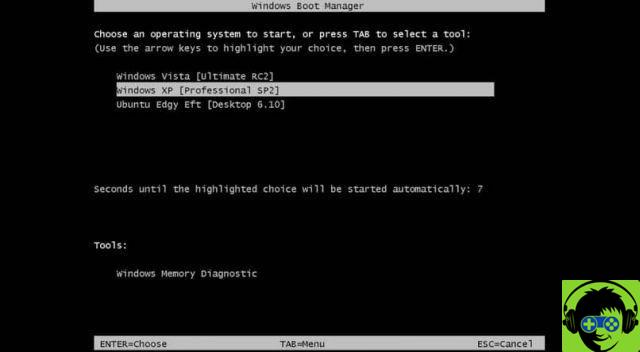
Hard drive partition
If you already have Windows installed on your computer, you will need to make a small hole for Linux. To do this, log in to the Windows disk manager and follow these instructions:
- Select your hard drive, right click on it and select the "Shrink Volume" option.
- Indicate how much space you want to reduce (expressed only in MB) in the window that will be displayed and click on «Reduce».
- The black space that will be displayed in the disk manager corresponds to the sector of the disk that is not partitioned.
- Perform the necessary procedure to turn your USB into a bootable device for the second operating system, at this point the steps will obviously change to according to the program you have chosen. One of the most recommended is Rufus.
The moment of truth
After completing the above steps, it's time to begin the boot process. Turn off the computer, connect the USB device and proceed with switching on the appliance.
- Press the key that corresponds to the boot device selection, which is usually F12, but may change. You need to press this key repeatedly and immediately as soon as you turn on your computer.
- Select the language and start the installation of the operating system.
- At some point in the process, you will appreciate the option to install Linux Lite along with Windows, an option that you will check and continue with the installation as normal.
- Once you reach the "installation type" section, create the partition that will be assigned to Linux Lite.
Enjoy both operating systems!
The process could be a bit more extensive than shown here, but it's really that simple. In this easy and practical way, you will be able to enjoy these all-important operating systems on your computer.


























